If you see Cantstopplaying.com show up on your web-browser’s screen, then is a clear indication of the browser hijacker’s presence. The potentially unwanted program from the browser hijacker family replaces your home page and search engine. If your PC has been infected by browser hijacker, the undesired Cantstopplaying.com web-site will appear when you open a newtab page, or surf the World Wide Web. Further into the article we will give you more information about this browser hijacker, but know that the best solution to handle the Cantstopplaying.com browser hijacker is to fully delete it from your system as soon as possible.
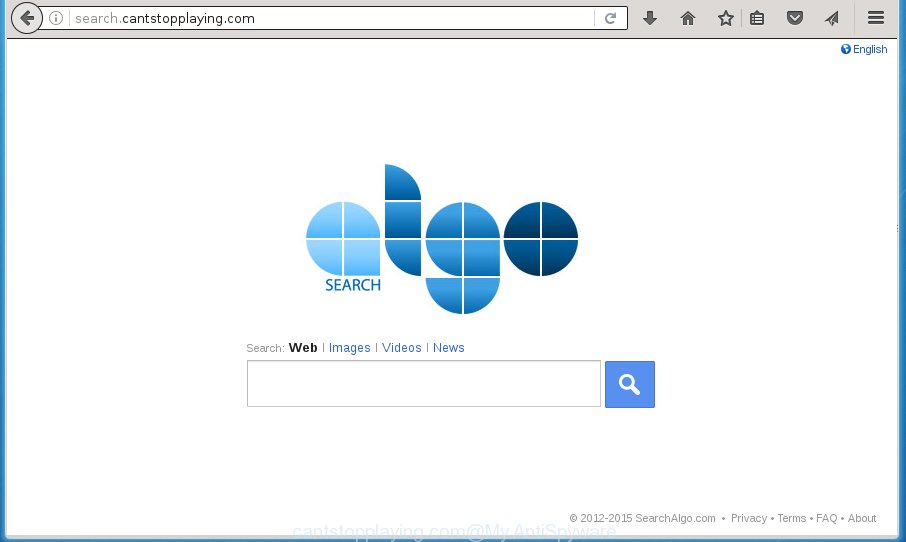
http://search.cantstopplaying.com/
Being infected with Cantstopplaying.com hijacker, every time you open your browser you will see this web-page. Of course you can setup your home page again, but next time you run a web browser you will see that Cantstopplaying.com search return. As mentioned above, the hijacker may change the default search engine on this intrusive web-page too, so all your search queries will be re-directed to search.cantstopplaying.com. Thus the authors of the hijacker can collect the search terms of your queries, and redirect you to intrusive web-pages.
Table of contents
- What is Cantstopplaying.com
- Cantstopplaying.com home page removal steps
- Stop Cantstopplaying.com and other unwanted web sites
- How to Cantstopplaying.com browser hijacker get installed onto system
- To sum up
Often, the computer that has been infected with Cantstopplaying.com hijacker, will be also infected with adware (sometimes called ‘ad-supported’ software) which displays a large number of various advertisements. It can be pop-ups, text links in the sites, banners where they never had. What is more, the adware can replace the legitimate advertisements with malicious advertisements which will offer to download and install malware and unwanted programs or visit the various dangerous and misleading web-sites.
The hijacker like Cantstopplaying.com often modify all web browser shortcuts that located on your Desktop to force you visit some annoying web sites and show intrusive pop-up ads. As a result, your internet browser can still reroute you to an annoying web-site despite your browser is actually free of hijacker.
The guide below explaining steps to remove Cantstopplaying.com problem. Feel free to use it for removal of the hijacker that may attack Chrome, Mozilla Firefox, Internet Explorer and MS Edge and other popular web-browsers. The few simple steps will help you revert back your certain settings of web browsers which previously changed by browser hijacker infection.
Cantstopplaying.com start page removal steps
Fortunately, we have an effective method which will help you manually or/and automatically get rid of Cantstopplaying.com from your PC and bring your web-browser settings, including home page, new tab page and search provider by default, back to normal. Below you’ll find a removal guide with all the steps you may need to successfully get rid of this hijacker infection and its components. Certain of the steps below will require you to close the web page. So, please read the step-by-step instructions carefully, after that bookmark or print it for later reference.
How to manually remove Cantstopplaying.com
Most common browser hijackers may be uninstalled without any antivirus software. The manual hijacker removal is post steps that will teach you how to remove the Cantstopplaying.com redirect.
Remove all adware and other potentially unwanted programs through the Microsoft Windows Control Panel
We suggest that you start the machine cleaning procedure by checking the list of installed applications and delete all unknown or suspicious applications. This is a very important step, as mentioned above, very often the harmful programs such as adware and hijackers may be bundled with freeware. Delete the unwanted programs can remove the unwanted advertisements or web browser redirect.
Windows 8, 8.1, 10
First, click the Windows button
Windows XP, Vista, 7
First, click “Start” and select “Control Panel”.
It will show the Windows Control Panel like below.

Next, press “Uninstall a program” ![]()
It will display a list of all software installed on your personal computer. Scroll through the all list, and uninstall any suspicious and unknown software. To quickly find the latest installed programs, we recommend sort programs by date in the Control panel.
Fix infected web-browsers shortcuts
Now you need to clean up the web-browser shortcuts. Check that the shortcut referring to the right exe-file of the internet browser, and not on any unknown file.
Right click on the internet browser’s shortcut, click Properties option. On the Shortcut tab, locate the Target field. Click inside, you will see a vertical line – arrow pointer, move it (using -> arrow key on your keyboard) to the right as possible. You will see a text “http://site.address” that has been added here. Remove everything after .exe. An example, for Google Chrome you should remove everything after chrome.exe.

To save changes, press OK . You need to clean all web-browser’s shortcuts. So, repeat this step for the Firefox, Google Chrome, Microsoft Internet Explorer and MS Edge.
Remove Cantstopplaying.com redirect from FF
Resetting your FF is basic troubleshooting step for any issues with your web-browser application, including the redirect to Cantstopplaying.com web-page.
Start the Firefox and click the menu button (it looks like three stacked lines) at the top right of the internet browser screen. Next, click the question-mark icon at the bottom of the drop-down menu. It will show the slide-out menu.

Select the “Troubleshooting information”. If you’re unable to access the Help menu, then type “about:support” in your address bar and press Enter. It bring up the “Troubleshooting Information” page as on the image below.

Click the “Refresh Firefox” button at the top right of the Troubleshooting Information page. Select “Refresh Firefox” in the confirmation prompt. The FF will begin a procedure to fix your problems that caused by the Cantstopplaying.com browser hijacker infection. When, it is finished, click the “Finish” button.
Delete Cantstopplaying.com homepage from Internet Explorer
First, run the Internet Explorer, then click ‘gear’ icon ![]() . It will display the Tools drop-down menu on the right part of the web-browser, then click the “Internet Options” as shown below.
. It will display the Tools drop-down menu on the right part of the web-browser, then click the “Internet Options” as shown below.

In the “Internet Options” screen, select the “Advanced” tab, then click the “Reset” button. The IE will display the “Reset Internet Explorer settings” prompt. Further, click the “Delete personal settings” check box to select it. Next, click the “Reset” button as shown on the screen below.

When the procedure is done, click “Close” button. Close the Internet Explorer and reboot your personal computer for the changes to take effect. This step will help you to restore your web-browser’s start page, new tab page and search provider by default to default state.
Remove Cantstopplaying.com search from Google Chrome
In order to be sure that there is nothing left behind, we suggest you to reset Google Chrome web browser. It will restore Chrome settings including new tab, home page and search engine by default to defaults.
Open the Chrome menu by clicking on the button in the form of three horizontal stripes (![]() ). It will show the drop-down menu. Next, click to “Settings” option.
). It will show the drop-down menu. Next, click to “Settings” option.

Scroll down to the bottom of the page and click on the “Show advanced settings” link. Now scroll down until the Reset settings section is visible, as shown below and click the “Reset settings” button.

Confirm your action, click the “Reset” button.
Scan your PC and get rid of Cantstopplaying.com with free utilities
In order to completely get rid of Cantstopplaying.com, you not only need to uninstall it from the internet browsers, but also delete all its components in your PC including Windows registry entries. We recommend to download and run free removal utilities to automatically free your computer of Cantstopplaying.com browser hijacker.
Automatically remove Cantstopplaying.com redirect with Zemana Anti-malware
We suggest using the Zemana Anti-malware which are completely clean your PC of the hijacker. The utility is an advanced malicious software removal application created by (c) Zemana lab. It’s able to help you get rid of PUPs, browser hijackers, ad supported software, malware, toolbars, ransomware and other security threats from your system for free.
Download Zemana antimalware on your PC system from the link below. Save it on your desktop.
165043 downloads
Author: Zemana Ltd
Category: Security tools
Update: July 16, 2019
When the download is complete, close all windows on your personal computer. Further, run the file named Zemana.AntiMalware.Setup. If the “User Account Control” dialog box pops up as shown on the screen below, click the “Yes” button.

It will open the “Setup wizard” that will help you install Zemana anti-malware on the system. Follow the prompts and do not make any changes to default settings.

Once installation is finished successfully, Zemana antimalware will automatically run and you can see its main window as shown below.

Next, click the “Scan” button to perform a system scan for the browser hijacker which cause a redirect to Cantstopplaying.com. This process can take quite a while, so please be patient. When a threat is detected, the count of the security threats will change accordingly. Wait until the the checking is finished.

Once the scanning is complete, the results are displayed in the scan report. Review the scan results and then press “Next” button.

The Zemana anti-malware will start removing Cantstopplaying.com browser hijacker and other security threats. Once disinfection is finished, you may be prompted to restart your computer.
How to automatically get rid of Cantstopplaying.com with Malwarebytes
Get rid of Cantstopplaying.com browser hijacker manually is difficult and often the hijacker is not completely removed. Therefore, we recommend you to use the Malwarebytes Free that are completely clean your system. Moreover, the free application will help you to remove malicious software, potentially unwanted software, toolbars and ad supported software that your system can be infected too.

Download Malwarebytes Free from the link below.
327273 downloads
Author: Malwarebytes
Category: Security tools
Update: April 15, 2020
Once downloading is finished, run it and follow the prompts. Once installed, the Malwarebytes will try to update itself and when this procedure is done, click the “Scan Now” button to perform a system scan with this utility for the Cantstopplaying.com hijacker that cause a reroute to Cantstopplaying.com. A scan can take anywhere from 10 to 30 minutes, depending on the count of files on your computer and the speed of your machine. While the utility is checking, you can see how many objects it has identified either as being malware. Review the report and then click “Quarantine Selected” button.
The Malwarebytes is a free program that you can use to delete all detected folders, files, services, registry entries and so on. To learn more about this malware removal tool, we recommend you to read and follow the steps or the video guide below.
Use AdwCleaner to get rid of Cantstopplaying.com from the computer
AdwCleaner is a free portable application that scans your machine for adware, potentially unwanted applications and browser hijackers like Cantstopplaying.com and helps delete them easily. Moreover, it will also help you remove any harmful internet browser extensions and add-ons.
Download AdwCleaner from the link below.
225632 downloads
Version: 8.4.1
Author: Xplode, MalwareBytes
Category: Security tools
Update: October 5, 2024
After the download is finished, open the directory in which you saved it. You will see an icon like below.
![]()
Double click the AdwCleaner desktop icon. Once the utility is launched, you will see a screen as shown on the screen below.

Further, press “Scan” button to perform a system scan for the Cantstopplaying.com browser hijacker which reroutes your web-browser to the Cantstopplaying.com annoying site. Depending on your machine, the scan can take anywhere from a few minutes to close to an hour. When it completes the scan, it will open you the results like below.

Make sure all entries have ‘checkmark’ and press “Clean” button. It will show a dialog box as shown on the screen below.

You need to click “OK”. Once the cleaning procedure is finished, the AdwCleaner may ask you to restart your computer. When your PC is started, you will see an AdwCleaner log.
These steps are shown in detail in the following video guide.
Stop Cantstopplaying.com and other unwanted web sites
Enabling an ad-blocker application like AdGuard is an effective way to alleviate the risks. Additionally, ad blocker software will also protect you from harmful advertisements and web-sites, and, of course, block redirection chain to Cantstopplaying.com and similar web-pages.
Download AdGuard program by clicking on the following link.
26902 downloads
Version: 6.4
Author: © Adguard
Category: Security tools
Update: November 15, 2018
Once downloading is done, start the downloaded file. You will see the “Setup Wizard” screen as shown on the screen below.

Follow the prompts. Once the installation is complete, you will see a window as shown in the figure below.

You can press “Skip” to close the install program and use the default settings, or click “Get Started” button to see an quick tutorial which will help you get to know AdGuard better.
In most cases, the default settings are enough and you don’t need to change anything. Each time, when you start your PC, AdGuard will launch automatically and stop pop-up ads, pages such Cantstopplaying.com, as well as other malicious or misleading web pages. For an overview of all the features of the program, or to change its settings you can simply double-click on the AdGuard icon, which is located on your desktop.
How to Cantstopplaying.com browser hijacker get installed onto system
Most commonly Cantstopplaying.com browser hijacker come bundled with free software. So, think back, have you ever download and run any freeware? Because most users, in the Setup Wizard, simply press the Next button and do not read any information like ‘Terms of use’ and ‘Software license’. This leads to the fact that the computer is infected, the internet browser’s settings are modified and your’s startpage, newtab and default search provider set to the Cantstopplaying.com. Even removing the free software that contains this hijacker, your web-browser’s settings will not be restored. Therefore, you must follow the step by step guidance above to restore the Chrome, Firefox, Microsoft Internet Explorer and Microsoft Edge’s new tab page, startpage and search provider by default.
To sum up
Now your personal computer should be clean of the Cantstopplaying.com . Delete AdwCleaner. We suggest that you keep AdGuard (to help you block unwanted popup ads and unwanted malicious web pages) and Malwarebytes (to periodically scan your PC system for new browser hijackers, malware and adware). Probably you are running an older version of Java or Adobe Flash Player. This can be a security risk, so download and install the latest version right now.
If you are still having problems while trying to remove Cantstopplaying.com search from the Google Chrome, Internet Explorer, Firefox and MS Edge, then ask for help in our Spyware/Malware removal forum.




















