Have you become that your web browser randomly displays Ext.musixhub.com which offers to install a browser extension? It is possible that you have an installed ‘ad-supported’ software (also known as adware) on your system. The adware is a part of malicious software that designed to open a huge count of unwanted popup advertisements. Complete the step-by-step tutorial below ASAP. It will clear your PC from ad supported software that generates a large amount of pop up advertisements in the internet browser and thereby delete the redirect to Ext.musixhub.com site.
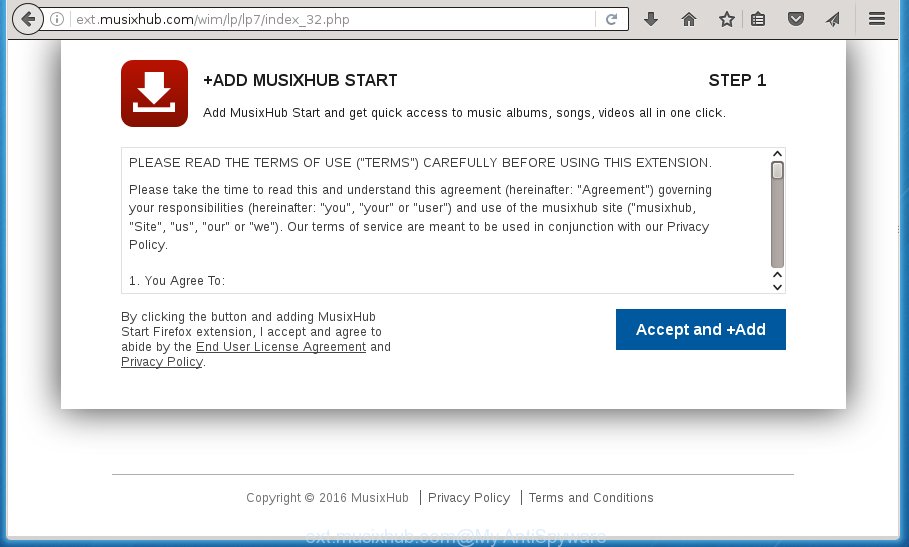
http://ext.musixhub.com/wim/lp/lp7/ …
Technically, the ad supported software is not a virus, but it does bad things, it generates a large amount of pop up ads, hindering or completely blocking the work in the internet browser. It may install other unknown and unwanted programs without your permission, force you to visit malicious pages. Moreover, the ad supported software can download and install internet browser hijacker. Once installed, it’ll rewrite your home page with an unwanted web page.
Table of contents
- What is Ext.musixhub.com
- Remove Ext.musixhub.com redirect
- Manual Ext.musixhub.com redirect removal
- Delete Ext.musixhub.com associated software by using MS Windows Control Panel
- Disinfect the web browser’s shortcuts to get rid of Ext.musixhub.com redirect
- Remove Ext.musixhub.com ads from FF
- Delete Ext.musixhub.com pop-ups from Microsoft Internet Explorer
- Remove Ext.musixhub.com popup advertisements from Chrome
- How to get rid of Ext.musixhub.com ads with free programs
- Manual Ext.musixhub.com redirect removal
- Block Ext.musixhub.com advertisements and other intrusive sites
- How to prevent Ext.musixhub.com pop-ups from getting inside your system
- Finish words
Most often, the ad-supported software affects the most common web browsers such as the Google Chrome, Firefox, Internet Explorer and Edge. But such the harmful software as well may infect another web browsers by changing its shortcuts (adding an argument such as ‘http://site.address’ into Target field of a web-browser’s shortcut). So every time you open the internet browser, it’ll redirect to the undesired Ext.musixhub.com web site. Even if you setup a new homepage, an annoying site will be the first thing you see when you launch the Google Chrome, Microsoft Internet Explorer, Firefox and Edge.
We strongly recommend that you perform the steps below that will assist you to remove Ext.musixhub.com popups using the standard features of Windows and some proven free software.
Remove Ext.musixhub.com redirect
Fortunately, we’ve an effective solution that will help you manually or/and automatically remove Ext.musixhub.com from your web browser and bring your web-browser settings, including home page, newtab page and default search provider, back to normal. Below you will find a removal tutorial with all the steps you may need to successfully remove adware and its components. Some of the steps below will require you to exit the web-page. So, please read the guide carefully, after that bookmark or print it for later reference.
Manual Ext.musixhub.com redirect removal
If you perform exactly the step by step guidance below you should be able to get rid of the Ext.musixhub.com pop up ads from the Google Chrome, Firefox, IE and Edge web-browsers.
Delete Ext.musixhub.com associated software by using MS Windows Control Panel
The best way to start the PC cleanup is to uninstall unknown and suspicious software. Using the Windows Control Panel you can do this quickly and easily. This step, in spite of its simplicity, should not be ignored, because the removing of unneeded software can clean up the Chrome, FF, IE and MS Edge from pop up advertisements hijackers and so on.
Press Windows button ![]() , then press Search
, then press Search ![]() . Type “Control panel”and press Enter. If you using Windows XP or Windows 7, then press “Start” and select “Control Panel”. It will open the Windows Control Panel as shown below.
. Type “Control panel”and press Enter. If you using Windows XP or Windows 7, then press “Start” and select “Control Panel”. It will open the Windows Control Panel as shown below.

Further, click “Uninstall a program” ![]()
It will show a list of all programs installed on your PC. Scroll through the all list, and uninstall any suspicious and unknown programs.
Disinfect the web browser’s shortcuts to get rid of Ext.musixhub.com redirect
Now you need to clean up the browser shortcuts. Check that the shortcut referring to the right exe-file of the internet browser, and not on any unknown file.
Click the right mouse button to a desktop shortcut which you use to run your browser. Next, select the “Properties” option. Important: necessary to click on the desktop shortcut for the browser that is rerouted to Ext.musixhub.com or other intrusive web site.
Further, necessary to look at the text that is written in the “Target” field. The adware can rewrite the contents of this field, which describes the file to be start when you start your browser. Depending on the web browser you are using, there should be:
- Google Chrome: chrome.exe
- Opera: opera.exe
- Firefox: firefox.exe
- Internet Explorer: iexplore.exe
If you are seeing an unknown text such as “http://site.addres” that has been added here, then you should remove it, as shown in the figure below.

Next, press the “OK” button to save the changes. Now, when you open the web-browser from this desktop shortcut, it does not occur automatically redirect on the Ext.musixhub.com web-site or any other annoying web-pages. Once the step is finished, we recommend to go to the next step.
Remove Ext.musixhub.com advertisements from FF
If the Firefox settings like new tab, home page and search engine by default have been changed by the adware, then resetting it to the default state can help.
Click the Menu button (looks like three horizontal lines), and press the blue Help icon located at the bottom of the drop down menu as shown below.

A small menu will appear, click the “Troubleshooting Information”. On this page, press “Refresh Firefox” button as shown below.

Follow the onscreen procedure to restore your Mozilla Firefox web browser settings to its original state.
Delete Ext.musixhub.com pop ups from Microsoft Internet Explorer
If you find that Internet Explorer browser settings such as newtab page, start page and search engine by default having been replaced by ‘ad supported’ software that causes intrusive Ext.musixhub.com popups, then you may restore your settings, via the reset browser procedure.
First, launch the IE. Next, press the button in the form of gear (![]() ). It will show the Tools drop-down menu, click the “Internet Options” as shown on the image below.
). It will show the Tools drop-down menu, click the “Internet Options” as shown on the image below.

In the “Internet Options” window click on the Advanced tab, then click the Reset button. The Internet Explorer will open the “Reset Internet Explorer settings” window as shown below. Select the “Delete personal settings” check box, then press “Reset” button.

You will now need to reboot your personal computer for the changes to take effect.
Remove Ext.musixhub.com pop up ads from Chrome
Reset Chrome settings is a easy way to delete the adware, malicious and adware extensions, as well as to recover the browser’s startpage, newtab and search provider by default that have been changed by adware which causes unwanted Ext.musixhub.com popup ads.

- First, run the Chrome and press the Menu icon (icon in the form of three horizontal stripes).
- It will show the Google Chrome main menu, click the “Settings” menu.
- Next, click “Show advanced settings” link, that located at the bottom of the Settings page.
- On the bottom of the “Advanced settings” page, press the “Reset settings” button.
- The Chrome will show the reset settings dialog box as shown on the image above.
- Confirm the internet browser’s reset by clicking on the “Reset” button.
- To learn more, read the blog post How to reset Google Chrome settings to default.
How to get rid of Ext.musixhub.com ads with free programs
Manual removal is not always as effective as you might think. Often, even the most experienced users can not completely get rid of ad-supported software which cause intrusive Ext.musixhub.com advertisements to appear. So, we suggest to scan your computer for any remaining harmful components with free ‘ad supported’ software removal software below.
Scan and free your web browser of Ext.musixhub.com popup advertisements with Zemana Anti-malware
You can delete Ext.musixhub.com pop-ups automatically with a help of Zemana Anti-malware. We recommend this malware removal utility because it can easily get rid of browser hijacker infections, potentially unwanted programs, ad-supported software which reroutes your web-browser to Ext.musixhub.com site with all their components such as folders, files and registry entries.

- Download Zemana anti malware (ZAM) from the link below.
Zemana AntiMalware
165053 downloads
Author: Zemana Ltd
Category: Security tools
Update: July 16, 2019
- After the download is complete, close all applications and windows on your computer. Open a file location. Double-click on the icon that’s named Zemana.AntiMalware.Setup.
- Further, click Next button and follow the prompts.
- Once install is complete, click the “Scan” button to perform a system scan for the adware that causes web browsers to open undesired Ext.musixhub.com advertisements. A system scan may take anywhere from 5 to 30 minutes, depending on your PC system. While the utility is scanning, you may see how many objects it has identified either as being malicious software.
- Once the scanning is finished, a list of all threats found is produced. Make sure all entries have ‘checkmark’ and click “Next”. Once disinfection is finished, you can be prompted to reboot your system.
How to automatically remove Ext.musixhub.com with Malwarebytes
We recommend using the Malwarebytes Free which are completely clean your PC of the adware. The free tool is an advanced malware removal program created by (c) Malwarebytes lab. This application uses the world’s most popular anti malware technology. It’s able to help you get rid of undesired Ext.musixhub.com popups from your browsers, potentially unwanted software, malicious software, browser hijacker infections, toolbars, ransomware and other security threats from your machine for free.

Download Malwarebytes Free by clicking on the link below.
327276 downloads
Author: Malwarebytes
Category: Security tools
Update: April 15, 2020
When the download is done, run it and follow the prompts. Once installed, the Malwarebytes will try to update itself and when this procedure is finished, click the “Scan Now” button to perform a system scan for the ad supported software which cause undesired Ext.musixhub.com popup ads to appear. This procedure can take quite a while, so please be patient. During the scan it will detect all threats exist on your personal computer. Review the scan results and then press “Quarantine Selected” button.
The Malwarebytes is a free application that you can use to remove all detected folders, files, services, registry entries and so on. To learn more about this malware removal tool, we recommend you to read and follow the few simple steps or the video guide below.
Scan your PC and get rid of Ext.musixhub.com popup ads with AdwCleaner
If MalwareBytes anti malware or Zemana anti-malware cannot remove this adware, then we recommends to use the AdwCleaner. AdwCleaner is a free removal tool for browser hijackers, potentially unwanted programs, toolbars and adware that causes a lot of intrusive Ext.musixhub.com popup advertisements.

- Download AdwCleaner by clicking on the following link.
AdwCleaner download
225634 downloads
Version: 8.4.1
Author: Xplode, MalwareBytes
Category: Security tools
Update: October 5, 2024
- Select the directory in which you saved it as Desktop, and then click Save.
- After the download is finished, start the AdwCleaner, double-click the adwcleaner_xxx.exe file.
- If the “User Account Control” prompts, press Yes to continue.
- Read the “Terms of use”, and click Accept.
- In the AdwCleaner window, click the “Scan” to perform a system scan for the adware which causes undesired Ext.musixhub.com advertisements. This procedure may take quite a while, so please be patient.
- As the scanning ends, it will display you the results. When you’re ready, press “Clean”. If the AdwCleaner will ask you to restart your personal computer, click “OK”.
The few simple steps shown in detail in the following video.
Block Ext.musixhub.com ads and other intrusive sites
If you browse the World Wide Web, you can’t avoid malicious advertising. But you can protect your browser against it. Download and use an ad blocker program. AdGuard is an adblocker that can filter out lots of of the malvertising, stoping dynamic scripts from loading harmful content.
Download AdGuard application by clicking on the following link.
26903 downloads
Version: 6.4
Author: © Adguard
Category: Security tools
Update: November 15, 2018
Once the downloading process is complete, launch the downloaded file. You will see the “Setup Wizard” screen as shown below.

Follow the prompts. Once the installation is finished, you will see a window as shown on the screen below.

You can press “Skip” to close the install application and use the default settings, or click “Get Started” button to see an quick tutorial that will help you get to know AdGuard better.
In most cases, the default settings are enough and you do not need to change anything. Each time, when you start your personal computer, AdGuard will launch automatically and block pop ups, pages such Ext.musixhub.com, as well as other harmful or misleading sites. For an overview of all the features of the program, or to change its settings you can simply double-click on the AdGuard icon, that is located on your desktop.
How to prevent Ext.musixhub.com pop-ups from getting inside your system
The ad supported software come bundled with various free programs, as a supplement, which is installed automatically. This is certainly not an honest way to get installed onto your system. To avoid infecting of your PC and side effects in the form of annoying Ext.musixhub.com popups, you should always carefully read the Terms of Use and the Software license. Additionally, always select Manual, Custom or Advanced install mode. This allows you to disable the setup of unnecessary and often harmful applications. Even if you uninstall the free applications from your machine, this adware will not be fully removed. This means that you should manually remove ad-supported software which cause unwanted Ext.musixhub.com advertisements to appear by follow the step-by-step guidance above.
Finish words
After completing the step by step guide outlined above, your machine should be clean from malicious software, hijackers and adware. The Chrome, Microsoft Internet Explorer, FF and Edge will no longer show Ext.musixhub.com undesired web-page when you surf the Internet. Unfortunately, if the step-by-step guidance does not help you, then you have caught a new ‘ad supported’ software, and then the best way – ask for help.
- Download HijackThis by clicking on the link below and save it to your Desktop.
HijackThis download
5000 downloads
Version: 2.0.5
Author: OpenSource
Category: Security tools
Update: November 7, 2015
- Double-click on the HijackThis icon. Next press “Do a system scan only” button.
- Once the scan is finished, the scan button will read “Save log”, press it. Save this log to your desktop.
- Create a Myantispyware account here. Once you’ve registered, check your e-mail for a confirmation link, and confirm your account. After that, login.
- Copy and paste the contents of the HijackThis log into your post. If you are posting for the first time, please start a new thread by using the “New Topic” button in the Spyware Removal forum. When posting your HJT log, try to give us some details about your problems, so we can try to help you more accurately.
- Wait for one of our trained “Security Team” or Site Administrator to provide you with knowledgeable assistance tailored to your problem with the annoying Ext.musixhub.com redirect.





















