Have you started the internet browser and found a previously unseen web-page called Search.newtabtvsearch.com? Then it could mean that browser hijacker get installed on your system. It’s a type of malicious software that changes the system’s web-browser settings so that you’re redirected to an undesired web-page. Perform the guidance below as soon as possible to remove Search.newtabtvsearch.com search and stop the ability to penetrate of more malicious viruses and trojans on your computer.
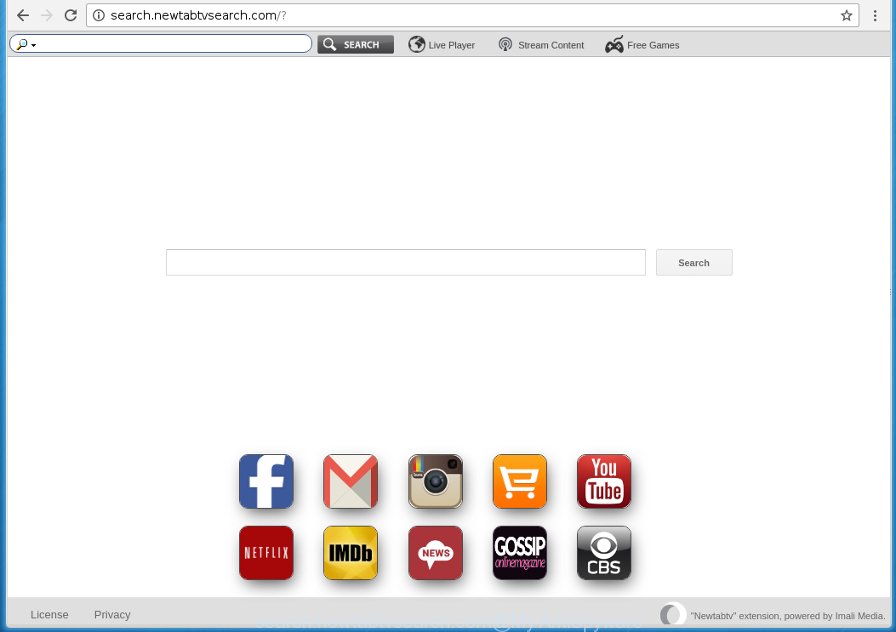
http://search.newtabtvsearch.com/?
The Search.newtabtvsearch.com hijacker infection will alter your web browser’s search engine so that all searches are sent via Search.newtabtvsearch.com, that redirects to Bing, Yahoo or Google Custom Search engine that shows the search results for your query. The devs behind this browser hijacker infection are using legitimate search provider as they may make revenue from the advertisements which are opened in the search results.
Table of contents
- What is Search.newtabtvsearch.com
- Remove Search.newtabtvsearch.com from browser
- How to get rid of Search.newtabtvsearch.com without any software
- Uninstall all ‘ad supported’ software and other PUPs through the Windows Control Panel
- Clean up the internet browsers shortcuts which have been hijacked
- Get rid of Search.newtabtvsearch.com from Firefox by resetting browser settings
- Get rid of Search.newtabtvsearch.com from Internet Explorer
- Remove Search.newtabtvsearch.com from Google Chrome
- How to automatically remove Search.newtabtvsearch.com hijacker
- How to get rid of Search.newtabtvsearch.com without any software
- Run AdBlocker to block Search.newtabtvsearch.com and stay safe online
- How can you prevent the Search.newtabtvsearch.com browser hijacker
- Finish words
Some browser hijacker infections also contain adware (sometimes called ‘ad-supported’ software) that can be used to open unwanted ads and or collect personal data that can be used for marketing purposes. These unwanted advertisements can be displayed as pop-unders, pop-ups, in-text ads, video ads, text links or banners or even massive full page advertisements. Most of the ad supported software is created to display advertisements, but some adware is form of spyware that often used to track users to gather lots of personal information about you.
The browser hijacker such as Search.newtabtvsearch.com often alter all internet browser shortcuts which located on your Desktop to force you visit various annoying pages and display undesired popups. As a result, your web browser can still redirect you to an annoying page despite your browser is actually clean of browser hijacker.
So, it’s very important to free your computer of hijacker as quickly as possible. The step by step tutorial, which is shown below, will allow you to delete Search.newtabtvsearch.com search from the Chrome, Firefox, Microsoft Edge and Internet Explorer and other internet browsers.
Remove Search.newtabtvsearch.com from browser
There are exist several free hijacker removal utilities. Also it is possible to get rid of Search.newtabtvsearch.com startpage manually. But we suggest to combine all these methods below into the one removal algorithm. Follow the steps of the guidance. Read it once, after doing so, please print this page as you may need to exit your internet browser or reboot your computer.
How to get rid of Search.newtabtvsearch.com without any software
The tutorial will help you get rid of Search.newtabtvsearch.com homepage. These Search.newtabtvsearch.com removal steps work for the Chrome, Internet Explorer, FF and Microsoft Edge, as well as every version of MS Windows operating system.
Uninstall all ‘ad supported’ software and other PUPs through the Windows Control Panel
Some PUPs, browser hijacking software and adware can be uninstalled by uninstalling the free programs they came with. If this way does not succeed, then looking them up in the list of installed software in MS Windows Control Panel. Use the “Uninstall” command in order to remove them.
Windows 8, 8.1, 10
First, click the Windows button
Windows XP, Vista, 7
First, press “Start” and select “Control Panel”.
It will open the Windows Control Panel as shown on the screen below.

Next, click “Uninstall a program” ![]()
It will show a list of all programs installed on your PC system. Scroll through the all list, and uninstall any suspicious and unknown software. To quickly find the latest installed programs, we recommend sort software by date in the Control panel.
Clean up the internet browsers shortcuts which have been hijacked
Now you need to clean up the browser shortcuts. Check that the shortcut referring to the right exe-file of the web browser, and not on any unknown file.
Right click to a desktop shortcut for your web-browser. Choose the “Properties” option. It will open the Properties window. Select the “Shortcut” tab here, after that, look at the “Target” field. The browser hijacker can replace it. If you are seeing something like “…exe http://site.address” then you need to remove “http…” and leave only, depending on the web browser you are using:
- Google Chrome: chrome.exe
- Opera: opera.exe
- Firefox: firefox.exe
- Internet Explorer: iexplore.exe
Look at the example as shown on the screen below.

Once is done, press the “OK” button to save the changes. Please repeat this step for web-browser shortcuts which redirects to an unwanted sites. When you have completed, go to next step.
Get rid of Search.newtabtvsearch.com from Firefox by resetting browser settings
If the Firefox web-browser program is hijacked, then resetting its settings can help. The Reset feature is available on all modern version of Mozilla Firefox. A reset can fix many issues by restoring Firefox settings such as home page, newtab page and search engine by default to its default state. It will save your personal information like saved passwords, bookmarks, and open tabs.
Launch the Firefox and click the menu button (it looks like three stacked lines) at the top right of the web browser screen. Next, click the question-mark icon at the bottom of the drop-down menu. It will show the slide-out menu.

Select the “Troubleshooting information”. If you are unable to access the Help menu, then type “about:support” in your address bar and press Enter. It bring up the “Troubleshooting Information” page as shown on the screen below.

Click the “Refresh Firefox” button at the top right of the Troubleshooting Information page. Select “Refresh Firefox” in the confirmation prompt. The Mozilla Firefox will start a procedure to fix your problems that caused by the Search.newtabtvsearch.com browser hijacker. Once, it’s finished, press the “Finish” button.
Get rid of Search.newtabtvsearch.com from Internet Explorer
In order to recover all web-browser startpage, newtab and search provider by default you need to reset the Internet Explorer to the state, which was when the Windows was installed on your machine.
First, run the Microsoft Internet Explorer, then click ‘gear’ icon ![]() . It will open the Tools drop-down menu on the right part of the internet browser, then click the “Internet Options” as shown below.
. It will open the Tools drop-down menu on the right part of the internet browser, then click the “Internet Options” as shown below.

In the “Internet Options” screen, select the “Advanced” tab, then click the “Reset” button. The IE will display the “Reset Internet Explorer settings” prompt. Further, press the “Delete personal settings” check box to select it. Next, click the “Reset” button as shown in the figure below.

Once the procedure is finished, click “Close” button. Close the Internet Explorer and restart your system for the changes to take effect. This step will help you to restore your browser’s startpage, newtab and default search engine to default state.
Remove Search.newtabtvsearch.com from Google Chrome
If your Google Chrome web-browser is redirected to unwanted Search.newtabtvsearch.com page, it may be necessary to completely reset your internet browser application to its default settings.

- First, start the Chrome and click the Menu icon (icon in the form of three horizontal stripes).
- It will display the Google Chrome main menu, click the “Settings” menu.
- Next, press “Show advanced settings” link, that located at the bottom of the Settings page.
- On the bottom of the “Advanced settings” page, click the “Reset settings” button.
- The Chrome will show the reset settings dialog box as shown on the image above.
- Confirm the browser’s reset by clicking on the “Reset” button.
- To learn more, read the post How to reset Google Chrome settings to default.
How to automatically remove Search.newtabtvsearch.com hijacker
Use malicious software removal utilities to delete Search.newtabtvsearch.com automatically. The free applications tools specially made for hijacker, ad supported software and other potentially unwanted software removal. These tools can get rid of most of browser hijacker infection from Google Chrome, FF, Microsoft Edge and IE. Moreover, it can remove all components of Search.newtabtvsearch.com from Windows registry and system drives.
Remove Search.newtabtvsearch.com startpage with Zemana Anti-malware
You can get rid of Search.newtabtvsearch.com redirect automatically with a help of Zemana Anti-malware. We recommend this malware removal utility because it may easily remove browser hijacker infections, potentially unwanted applications, ad supported software and toolbars with all their components such as folders, files and registry entries.

- Please download Zemana antimalware to your desktop by clicking on the following link.
Zemana AntiMalware
165036 downloads
Author: Zemana Ltd
Category: Security tools
Update: July 16, 2019
- At the download page, click on the Download button. Your web browser will open the “Save as” prompt. Please save it onto your Windows desktop.
- After the download is finished, please close all software and open windows on your computer. Next, launch a file named Zemana.AntiMalware.Setup.
- This will open the “Setup wizard” of Zemana anti-malware onto your computer. Follow the prompts and do not make any changes to default settings.
- When the Setup wizard has finished installing, the anti malware will start and display the main window.
- Further, click the “Scan” button to perform a system scan with this utility for the hijacker which redirects your internet browser to the Search.newtabtvsearch.com intrusive web-site. Depending on your PC, the scan can take anywhere from a few minutes to close to an hour. While the utility is scanning, you can see how many objects and files has already scanned.
- As the scanning ends, it will display you the results.
- In order to delete all items, simply click the “Next” button to begin cleaning your PC system. Once the procedure is finished, you may be prompted to reboot the computer.
- Close the Zemana Anti-Malware and continue with the next step.
Remove Search.newtabtvsearch.com with Malwarebytes
We recommend using the Malwarebytes Free. You can download and install Malwarebytes to detect and delete Search.newtabtvsearch.com home page from your PC system. When installed and updated, the free malicious software remover will automatically scan and detect all threats exist on the system.

Download Malwarebytes Free from the link below.
327265 downloads
Author: Malwarebytes
Category: Security tools
Update: April 15, 2020
Once downloading is finished, run it and follow the prompts. Once installed, the Malwarebytes will try to update itself and when this process is complete, press the “Scan Now” button to perform a system scan for the Search.newtabtvsearch.com hijacker infection and other malicious software and adware. A scan may take anywhere from 10 to 30 minutes, depending on the number of files on your PC and the speed of your machine. When a threat is found, the count of the security threats will change accordingly. Wait until the the scanning is finished. Review the scan results and then click “Quarantine Selected” button.
The Malwarebytes is a free application that you can use to get rid of all detected folders, files, services, registry entries and so on. To learn more about this malware removal tool, we recommend you to read and follow the instructions or the video guide below.
If the problem with Search.newtabtvsearch.com search is still remained
AdwCleaner is a free portable application that scans your machine for ad supported software, potentially unwanted software and browser hijacker infections like Search.newtabtvsearch.com and helps delete them easily. Moreover, it will also help you remove any harmful internet browser extensions and add-ons.

- Download AdwCleaner by clicking on the following link.
AdwCleaner download
225631 downloads
Version: 8.4.1
Author: Xplode, MalwareBytes
Category: Security tools
Update: October 5, 2024
- Select the file location as Desktop, and then click Save.
- Once downloading is finished, start the AdwCleaner, double-click the adwcleaner_xxx.exe file.
- If the “User Account Control” prompts, click Yes to continue.
- Read the “Terms of use”, and click Accept.
- In the AdwCleaner window, click the “Scan” to begin checking your system for the Search.newtabtvsearch.com hijacker . Depending on your machine, the scan may take anywhere from a few minutes to close to an hour. While the tool is scanning, you can see how many objects it has identified either as being malicious software.
- When it completes the scan, you can check all items found on your computer. When you’re ready, press “Clean”. If the AdwCleaner will ask you to restart your PC system, click “OK”.
The step-by-step instructions shown in detail in the following video.
Run AdBlocker to block Search.newtabtvsearch.com and stay safe online
Use adblocker application like AdGuard in order to stop ads, malvertisements, pop-ups and online trackers, avoid having to install malicious and adware browser plug-ins and add-ons which affect your computer performance and impact your computer security. Browse the Web anonymously and stay safe online!
Download AdGuard program from the following link.
26898 downloads
Version: 6.4
Author: © Adguard
Category: Security tools
Update: November 15, 2018
Once the downloading process is finished, launch the downloaded file. You will see the “Setup Wizard” screen as shown on the image below.

Follow the prompts. Once the installation is done, you will see a window as shown on the screen below.

You can click “Skip” to close the install program and use the default settings, or press “Get Started” button to see an quick tutorial which will allow you get to know AdGuard better.
In most cases, the default settings are enough and you don’t need to change anything. Each time, when you start your machine, AdGuard will run automatically and stop popup advertisements, web pages such Search.newtabtvsearch.com, as well as other harmful or misleading web pages. For an overview of all the features of the application, or to change its settings you can simply double-click on the AdGuard icon, which is located on your desktop.
How can you prevent the Search.newtabtvsearch.com browser hijacker
Many software used to hijack a machine’s web browser. So, when you installing free applications, carefully read the disclaimers, choose the Custom or Advanced install method to watch for additional software that are being installed, because some of the applications are ad supported software and PUPs.
Finish words
Once you have done the steps shown above, your computer should be clean from malware and browser hijackers. The Google Chrome, Firefox, Internet Explorer and MS Edge will no longer open Search.newtabtvsearch.com unwanted startpage on startup. Unfortunately, if the tutorial does not help you, then you have caught a new browser hijacker, and then the best way – ask for help.
- Download HijackThis from the link below and save it to your Desktop.
HijackThis download
4998 downloads
Version: 2.0.5
Author: OpenSource
Category: Security tools
Update: November 7, 2015
- Double-click on the HijackThis icon. Next press “Do a system scan only” button.
- When it has finished scanning your PC, the scan button will read “Save log”, click it. Save this log to your desktop.
- Create a Myantispyware account here. Once you’ve registered, check your e-mail for a confirmation link, and confirm your account. After that, login.
- Copy and paste the contents of the HijackThis log into your post. If you are posting for the first time, please start a new thread by using the “New Topic” button in the Spyware Removal forum. When posting your HJT log, try to give us some details about your problems, so we can try to help you more accurately.
- Wait for one of our trained “Security Team” or Site Administrator to provide you with knowledgeable assistance tailored to your problem with the intrusive Search.newtabtvsearch.com redirect.



















