If you’re reading this blog post, it means that you are seeing the Ads.affbuzzads.com unknown site and your web-browser began opening a large amount of pop-up ads. All of these problems with your personal computer caused by ‘ad-supported’ software (also known as adware), which is often installs on the system with the free software. You probably want to know how to get rid of this adware as well as remove Ads.affbuzzads.com redirect. In the guide below we will tell you about how to solve your problems.
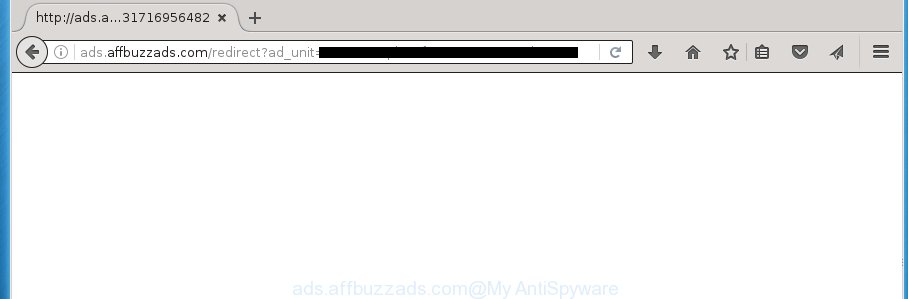
http://ads.affbuzzads.com/redirect?ad_unit= …
The ‘ad supported’ software may insert a huge count of advertisements directly to the web-sites that you visit, creating a sense that the advertisements has been added by the creators of the site. Moreover, a legal advertising banners may be replaced on the fake advertisements, that will offer to download and install various unnecessary and malicious applications. Moreover, the adware has the ability to collect a large number of personal information about you (your ip address, what is a web page you are viewing now, what you are looking for on the Internet, which links you are clicking), which can later transfer to third parties.
The malicious software from the ‘ad supported’ software family that changes the settings of browsers usually affects only the Firefox, Google Chrome, Microsoft Internet Explorer and MS Edge. However, possible situations, when any other web-browsers will be affected too. The adware may change the Target property of a web browser’s shortcut, so every time you open the internet browser, instead of your start page, you will see the unwanted Ads.affbuzzads.com advertisements.
Table of contents
- What is Ads.affbuzzads.com
- How to remove Ads.affbuzzads.com popups
- How to block Ads.affbuzzads.com redirect
- How did Ads.affbuzzads.com redirect get on your computer
- Final words
The instructions below explaining steps to remove Ads.affbuzzads.com pop up ads problem. Feel free to use it for removal of the adware that may attack Google Chrome, Mozilla Firefox, IE and Microsoft Edge and other popular browsers. The step-by-step tutorial will help you get rid of adware and thereby clean your internet browser from all undesired advertisements.
How to remove Ads.affbuzzads.com pop-ups
Without a doubt, the adware is harmful to your computer. So you need to quickly and completely remove this adware that causes web browsers to show undesired Ads.affbuzzads.com ads. To get rid of this ad-supported software, you can use the manual removal guide that are given below or free malware removal utility like Zemana Anti-malware, Malwarebytes or AdwCleaner (all are free). We suggest you use automatic removal method which will help you to get rid of Ads.affbuzzads.com popup ads easily and safely. Manual removal is best used only if you are well versed in personal computer or in the case where ad-supported software is not removed automatically. Read it once, after doing so, please print this page as you may need to close your internet browser or reboot your computer.
How to remove Ads.affbuzzads.com redirect without any software
The useful removal guidance for the Ads.affbuzzads.com pop-ups. The detailed procedure can be followed by anyone as it really does take you step-by-step. If you follow this process to remove Ads.affbuzzads.com pop-ups let us know how you managed by sending us your comments please.
Removing the Ads.affbuzzads.com, check the list of installed programs first
The best way to begin the computer cleanup is to delete unknown and suspicious software. Using the Windows Control Panel you can do this quickly and easily. This step, in spite of its simplicity, should not be ignored, because the removing of unneeded programs can clean up the Mozilla Firefox, Google Chrome, IE and Microsoft Edge from ads hijackers and so on.
- If you are using Windows 8, 8.1 or 10 then click Windows button, next click Search. Type “Control panel”and press Enter.
- If you are using Windows XP, Vista, 7, then click “Start” button and click “Control Panel”.
- It will show the Windows Control Panel.
- Further, click “Uninstall a program” under Programs category.
- It will open a list of all programs installed on the computer.
- Scroll through the all list, and uninstall suspicious and unknown programs. To quickly find the latest installed applications, we recommend sort programs by date.
See more details in the video guide below.
Fix web-browser shortcuts, modified by adware
Unfortunately, the adware can also hijack Windows shortcuts (mostly, your internet browsers shortcuts}), so that the Ads.affbuzzads.com ad web-page will be opened when you launch the Chrome, Mozilla Firefox, MS Edge and Internet Explorer or another internet browser.
Open the properties of the web browser shortcut. Right click on the shortcut of infected web browser and select the “Properties” option and it will open the properties of the shortcut. Next, choose the “Shortcut” tab and have a look at the Target field as shown on the image below.

Normally, if the last word in the Target field is chrome.exe, iexplore.exe, firefox.exe. Be sure to pay attention to the extension, should be “exe”! All shortcuts which have been modified by adware like Ads.affbuzzads.com usually point to .bat, .cmd or .url files instead of .exe like below

Another variant, an address has been added at the end of the line. In this case the Target field looks such as …Application\chrome.exe” http://site.address as on the image below.

In order to fix a shortcut, you need to insert right path to the Target field or remove an address (if it has been added at the end). You can use the following information to fix your shortcuts that have been changed by adware.
| Chrome | C:\Program Files (x86)\Google\Chrome\Application\chrome.exe |
| C:\Program Files\Google\Chrome\Application\chrome.exe | |
| Mozilla Firefox | C:\Program Files\Mozilla Firefox\firefox.exe |
| IE | C:\Program Files (x86)\Internet Explorer\iexplore.exe |
| C:\Program Files\Internet Explorer\iexplore.exe | |
| Opera | C:\Program Files (x86)\Opera\launcher.exe |
| C:\Program Files\Opera\launcher.exe |
Once is finished, click OK to save changes. Repeat the step for all internet browsers which are redirected to the Ads.affbuzzads.com unwanted web-page.
Remove Ads.affbuzzads.com popup advertisements from Google Chrome
Like other modern web browsers, the Google Chrome has the ability to reset the settings to their default values and thereby restore the web browser’s settings such as homepage, newtab and default search engine that have been changed by the ad supported software that redirects your web-browser to unwanted Ads.affbuzzads.com web page.
First launch the Chrome. Next, click the button in the form of three horizontal stripes (![]() ). It will open the main menu. Further, click the option named “Settings”. Another way to show the Google Chrome’s settings – type chrome://settings in the web-browser adress bar and press Enter.
). It will open the main menu. Further, click the option named “Settings”. Another way to show the Google Chrome’s settings – type chrome://settings in the web-browser adress bar and press Enter.

The web-browser will show the settings screen. Scroll down to the bottom of the page and click the “Show advanced settings” link. Now scroll down until the “Reset settings” section is visible, as shown in the figure below and click the “Reset settings” button.

The Chrome will open the confirmation dialog box. You need to confirm your action, click the “Reset” button. The web browser will run the procedure of cleaning. Once it is finished, the web-browser’s settings including start page, newtab page and default search provider back to the values that have been when the Chrome was first installed on your computer.
Remove Ads.affbuzzads.com ads from Firefox
The Firefox reset will keep your personal information such as bookmarks, passwords, web form auto-fill data, recover preferences and security settings, get rid of redirects to unwanted Ads.affbuzzads.com page and adware extensions.
First, launch the Mozilla Firefox. Next, press the button in the form of three horizontal stripes (![]() ). It will open the drop-down menu. Next, press the Help button (
). It will open the drop-down menu. Next, press the Help button (![]() ).
).

In the Help menu click the “Troubleshooting Information”. In the upper-right corner of the “Troubleshooting Information” page click on “Refresh Firefox” button as shown on the image below.

Confirm your action, press the “Refresh Firefox”.
Remove Ads.affbuzzads.com redirect from Internet Explorer
By resetting Microsoft Internet Explorer web browser you revert back your web browser settings to its default state. This is good initial when troubleshooting problems that might have been caused by ‘ad supported’ software that causes browsers to show unwanted Ads.affbuzzads.com ads.
First, run the IE, then click ‘gear’ icon ![]() . It will show the Tools drop-down menu on the right part of the browser, then click the “Internet Options” as shown below.
. It will show the Tools drop-down menu on the right part of the browser, then click the “Internet Options” as shown below.

In the “Internet Options” screen, select the “Advanced” tab, then press the “Reset” button. The Internet Explorer will show the “Reset Internet Explorer settings” dialog box. Further, click the “Delete personal settings” check box to select it. Next, click the “Reset” button as shown on the image below.

When the procedure is complete, click “Close” button. Close the Internet Explorer and reboot your machine for the changes to take effect. This step will help you to restore your web-browser’s start page, newtab page and search provider by default to default state.
Run free malware removal utilities to completely remove Ads.affbuzzads.com pop ups
Manual removal is not always as effective as you might think. Often, even the most experienced users can not completely delete ‘ad supported’ software which created to redirect your browser to various ad web-sites such as Ads.affbuzzads.com. So, we recommend to scan your computer for any remaining malicious components with free ad supported software removal software below.
Scan and free your web-browser of Ads.affbuzzads.com popup ads with Zemana Anti-malware
We recommend using the Zemana Anti-malware. You may download and install Zemana Anti-malware to scan for adware and thereby remove Ads.affbuzzads.com ads from the Firefox, Chrome, IE and Edge browsers. When installed and updated, the malware remover will automatically scan and detect all threats exist on your PC system.

- Download Zemana anti malware (ZAM) from the link below.
Zemana AntiMalware
165082 downloads
Author: Zemana Ltd
Category: Security tools
Update: July 16, 2019
- After downloading is finished, close all programs and windows on your PC system. Open a folder in which you saved it. Double-click on the icon that’s named Zemana.AntiMalware.Setup.
- Further, click Next button and follow the prompts.
- Once install is complete, click the “Scan” button to perform a system scan with this utility for the adware which developed to redirect your web-browser to various ad pages like Ads.affbuzzads.com. Depending on your system, the scan can take anywhere from a few minutes to close to an hour. While the program is checking, you can see number of objects it has identified as threat.
- When it has finished scanning, it’ll display a list of all items found by this utility. Next, you need to click “Next”. Once disinfection is done, you can be prompted to restart your PC.
How to get rid of Ads.affbuzzads.com with Malwarebytes
We recommend using the Malwarebytes Free. You can download and install Malwarebytes to scan for ad-supported software and thereby get rid of Ads.affbuzzads.com pop-up ads from your web-browsers. When installed and updated, the free malicious software remover will automatically scan and detect all threats exist on the computer.
Download Malwarebytes by clicking on the link below.
327301 downloads
Author: Malwarebytes
Category: Security tools
Update: April 15, 2020
After downloading is complete, close all programs and windows on your computer. Open a directory in which you saved it. Double-click on the icon that’s named mb3-setup as shown in the figure below.
![]()
When the installation starts, you will see the “Setup wizard” that will help you install Malwarebytes on your system.

Once setup is complete, you will see window as shown on the image below.

Now click the “Scan Now” button for checking your system for the adware that redirects your web-browser to annoying Ads.affbuzzads.com web page. This procedure may take quite a while, so please be patient. While the utility is checking, you can see how many objects it has identified either as being malicious software.

Once the scan is finished, it will open a list of found threats. Review the report and then press “Quarantine Selected” button.

The Malwarebytes will start removing Ads.affbuzzads.com ad supported software related files, folders, registry keys. Once disinfection is finished, you may be prompted to restart your PC.
The following video explains few simple steps on how to remove adware and other malicious software with Malwarebytes Anti-malware.
Scan your system and remove Ads.affbuzzads.com redirect with AdwCleaner
AdwCleaner is a free portable application that scans your system for adware which reroutes your web browser to annoying Ads.affbuzzads.com web-page, PUPs and hijackers and allows remove them easily. Moreover, it will also help you delete any harmful internet browser extensions and add-ons.
Download AdwCleaner utility from the link below. Save it to your Desktop so that you can access the file easily.
225644 downloads
Version: 8.4.1
Author: Xplode, MalwareBytes
Category: Security tools
Update: October 5, 2024
Once the downloading process is finished, open the file location and double-click the AdwCleaner icon. It will launch the AdwCleaner utility and you will see a screen like below. If the User Account Control prompt will ask you want to open the program, press Yes button to continue.

Next, click “Scan” . This will start scanning the whole machine to find out ad-supported software that redirects your internet browser to undesired Ads.affbuzzads.com web site. Depending on your computer, the scan can take anywhere from a few minutes to close to an hour. While the utility is scanning, you can see how many objects it has identified as being infected by malware.

Once the scan is finished is done, it will open a screen which contains a list of malware that has been found as shown on the image below.

In order to get rid of all items, simply press “Clean” button. It will show a dialog box. Click “OK” to start the cleaning process. When the cleaning procedure is finished, the AdwCleaner may ask you to reboot your system. After reboot, the AdwCleaner will show the log file.
All the above steps are shown in detail in the following video instructions.
How to block Ads.affbuzzads.com redirect
It’s important to run ad-blocking programs like AdGuard to protect your PC system from harmful web-pages. Most security experts says that it’s okay to block advertisements. You should do so just to stay safe! And, of course, the AdGuard can to stop Ads.affbuzzads.com and other unwanted web sites.
- Download AdGuard program by clicking on the following link.
Adguard download
26908 downloads
Version: 6.4
Author: © Adguard
Category: Security tools
Update: November 15, 2018
- After the download is finished, start the downloaded file. You will see the “Setup Wizard” program window. Follow the prompts.
- When the install is finished, click “Skip” to close the setup application and use the default settings, or press “Get Started” to see an quick tutorial that will allow you get to know AdGuard better.
- In most cases, the default settings are enough and you do not need to change anything. Each time, when you start your personal computer, AdGuard will run automatically and block popups, web-pages such Ads.affbuzzads.com, as well as other harmful or misleading pages. For an overview of all the features of the program, or to change its settings you can simply double-click on the icon named AdGuard, which is located on your desktop.
How did Ads.affbuzzads.com redirect get on your computer
Many programs made to show a ton of unwanted ads within your computer’s browser. So, when you installing free programs, carefully read the disclaimers, select the Custom or Advanced installation mode to watch for optional programs that are being installed, because some of the software are PUPs like this ad-supported software that causes annoying Ads.affbuzzads.com pop-up ads.
Final words
Once you have done the step by step guide shown above, your system should be free from malware and adware which designed to redirect your internet browser to various ad web-pages such as Ads.affbuzzads.com. The Chrome, Firefox, Edge and Microsoft Internet Explorer will no longer reroute you to various annoying sites. Unfortunately, if the few simple steps does not help you, then you have caught a new adware, and then the best way – ask for help in our Spyware/Malware removal forum.


















