If you keep receiving the Renew It Now when you start the internet browser, then most probably your computer has become a victim of potentially unwanted program from the browser hijacker family. Once installed, it alters current settings of installed internet browsers. So, every time, when you will launch the browser, it will begin to show Renew It Now unwanted start page instead of your startpage. Moreover, this malware may block an option to restore your start page.
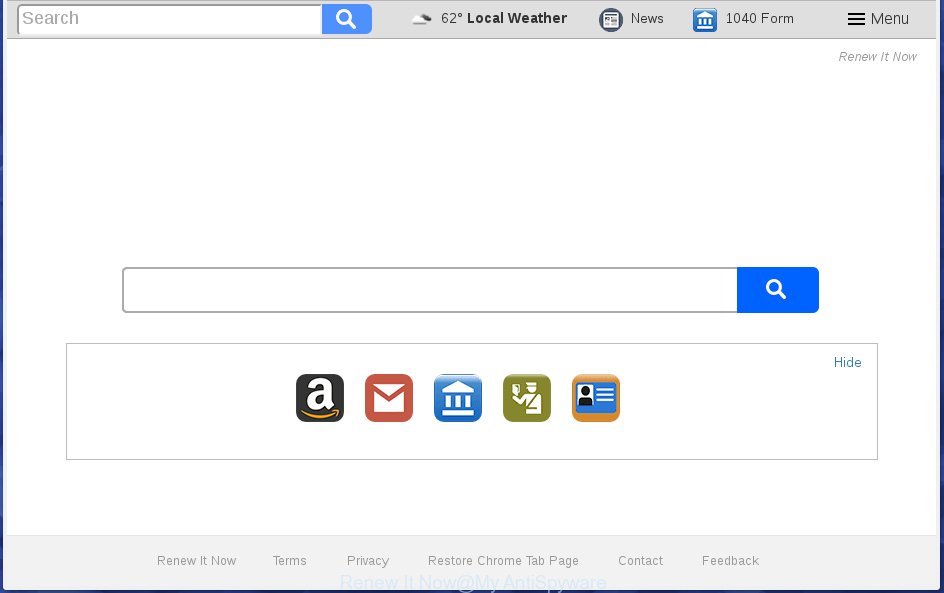
Besides the fact that Renew It Now browser hijacker infection changes your homepage, this unwanted page can set yourself as your search provider. But, obviously, it does not give you a good search results, as they will consist of tons of ads, links to unwanted and ad pages and only the remaining part is search results for your query from the major search providers. Of course, the very fact that you encounter with the inability to properly search the World Wide Web, is an unpleasant moment. Moreover, the Renew It Now hijacker can gather lots of user data, and in the future to transfer it to third parties. What creates the risk of theft of your personal data.
Table of contents
- What is Renew It Now
- Remove Renew It Now start page
- Manual Renew It Now removal
- Remove Renew It Now associated software by using Microsoft Windows Control Panel
- Fix web browser shortcuts, changed by Renew It Now browser hijacker infection
- Remove Renew It Now redirect from Chrome
- Delete Renew It Now search from Microsoft Internet Explorer
- Delete Renew It Now startpage from Firefox
- How to automatically get rid of Renew It Now browser hijacker infection
- Manual Renew It Now removal
- Stop Renew It Now redirect and other unwanted sites
- How did you get infected with Renew It Now hijacker
- To sum up
Although, Renew It Now hijacker infection is not a virus, but it does bad things, and it makes changes to web browsers settings. Moreover, an adware (also known as ‘ad-supported’ software) can be additionally installed on to your computer by this hijacker, that will show a large number of ads, or even massive full page ads that blocks surfing the Net. Often such these advertisements can recommend to install other unknown and unwanted programs or visit harmful sites.
The hijacker such as Renew It Now often alter all web browser shortcuts that located on your Desktop to force you visit various annoying web pages and display annoying pop-up advertisements. As a result, your web-browser can still reroute you to an intrusive web-site despite your browser is actually free of browser hijacker.
Therefore it’s very important to free your machine of hijacker infection as soon as possible. Follow the guidance below to get rid of Renew It Now redirect, as well as other malware and ad supported software, which can be installed onto your PC along with it.
Remove Renew It Now home page
We can help you delete Renew It Now, without the need to take your computer to a professional. Simply follow the removal instructions below if you currently have the unwanted browser hijacker on your computer and want to remove it. If you’ve any difficulty while trying to remove the hijacker, feel free to ask for our help in the comment section below. Read this manual carefully, bookmark or print it, because you may need to close your internet browser or restart your personal computer.
Manual Renew It Now removal
The useful removal tutorial for the Renew It Now . The detailed procedure can be followed by anyone as it really does take you step-by-step. If you follow this process to remove Renew It Now redirect let us know how you managed by sending us your comments please.
Remove Renew It Now associated software by using Microsoft Windows Control Panel
The process of browser hijacker removal is generally the same across all versions of Microsoft Windows OS from 10 to XP. To start with, it’s necessary to check the list of installed applications on your computer and uninstall all unused, unknown and suspicious programs.
Windows 8, 8.1, 10
First, press the Windows button
Windows XP, Vista, 7
First, click “Start” and select “Control Panel”.
It will open the Windows Control Panel as on the image below.

Next, click “Uninstall a program” ![]()
It will display a list of all software installed on your machine. Scroll through the all list, and remove any suspicious and unknown programs. To quickly find the latest installed programs, we recommend sort applications by date in the Control panel.
Fix web browser shortcuts, changed by Renew It Now browser hijacker infection
When the hijacker infection is started, it can also modify the web-browser’s shortcuts, adding an argument such as “http://site.address” into the Target field. Due to this, every time you open the internet browser, it will open an unwanted site.
Right click to a desktop shortcut for your browser. Choose the “Properties” option. It will open the Properties window. Select the “Shortcut” tab here, after that, look at the “Target” field. The hijacker can replace it. If you are seeing something such as “…exe http://site.address” then you need to remove “http…” and leave only, depending on the internet browser you are using:
- Google Chrome: chrome.exe
- Opera: opera.exe
- Firefox: firefox.exe
- Internet Explorer: iexplore.exe
Look at the example as shown on the screen below.

Once is finished, press the “OK” button to save the changes. Please repeat this step for web-browser shortcuts which redirects to an intrusive sites. When you have completed, go to next step.
Remove Renew It Now redirect from Chrome
Reset Google Chrome settings is a easy way to delete the browser hijacker infection, malicious and ‘ad-supported’ extensions, as well as to restore the internet browser’s start page, newtab page and default search engine that have been replaced by Renew It Now browser hijacker.
First launch the Chrome. Next, click the button in the form of three horizontal stripes (![]() ). It will display the main menu. Further, press the option named “Settings”. Another way to display the Google Chrome’s settings – type chrome://settings in the browser adress bar and press Enter.
). It will display the main menu. Further, press the option named “Settings”. Another way to display the Google Chrome’s settings – type chrome://settings in the browser adress bar and press Enter.

The browser will display the settings screen. Scroll down to the bottom of the page and press the “Show advanced settings” link. Now scroll down until the “Reset settings” section is visible, as shown in the figure below and press the “Reset settings” button.

The Chrome will open the confirmation prompt. You need to confirm your action, press the “Reset” button. The internet browser will start the procedure of cleaning. When it is done, the web browser’s settings including home page, newtab page and default search provider back to the values that have been when the Google Chrome was first installed on your computer.
Delete Renew It Now search from Microsoft Internet Explorer
In order to restore all web browser start page, new tab and search engine by default you need to reset the IE to the state, that was when the Windows was installed on your PC.
First, launch the Microsoft Internet Explorer, press ![]() ) button. Next, press “Internet Options” as on the image below.
) button. Next, press “Internet Options” as on the image below.

In the “Internet Options” screen select the Advanced tab. Next, click Reset button. The Internet Explorer will open the Reset Internet Explorer settings prompt. Select the “Delete personal settings” check box and click Reset button.

You will now need to restart your computer for the changes to take effect. It will remove Renew It Now hijacker infection, disable malicious and ad-supported web browser’s extensions and restore the Microsoft Internet Explorer’s settings like new tab, home page and search engine by default to default state.
Delete Renew It Now start page from Firefox
If the Mozilla Firefox settings like homepage, newtab page and default search engine have been replaced by the hijacker, then resetting it to the default state can help.
Run the Firefox and click the menu button (it looks like three stacked lines) at the top right of the browser screen. Next, click the question-mark icon at the bottom of the drop-down menu. It will open the slide-out menu.

Select the “Troubleshooting information”. If you’re unable to access the Help menu, then type “about:support” in your address bar and press Enter. It bring up the “Troubleshooting Information” page like below.

Click the “Refresh Firefox” button at the top right of the Troubleshooting Information page. Select “Refresh Firefox” in the confirmation dialog box. The FF will start a procedure to fix your problems that caused by the Renew It Now browser hijacker. Once, it is finished, click the “Finish” button.
How to automatically get rid of Renew It Now browser hijacker infection
The hijacker infection can hide its components which are difficult for you to find out and delete completely. This can lead to the fact that after some time, the browser hijacker infection once again infect your computer and modify settings of internet browsers to Renew It Now. Moreover, I want to note that it is not always safe to get rid of browser hijacker infection manually, if you don’t have much experience in setting up and configuring the MS Windows operating system. The best solution to detect and remove browser hijacker infections is to run free malicious software removal software.
Scan and clean your machine of Renew It Now with Zemana Anti-malware
Zemana Anti-malware is a tool that can remove adware, potentially unwanted programs, browser hijacker infections and other malicious software from your PC system easily and for free. Zemana Anti-malware is compatible with most antivirus software. It works under Windows (10 – XP, 32 and 64 bit) and uses minimum of personal computer resources.

- Please download Zemana antimalware to your desktop by clicking on the following link.
Zemana AntiMalware
165075 downloads
Author: Zemana Ltd
Category: Security tools
Update: July 16, 2019
- At the download page, click on the Download button. Your browser will show the “Save as” prompt. Please save it onto your Windows desktop.
- When the download is done, please close all programs and open windows on your PC system. Next, start a file named Zemana.AntiMalware.Setup.
- This will run the “Setup wizard” of Zemana anti-malware onto your computer. Follow the prompts and do not make any changes to default settings.
- When the Setup wizard has finished installing, the antimalware will run and show the main window.
- Further, press the “Scan” button to perform a system scan with this utility for the hijacker and web-browser’s malicious add ons. A scan may take anywhere from 10 to 30 minutes, depending on the number of files on your system and the speed of your computer. During the scan it’ll detect all threats present on your personal computer.
- When it has finished scanning your machine, it’ll open a screen which contains a list of malware that has been found.
- Next, you need to press the “Next” button to start cleaning your PC. Once the process is finished, you may be prompted to reboot the system.
- Close the Zemana Anti-Malware and continue with the next step.
How to remove Renew It Now with Malwarebytes
We suggest using the Malwarebytes Free which are completely clean your computer of the hijacker. The free utility is an advanced malware removal application developed by (c) Malwarebytes lab. This program uses the world’s most popular anti-malware technology. It’s able to help you get rid of hijackers, PUPs, malicious software, ‘ad supported’ software, toolbars, ransomware and other security threats from your personal computer for free.

- Download Malwarebytes (MBAM) by clicking on the link below.
Malwarebytes Anti-malware
327297 downloads
Author: Malwarebytes
Category: Security tools
Update: April 15, 2020
- When downloading is done, close all software and windows on your computer. Open a directory in which you saved it. Double-click on the icon that’s named mb3-setup.
- Further, click Next button and follow the prompts.
- Once installation is done, click the “Scan Now” button to perform a system scan for the hijacker that cause a redirect to Renew It Now. This process can take quite a while, so please be patient. While the utility is scanning, you may see number of objects and files has already scanned.
- As the scanning ends, it will display a list of all items detected by this utility. Make sure all entries have ‘checkmark’ and click “Quarantine Selected”. Once disinfection is complete, you can be prompted to reboot your system.
The following video offers a step by step instructions on how to remove browser hijacker with Malwarebytes.
Scan and clean your PC of browser hijacker with AdwCleaner
AdwCleaner is a free portable program that scans your system for ‘ad supported’ software, PUPs and browser hijacker infections such as Renew It Now and allows get rid of them easily. Moreover, it’ll also help you delete any malicious web-browser extensions and add-ons.

- Download AdwCleaner from the link below.
AdwCleaner download
225642 downloads
Version: 8.4.1
Author: Xplode, MalwareBytes
Category: Security tools
Update: October 5, 2024
- When downloading is done, double press the AdwCleaner icon. Once this tool is opened, click “Scan” button . This will begin scanning the whole PC to find out Renew It Now browser hijacker infection which cause a reroute to Renew It Now. This process can take some time, so please be patient. When a threat is found, the number of the security threats will change accordingly. Wait until the the checking is finished.
- When it has finished scanning, it’ll open a list of all items detected by this utility. Review the scan results and then press “Clean” button. It will show a prompt, click “OK”.
These few simple steps are shown in detail in the following video guide.
Stop Renew It Now redirect and other unwanted sites
Use an ad blocking utility such as AdGuard will protect you from malicious advertisements and content. Moreover, you can find that the AdGuard have an option to protect your privacy and stop phishing and spam web pages. Additionally, ad-blocking programs will help you to avoid annoying pop-up ads and unverified links that also a good way to stay safe online.
Installing the AdGuard ad-blocking application is simple. First you will need to download AdGuard by clicking on the following link.
26905 downloads
Version: 6.4
Author: © Adguard
Category: Security tools
Update: November 15, 2018
When the download is finished, double-click the downloaded file to start it. The “Setup Wizard” window will show up on the computer screen as shown on the image below.

Follow the prompts. AdGuard will then be installed and an icon will be placed on your desktop. A window will show up asking you to confirm that you want to see a quick tutorial as on the image below.

Press “Skip” button to close the window and use the default settings, or click “Get Started” to see an quick guide that will allow you get to know AdGuard better.
Each time, when you start your machine, AdGuard will start automatically and stop pop up advertisements, sites such Renew It Now, as well as other malicious or misleading web-pages. For an overview of all the features of the program, or to change its settings you can simply double-click on the AdGuard icon, which is located on your desktop.
How did you get infected with Renew It Now hijacker
Many software used to hijack a system’s web browser. So, when you installing freeware, carefully read the disclaimers, choose the Custom or Advanced installation method to watch for additional applications that are being installed, because some of the programs are adware and potentially unwanted applications.
To sum up
After completing the steps outlined above, your system should be free from browser hijacker, ‘ad supported’ software and malware. The Chrome, Mozilla Firefox, MS Edge and Internet Explorer will no longer show Renew It Now unwanted homepage on startup. Unfortunately, if the step-by-step instructions does not help you, then you have caught a new browser hijacker, and then the best way – ask for help in our Spyware/Malware removal forum.



















