If you’ve ever found your internet browser start page inexplicably changing to Installgoogle.ru site, or notice that the default search engine in your browser has changed, then you could say that your personal computer has been a victim of the browser hijacker. The developers of browser hijacker do so in order to make money via Google, Yahoo or Bing search engine. Thus, in order to force you to use Installgoogle.ru search services as often as possible the hijacker can change your web browsers settings such as start page, new tab page and search engine by default.
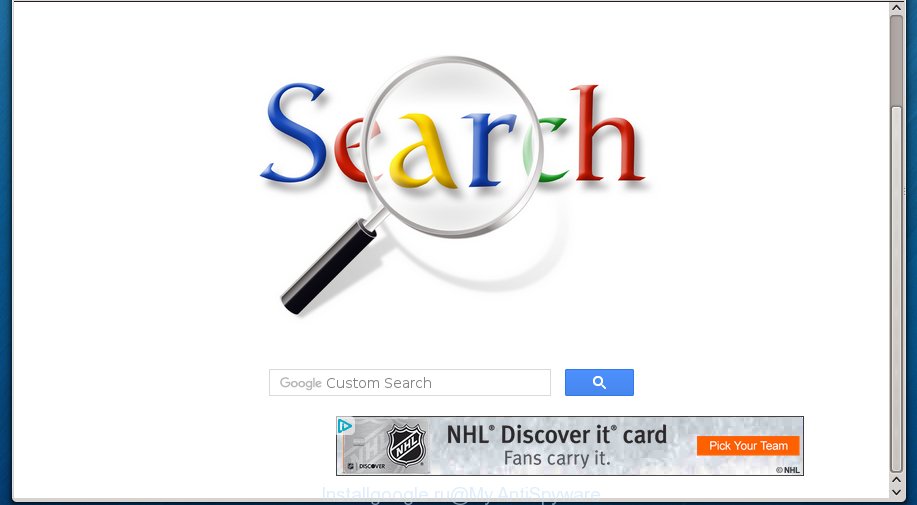
http://installgoogle.ru/
The hijacker infection can also set up the Installgoogle.ru web-page as the Google Chrome, Mozilla Firefox, MS Edge and Internet Explorer default search engine that cause search redirections via the web site. In this way, developers of the hijacker have an opportunity to display various advertisements together with the search results for your query. These annoying advertisements will be combined in the redirected web-page. This can bring tons of money for developers of the browser hijacker.
Table of contents
- What is Installgoogle.ru
- Remove Installgoogle.ru start page
- How to manually remove Installgoogle.ru
- Uninstalling the Installgoogle.ru, check the list of installed programs first
- Clean up the web-browsers shortcuts which have been hijacked by Installgoogle.ru
- Remove Installgoogle.ru homepage from Google Chrome
- Delete Installgoogle.ru from Firefox by resetting internet browser settings
- Remove Installgoogle.ru search from Microsoft Internet Explorer
- Use free malware removal utilities to completely delete Installgoogle.ru homepage
- How to manually remove Installgoogle.ru
- Run AdBlocker to stop Installgoogle.ru and stay safe online
- How was Installgoogle.ru browser hijacker installed on PC
- Finish words
Although, Installgoogle.ru hijacker is not a virus, but it does bad things, and it modifies settings of internet browsers. Moreover, an adware (sometimes called ‘ad-supported’ software) can be additionally installed on to your system with this hijacker, which will show a large amount of advertisements, or even massive full page advertisements that blocks surfing the World Wide Web. Often such these ads may recommend to install other unknown and unwanted applications or visit harmful pages.
A malware which may make some undesired changes to settings of web-browsers on Installgoogle.ru usually affects only Chrome, Firefox, MS Edge and IE. However, possible situations, when any other browsers will be affected too. The Installgoogle.ru hijacker infection may modify the Target property of browser’s shortcuts, so every time you start the web browser, instead of your home page, you will see a completely different web site.
It’s important, don’t use Installgoogle.ru web site and do not click on advertisements placed on it, as they can lead you to a more malicious or misleading web sites. The best option is to use the step by step instructions posted below to clean your computer of hijacker, remove the Installgoogle.ru redirect, and thereby restore your favorite start page and search engine.
Remove Installgoogle.ru home page
We can assist you delete Installgoogle.ru, without the need to take your computer to a professional. Simply follow the removal guidance below if you currently have the undesired hijacker on your machine and want to remove it. If you’ve any difficulty while trying to delete the browser hijacker infection, feel free to ask for our help in the comment section below. Some of the steps will require you to restart your personal computer or exit the page. So, read this instructions carefully, then bookmark or print it for later reference.
How to manually remove Installgoogle.ru
Most common browser hijackers may be removed without any antivirus programs. The manual hijacker infection removal is blog post step-by-step instructions that will teach you how to delete the Installgoogle.ru startpage.
Uninstalling the Installgoogle.ru, check the list of installed programs first
In order to remove potentially unwanted programs such as this hijacker, open the Microsoft Windows Control Panel and click on “Uninstall a program”. Check the list of installed applications. For the ones you do not know, run an Internet search to see if they are adware, hijacker infection or potentially unwanted applications. If yes, remove them off. Even if they are just a programs that you do not use, then uninstalling them off will increase your system start up time and speed dramatically.
Windows 8, 8.1, 10
First, click the Windows button
Windows XP, Vista, 7
First, click “Start” and select “Control Panel”.
It will open the Windows Control Panel as on the image below.

Next, press “Uninstall a program” ![]()
It will show a list of all applications installed on your personal computer. Scroll through the all list, and remove any suspicious and unknown programs. To quickly find the latest installed programs, we recommend sort programs by date in the Control panel.
Clean up the web-browsers shortcuts which have been hijacked by Installgoogle.ru
When installed, this hijacker may add an argument like “http://site.address” into the Target property of the desktop shortcut for the Chrome, Firefox, MS Edge and Microsoft Internet Explorer. Due to this, every time you open the browser, it will open the intrusive start page.
Right click on the browser’s shortcut, click Properties option. On the Shortcut tab, locate the Target field. Click inside, you will see a vertical line – arrow pointer, move it (using -> arrow key on your keyboard) to the right as possible. You will see a text “http://site.address” that has been added here. Remove everything after .exe. An example, for Google Chrome you should remove everything after chrome.exe.

To save changes, click OK . You need to clean all browser’s shortcuts. So, repeat this step for the Google Chrome, Firefox, MS Edge and Internet Explorer.
Remove Installgoogle.ru home page from Google Chrome

- First run the Chrome and click Menu button (small button in the form of three horizontal stripes).
- It will open the Google Chrome main menu. Select “Settings” option.
- You will see the Chrome’s settings page. Scroll down and press “Show advanced settings” link.
- Scroll down again and click the “Reset settings” button.
- The Google Chrome will open the reset profile settings page as on the image above.
- Next press the “Reset” button.
- Once this task is done, your browser’s newtab page, homepage and search engine by default will be restored to their original defaults.
- To learn more, read the blog post How to reset Google Chrome settings to default.
Delete Installgoogle.ru from Firefox by resetting internet browser settings
If the Firefox browser program is hijacked, then resetting its settings can help. The Reset feature is available on all modern version of Mozilla Firefox. A reset can fix many issues by restoring Mozilla Firefox settings like newtab, homepage and search provider by default to its default state. It will save your personal information such as saved passwords, bookmarks, and open tabs.
Start the Firefox and press the menu button (it looks like three stacked lines) at the top right of the browser screen. Next, click the question-mark icon at the bottom of the drop-down menu. It will open the slide-out menu.

Select the “Troubleshooting information”. If you’re unable to access the Help menu, then type “about:support” in your address bar and press Enter. It bring up the “Troubleshooting Information” page as on the image below.

Click the “Refresh Firefox” button at the top right of the Troubleshooting Information page. Select “Refresh Firefox” in the confirmation prompt. The Mozilla Firefox will begin a task to fix your problems that caused by the Installgoogle.ru browser hijacker. Once, it’s finished, click the “Finish” button.
Remove Installgoogle.ru search from Microsoft Internet Explorer
The Internet Explorer reset is great if your web-browser is hijacked or you have unwanted addo-ons or toolbars on your web browser, which installed by an malicious software.
First, run the Internet Explorer, click ![]() ) button. Next, press “Internet Options” as shown on the screen below.
) button. Next, press “Internet Options” as shown on the screen below.

In the “Internet Options” screen select the Advanced tab. Next, press Reset button. The Microsoft Internet Explorer will display the Reset Internet Explorer settings prompt. Select the “Delete personal settings” check box and click Reset button.

You will now need to restart your personal computer for the changes to take effect. It will delete Installgoogle.ru browser hijacker, disable malicious and ad-supported web-browser’s extensions and restore the IE’s settings like startpage, new tab and default search provider to default state.
Use free malware removal utilities to completely delete Installgoogle.ru startpage
There are not many good free anti-malware programs with high detection ratio. The effectiveness of malware removal tools depends on various factors, mostly on how often their virus/malware signatures DB are updated in order to effectively detect modern malicious software, adware, browser hijackers and other potentially unwanted applications. We suggest to use several applications, not just one. These programs that listed below will help you get rid of all components of the browser hijacker infection from your disk and Windows registry and thereby delete Installgoogle.ru .
Use Zemana Anti-malware to remove Installgoogle.ru
You can get rid of Installgoogle.ru automatically with a help of Zemana Anti-malware. We suggest this malicious software removal utility because it can easily remove hijackers, PUPs, ad-supported software and toolbars with all their components such as folders, files and registry entries.
Download Zemana antimalware on your PC system from the link below. Save it on your Windows desktop or in any other place.
165082 downloads
Author: Zemana Ltd
Category: Security tools
Update: July 16, 2019
Once the download is done, close all applications and windows on your personal computer. Double-click the set up file named Zemana.AntiMalware.Setup. If the “User Account Control” dialog box pops up as shown on the image below, click the “Yes” button.

It will open the “Setup wizard” which will help you install Zemana anti-malware on your computer. Follow the prompts and do not make any changes to default settings.

Once setup is complete successfully, Zemana antimalware will automatically start and you can see its main screen as shown below.

Now press the “Scan” button to perform a system scan with this tool for the browser hijacker infection and other malware and adware. This process may take quite a while, so please be patient. While the tool is scanning, you can see number of objects it has identified as being infected by malware.

When it has finished scanning, you’ll be opened the list of all detected items on your computer. Review the scan results and then press “Next” button. The Zemana anti malware will begin removing Installgoogle.ru hijacker and other security threats. Once disinfection is finished, you may be prompted to restart the PC.
How to remove Installgoogle.ru with Malwarebytes
Manual Installgoogle.ru removal requires some computer skills. Some files and registry entries that created by the browser hijacker infection may be not completely removed. We recommend that run the Malwarebytes Free that are completely clean your PC of hijacker. Moreover, the free program will help you to delete malware, potentially unwanted programs, adware and toolbars that your machine can be infected too.

- Please download Malwarebytes to your desktop from the following link.
Malwarebytes Anti-malware
327301 downloads
Author: Malwarebytes
Category: Security tools
Update: April 15, 2020
- At the download page, click on the Download button. Your browser will display the “Save as” dialog box. Please save it onto your Windows desktop.
- After the download is complete, please close all software and open windows on your system. Double-click on the icon that’s named mb3-setup.
- This will open the “Setup wizard” of Malwarebytes onto your PC. Follow the prompts and do not make any changes to default settings.
- When the Setup wizard has finished installing, the Malwarebytes will start and open the main window.
- Further, press the “Scan Now” button to begin scanning your system for the hijacker infection and browser’s malicious addons. A scan may take anywhere from 10 to 30 minutes, depending on the number of files on your system and the speed of your PC. While the tool is scanning, you can see how many objects and files has already scanned.
- When it has finished scanning your machine, a list of all items found is produced.
- Next, you need to click the “Quarantine Selected” button to start cleaning your PC. Once the procedure is finished, you may be prompted to reboot the computer.
- Close the Anti-Malware and continue with the next step.
Video instruction, which reveals in detail the steps above.
Use AdwCleaner to get rid of Installgoogle.ru from the computer
The AdwCleaner utility is free and easy to use. It can scan and get rid of browser hijacker infection like Installgoogle.ru, malware, PUPs and ad-supported software in FF, Google Chrome, Microsoft Internet Explorer and Microsoft Edge browsers and thereby restore their default settings (start page, newtab and default search engine). AdwCleaner is powerful enough to find and delete malicious registry entries and files that are hidden on the PC system.

- Download AdwCleaner from the link below.
AdwCleaner download
225644 downloads
Version: 8.4.1
Author: Xplode, MalwareBytes
Category: Security tools
Update: October 5, 2024
- After the download is complete, double click the AdwCleaner icon. Once this utility is started, click “Scan” button . This will begin scanning the whole computer to find out Installgoogle.ru hijacker which redirects your web-browser to the Installgoogle.ru unwanted web site. This task may take quite a while, so please be patient. When a threat is found, the number of the security threats will change accordingly. Wait until the the scanning is finished.
- Once the system scan is finished, you may check all items found on your system. Make sure all entries have ‘checkmark’ and click “Clean” button. It will show a prompt, click “OK”.
These few simple steps are shown in detail in the following video guide.
Run AdBlocker to stop Installgoogle.ru and stay safe online
Run an adblocker tool like AdGuard will protect you from malicious ads and content. Moreover, you can find that the AdGuard have an option to protect your privacy and stop phishing and spam web sites. Additionally, ad blocker software will allow you to avoid intrusive pop up ads and unverified links that also a good way to stay safe online.
Installing the AdGuard ad blocking program is simple. First you’ll need to download AdGuard from the following link.
26908 downloads
Version: 6.4
Author: © Adguard
Category: Security tools
Update: November 15, 2018
When the download is done, double-click the downloaded file to launch it. The “Setup Wizard” window will show up on the computer screen as shown on the image below.

Follow the prompts. AdGuard will then be installed and an icon will be placed on your desktop. A window will show up asking you to confirm that you want to see a quick instructions as shown in the figure below.

Press “Skip” button to close the window and use the default settings, or click “Get Started” to see an quick guide which will help you get to know AdGuard better.
Each time, when you start your personal computer, AdGuard will run automatically and block pop up ads, web sites such Installgoogle.ru, as well as other harmful or misleading web pages. For an overview of all the features of the application, or to change its settings you can simply double-click on the AdGuard icon, which is located on your desktop.
How was Installgoogle.ru browser hijacker installed on PC
Many browser hijackers like Installgoogle.ru are included in the free applications installer. In many cases, a user have a chance to disable all included “offers”, but some installers are made to confuse the average users, in order to trick them into installing an ad supported software or PUPs. Anyway, easier to prevent the hijacker rather than clean up your PC system after one. So, keep the browser updated (turn on automatic updates), use a good antivirus software, double check a free software before you launch it (do a google search, scan a downloaded file with VirusTotal), avoid malicious and unknown pages.
Finish words
After completing the guide above, your machine should be clean from browser hijacker, adware and malware. The Chrome, Internet Explorer, Firefox and MS Edge will no longer show Installgoogle.ru unwanted homepage on startup. Unfortunately, if the few simple steps does not help you, then you have caught a new browser hijacker, and then the best way – ask for help in our Spyware/Malware removal forum.


















