If you are reading this article, it means that you are seeing the Lp.binomo.com unknown web-page and your web browser began opening lots of advertisements. All of these problems with your PC caused by adware (sometimes called ‘ad-supported’ software), which is often installs on the personal computer with the free software. You probably want to know how to delete this ad-supported software as well as delete Lp.binomo.com pop-up ads. In the guidance below we will tell you about how to solve your problems.
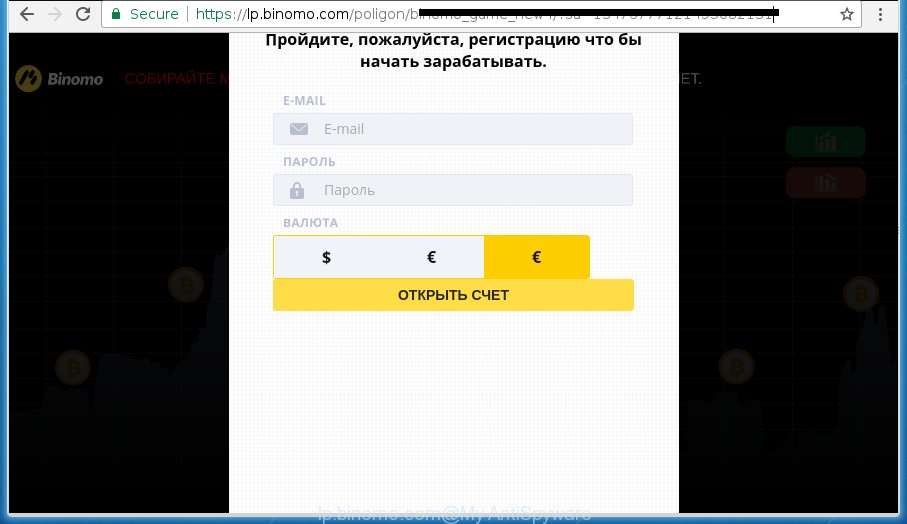
What is more, the adware may show advertisements depend on a web page that you are visiting. That is, it’s clear that this adware, without your permission, steals your private information such as: your ip address, what is a web page you are viewing now, what you are looking for on the Internet, which links you are clicking, and much, much more. The adware may monetize its functionality by collecting data from your browsing sessions and selling it to third party companies. This puts your personal information at a security risk.
Table of contents
- What is Lp.binomo.com
- Remove Lp.binomo.com pop up ads
- Stop Lp.binomo.com advertisements and other undesired web-sites
- How to prevent Lp.binomo.com popup advertisements from getting inside your computer
- Final words
In addition to that, as was mentioned earlier, some adware to also alter all internet browsers shortcuts which located on your Desktop or Start menu. So, every infected shortcut will try to redirect your web browser to intrusive ad web pages like Lp.binomo.com, some of which might be malicious. It can make the whole machine more vulnerable to hacker attacks.
We suggest to get rid of the ‘ad supported’ software that redirects your web browser on the Lp.binomo.com intrusive web site, as soon as you found this problem, as it can direct you to web-resources that may load other malicious software on your machine.
Remove Lp.binomo.com pop up advertisements
Without a doubt, the adware is harmful to your computer. So you need to quickly and completely get rid of this adware that causes lots of undesired Lp.binomo.com advertisements. To delete this adware, you can use the manual removal instructions which are given below or free malicious software removal tool such as Zemana Anti-malware, Malwarebytes or AdwCleaner (all are free). We recommend you use automatic removal solution which will help you to delete Lp.binomo.com popup advertisements easily and safely. Manual removal is best used only if you are well versed in computer or in the case where adware is not removed automatically. Read this manual carefully, bookmark or print it, because you may need to exit your web-browser or restart your machine.
How to remove Lp.binomo.com redirect without any software
The guidance will help you remove Lp.binomo.com ads. These Lp.binomo.com removal steps work for the Google Chrome, Firefox, MS Edge and Microsoft Internet Explorer, as well as every version of Microsoft Windows operating system.
Remove suspicious and potentially unwanted programs using Microsoft Windows Control Panel
In order to remove potentially unwanted programs like this ad supported software, open the Windows Control Panel and click on “Uninstall a program”. Check the list of installed applications. For the ones you do not know, run an Internet search to see if they are ad supported software, browser hijacker or PUPs. If yes, remove them off. Even if they are just a applications that you do not use, then uninstalling them off will increase your personal computer start up time and speed dramatically.
Windows 8, 8.1, 10
First, click the Windows button
Windows XP, Vista, 7
First, press “Start” and select “Control Panel”.
It will show the Windows Control Panel as shown on the screen below.

Next, click “Uninstall a program” ![]()
It will display a list of all applications installed on your computer. Scroll through the all list, and delete any suspicious and unknown programs. To quickly find the latest installed applications, we recommend sort applications by date in the Control panel.
Fix web-browser shortcuts, altered by adware
A adware may hijack various Windows shortcuts on your desktop (most often, all internet browsers shortcuts), so in this step you need to check and clean them by removing the argument like http://site.address/.
Right click on the web browser’s shortcut, click Properties option. On the Shortcut tab, locate the Target field. Click inside, you will see a vertical line – arrow pointer, move it (using -> arrow key on your keyboard) to the right as possible. You will see a text “http://site.address” that has been added here. Remove everything after .exe. An example, for Google Chrome you should remove everything after chrome.exe.

To save changes, click OK . You need to clean all browser’s shortcuts. So, repeat this step for the Chrome, Firefox, Internet Explorer and Edge.
Remove Lp.binomo.com pop-up advertisements from Mozilla Firefox
Resetting your Firefox is first troubleshooting step for any issues with your internet browser program, including the redirect to Lp.binomo.com web-page.
Start the Firefox and click the menu button (it looks like three stacked lines) at the top right of the web-browser screen. Next, press the question-mark icon at the bottom of the drop-down menu. It will open the slide-out menu.

Select the “Troubleshooting information”. If you are unable to access the Help menu, then type “about:support” in your address bar and press Enter. It bring up the “Troubleshooting Information” page as shown below.

Click the “Refresh Firefox” button at the top right of the Troubleshooting Information page. Select “Refresh Firefox” in the confirmation prompt. The Mozilla Firefox will start a task to fix your problems that caused by the ad-supported software. When, it is done, click the “Finish” button.
Remove Lp.binomo.com ads from Chrome
If your Chrome browser is redirected to undesired Lp.binomo.com web page, it may be necessary to completely reset your web browser program to its default settings.

- First, launch the Chrome and click the Menu icon (icon in the form of three horizontal stripes).
- It will open the Chrome main menu, click the “Settings” menu.
- Next, press “Show advanced settings” link, which located at the bottom of the Settings page.
- On the bottom of the “Advanced settings” page, click the “Reset settings” button.
- The Chrome will display the reset settings prompt as shown on the screen above.
- Confirm the browser’s reset by clicking on the “Reset” button.
- To learn more, read the post How to reset Chrome settings to default.
Remove Lp.binomo.com pop-up advertisements from Internet Explorer
The Internet Explorer reset is great if your internet browser is hijacked or you have unwanted addo-ons or toolbars on your web-browser, which installed by an malicious software.
First, run the Microsoft Internet Explorer. Next, click the button in the form of gear (![]() ). It will display the Tools drop-down menu, click the “Internet Options” as shown in the figure below.
). It will display the Tools drop-down menu, click the “Internet Options” as shown in the figure below.

In the “Internet Options” window click on the Advanced tab, then press the Reset button. The IE will show the “Reset Internet Explorer settings” window as on the image below. Select the “Delete personal settings” check box, then press “Reset” button.

You will now need to restart your PC for the changes to take effect.
Scan your personal computer and get rid of Lp.binomo.com with free utilities
Many antivirus companies have designed applications that help detect adware and thereby get rid of Lp.binomo.com from the Firefox, Google Chrome, Microsoft Internet Explorer and Microsoft Edge web-browsers. Below is a a few of the free programs you may want to use. Your machine can have a large amount of PUPs, ad supported software and hijackers installed at the same time, so we suggest, if any unwanted or malicious application returns after restarting the PC, then start your computer into Safe Mode and run the anti-malware utility once again.
Use Zemana Anti-malware to delete Lp.binomo.com pop-up ads
Zemana Anti-malware is a utility that can remove adware, potentially unwanted software, hijacker infections and other malware from your machine easily and for free. Zemana Anti-malware is compatible with most antivirus software. It works under Windows (10 – XP, 32 and 64 bit) and uses minimum of PC system resources.

- Download Zemana anti malware (ZAM) from the link below.
Zemana AntiMalware
165079 downloads
Author: Zemana Ltd
Category: Security tools
Update: July 16, 2019
- Once downloading is finished, close all programs and windows on your PC. Open a file location. Double-click on the icon that’s named Zemana.AntiMalware.Setup.
- Further, click Next button and follow the prompts.
- Once install is finished, click the “Scan” button to perform a system scan for the adware which developed to redirect your web-browser to various ad web-pages such as Lp.binomo.com. This process can take quite a while, so please be patient. During the scan it will detect all threats exist on your system.
- When it completes the scan, it’ll display a list of detected items. When you are ready, click “Next”. Once disinfection is complete, you can be prompted to reboot your machine.
Use Malwarebytes to remove Lp.binomo.com redirect
Manual Lp.binomo.com popups removal requires some computer skills. Some files and registry entries that created by the ad-supported software can be not completely removed. We recommend that use the Malwarebytes Free that are completely clean your computer of adware. Moreover, the free program will allow you to remove malicious software, potentially unwanted applications, hijacker infections and toolbars that your computer can be infected too.
Download Malwarebytes Free on your PC system by clicking on the link below. Save it on your desktop.
327299 downloads
Author: Malwarebytes
Category: Security tools
Update: April 15, 2020
Once the download is done, close all windows on your computer. Further, start the file named mb3-setup. If the “User Account Control” dialog box pops up as shown in the figure below, click the “Yes” button.

It will show the “Setup wizard” that will allow you install Malwarebytes on the machine. Follow the prompts and do not make any changes to default settings.

Once install is finished successfully, click Finish button. Then Malwarebytes will automatically run and you can see its main window like below.

Next, press the “Scan Now” button to perform a system scan with this utility for the ad-supported software that causes lots of annoying Lp.binomo.com pop-ups. This task can take quite a while, so please be patient. While the utility is checking, you can see count of objects it has identified as being infected by malware.

When it has finished scanning your personal computer, it’ll show a list of found items. Next, you need to click “Quarantine Selected” button.

The Malwarebytes will start removing ad-supported software and other security threats. Once disinfection is finished, you can be prompted to restart your personal computer. We suggest you look at the following video, which completely explains the process of using the Malwarebytes to get rid of adware, ad-supported software and other malicious software.
If the problem with Lp.binomo.com redirect is still remained
AdwCleaner is a free removal utility that can be downloaded and use to remove ‘ad supported’ software which cause intrusive Lp.binomo.com popup advertisements to appear, hijackers, malware, PUPs, toolbars and other threats from your personal computer. You can use this tool to find threats even if you have an antivirus or any other security program.
Download AdwCleaner from the link below.
225643 downloads
Version: 8.4.1
Author: Xplode, MalwareBytes
Category: Security tools
Update: October 5, 2024
When the download is finished, open the file location. You will see an icon like below.
![]()
Double click the AdwCleaner desktop icon. When the tool is started, you will see a screen as shown on the screen below.

Further, press “Scan” button . This will start scanning the whole computer to find out adware that causes browsers to display annoying Lp.binomo.com pop-up advertisements. This process can take quite a while, so please be patient. When it has finished scanning, a list of all threats detected is produced as shown on the screen below.

Review the scan results and then click “Clean” button. It will display a prompt as shown in the figure below.

You need to press “OK”. Once the clean-up is finished, the AdwCleaner may ask you to reboot your system. When your computer is started, you will see an AdwCleaner log.
These steps are shown in detail in the following video guide.
Stop Lp.binomo.com advertisements and other undesired web-sites
Run an ad blocking tool like AdGuard will protect you from harmful ads and content. Moreover, you can find that the AdGuard have an option to protect your privacy and stop phishing and spam web-pages. Additionally, adblocker applications will help you to avoid undesired advertisements and unverified links that also a good way to stay safe online.
Installing the AdGuard ad blocker program is simple. First you’ll need to download AdGuard from the following link.
26907 downloads
Version: 6.4
Author: © Adguard
Category: Security tools
Update: November 15, 2018
After downloading is complete, double-click the downloaded file to run it. The “Setup Wizard” window will show up on the computer screen as on the image below.

Follow the prompts. AdGuard will then be installed and an icon will be placed on your desktop. A window will show up asking you to confirm that you want to see a quick tutorial as shown on the image below.

Press “Skip” button to close the window and use the default settings, or click “Get Started” to see an quick guidance that will assist you get to know AdGuard better.
Each time, when you run your PC, AdGuard will run automatically and stop popup ads, pages such Lp.binomo.com, as well as other malicious or misleading web-sites. For an overview of all the features of the application, or to change its settings you can simply double-click on the AdGuard icon, which is located on your desktop.
How to prevent Lp.binomo.com popup ads from getting inside your computer
These days certain freeware makers bundle optional software which could be PUPs like this ad-supported software, with a view to making some money. These are not free programs as install an unwanted applications on to your Windows computer. So whenever you install a new free program that downloaded from the Web, be very careful during install. Carefully read the EULA (a text with I ACCEPT/I DECLINE button), choose custom or manual installation method, uncheck all additional programs.
Final words
Now your machine should be free of the ad supported software which causes intrusive Lp.binomo.com popups. Delete AdwCleaner. We suggest that you keep AdGuard (to help you block unwanted pop up advertisements and annoying malicious pages) and Zemana Anti-malware (to periodically scan your system for new malware, hijackers and ad supported software). Make sure that you have all the Critical Updates recommended for Windows OS. Without regular updates you WILL NOT be protected when new browser hijackers, malware and ad supported software are released.
If you are still having problems while trying to delete Lp.binomo.com redirect from your browser, then ask for help in our Spyware/Malware removal forum.


















