The Todayresearch.com is an ‘ad’ web site that web-site is created only for one purpose – open advertisements or redirect to other ‘ad’ sites. Its appearance in your internet browser means that your machine is infected with ‘ad-supported’ software (also known as adware). This type of malicious programs does not delete files or infect them, but such as a virus can change computer settings like the startpage, newtab page and default search engine and download and install malicious extensions that generates a large amount of pop-up advertisements. All the time, while the ad-supported software is running, your web browser will be fill with unwanted ads. Moreover, this adware will be able to collect lots of information about you, everything related to what are you doing on the Web. Thus, it is clear that the presence of adware on your PC system is not desirable, and you need to clean up your PC system in order to delete Todayresearch.com pop ups as quickly as possible.
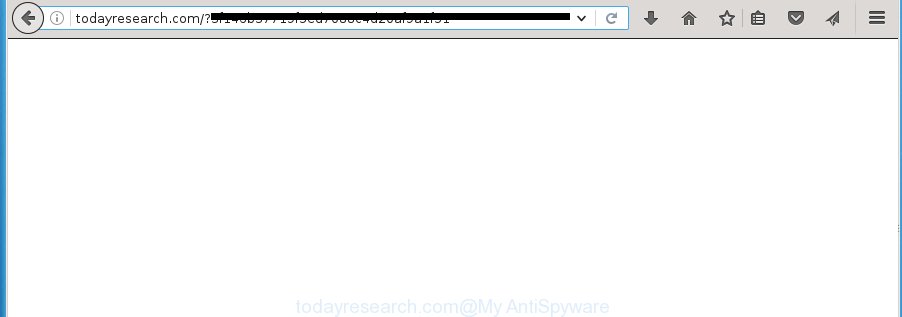
The ad supported software may insert a large amount of ads directly to the sites that you visit, creating a sense that the advertising links has been added by the creators of the page. Moreover, a legal advertising banners may be replaced on the fake ads, that will offer to download and install various unnecessary and malicious software. Moreover, the ad-supported software has the ability to collect tons of personal information about you (your ip address, what is a web page you are viewing now, what you are looking for on the Internet, which links you are clicking), which can later transfer to third parties.
Table of contents
- What is Todayresearch.com
- How to remove Todayresearch.com pop-ups
- Remove Todayresearch.com redirect without any tools
- Remove Todayresearch.com associated software by using MS Windows Control Panel
- Fix web-browser shortcuts, changed by ad-supported software
- Get rid of Todayresearch.com popup advertisements from Firefox
- Remove Todayresearch.com advertisements from Chrome
- Remove Todayresearch.com popup advertisements from Internet Explorer
- Todayresearch.com popup advertisements automatic removal
- Remove Todayresearch.com redirect without any tools
- How to block Todayresearch.com popup ads
- How was popups adware installed on computer
- Final words
The adware often modify all browser shortcuts that located on your Desktop to force you visit various undesired ad web pages. As a result, your browser can still reroute you to an unwanted ad web-page despite your web-browser is actually free of ad-supported software.
It’s important, do not use Todayresearch.com web-site and don’t click on advertisements placed on it, as they can lead you to a more malicious or misleading web pages. The best option is to use the tutorial posted below to clean your PC of ad supported software and thereby delete Todayresearch.com redirect.
How to remove Todayresearch.com popups
In the step by step instructions below we will have a look at the adware and how to remove Todayresearch.com from Google Chrome, Firefox, Microsoft Internet Explorer and MS Edge web-browsers for Windows OS, natively or by using a few free removal tools. Some of the steps will require you to restart your machine or close the site. So, read this instructions carefully, then bookmark or print it for later reference.
Remove Todayresearch.com redirect without any tools
Most common adware may be deleted without any antivirus programs. The manual adware removal is blog post step-by-step tutorial that will teach you how to get rid of the Todayresearch.com ads.
Remove Todayresearch.com associated software by using MS Windows Control Panel
Check out the Windows Control Panel (Programs and Features section) to see all installed software. We suggest to click on the “Date Installed” in order to sort the list of software by the date you installed them. If you see any unknown and suspicious applications, they are the ones you need to delete.
Press Windows button ![]() , then click Search
, then click Search ![]() . Type “Control panel”and press Enter. If you using Windows XP or Windows 7, then click “Start” and select “Control Panel”. It will open the Windows Control Panel as shown in the figure below.
. Type “Control panel”and press Enter. If you using Windows XP or Windows 7, then click “Start” and select “Control Panel”. It will open the Windows Control Panel as shown in the figure below.

Further, click “Uninstall a program” ![]()
It will show a list of all applications installed on your personal computer. Scroll through the all list, and uninstall any suspicious and unknown applications.
Fix web-browser shortcuts, changed by ad-supported software
A ad supported software can hijack various Windows shortcuts on your desktop (most often, all internet browsers shortcuts), so in this step you need to check and clean them by removing the argument like http://site.address/.
To clear the internet browser shortcut, right-click to it and select Properties. On the Shortcut tab, locate the Target field. Click inside, you will see a vertical line – arrow pointer, move it (using -> arrow key on your keyboard) to the right as possible. You will see a text similar “http://site.address” which has been added here. You need to delete it.

When the text is removed, click the OK button. You need to clean all shortcuts of all your browsers, as they may be infected too.
Get rid of Todayresearch.com pop-up ads from Firefox
If your Mozilla Firefox web browser is redirected to Todayresearch.com without your permission or a an unknown search engine shows results for your search, then it may be time to perform the browser reset.
First, open the Firefox and click ![]() button. It will open the drop-down menu on the right-part of the browser. Further, click the Help button (
button. It will open the drop-down menu on the right-part of the browser. Further, click the Help button (![]() ) as on the image below
) as on the image below
.

In the Help menu, select the “Troubleshooting Information” option. Another way to open the “Troubleshooting Information” screen – type “about:support” in the web-browser adress bar and press Enter. It will show the “Troubleshooting Information” page as shown below. In the upper-right corner of this screen, press the “Refresh Firefox” button.

It will show the confirmation prompt. Further, press the “Refresh Firefox” button. The Firefox will begin a procedure to fix your problems that caused by the ad supported software that cause unwanted Todayresearch.com ads to appear. Once, it’s finished, click the “Finish” button.
Remove Todayresearch.com advertisements from Chrome
Reset Google Chrome settings is a simple way to get rid of the adware, malicious and adware extensions, as well as to recover the browser’s new tab page, startpage and search provider by default that have been changed by ad-supported software that redirects your web-browser to unwanted Todayresearch.com web site.
First launch the Google Chrome. Next, click the button in the form of three horizontal stripes (![]() ). It will open the main menu. Further, click the option named “Settings”. Another way to display the Chrome’s settings – type chrome://settings in the web browser adress bar and press Enter.
). It will open the main menu. Further, click the option named “Settings”. Another way to display the Chrome’s settings – type chrome://settings in the web browser adress bar and press Enter.

The web browser will show the settings screen. Scroll down to the bottom of the page and press the “Show advanced settings” link. Now scroll down until the “Reset settings” section is visible, like below and click the “Reset settings” button.

The Google Chrome will display the confirmation dialog box. You need to confirm your action, press the “Reset” button. The browser will start the procedure of cleaning. When it is done, the web-browser’s settings including new tab, homepage and search engine by default back to the values that have been when the Chrome was first installed on your computer.
Remove Todayresearch.com pop up ads from Internet Explorer
By resetting Internet Explorer browser you return your web browser settings to its default state. This is good initial when troubleshooting problems that might have been caused by adware which cause undesired Todayresearch.com advertisements to appear.
First, open the Microsoft Internet Explorer, then click ‘gear’ icon ![]() . It will display the Tools drop-down menu on the right part of the web browser, then click the “Internet Options” like below.
. It will display the Tools drop-down menu on the right part of the web browser, then click the “Internet Options” like below.

In the “Internet Options” screen, select the “Advanced” tab, then click the “Reset” button. The Microsoft Internet Explorer will open the “Reset Internet Explorer settings” prompt. Further, click the “Delete personal settings” check box to select it. Next, press the “Reset” button as on the image below.

Once the procedure is done, click “Close” button. Close the Internet Explorer and reboot your machine for the changes to take effect. This step will help you to restore your web browser’s new tab, startpage and search engine by default to default state.
Todayresearch.com pop up advertisements automatic removal
If your PC system is still infected with adware that causes tons of intrusive Todayresearch.com ads, then the best method of detection and removal is to run an anti-malware scan on the personal computer. Download free malware removal tools below and launch a full system scan. It will help you get rid of all components of the adware from hardisk and Windows registry.
Use Zemana Anti-malware to remove Todayresearch.com
We suggest you to run the Zemana Anti-malware which are completely clean your PC of Todayresearch.com pop ups. Moreover, the utility will allow you to remove potentially unwanted applications, malware, toolbars and browser hijackers that your system may be infected too.
Download Zemana anti-malware from the link below.
165043 downloads
Author: Zemana Ltd
Category: Security tools
Update: July 16, 2019
Once downloading is finished, start it and follow the prompts. Once installed, the Zemana anti malware will try to update itself and when this process is done, click the “Scan” button . This will start scanning the whole PC system to find out ad-supported software which reroutes your browser to unwanted Todayresearch.com web-site.

This process can take some time, so please be patient. While the application is scanning, you may see number of objects it has identified as threat. In order to remove all threats, simply click “Next” button.

The Zemana anti-malware will start removing all detected folders, files, services and registry entries.
How to delete Todayresearch.com with Malwarebytes
Manual Todayresearch.com advertisements removal requires some computer skills. Some files and registry entries that created by the ad supported software can be not completely removed. We suggest that use the Malwarebytes Free that are completely free your PC of ad-supported software. Moreover, the free application will help you to remove malware, potentially unwanted programs, hijackers and toolbars that your system can be infected too.

Download Malwarebytes Free from the link below.
327273 downloads
Author: Malwarebytes
Category: Security tools
Update: April 15, 2020
When downloading is done, run it and follow the prompts. Once installed, the Malwarebytes will try to update itself and when this process is done, click the “Scan Now” button to perform a system scan with this utility for the ad supported software which causes annoying Todayresearch.com pop up advertisements. A system scan can take anywhere from 5 to 30 minutes, depending on your machine. During the scan it’ll detect all threats exist on your PC system. When you are ready, click “Quarantine Selected” button.
The Malwarebytes is a free program that you can use to remove all detected folders, files, services, registry entries and so on. To learn more about this malware removal tool, we recommend you to read and follow the guide or the video guide below.
Remove Todayresearch.com advertisements and harmful extensions with AdwCleaner
AdwCleaner is a free portable application that scans your computer for adware which cause intrusive Todayresearch.com pop-ups to appear, potentially unwanted applications and browser hijacker infections and helps remove them easily. Moreover, it will also help you remove any malicious web browser extensions and add-ons.
Download AdwCleaner tool from the link below. Save it to your Desktop so that you can access the file easily.
225632 downloads
Version: 8.4.1
Author: Xplode, MalwareBytes
Category: Security tools
Update: October 5, 2024
Once the downloading process is finished, open the folder in which you saved it and double-click the AdwCleaner icon. It will start the AdwCleaner tool and you will see a screen like below. If the User Account Control dialog box will ask you want to open the program, click Yes button to continue.

Next, click “Scan” for checking your PC system for the ad-supported software that causes intrusive Todayresearch.com pop-ups. Depending on your system, the scan can take anywhere from a few minutes to close to an hour.

Once the checking is finished is finished, you will be shown the list of all detected threats on your machine as shown on the screen below.

In order to remove all threats, simply press “Clean” button. It will show a prompt. Click “OK” to begin the cleaning procedure. Once the cleaning process is finished, the AdwCleaner may ask you to restart your machine. After reboot, the AdwCleaner will show the log file.
All the above steps are shown in detail in the following video instructions.
How to block Todayresearch.com pop-up ads
In order to increase your security and protect your computer against new intrusive advertisements and malicious pages, you need to run adblocker application that stops an access to harmful advertisements and sites. Moreover, the application can stop the open of intrusive advertising, which also leads to faster loading of web sites and reduce the consumption of web traffic.
Installing the AdGuard ad-blocking program is simple. First you will need to download AdGuard by clicking on the following link.
26902 downloads
Version: 6.4
Author: © Adguard
Category: Security tools
Update: November 15, 2018
After downloading is finished, double-click the downloaded file to start it. The “Setup Wizard” window will show up on the computer screen as shown in the figure below.

Follow the prompts. AdGuard will then be installed and an icon will be placed on your desktop. A window will show up asking you to confirm that you want to see a quick tutorial like below.

Press “Skip” button to close the window and use the default settings, or press “Get Started” to see an quick guidance that will assist you get to know AdGuard better.
Each time, when you run your computer, AdGuard will run automatically and block popups, web pages such Todayresearch.com, as well as other malicious or misleading sites. For an overview of all the features of the program, or to change its settings you can simply double-click on the AdGuard icon, that can be found on your desktop.
How was pop-ups adware installed on computer
Most of intrusive pop ups like Todayresearch.com ads come from internet browser toolbars, web-browser extensions, BHOs (browser helper objects) and optional applications. Most commonly, these items claim itself as applications that improve your experience on the Internet by providing a fast and interactive start page or a search engine that does not track you. Remember, how to avoid the unwanted applications. Be cautious, launch only reputable programs which download from reputable sources. NEVER install any unknown and suspicious applications.
Final words
Once you have complete the steps above, your machine should be free from malicious software and adware that causes internet browsers to display unwanted Todayresearch.com ads. The Chrome, Microsoft Internet Explorer, Firefox and Edge will no longer reroute you to various annoying web-pages. Unfortunately, if the few simple steps does not help you, then you have caught a new adware, and then the best way – ask for help in our Spyware/Malware removal forum.




















