Have you tried to open a well-known web page and found that your internet browser is redirected to a previously unseen web site called Exclusiverewards.fajb.gdn? If you answered ‘Yes’ then your need to know that your system is infected with an adware (sometimes called ‘ad-supported’ software). The adware is a type of harmful software that alters your personal computer’s web-browser settings so that you will be randomly redirected to an undesired ads. You need to perform the few simple steps below ASAP It will clean your system from the ad-supported software and thereby remove unwanted Exclusiverewards.fajb.gdn popup ads. Moreover, the instructions will allow you to stop the ability to penetrate of more malicious viruses and trojans on your PC system.
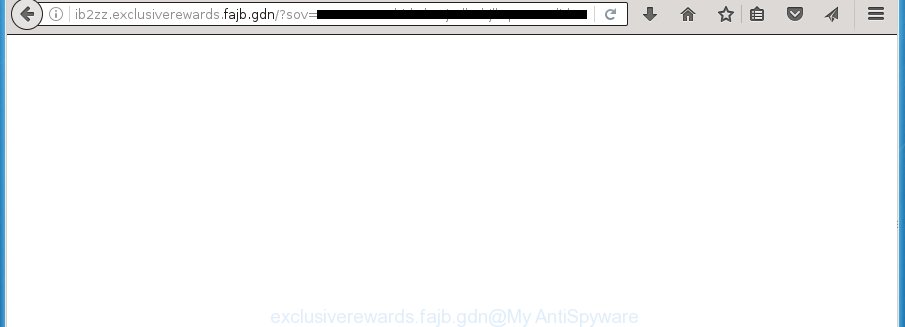
What is more, the ‘ad supported’ software may open advertisements depend on a page that you are visiting. That is, it is clear that this adware, without your permission, steals your private information such as: your ip address, what is a web page you are viewing now, what you are looking for on the Internet, which links you are clicking, and much, much more. The adware may monetize its functionality by collecting data from your browsing sessions and selling it to third party companies. This puts your personal information at a security risk.
In addition to that, as was mentioned earlier, certain adware to also alter all internet browsers shortcuts which located on your Desktop or Start menu. So, every infected shortcut will try to reroute your web-browser to undesired ad web-sites like Exclusiverewards.fajb.gdn, some of which might be malicious. It can make the whole system more vulnerable to hacker attacks.
Table of contents
- What is Exclusiverewards.fajb.gdn
- How to remove Exclusiverewards.fajb.gdn redirect
- How to manually delete Exclusiverewards.fajb.gdn
- Delete all ad-supported software and other potentially unwanted software through the Windows Control Panel
- Fix web browser shortcuts, modified by ad supported software
- Remove Exclusiverewards.fajb.gdn ads from Google Chrome
- Get rid of Exclusiverewards.fajb.gdn from Firefox by resetting web-browser
- Remove Exclusiverewards.fajb.gdn redirect from Microsoft Internet Explorer
- How to remove Exclusiverewards.fajb.gdn redirect with free applications
- How to manually delete Exclusiverewards.fajb.gdn
- Use AdBlocker to stop Exclusiverewards.fajb.gdn and stay safe online
- How can you prevent the Exclusiverewards.fajb.gdn pop ups
- Final words
Therefore it’s very important to follow the steps below as quickly as possible. The tutorial will allow you to remove ad-supported software as well as clean your PC system from the Exclusiverewards.fajb.gdn advertisements. What is more, the step-by-step instructions below will help you get rid of other harmful programs like unwanted toolbars and browser hijackers, which could penetrate into computer along with the ‘ad supported’ software.
How to remove Exclusiverewards.fajb.gdn redirect
There present several free ad supported software removal utilities. Also it is possible to get rid of Exclusiverewards.fajb.gdn popups manually. But we suggest to combine all these solutions below into the one removal algorithm. Follow the steps of the guide. Read this manual carefully, bookmark or print it, because you may need to close your web-browser or reboot your PC.
How to manually delete Exclusiverewards.fajb.gdn
The useful removal instructions for the Exclusiverewards.fajb.gdn pop ups. The detailed procedure can be followed by anyone as it really does take you step-by-step. If you follow this process to get rid of Exclusiverewards.fajb.gdn pop-up advertisements let us know how you managed by sending us your comments please.
Delete all ad-supported software and other potentially unwanted programs through the Microsoft Windows Control Panel
The best way to start the computer cleanup is to delete unknown and suspicious applications. Using the MS Windows Control Panel you can do this quickly and easily. This step, in spite of its simplicity, should not be ignored, because the removing of unneeded software can clean up the Chrome, Microsoft Internet Explorer, Firefox and MS Edge from popup advertisements hijackers and so on.
Press Windows button ![]() , then click Search
, then click Search ![]() . Type “Control panel”and press Enter. If you using Windows XP or Windows 7, then click “Start” and select “Control Panel”. It will show the Windows Control Panel as shown below.
. Type “Control panel”and press Enter. If you using Windows XP or Windows 7, then click “Start” and select “Control Panel”. It will show the Windows Control Panel as shown below.

Further, click “Uninstall a program” ![]()
It will display a list of all software installed on your PC system. Scroll through the all list, and uninstall any suspicious and unknown programs.
Fix web browser shortcuts, modified by ad supported software
Unfortunately, the ad-supported software can also hijack Windows shortcuts (mostly, your internet browsers shortcuts}), so that the Exclusiverewards.fajb.gdn ad web-site will be displayed when you open the Google Chrome, Firefox, MS Edge and Internet Explorer or another internet browser.
Right click on the shortcut of infected web browser as shown below.

Select the “Properties” option and it’ll display a shortcut’s properties. Next, press the “Shortcut” tab and then delete the “http://site.address” string from Target field as shown on the image below.

Then click OK to save changes. Repeat the step for all web-browsers that are redirected to the Exclusiverewards.fajb.gdn intrusive site.
Remove Exclusiverewards.fajb.gdn advertisements from Google Chrome
Use the Reset web browser tool of the Google Chrome to reset all its settings like start page, new tab page and search provider by default to original defaults. This is a very useful tool to use, in the case of browser redirects to undesired ad web-sites like Exclusiverewards.fajb.gdn.

- First start the Chrome and click Menu button (small button in the form of three horizontal stripes).
- It will display the Chrome main menu. Select “Settings” option.
- You will see the Google Chrome’s settings page. Scroll down and press “Show advanced settings” link.
- Scroll down again and click the “Reset settings” button.
- The Google Chrome will open the reset profile settings page as shown on the screen above.
- Next click the “Reset” button.
- Once this process is done, your browser’s startpage, newtab page and search provider by default will be restored to their original defaults.
- To learn more, read the article How to reset Google Chrome settings to default.
Get rid of Exclusiverewards.fajb.gdn from Firefox by resetting web-browser settings
Resetting your Mozilla Firefox is good initial troubleshooting step for any issues with your internet browser application, including the redirect to Exclusiverewards.fajb.gdn page.
First, run the Mozilla Firefox. Next, click the button in the form of three horizontal stripes (![]() ). It will show the drop-down menu. Next, click the Help button (
). It will show the drop-down menu. Next, click the Help button (![]() ).
).

In the Help menu click the “Troubleshooting Information”. In the upper-right corner of the “Troubleshooting Information” page click on “Refresh Firefox” button as shown on the screen below.

Confirm your action, click the “Refresh Firefox”.
Remove Exclusiverewards.fajb.gdn redirect from Microsoft Internet Explorer
By resetting Microsoft Internet Explorer internet browser you return your browser settings to its default state. This is basic when troubleshooting problems that might have been caused by adware that causes browsers to display intrusive Exclusiverewards.fajb.gdn pop ups.
First, open the Internet Explorer, then click ‘gear’ icon ![]() . It will open the Tools drop-down menu on the right part of the web browser, then click the “Internet Options” as shown below.
. It will open the Tools drop-down menu on the right part of the web browser, then click the “Internet Options” as shown below.

In the “Internet Options” screen, select the “Advanced” tab, then click the “Reset” button. The Internet Explorer will display the “Reset Internet Explorer settings” prompt. Further, press the “Delete personal settings” check box to select it. Next, click the “Reset” button as shown in the figure below.

Once the process is done, click “Close” button. Close the Microsoft Internet Explorer and reboot your system for the changes to take effect. This step will help you to restore your web browser’s home page, newtab page and search engine by default to default state.
How to remove Exclusiverewards.fajb.gdn redirect with free applications
The ad-supported software can hide its components which are difficult for you to find out and delete completely. This can lead to the fact that after some time, the ad supported software once again infect your PC system and redirect your internet browser to Exclusiverewards.fajb.gdn web-site. Moreover, We want to note that it is not always safe to remove adware manually, if you don’t have much experience in setting up and configuring the Windows operating system. The best method to scan for and remove ad-supported software is to run free malicious software removal applications.
Use Zemana Anti-malware to get rid of Exclusiverewards.fajb.gdn
Zemana Anti-malware is a utility which can remove ‘ad supported’ software, potentially unwanted applications, browser hijacker infections and other malware from your computer easily and for free. Zemana Anti-malware is compatible with most antivirus software. It works under Windows (10 – XP, 32 and 64 bit) and uses minimum of computer resources.
Download Zemana anti-malware by clicking on the link below.
165036 downloads
Author: Zemana Ltd
Category: Security tools
Update: July 16, 2019
When the download is finished, close all software and windows on your PC system. Open a directory in which you saved it. Double-click on the icon that’s named Zemana.AntiMalware.Setup as shown on the screen below.
![]()
When the installation starts, you will see the “Setup wizard” which will help you install Zemana anti malware on your personal computer.

Once installation is done, you will see window as shown in the figure below.

Now click the “Scan” button to perform a system scan for the ad-supported software that causes lots of unwanted Exclusiverewards.fajb.gdn popup advertisements. A system scan can take anywhere from 5 to 30 minutes, depending on your PC. When a threat is detected, the number of the security threats will change accordingly. Wait until the the checking is finished.

Once the checking is done, you will be shown the list of all found threats on your computer. When you’re ready, click “Next” button.

The Zemana Anti-malware will start removing ‘ad supported’ software related files, folders and registry keys.
Automatically remove Exclusiverewards.fajb.gdn popup ads with Malwarebytes
We suggest using the Malwarebytes Free which are completely clean your computer of the ad supported software. The free utility is an advanced malicious software removal application designed by (c) Malwarebytes lab. This program uses the world’s most popular anti malware technology. It’s able to help you delete intrusive Exclusiverewards.fajb.gdn ads from your web browsers, PUPs, malware, hijackers, toolbars, ransomware and other security threats from your computer for free.

- Download Malwarebytes (MBAM) from the link below.
Malwarebytes Anti-malware
327265 downloads
Author: Malwarebytes
Category: Security tools
Update: April 15, 2020
- When downloading is complete, close all software and windows on your machine. Open a file location. Double-click on the icon that’s named mb3-setup.
- Further, click Next button and follow the prompts.
- Once installation is finished, click the “Scan Now” button to begin checking your system for the adware that causes a lot of annoying Exclusiverewards.fajb.gdn pop up ads. This task can take quite a while, so please be patient. While the program is checking, you can see how many objects it has identified as threat.
- When it has finished scanning, you may check all items detected on your computer. When you are ready, press “Quarantine Selected”. Once disinfection is complete, you may be prompted to restart your machine.
The following video offers a instructions on how to delete browser hijacker with Malwarebytes.
Scan your PC system and remove Exclusiverewards.fajb.gdn popups with AdwCleaner
AdwCleaner is a free removal tool that can be downloaded and use to delete ad-supported software that causes internet browsers to show intrusive Exclusiverewards.fajb.gdn popups, browser hijackers, malicious software, potentially unwanted applications, toolbars and other threats from your computer. You can use this utility to find threats even if you have an antivirus or any other security application.
Download AdwCleaner utility by clicking on the link below. Save it to your Desktop so that you can access the file easily.
225631 downloads
Version: 8.4.1
Author: Xplode, MalwareBytes
Category: Security tools
Update: October 5, 2024
When downloading is complete, open the directory in which you saved it and double-click the AdwCleaner icon. It will run the AdwCleaner utility and you will see a screen as shown on the screen below. If the User Account Control prompt will ask you want to show the application, press Yes button to continue.

Next, click “Scan” to begin scanning your computer for the adware which redirects your internet browser to annoying Exclusiverewards.fajb.gdn web-page. Depending on your computer, the scan can take anywhere from a few minutes to close to an hour. When a threat is found, the number of the security threats will change accordingly. Wait until the the checking is complete.

As the scanning ends is finished, the results are displayed in the scan report as shown on the screen below.

In order to get rid of all threats, simply click “Clean” button. It will open a prompt. Click “OK” to start the cleaning process. When the clean up is complete, the AdwCleaner may ask you to reboot your computer. After restart, the AdwCleaner will open the log file.
All the above steps are shown in detail in the following video instructions.
Use AdBlocker to stop Exclusiverewards.fajb.gdn and stay safe online
By installing an ad blocker program such as AdbGuard, you are able to block Exclusiverewards.fajb.gdn, autoplaying video ads and remove tons of distracting and intrusive ads on pages.
- Download AdGuard application by clicking on the following link.
Adguard download
26898 downloads
Version: 6.4
Author: © Adguard
Category: Security tools
Update: November 15, 2018
- Once downloading is done, run the downloaded file. You will see the “Setup Wizard” program window. Follow the prompts.
- Once the setup is finished, click “Skip” to close the installation program and use the default settings, or press “Get Started” to see an quick tutorial that will help you get to know AdGuard better.
- In most cases, the default settings are enough and you don’t need to change anything. Each time, when you run your PC system, AdGuard will launch automatically and stop popup ads, web pages such Exclusiverewards.fajb.gdn, as well as other malicious or misleading web pages. For an overview of all the features of the program, or to change its settings you can simply double-click on the icon named AdGuard, which is located on your desktop.
How can you prevent the Exclusiverewards.fajb.gdn pop-ups
Most often, the ‘ad supported’ software come bundled with the installers from a free hosting and file sharing web sites. So, install a freeware is a a good chance that you will find a bundled adware. If you don’t know how to avoid it, then use a simple trick. During the setup, choose the Custom or Advanced setup option. Next, click ‘Decline’ button and clear all checkboxes on offers that ask you to install optional applications. Moreover, please carefully read Term of use and User agreement before installing any applications or otherwise you can end up with another unwanted program on your personal computer like this adware which cause undesired Exclusiverewards.fajb.gdn pop-up ads to appear.
Final words
Now your PC should be free of the ad supported software which redirects your web-browser to intrusive Exclusiverewards.fajb.gdn web-site. Delete AdwCleaner. We suggest that you keep AdGuard (to help you stop unwanted pop-up ads and intrusive malicious web sites) and Zemana Anti-malware (to periodically scan your computer for new hijackers, malware and adware). Probably you are running an older version of Java or Adobe Flash Player. This can be a security risk, so download and install the latest version right now.
If you are still having problems while trying to delete Exclusiverewards.fajb.gdn redirect from the Firefox, Chrome, Microsoft Internet Explorer and Microsoft Edge, then ask for help in our Spyware/Malware removal forum.


















