If your newtab page, home page and search engine by default has been modified to Saferqueries.com homepage or you get a large amount of ads popping up on your computer then it’s possible that your computer has become a victim of potentially unwanted program from the browser hijacker family. Browser hijacking is a form of unwanted software that introduces certain changes to web-browsers settings without a user permission, to redirect on malicious, unwanted and misleading web-sites. Also, if you are seeing that the existing home page, error page, or search page has been modified to Saferqueries.com web-site, then you don’t need to wait , you need to perform the steps below and delete Saferqueries.com browser hijacker as quickly as possible.
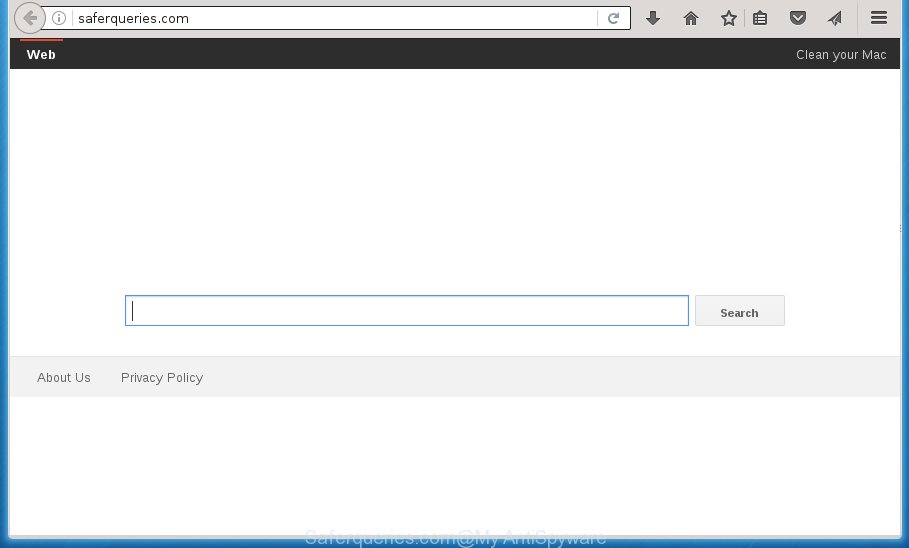
http://saferqueries.com/
The browser hijacker like Saferqueries.com often change all browser shortcuts that located on your Desktop to force you visit some undesired web-sites and open annoying pop up advertisements. As a result, your browser can still redirect you to an undesired web site despite your web-browser is actually clean of browser hijacker.
Table of contents
- What is Saferqueries.com
- How to remove Saferqueries.com
- Manual Saferqueries.com search removal
- Delete Saferqueries.com associated software by using Microsoft Windows Control Panel
- Clean up the web-browsers shortcuts which have been hijacked by Saferqueries.com
- Get rid of Saferqueries.com from Google Chrome
- Get rid of Saferqueries.com homepage from Internet Explorer
- Remove Saferqueries.com from Mozilla Firefox by resetting browser settings
- Scan your personal computer and remove Saferqueries.com with free tools
- Manual Saferqueries.com search removal
- How to block Saferqueries.com startpage
- How can you prevent your computer from the attack of Saferqueries.com browser hijacker infection
- Finish words
In addition, the Saferqueries.com hijacker can also change the search provider selected in the browser. When you try to search on the infected browser, you will be presented with search results, consisting of ads and Google (or Yahoo, or Bing) search results for your query. Among these search results may occur links that lead to unwanted and ad web-pages.
The Saferqueries.com hijacker is not a virus, but the virus behaves similarly. As a rootkit hides in the system, may introduce some unwanted changes to current settings of installed browsers, and blocks them from changing. Also this hijacker infection can install additional web browser addons, extensions and modules that will open advertisements and popups. And finally, the Saferqueries.com hijacker can collect lots of user info such as what sites you are opening, what you are looking for the Net and so on. This information, in the future, may be sold to third parties.
We recommend you to remove Saferqueries.com and free your system of browser hijacker ASAP, until the presence of the hijacker infection has not led to even worse consequences. Perform the step by step guidance below that will assist you to completely get rid of Saferqueries.com home page, using only the built-in Windows features and a few of specialized free tools.
How to remove Saferqueries.com
The answer is right here on this page. We have put together simplicity and efficiency. It will help you easily to clean your PC system of browser hijacker. Moreover, you can choose manual or automatic removal method. If you are familiar with the system then use manual removal, otherwise run the free anti-malware tool created specifically to get rid of hijacker such as Saferqueries.com. Of course, you can combine both methods. Certain of the steps below will require you to exit the web page. So, please read the step by step guidance carefully, after that bookmark or print it for later reference.
Manual Saferqueries.com search removal
If you perform exactly the step by step guide below you should be able to remove the Saferqueries.com homepage from the Chrome, Mozilla Firefox, IE and Edge internet browsers.
Delete Saferqueries.com associated software by using Microsoft Windows Control Panel
We recommend that you begin the PC system cleaning process by checking the list of installed applications and remove all unknown or suspicious software. This is a very important step, as mentioned above, very often the harmful programs such as ad-supported software and browser hijacker infections may be bundled with free applications. Uninstall the unwanted software can delete the intrusive ads or browser redirect.
Windows 10, 8.1, 8
Click the MS Windows logo, and then click Search ![]() . Type ‘Control panel’and press Enter as shown on the image below.
. Type ‘Control panel’and press Enter as shown on the image below.

When the ‘Control Panel’ opens, click the ‘Uninstall a program’ link under Programs category as shown in the figure below.

Windows 7, Vista, XP
Open Start menu and choose the ‘Control Panel’ at right as shown in the figure below.

Then go to ‘Add/Remove Programs’ or ‘Uninstall a program’ (Windows 7 or Vista) as shown below.

Carefully browse through the list of installed applications and delete all applications which has the name similar to the web-site which has been set as your Chrome, Firefox, Microsoft Internet Explorer and MS Edge homepage, newtab and default search engine. We recommend to click ‘Installed programs’ and even sorts all installed software by date. When you have found anything suspicious that may be the hijacker infection, ‘ad supported’ software or PUPs, then choose this program and click ‘Uninstall’ in the upper part of the window. If the suspicious program blocked from removal, then run Revo Uninstaller Freeware to fully get rid of it from your machine.
Clean up the web-browsers shortcuts which have been hijacked by Saferqueries.com
Once the browser hijacker is started, it can also modify the internet browser’s shortcuts, adding an argument similar “http://site.address” into the Target field. Due to this, every time you start the browser, it will open an unwanted web page.
To clear the browser shortcut, right-click to it and select Properties. On the Shortcut tab, locate the Target field. Click inside, you will see a vertical line – arrow pointer, move it (using -> arrow key on your keyboard) to the right as possible. You will see a text similar “http://site.address” which has been added here. You need to delete it.

When the text is removed, click the OK button. You need to clean all shortcuts of all your browsers, as they may be infected too.
Get rid of Saferqueries.com from Google Chrome
If your Chrome web browser is rerouted to annoying Saferqueries.com web-page, it may be necessary to completely reset your browser application to its default settings.

- First start the Google Chrome and press Menu button (small button in the form of three horizontal stripes).
- It will display the Chrome main menu. Select “Settings” option.
- You will see the Google Chrome’s settings page. Scroll down and press “Show advanced settings” link.
- Scroll down again and click the “Reset settings” button.
- The Chrome will open the reset profile settings page as shown on the image above.
- Next press the “Reset” button.
- Once this task is done, your browser’s home page, new tab page and search provider by default will be restored to their original defaults.
- To learn more, read the blog post How to reset Google Chrome settings to default.
Get rid of Saferqueries.com home page from Internet Explorer
In order to recover all internet browser startpage, newtab and search engine by default you need to reset the IE to the state, which was when the Microsoft Windows was installed on your machine.
First, start the IE, click ![]() ) button. Next, click “Internet Options” as shown below.
) button. Next, click “Internet Options” as shown below.

In the “Internet Options” screen select the Advanced tab. Next, press Reset button. The Microsoft Internet Explorer will show the Reset Internet Explorer settings dialog box. Select the “Delete personal settings” check box and press Reset button.

You will now need to restart your PC for the changes to take effect. It will remove Saferqueries.com hijacker infection, disable malicious and ad-supported web browser’s extensions and restore the IE’s settings like home page, new tab and search provider by default to default state.
Remove Saferqueries.com from Mozilla Firefox by resetting browser settings
Resetting your Firefox is good initial troubleshooting step for any issues with your web-browser application, including the redirect to Saferqueries.com page.
Click the Menu button (looks like three horizontal lines), and click the blue Help icon located at the bottom of the drop down menu as shown on the screen below.

A small menu will appear, press the “Troubleshooting Information”. On this page, click “Refresh Firefox” button like below.

Follow the onscreen procedure to revert back your FF browser settings to its original state.
Scan your personal computer and remove Saferqueries.com with free tools
Manual removal steps does not always help to completely remove the browser hijacker, as it’s not easy to identify and remove components of browser hijacker and all malicious files from hard disk. Therefore, it is recommended that you use malware removal utility to completely delete Saferqueries.com off your computer. Several free malicious software removal utilities are currently available that can be used against the browser hijacker. The optimum way would be to use Zemana Anti-malware, Malwarebytes Free and AdwCleaner.
How to automatically delete Saferqueries.com with Zemana Anti-malware
You can get rid of Saferqueries.com search automatically with a help of Zemana Anti-malware. We suggest this malware removal tool because it can easily delete browser hijackers, PUPs, ad-supported software and toolbars with all their components such as folders, files and registry entries.

- Please download Zemana antimalware to your desktop from the following link.
Zemana AntiMalware
165094 downloads
Author: Zemana Ltd
Category: Security tools
Update: July 16, 2019
- At the download page, click on the Download button. Your web browser will show the “Save as” dialog box. Please save it onto your Windows desktop.
- When the download is done, please close all programs and open windows on your machine. Next, start a file named Zemana.AntiMalware.Setup.
- This will run the “Setup wizard” of Zemana antimalware onto your machine. Follow the prompts and do not make any changes to default settings.
- When the Setup wizard has finished installing, the anti-malware will run and show the main window.
- Further, click the “Scan” button to perform a system scan with this utility for the hijacker which cause a redirect to Saferqueries.com. While the utility is scanning, you may see number of objects it has identified as being infected by malicious software.
- Once the system scan is complete, it’ll open a scan report.
- Make sure all entries have ‘checkmark’ and press the “Next” button to start cleaning your PC system. Once the procedure is finished, you may be prompted to reboot the PC.
- Close the Zemana Anti-Malware and continue with the next step.
Run Malwarebytes to get rid of Saferqueries.com redirect
Remove Saferqueries.com hijacker infection manually is difficult and often the hijacker is not completely removed. Therefore, we recommend you to run the Malwarebytes Free which are completely clean your computer. Moreover, the free application will help you to remove malware, PUPs, toolbars and ad supported software that your personal computer may be infected too.

- Please download Malwarebytes to your desktop by clicking on the following link.
Malwarebytes Anti-malware
327319 downloads
Author: Malwarebytes
Category: Security tools
Update: April 15, 2020
- At the download page, click on the Download button. Your browser will display the “Save as” prompt. Please save it onto your Windows desktop.
- Once downloading is finished, please close all software and open windows on your computer. Double-click on the icon that’s named mb3-setup.
- This will run the “Setup wizard” of Malwarebytes onto your machine. Follow the prompts and do not make any changes to default settings.
- When the Setup wizard has finished installing, the Malwarebytes will start and display the main window.
- Further, click the “Scan Now” button to perform a system scan for the browser hijacker which cause a reroute to Saferqueries.com. This task may take some time, so please be patient. When a malware, ‘ad supported’ software or potentially unwanted software are detected, the number of the security threats will change accordingly. Wait until the the scanning is complete.
- Once the system scan is done, it’ll open a list of detected threats.
- In order to get rid of all threats, simply click the “Quarantine Selected” button to start cleaning your PC. Once the process is done, you may be prompted to restart the computer.
- Close the Anti-Malware and continue with the next step.
Video instruction, which reveals in detail the steps above.
Delete Saferqueries.com browser hijacker infection and malicious extensions with AdwCleaner
The AdwCleaner utility is free and easy to use. It can scan and delete browser hijacker like Saferqueries.com, malicious software, potentially unwanted applications and ‘ad supported’ software in Chrome, Microsoft Internet Explorer, Firefox and Microsoft Edge internet browsers and thereby restore their default settings (new tab page, start page and search engine by default). AdwCleaner is powerful enough to find and remove malicious registry entries and files that are hidden on the machine.
Download AdwCleaner by clicking on the link below.
225650 downloads
Version: 8.4.1
Author: Xplode, MalwareBytes
Category: Security tools
Update: October 5, 2024
When the download is done, open the file location. You will see an icon like below.
![]()
Double click the AdwCleaner desktop icon. Once the utility is opened, you will see a screen like below.

Further, press “Scan” button to start scanning your computer for the Saferqueries.com hijacker that redirects your web browser to the Saferqueries.com undesired web page. This process can take quite a while, so please be patient. When it completes the scan, it will open a screen that contains a list of malware that has been detected as shown on the screen below.

In order to remove all threats, simply click “Clean” button. It will open a dialog box as shown on the screen below.

You need to click “OK”. When the clean up is finished, the AdwCleaner may ask you to restart your computer. When your personal computer is started, you will see an AdwCleaner log.
These steps are shown in detail in the following video guide.
How to block Saferqueries.com start page
If you surf the Web, you can’t avoid malvertising. But you can protect your internet browser against it. Download and run an ad blocking program. AdGuard is an ad blocker which can filter out lots of of the malvertising, blocking dynamic scripts from loading harmful content.
- Download AdGuard program by clicking on the following link.
Adguard download
26913 downloads
Version: 6.4
Author: © Adguard
Category: Security tools
Update: November 15, 2018
- Once downloading is finished, start the downloaded file. You will see the “Setup Wizard” program window. Follow the prompts.
- When the installation is finished, click “Skip” to close the setup application and use the default settings, or click “Get Started” to see an quick tutorial that will allow you get to know AdGuard better.
- In most cases, the default settings are enough and you do not need to change anything. Each time, when you start your computer, AdGuard will launch automatically and block pop-up ads, web pages such Saferqueries.com, as well as other malicious or misleading web-pages. For an overview of all the features of the application, or to change its settings you can simply double-click on the icon named AdGuard, that is located on your desktop.
How can you prevent your computer from the attack of Saferqueries.com browser hijacker infection
The hijacker come as a part of some freeware. So always read carefully the installation screens, disclaimers, ‘Terms of Use’ and ‘Software license’ appearing during the install procedure. Additionally pay attention for third-party programs that are being installed along with the main program. Ensure that you unchecked all of them! Also, run an adblocker program that will help to block malicious, misleading, illegitimate or untrustworthy web sites.
Finish words
Now your personal computer should be free of the Saferqueries.com startpage. Delete AdwCleaner. We suggest that you keep AdGuard (to help you block unwanted pop-up advertisements and undesired harmful web pages) and Malwarebytes (to periodically scan your machine for new malware, browser hijackers and ad-supported software). Make sure that you have all the Critical Updates recommended for Windows OS. Without regular updates you WILL NOT be protected when new browser hijacker, malicious programs and ad-supported software are released.
If you are still having problems while trying to get rid of Saferqueries.com home page from your internet browser, then ask for help in our Spyware/Malware removal forum.



















