According to computer security experts, Query.myemailxp.com is defined as web browser hijacker (sometimes named hijackware). Once your computer is infected with obnoxious browser hijacker infection, this unwanted program takes over your internet browser such as Firefox, Google Chrome, Microsoft Internet Explorer and MS Edge. It may make some undesired changes to your web browser’s settings, including home page, newtab and default search engine, and installs unwanted extensions and plugins deep inside your personal computer. This is the main reason why you need to remove it from your personal computer and return your web browser search engine and homepage back to the default.
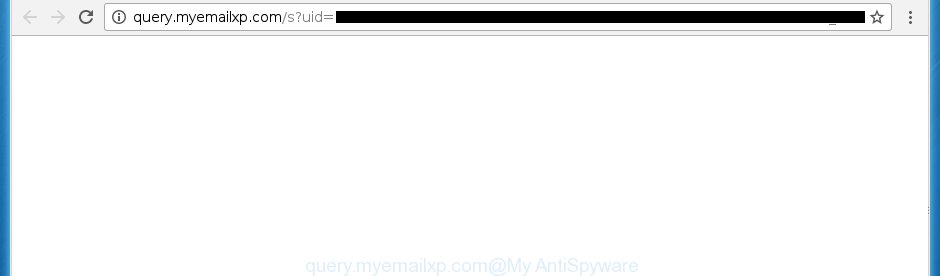
http://query.myemailxp.com/s?uid= …
Most often, the hijacker infection affects most common web browsers like Google Chrome, Mozilla Firefox, Edge and IE. But such hijacker infections as well can infect other web browsers by changing its shortcuts (adding ‘http://site.address’ into Target field of web-browser’s shortcut). So every time you run the web browser, it will show an unknown web-page. Even if you setup your start page again, an undesired site will be the first thing that you see when you run the browser.
The hijacker will set the Query.myemailxp.com page as your search provider. As result, the search in the internet browser has become uncomfortable to use, because the search results will consist of lots of advertisements, links to ad and unwanted web pages and a small amount of regular links, which are obtained from a search in the major search engines. Therefore, look for something using Query.myemailxp.com web-site would be a waste of time or worse, it can lead to even more infected computer.
Table of contents
- What is Query.myemailxp.com
- Query.myemailxp.com removal tutorial
- How to manually delete Query.myemailxp.com
- Remove all ‘ad supported’ software and other potentially unwanted software through the MS Windows Control Panel
- Fix infected internet browsers shortcuts to get rid of Query.myemailxp.com redirect
- Remove Query.myemailxp.com redirect from Chrome
- Remove Query.myemailxp.com search from IE
- Remove Query.myemailxp.com from Firefox by resetting web browser settings
- How to automatically remove Query.myemailxp.com hijacker
- How to manually delete Query.myemailxp.com
- How to block Query.myemailxp.com
- How does your machine get infected with Query.myemailxp.com hijacker
- Finish words
The Query.myemailxp.com browser hijacker infection is not a virus, but the virus behaves similarly. As a rootkit hides in the system, modifies settings of all your typical web browsers, and blocks them from changing. Also this hijacker may install additional web browser addons, extensions and modules that will display ads and popups. And finally, the Query.myemailxp.com browser hijacker infection can gather lots of user data such as what web sites you’re opening, what you’re looking for the World Wide Web and so on. This information, in the future, can be used for marketing purposes.
Therefore it is very important to clean your PC system of hijacker as soon as possible. Follow the instructions below to delete Query.myemailxp.com reedirect, as well as other malware and adware, which can be installed onto your machine along with it.
Query.myemailxp.com removal tutorial
The Query.myemailxp.com is a hijacker that you might have difficulty in uninstalling it from your system. Happily, you have found the effective removal guide in this blog post. Both the manual removal method and the automatic removal method will be provided below and you can just select the one that best for you. If you’ve any questions or need assist then type a comment below. Read this manual carefully, bookmark or print it, because you may need to close your web-browser or restart your computer.
How to manually get rid of Query.myemailxp.com
The useful removal guide for the Query.myemailxp.com . The detailed procedure can be followed by anyone as it really does take you step-by-step. If you follow this process to remove Query.myemailxp.com let us know how you managed by sending us your comments please.
Remove all ‘ad supported’ software and other potentially unwanted programs through the MS Windows Control Panel
We recommend that you start the PC cleaning procedure by checking the list of installed programs and uninstall all unknown or suspicious programs. This is a very important step, as mentioned above, very often the harmful applications such as adware and browser hijackers may be bundled with free software. Delete the unwanted programs can get rid of the intrusive ads or web-browser redirect.
Press Windows button ![]() , then click Search
, then click Search ![]() . Type “Control panel”and press Enter. If you using Windows XP or Windows 7, then click “Start” and select “Control Panel”. It will open the Windows Control Panel as shown on the image below.
. Type “Control panel”and press Enter. If you using Windows XP or Windows 7, then click “Start” and select “Control Panel”. It will open the Windows Control Panel as shown on the image below.

Further, click “Uninstall a program” ![]()
It will show a list of all applications installed on your PC system. Scroll through the all list, and uninstall any suspicious and unknown applications.
Fix infected internet browsers shortcuts to get rid of Query.myemailxp.com redirect
Now you need to clean up the web browser shortcuts. Check that the shortcut referring to the right exe-file of the internet browser, and not on any unknown file.
Click the right mouse button to a desktop shortcut which you use to start your internet browser. Next, select the “Properties” option. Important: necessary to click on the desktop shortcut for the web-browser which is redirected to the Query.myemailxp.com or other intrusive web site.
Further, necessary to look at the text that is written in the “Target” field. The browser hijacker can modify the contents of this field, which describes the file to be run when you open your web browser. Depending on the web browser you are using, there should be:
- Google Chrome: chrome.exe
- Opera: opera.exe
- Firefox: firefox.exe
- Internet Explorer: iexplore.exe
If you are seeing an unknown text such as “http://site.addres” which has been added here, then you should remove it, as shown below.

Next, click the “OK” button to save the changes. Now, when you run the browser from this desktop shortcut, it does not occur automatically reroute on the Query.myemailxp.com site or any other unwanted web-sites. Once the step is finished, we recommend to go to the next step.
Remove Query.myemailxp.com redirect from Chrome
If your Chrome internet browser is rerouted to unwanted Query.myemailxp.com web-page, it may be necessary to completely reset your browser program to its default settings.
Open the Google Chrome menu by clicking on the button in the form of three horizontal stripes (![]() ). It will display the drop-down menu. Next, click to “Settings” option.
). It will display the drop-down menu. Next, click to “Settings” option.

Scroll down to the bottom of the page and click on the “Show advanced settings” link. Now scroll down until the Reset settings section is visible, as shown in the figure below and press the “Reset settings” button.

Confirm your action, click the “Reset” button.
Remove Query.myemailxp.com search from IE
By resetting Internet Explorer web browser you restore your web browser settings to its default state. This is good initial when troubleshooting problems that might have been caused by browser hijacker such as Query.myemailxp.com.
First, open the Microsoft Internet Explorer, then click ‘gear’ icon ![]() . It will open the Tools drop-down menu on the right part of the web browser, then click the “Internet Options” as shown on the image below.
. It will open the Tools drop-down menu on the right part of the web browser, then click the “Internet Options” as shown on the image below.

In the “Internet Options” screen, select the “Advanced” tab, then press the “Reset” button. The IE will display the “Reset Internet Explorer settings” dialog box. Further, press the “Delete personal settings” check box to select it. Next, click the “Reset” button like below.

Once the task is finished, click “Close” button. Close the IE and restart your machine for the changes to take effect. This step will help you to restore your browser’s homepage, newtab page and search engine by default to default state.
Remove Query.myemailxp.com from Firefox by resetting web browser settings
Click the Menu button (looks like three horizontal lines), and click the blue Help icon located at the bottom of the drop down menu like below.

A small menu will appear, click the “Troubleshooting Information”. On this page, click “Refresh Firefox” button as shown on the screen below.

Follow the onscreen procedure to revert back your Mozilla Firefox browser settings to its original state.
How to automatically remove Query.myemailxp.com hijacker
Use malicious software removal utilities to delete Query.myemailxp.com automatically. The free software tools specially designed for browser hijacker, adware and other potentially unwanted applications removal. These utilities may remove most of hijacker infection from Google Chrome, Firefox, IE and Microsoft Edge. Moreover, it can remove all components of Query.myemailxp.com from Windows registry and system drives.
Delete Query.myemailxp.com with Zemana Anti-malware
We suggest using the Zemana Anti-malware. You can download and install Zemana Anti-malware to find and delete Query.myemailxp.com redirect from your computer. When installed and updated, the malicious software remover will automatically scan and detect all threats present on the computer.
Download Zemana anti-malware on your computer from the link below. Save it on your Windows desktop or in any other place.
165033 downloads
Author: Zemana Ltd
Category: Security tools
Update: July 16, 2019
Once the download is finished, close all programs and windows on your system. Double-click the set up file named Zemana.AntiMalware.Setup. If the “User Account Control” prompt pops up as shown on the image below, click the “Yes” button.

It will open the “Setup wizard” that will help you install Zemana antimalware on your machine. Follow the prompts and do not make any changes to default settings.

Once installation is finished successfully, Zemana anti malware will automatically start and you can see its main screen as shown on the image below.

Now click the “Scan” button for checking your PC system for the hijacker and internet browser’s malicious extensions. This process can take quite a while, so please be patient. While the utility is scanning, you can see number of objects and files has already scanned.

Once the scanning is complete, it will show a list of all threats found by this utility. Review the scan results and then click “Next” button. The Zemana anti malware will begin removing Query.myemailxp.com hijacker and other security threats. Once disinfection is done, you may be prompted to restart the PC.
Automatically remove Query.myemailxp.com redirect with Malwarebytes
Manual Query.myemailxp.com removal requires some computer skills. Some files and registry entries that created by the hijacker may be not completely removed. We recommend that run the Malwarebytes Free that are completely free your PC system of browser hijacker. Moreover, the free application will allow you to remove malware, PUPs, ad supported software and toolbars that your computer may be infected too.
Download Malwarebytes from the link below.
327260 downloads
Author: Malwarebytes
Category: Security tools
Update: April 15, 2020
After downloading is complete, close all programs and windows on your personal computer. Open a directory in which you saved it. Double-click on the icon that’s named mb3-setup as on the image below.
![]()
When the setup begins, you will see the “Setup wizard” that will help you install Malwarebytes on your computer.

Once installation is complete, you will see window like below.

Now click the “Scan Now” button . This will begin scanning the whole system to find out hijacker infection and other malware and ad-supported software. While the application is scanning, you can see how many objects it has identified as threat.

When the system scan is finished, it’ll show a list of found threats. Review the report and then click “Quarantine Selected” button.

The Malwarebytes will start removing Query.myemailxp.com hijacker related files, folders, registry keys. Once disinfection is done, you may be prompted to reboot your computer.
The following video explains guidance on how to delete browser hijacker with Malwarebytes Anti-malware.
Scan your machine and delete Query.myemailxp.com search with AdwCleaner
AdwCleaner is a free removal utility that can be downloaded and use to remove hijacker infections, adware, malware, PUPs, toolbars and other threats from your machine. You can run this utility to detect threats even if you have an antivirus or any other security program.

- Download AdwCleaner from the link below.
AdwCleaner download
225628 downloads
Version: 8.4.1
Author: Xplode, MalwareBytes
Category: Security tools
Update: October 5, 2024
- After the download is finished, double press the AdwCleaner icon. Once this utility is opened, click “Scan” button . This will begin scanning the whole personal computer to find out Query.myemailxp.com browser hijacker infection and browser’s malicious extensions. When a malicious software, adware or potentially unwanted applications are found, the count of the security threats will change accordingly. Wait until the the scanning is complete.
- When the system scan is complete, it’ll open a list of detected threats. Next, you need to press “Clean” button. It will display a prompt, press “OK”.
These few simple steps are shown in detail in the following video guide.
How to block Query.myemailxp.com
In order to increase your security and protect your computer against new undesired advertisements and harmful web pages, you need to run ad-blocking program that stops an access to malicious advertisements and web-sites. Moreover, the program can stop the open of intrusive advertising, that also leads to faster loading of pages and reduce the consumption of web traffic.
- Download AdGuard program from the following link.
Adguard download
26897 downloads
Version: 6.4
Author: © Adguard
Category: Security tools
Update: November 15, 2018
- Once downloading is complete, start the downloaded file. You will see the “Setup Wizard” program window. Follow the prompts.
- When the installation is finished, click “Skip” to close the installation application and use the default settings, or click “Get Started” to see an quick tutorial that will help you get to know AdGuard better.
- In most cases, the default settings are enough and you do not need to change anything. Each time, when you start your PC system, AdGuard will start automatically and block pop up ads, as well as other harmful or misleading web pages. For an overview of all the features of the application, or to change its settings you can simply double-click on the icon named AdGuard, that can be found on your desktop.
How does your machine get infected with Query.myemailxp.com hijacker
The hijacker usually is bundled with free software that downloaded from the World Wide Web. Which means that you need to be proactive and carefully read the Terms of use and the License agreement properly. For the most part, the Query.myemailxp.com browser hijacker infection will be clearly described, so take the time to carefully read all the information about the software that you downloaded and want to install on your machine. In the Setup wizard, you should select the Advanced, Custom or Manual installation mode to control what components and optional applications to be installed, otherwise you run the risk of infecting your PC with an infection such as the Query.myemailxp.com hijacker.
Finish words
Once you have done the step by step tutorial above, your system should be clean from browser hijacker, adware and malware. The Firefox, Chrome, Microsoft Internet Explorer and MS Edge will no longer open Query.myemailxp.com annoying home page on startup. Unfortunately, if the step by step guidance does not help you, then you have caught a new browser hijacker, and then the best way – ask for help in our Spyware/Malware removal forum.


















