Are you seeing Search.lightdials.com page in the Google Chrome, Internet Explorer, Firefox and MS Edge every time you launch the web-browser or perform a web search? This means that your web browser has become the victim of malicious software from the browser hijacker family that imposes certain changes to settings of installed web browsers. Currently, this hijacker are widely spread, due to the fact that most people are trying to find free applications, download and install them on the computer without proper attention to the fact that the browser hijacker can penetrate into the computer along with them.
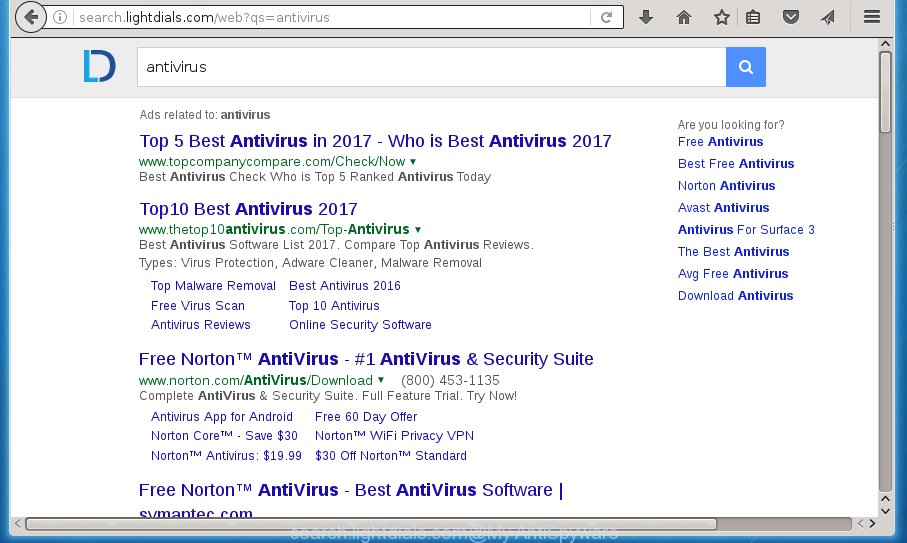
http://search.lightdials.com/web?qs= ..
A malware which can make changes to settings of installed web browsers on Search.lightdials.com usually affects only Google Chrome, FF, IE and MS Edge. However, possible situations, when any other browsers will be affected too. The Search.lightdials.com browser hijacker may change the Target property of web-browser’s shortcuts, so every time you run the web-browser, instead of your home page, you will see a completely different web-page.
Table of contents
- What is Search.lightdials.com
- Remove Search.lightdials.com
- How to manually remove Search.lightdials.com
- Delete suspicious and potentially unwanted programs using Windows Control Panel
- Disinfect the web browser’s shortcuts to get rid of Search.lightdials.com homepage
- Get rid of Search.lightdials.com startpage from Internet Explorer
- Remove Search.lightdials.com from Firefox by resetting web-browser settings
- Delete Search.lightdials.com from Chrome
- How to delete Search.lightdials.com with freeware
- How to manually remove Search.lightdials.com
- How to stop Search.lightdials.com
- Tips to prevent Search.lightdials.com and other unwanted applications
- Finish words
When your system is infected with Search.lightdials.com browser hijacker, every time you launch your internet browser you will see this web-site. Of course you can setup your startpage again, but next time you run a web-browser you will see that Search.lightdials.com return. As mentioned above, the hijacker can modify the default search provider on this unwanted web site too, so all your search queries will be rerouted to Search.lightdials.com. Thus the authors of the hijacker infection may gather the search terms of your queries, and redirect you to annoying web pages.
Some browser hijacker infections also contain adware (also known as ‘ad-supported’ software) that can be used to show annoying ads and or collect personal data that can be used for marketing purposes. These unwanted advertisements can be displayed in the form of pop-unders, pop-ups, in-text advertisements, video ads, text links or banners or even massive full page advertisements. Most of the ‘ad supported’ software is developed to show ads, but some ad-supported software is form of spyware that often used to track users to gather user info.
We recommend you to free your personal computer of browser hijacker infection as soon as possible. Use the instructions below that will help to get rid of Search.lightdials.com start page and malicious software, which can be installed onto your computer along with it.
Remove Search.lightdials.com
We can help you get rid of Search.lightdials.com, without the need to take your computer to a professional. Simply follow the removal guidance below if you currently have the annoying browser hijacker on your machine and want to delete it. If you have any difficulty while trying to remove the browser hijacker, feel free to ask for our help in the comment section below. Some of the steps below will require you to close the web page. So, please read the few simple steps carefully, after that bookmark or print it for later reference.
How to manually get rid of Search.lightdials.com
The useful removal guidance for the Search.lightdials.com redirect. The detailed procedure can be followed by anyone as it really does take you step-by-step. If you follow this process to remove Search.lightdials.com startpage let us know how you managed by sending us your comments please.
Delete suspicious and potentially unwanted programs using Windows Control Panel
We recommend that you start the machine cleaning process by checking the list of installed applications and remove all unknown or suspicious programs. This is a very important step, as mentioned above, very often the harmful applications such as ad-supported software and browser hijackers may be bundled with free applications. Uninstall the unwanted programs can get rid of the undesired ads or web-browser redirect.
Windows 10, 8.1, 8
Click the Windows logo, and then click Search ![]() . Type ‘Control panel’and press Enter as shown on the screen below.
. Type ‘Control panel’and press Enter as shown on the screen below.

When the ‘Control Panel’ opens, click the ‘Uninstall a program’ link under Programs category as shown on the image below.

Windows 7, Vista, XP
Open Start menu and choose the ‘Control Panel’ at right as shown on the screen below.

Then go to ‘Add/Remove Programs’ or ‘Uninstall a program’ (Windows 7 or Vista) as shown in the figure below.

Carefully browse through the list of installed applications and get rid of all software that has the name similar to the web-site that has been set as your Chrome, Firefox, IE and Edge homepage, new tab page and default search provider. We recommend to click ‘Installed programs’ and even sorts all installed programs by date. uwhen you have found anything suspicious that may be the hijacker, ad supported software or PUPs, then choose this application and click ‘Uninstall’ in the upper part of the window. If the suspicious application blocked from removal, then run Revo Uninstaller Freeware to fully remove it from your machine.
Disinfect the web browser’s shortcuts to get rid of Search.lightdials.com home page
Once installed, this browser hijacker may add an argument like “http://site.address” into the Target property of the desktop shortcut for the FF, Google Chrome, IE and MS Edge. Due to this, every time you run the web-browser, it will display the undesired startpage.
To clear the internet browser shortcut, right-click to it and select Properties. On the Shortcut tab, locate the Target field. Click inside, you will see a vertical line – arrow pointer, move it (using -> arrow key on your keyboard) to the right as possible. You will see a text similar “http://site.address” which has been added here. You need to delete it.

When the text is removed, click the OK button. You need to clean all shortcuts of all your web browsers, as they may be infected too.
Get rid of Search.lightdials.com startpage from Internet Explorer
The Internet Explorer reset is great if your web browser is hijacked or you have unwanted addo-ons or toolbars on your browser, which installed by an malware.
First, start the IE, then click ‘gear’ icon ![]() . It will open the Tools drop-down menu on the right part of the web browser, then click the “Internet Options” as on the image below.
. It will open the Tools drop-down menu on the right part of the web browser, then click the “Internet Options” as on the image below.

In the “Internet Options” screen, select the “Advanced” tab, then click the “Reset” button. The Microsoft Internet Explorer will open the “Reset Internet Explorer settings” prompt. Further, press the “Delete personal settings” check box to select it. Next, press the “Reset” button as shown on the screen below.

When the task is finished, click “Close” button. Close the IE and restart your machine for the changes to take effect. This step will help you to restore your browser’s startpage, newtab and search engine by default to default state.
Remove Search.lightdials.com from Firefox by resetting web-browser settings
The Firefox reset will keep your personal information such as bookmarks, passwords, web form auto-fill data and remove unwanted search engine and startpage like Search.lightdials.com, modified preferences, extensions and security settings.
First, start the FF. Next, click the button in the form of three horizontal stripes (![]() ). It will display the drop-down menu. Next, click the Help button (
). It will display the drop-down menu. Next, click the Help button (![]() ).
).

In the Help menu click the “Troubleshooting Information”. In the upper-right corner of the “Troubleshooting Information” page click on “Refresh Firefox” button as shown on the image below.

Confirm your action, click the “Refresh Firefox”.
Delete Search.lightdials.com from Chrome
Reset Chrome settings is a simple way to remove the browser hijacker, harmful and adware extensions, as well as to restore the web-browser’s newtab page, homepage and search provider by default that have been replaced by browser hijacker.
First launch the Chrome. Next, press the button in the form of three horizontal stripes (![]() ). It will open the main menu. Further, press the option named “Settings”. Another way to open the Google Chrome’s settings – type chrome://settings in the web-browser adress bar and press Enter.
). It will open the main menu. Further, press the option named “Settings”. Another way to open the Google Chrome’s settings – type chrome://settings in the web-browser adress bar and press Enter.

The web browser will open the settings screen. Scroll down to the bottom of the page and press the “Show advanced settings” link. Now scroll down until the “Reset settings” section is visible, as shown on the screen below and press the “Reset settings” button.

The Google Chrome will display the confirmation dialog box. You need to confirm your action, click the “Reset” button. The browser will start the process of cleaning. When it’s finished, the web browser’s settings including homepage, new tab page and default search engine back to the values that have been when the Chrome was first installed on your personal computer.
How to delete Search.lightdials.com with freeware
After completing the manually removal steps above all unwanted software and browser’s extensions that causes web browser redirects to the Search.lightdials.com web page should be uninstalled. If the problem with Search.lightdials.com browser hijacker is still remained, then we recommend to scan your PC system for any remaining malicious components. Run recommended free hijacker removal software below.
Run Zemana Anti-malware to remove Search.lightdials.com startpage
We suggest you to use the Zemana Anti-malware which are completely clean your personal computer. Moreover, the utility will help you to remove potentially unwanted software, malicious software, toolbars and ad supported software that your computer can be infected too.
Download Zemana anti malware from the link below.
165054 downloads
Author: Zemana Ltd
Category: Security tools
Update: July 16, 2019
Once the download is done, close all software and windows on your machine. Open a directory in which you saved it. Double-click on the icon that’s named Zemana.AntiMalware.Setup as on the image below.
![]()
When the installation starts, you will see the “Setup wizard” which will help you install Zemana anti-malware on your PC system.

Once installation is finished, you will see window like below.

Now click the “Scan” button . This will start scanning the whole personal computer to find out browser hijacker infection that cause a redirect to Search.lightdials.com. While the tool is checking, you can see count of objects and files has already scanned.

As the scanning ends, you may check all items detected on your system. When you are ready, click “Next” button.

The Zemana Anti-malware will start removing Search.lightdials.com browser hijacker infection related files, folders and registry keys.
Run Malwarebytes to get rid of Search.lightdials.com search
Get rid of Search.lightdials.com hijacker manually is difficult and often the hijacker is not completely removed. Therefore, we recommend you to run the Malwarebytes Free that are completely clean your computer. Moreover, the free application will allow you to remove malicious software, potentially unwanted software, toolbars and ad supported software that your computer can be infected too.
Download Malwarebytes Free on your computer by clicking on the link below. Save it on your desktop.
327280 downloads
Author: Malwarebytes
Category: Security tools
Update: April 15, 2020
After the download is done, close all windows on your computer. Further, run the file named mb3-setup. If the “User Account Control” prompt pops up as shown on the screen below, click the “Yes” button.

It will open the “Setup wizard” which will allow you install Malwarebytes on the system. Follow the prompts and do not make any changes to default settings.

Once install is complete successfully, press Finish button. Then Malwarebytes will automatically run and you can see its main window as shown in the figure below.

Next, click the “Scan Now” button to begin scanning your PC for the hijacker infection . A system scan can take anywhere from 5 to 30 minutes, depending on your system. While the utility is scanning, you can see how many objects it has identified as being infected by malicious software.

As the scanning ends, it’ll show a scan report. In order to delete all threats, simply click “Quarantine Selected” button.

The Malwarebytes will start removing Search.lightdials.com hijacker and other security threats. Once disinfection is finished, you may be prompted to restart your system. We suggest you look at the following video, which completely explains the process of using the Malwarebytes to remove hijacker infection, adware and other malware.
Get rid of Search.lightdials.com browser hijacker and malicious extensions with AdwCleaner
AdwCleaner is a free removal tool that may be downloaded and run to remove browser hijacker infections, ad-supported software, malicious software, PUPs, toolbars and other threats from your computer. You can use this tool to scan for threats even if you have an antivirus or any other security program.

- Download AdwCleaner by clicking on the following link.
AdwCleaner download
225634 downloads
Version: 8.4.1
Author: Xplode, MalwareBytes
Category: Security tools
Update: October 5, 2024
- Select the directory in which you saved it as Desktop, and then press Save.
- After downloading is finished, launch the AdwCleaner, double-click the adwcleaner_xxx.exe file.
- If the “User Account Control” prompts, press Yes to continue.
- Read the “Terms of use”, and click Accept.
- In the AdwCleaner window, click the “Scan” for scanning your machine for the Search.lightdials.com hijacker that reroutes your internet browser to the Search.lightdials.com undesired web-page. Depending on your PC system, the scan can take anywhere from a few minutes to close to an hour. When a threat is found, the number of the security threats will change accordingly.
- When it has finished scanning your PC system, a list of all items detected is produced. In order to remove all items, simply click “Clean”. If the AdwCleaner will ask you to reboot your PC system, press “OK”.
The tutorial shown in detail in the following video.
How to stop Search.lightdials.com
Enabling an adblocker program such as AdGuard is an effective way to alleviate the risks. Additionally, ad-blocking applications will also protect you from malicious advertisements and web-sites, and, of course, stop redirection chain to Search.lightdials.com and similar pages.
Installing the AdGuard ad-blocker application is simple. First you’ll need to download AdGuard by clicking on the following link.
26903 downloads
Version: 6.4
Author: © Adguard
Category: Security tools
Update: November 15, 2018
When downloading is complete, double-click the downloaded file to launch it. The “Setup Wizard” window will show up on the computer screen like below.

Follow the prompts. AdGuard will then be installed and an icon will be placed on your desktop. A window will show up asking you to confirm that you want to see a quick guide as shown on the screen below.

Click “Skip” button to close the window and use the default settings, or click “Get Started” to see an quick guidance that will assist you get to know AdGuard better.
Each time, when you launch your computer, AdGuard will launch automatically and block pop ups, web-pages such Search.lightdials.com, as well as other dangerous or misleading web-pages. For an overview of all the features of the application, or to change its settings you can simply double-click on the AdGuard icon, that can be found on your desktop.
Tips to prevent Search.lightdials.com and other unwanted applications
The Search.lightdials.com hijacker infection spreads with a simple but quite effective way. It is integrated into the setup package of various free programs. Thus on the process of install, it will infect your web browser and change it’s settings on the Search.lightdials.com. To avoid browser hijacker, you just need to follow a few simple rules: carefully read the Terms of Use and the license, select only a Manual, Custom or Advanced installation mode, which enables you to make sure that the program you want to install, thereby protect your computer from the hijacker infection such as the Search.lightdials.com.
Finish words
Now your machine should be clean of the Search.lightdials.com . Uninstall AdwCleaner. We suggest that you keep AdGuard (to help you stop unwanted advertisements and unwanted harmful web-sites) and Malwarebytes (to periodically scan your PC for new browser hijackers, malware and adware). Probably you are running an older version of Java or Adobe Flash Player. This can be a security risk, so download and install the latest version right now.
If you are still having problems while trying to remove Search.lightdials.com from the Google Chrome, Firefox, Internet Explorer and Edge, then ask for help in our Spyware/Malware removal forum.


















