If you are reading this article, then it means that you’re seeing the Internetgazeta.cardvrmirrorr.ru unknown web-page instead of your startpage or when you open a new tab or perform an internet search you’re automatically redirected to the intrusive web-site. All of these problems with your personal computer caused by browser hijacker, which is often installs on the PC system by some free applications. You probably want to know how to remove this hijacker and delete Internetgazeta.cardvrmirrorr.ru as well as to revert back your web-browser’s startpage, new tab and search provider by default. In the instructions below we will tell you about how to solve your problems.
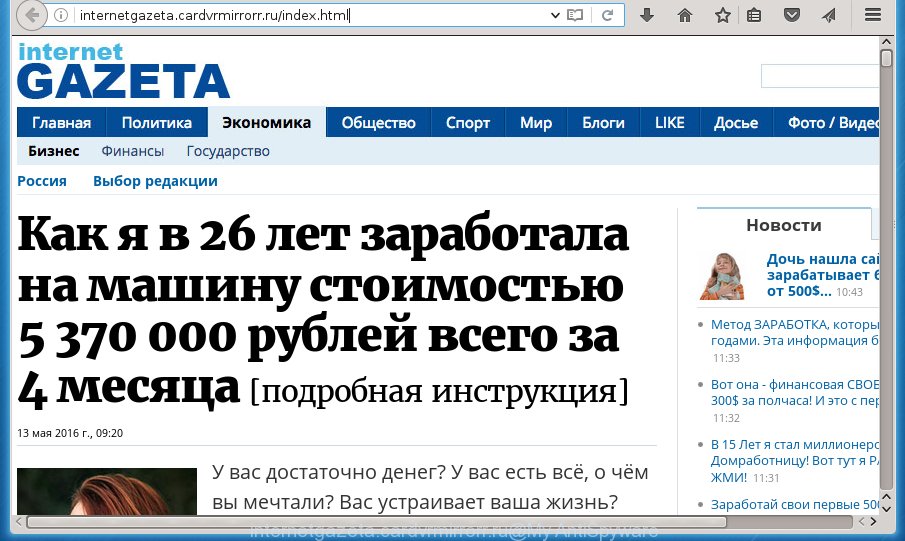
http://internetgazeta.cardvrmirrorr.ru/index.html
The Internetgazeta.cardvrmirrorr.ru browser hijacker virus usually affects only the Firefox, Chrome, Microsoft Internet Explorer and Microsoft Edge. However, possible situations, when any other browsers will be affected too. The hijacker will perform a scan of the PC system for web browser shortcuts and alter them without your permission. When it infects the web browser shortcuts, it’ll add the argument such as ‘http://site.address’ into Target property. So, each time you run the internet browser, you will see the Internetgazeta.cardvrmirrorr.ru unwanted site.
If your computer is infected with Internetgazeta.cardvrmirrorr.ru hijacker, every time you open your web browser you will see this site. Of course you may setup your homepage again, but next time you open a web browser you will see that Internetgazeta.cardvrmirrorr.ru return. As mentioned above, the browser hijacker can modify the default search engine on this annoying web site too, so all your search queries will be rerouted to Internetgazeta.cardvrmirrorr.ru. Thus the authors of the hijacker infection can gather the search terms of your queries, and redirect you to unwanted sites.
Table of contents
- What is Internetgazeta.cardvrmirrorr.ru
- Remove Internetgazeta.cardvrmirrorr.ru
- Manual Internetgazeta.cardvrmirrorr.ru removal
- Remove suspicious and potentially unwanted programs using MS Windows Control Panel
- Fix infected internet browsers shortcuts to get rid of Internetgazeta.cardvrmirrorr.ru start page
- Remove Internetgazeta.cardvrmirrorr.ru homepage from Internet Explorer
- Remove Internetgazeta.cardvrmirrorr.ru search from Google Chrome
- Delete Internetgazeta.cardvrmirrorr.ru search from Mozilla Firefox
- Scan your PC system and delete Internetgazeta.cardvrmirrorr.ru with free tools
- Manual Internetgazeta.cardvrmirrorr.ru removal
- Run AdBlocker to block Internetgazeta.cardvrmirrorr.ru and stay safe online
- How did you get infected with Internetgazeta.cardvrmirrorr.ru browser hijacker
- Finish words
Also, adware (also known as ‘ad-supported’ software) can be installed on the system together with Internetgazeta.cardvrmirrorr.ru hijacker infection. It will insert lots of ads directly to the web-pages that you view, creating a sense that advertisements has been added by the creators of the web-site. Moreover, legal advertisements can be replaced on fake advertisements which will offer to download and install various unnecessary and harmful programs. Moreover, the Internetgazeta.cardvrmirrorr.ru browser hijacker infection has the ability to collect lots of personal data, which may be later used for marketing purposes.
We strongly suggest that you perform the few simple steps below that will help you to delete Internetgazeta.cardvrmirrorr.ru startpage using the standard features of Windows and some proven freeware.
Remove Internetgazeta.cardvrmirrorr.ru
Without a doubt, the browser hijacker is harmful to your PC system. So you need to quickly and completely get rid of this malware. To get rid of this browser hijacker infection, you can use the manual removal instructions that are given below or free malware removal utility such as Malwarebytes or AdwCleaner (both are free). I note that we recommend that you use automatic removal that will help you to get rid of Internetgazeta.cardvrmirrorr.ru search easily and safely. Manual removal is best used only if you’re well versed in system or in the case where hijacker is not deleted automatically. Read it once, after doing so, please print this page as you may need to close your web-browser or restart your system.
Manual Internetgazeta.cardvrmirrorr.ru redirect removal
If you perform exactly the guidance below you should be able to get rid of the Internetgazeta.cardvrmirrorr.ru startpage.
Remove suspicious and potentially unwanted programs using MS Windows Control Panel
Some PUPs, browser hijacking applications and adware may be deleted by uninstalling the freeware they came with. If this way does not succeed, then looking them up in the list of installed applications in Windows Control Panel. Use the “Uninstall” command in order to remove them.
Windows 10, 8.1, 8
Click the Microsoft Windows logo, and then click Search ![]() . Type ‘Control panel’and press Enter as shown on the image below.
. Type ‘Control panel’and press Enter as shown on the image below.

When the ‘Control Panel’ opens, click the ‘Uninstall a program’ link under Programs category as shown on the screen below.

Windows 7, Vista, XP
Open Start menu and select the ‘Control Panel’ at right like below.

Then go to ‘Add/Remove Programs’ or ‘Uninstall a program’ (Windows 7 or Vista) like below.

Carefully browse through the list of installed software and delete all applications that has the name similar to the web page that has been set as your Chrome, IE, Mozilla Firefox and Microsoft Edge home page, newtab and search provider by default. We recommend to click ‘Installed programs’ and even sorts all installed applications by date. uwhen you have found anything suspicious that may be the hijacker, adware or PUPs, then select this program and press ‘Uninstall’ in the upper part of the window. If the suspicious program blocked from removal, then run Revo Uninstaller Freeware to fully remove it from your computer.
Fix infected internet browsers shortcuts to get rid of Internetgazeta.cardvrmirrorr.ru homepage
Now you need to clean up the web-browser shortcuts. Check that the shortcut referring to the right exe-file of the internet browser, and not on any unknown file.
Click the right mouse button to a desktop shortcut that you use to run your web-browser. Next, select the “Properties” option. Important: necessary to click on the desktop shortcut for the internet browser which is redirected to the Internetgazeta.cardvrmirrorr.ru or other annoying web page.
Further, necessary to look at the text which is written in the “Target” field. The hijacker can replace the contents of this field, which describes the file to be launch when you open your internet browser. Depending on the web-browser you are using, there should be:
- Google Chrome: chrome.exe
- Opera: opera.exe
- Firefox: firefox.exe
- Internet Explorer: iexplore.exe
If you are seeing an unknown text such as “http://site.addres” that has been added here, then you should remove it, as shown on the image below.

Next, click the “OK” button to save the changes. Now, when you start the web browser from this desktop shortcut, it does not occur automatically redirect on the Internetgazeta.cardvrmirrorr.ru web page or any other unwanted web-sites. Once the step is finished, we recommend to go to the next step.
Remove Internetgazeta.cardvrmirrorr.ru startpage from Internet Explorer
To restore the homepage, newtab page and default search engine you need to reset the Microsoft Internet Explorer to the state, which was when the MS Windows was installed on your PC system.
First, start the Internet Explorer, click ![]() ) button. Next, click “Internet Options” as shown in the figure below.
) button. Next, click “Internet Options” as shown in the figure below.

In the “Internet Options” screen select the Advanced tab. Next, click Reset button. The IE will open the Reset Internet Explorer settings dialog box. Select the “Delete personal settings” check box and click Reset button.

You will now need to restart your machine for the changes to take effect. It will remove Internetgazeta.cardvrmirrorr.ru browser hijacker, disable malicious and ad-supported web-browser’s extensions and restore the IE’s settings such as start page, new tab and default search provider to default state.
Remove Internetgazeta.cardvrmirrorr.ru search from Google Chrome
If your Chrome internet browser is redirected to annoying Internetgazeta.cardvrmirrorr.ru page, it may be necessary to completely reset your web-browser program to its default settings.

- First, run the Chrome and press the Menu icon (icon in the form of three horizontal stripes).
- It will open the Google Chrome main menu, click the “Settings” menu.
- Next, click “Show advanced settings” link, that located at the bottom of the Settings page.
- On the bottom of the “Advanced settings” page, press the “Reset settings” button.
- The Google Chrome will display the reset settings dialog box as on the image above.
- Confirm the web-browser’s reset by clicking on the “Reset” button.
- To learn more, read the post How to reset Google Chrome settings to default.
Delete Internetgazeta.cardvrmirrorr.ru search from Mozilla Firefox
If the Firefox settings like new tab, home page and search provider by default have been changed by the browser hijacker, then resetting it to the default state can help.
First, open the Mozilla Firefox. Next, click the button in the form of three horizontal stripes (![]() ). It will show the drop-down menu. Next, click the Help button (
). It will show the drop-down menu. Next, click the Help button (![]() ).
).

In the Help menu click the “Troubleshooting Information”. In the upper-right corner of the “Troubleshooting Information” page press on “Refresh Firefox” button as shown on the screen below.

Confirm your action, press the “Refresh Firefox”.
Scan your PC system and delete Internetgazeta.cardvrmirrorr.ru with free tools
The browser hijacker can hide its components which are difficult for you to find out and remove completely. This can lead to the fact that after some time, the hijacker infection again infect your system and modify settings of installed web-browsers to Internetgazeta.cardvrmirrorr.ru. Moreover, I want to note that it is not always safe to remove hijacker infection manually, if you don’t have much experience in setting up and configuring the Windows operating system. The best method to detect and get rid of browser hijacker infections is to use free malicious software removal applications.
How to automatically remove Internetgazeta.cardvrmirrorr.ru with Zemana Anti-malware
We recommend using the Zemana Anti-malware. You can download and install Zemana Anti-malware to find and get rid of Internetgazeta.cardvrmirrorr.ru startpage from your PC. When installed and updated, the malware remover will automatically scan and detect all threats present on the PC.
Download Zemana anti malware from the link below.
165065 downloads
Author: Zemana Ltd
Category: Security tools
Update: July 16, 2019
Once downloading is finished, launch it and follow the prompts. Once installed, the Zemana anti malware will try to update itself and when this task is finished, click the “Scan” button . This will start scanning the whole computer to find out Internetgazeta.cardvrmirrorr.ru browser hijacker and other malicious software and ad-supported software.

A system scan can take anywhere from 5 to 30 minutes, depending on your PC. While the tool is scanning, you may see number of objects it has identified as being infected by malware. When you are ready, click “Next” button.

The Zemana antimalware will begin removing all detected folders, files, services and registry entries.
How to delete Internetgazeta.cardvrmirrorr.ru with Malwarebytes
We recommend using the Malwarebytes Free that are completely clean your PC of the hijacker infection. The free utility is an advanced malware removal application made by (c) Malwarebytes lab. This program uses the world’s most popular anti-malware technology. It is able to help you get rid of hijacker infections, potentially unwanted programs, malware, adware, toolbars, ransomware and other security threats from your personal computer for free.

Download Malwarebytes Free from the link below.
327290 downloads
Author: Malwarebytes
Category: Security tools
Update: April 15, 2020
Once the download is finished, run it and follow the prompts. Once installed, the Malwarebytes will try to update itself and when this process is finished, click the “Scan Now” button to perform a system scan with this tool for the Internetgazeta.cardvrmirrorr.ru hijacker and other malicious software and ad supported software. A system scan can take anywhere from 5 to 30 minutes, depending on your personal computer. While the tool is scanning, you can see number of objects it has identified either as being malware. Make sure all entries have ‘checkmark’ and press “Quarantine Selected” button.
The Malwarebytes is a free program that you can use to delete all detected folders, files, services, registry entries and so on. To learn more about this malware removal tool, we recommend you to read and follow the tutorial or the video guide below.
Scan your PC system and remove Internetgazeta.cardvrmirrorr.ru with AdwCleaner
If MalwareBytes antimalware or Zemana antimalware cannot delete this browser hijacker, then we suggests to run the AdwCleaner. AdwCleaner is a free removal utility for hijackers, ‘ad supported’ software, potentially unwanted software and toolbars.

- Download AdwCleaner by clicking on the link below.
AdwCleaner download
225636 downloads
Version: 8.4.1
Author: Xplode, MalwareBytes
Category: Security tools
Update: October 5, 2024
- Once downloading is finished, double click the AdwCleaner icon. Once this tool is started, click “Scan” button for scanning your system for the Internetgazeta.cardvrmirrorr.ru browser hijacker . A system scan can take anywhere from 5 to 30 minutes, depending on your computer.
- When the system scan is finished, it’ll open a list of detected items. Make sure all entries have ‘checkmark’ and click “Clean” button. It will open a prompt, click “OK”.
These few simple steps are shown in detail in the following video guide.
Run AdBlocker to block Internetgazeta.cardvrmirrorr.ru and stay safe online
In order to increase your security and protect your PC against new unwanted advertisements and malicious sites, you need to use adblocker program that stops an access to harmful advertisements and pages. Moreover, the application can block the show of intrusive advertising, that also leads to faster loading of web-pages and reduce the consumption of web traffic.
- Download AdGuard program by clicking on the following link.
Adguard download
26904 downloads
Version: 6.4
Author: © Adguard
Category: Security tools
Update: November 15, 2018
- Once downloading is done, launch the downloaded file. You will see the “Setup Wizard” program window. Follow the prompts.
- Once the installation is finished, press “Skip” to close the installation program and use the default settings, or press “Get Started” to see an quick tutorial that will assist you get to know AdGuard better.
- In most cases, the default settings are enough and you do not need to change anything. Each time, when you start your machine, AdGuard will start automatically and stop popups, web sites such Internetgazeta.cardvrmirrorr.ru, as well as other malicious or misleading web-pages. For an overview of all the features of the program, or to change its settings you can simply double-click on the icon named AdGuard, which can be found on your desktop.
How did you get infected with Internetgazeta.cardvrmirrorr.ru browser hijacker
The majority of hijackers such as Internetgazeta.cardvrmirrorr.ru is bundled within freeware or even paid programs that Internet users can easily download online. The installers of such programs, most commonly, clearly indicate that they will install optional software. The option is given to users to block the setup of any third-party programs. So, in order to avoid the install of any browser hijacker infections: read all disclaimers and install screens very carefully, select only Custom or Advanced installation method and uncheck all third-party programs in which you are unsure.
Finish words
Once you have finished the steps shown above, your computer should be clean from browser hijacker, ad supported software and malware. The Google Chrome, Firefox, Microsoft Edge and IE will no longer display Internetgazeta.cardvrmirrorr.ru annoying start page on startup. Unfortunately, if the guide does not help you, then you have caught a new browser hijacker, and then the best way – ask for help in our Spyware/Malware removal forum.

















