The Top5news.org is a web site, already at the first sight of which there are various doubts. Its own kind and description claims to be a legitimate Internet search provider. But in reality, its appearance in your web-browser means that your system has become a victim of browser hijacker. This type of dangerous programs does not delete files or infect them, but like a virus can modify some PC settings such as the start page, newtab page and default search engine. So, this page is not created in order to show relevant search results. It is designed to redirect users on various ads and often malicious and misleading web pages. All the time, while this web-site will be set as your homepage and search provider, its authors will be able to collect a wide variety of user data, everything related to what are you doing on the Internet.
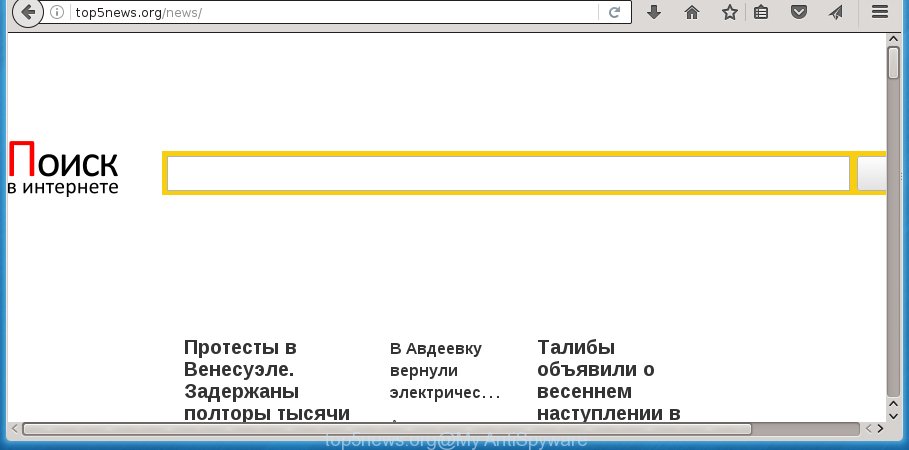
Most often, the Top5news.org browser hijacker infection affects most common internet browsers like Google Chrome, Internet Explorer, Mozilla Firefox and Microsoft Edge. But such browser hijacker infections as well can infect other web browsers by changing its shortcuts (adding ‘http://site.address’ into Target field of browser’s shortcut). So every time you run the internet browser, it’ll display Top5news.org page. Even if you setup your homepage again, the intrusive Top5news.org web-page will be the first thing which you see when you open the web-browser.
The hijacker, which set the Top5news.org search as your home page may also set this intrusive web page as your search engine. You will encounter the fact that the search in the internet browser has become uncomfortable to use, because the search results will consist of a ton of ads, links to ad and unwanted web sites and a small amount of regular links, which are obtained from a search in the major search engines. Therefore, look for something using Top5news.org web page would be a waste of time or worse, it can lead to even more infected system.
Also, adware (also known as ‘ad-supported’ software) can be installed on the computer together with Top5news.org hijacker. It will insert a large amount of ads directly to the web pages which you view, creating a sense that advertisements has been added by the makers of the web-site. Moreover, legal advertisements may be replaced on fake ads that will offer to download and install various unnecessary and harmful programs. Moreover, the Top5news.org hijacker infection has the ability to collect a wide variety of personal data, which can be later transferred to third parties.
So, it is very important to clean your personal computer of hijacker as quickly as possible. The step-by-step tutorial, which is shown below, will assist you to remove Top5news.org from the Google Chrome, Microsoft Internet Explorer, Mozilla Firefox and MS Edge and other web browsers.
How to remove Top5news.org
As with removing adware, malicious software or potentially unwanted software, there are few steps you can do. We recommend trying them all. If you do only one part of the tutorial, then it should be use malware removal utility, because it should remove browser hijacker infection and stop any further infection. But to completely get rid of the Top5news.org you’ll have to at least reset your browser settings such as startpage, new tab and search engine by default to default state, disinfect machine’s web browsers shortcuts, remove all unwanted and suspicious applications, and delete browser hijacker with malicious software removal utilities. Certain of the steps below will require you to close the page. So, please read the step by step guide carefully, after that bookmark or print it for later reference.
Manual Top5news.org homepage removal
The step by step tutorial will help you remove Top5news.org . These Top5news.org removal steps work for the Firefox, Google Chrome, Microsoft Internet Explorer and Microsoft Edge, as well as every version of MS Windows operating system.
Remove all adware and other PUPs through the MS Windows Control Panel
Some potentially unwanted applications, browser hijacking applications and adware can be removed by uninstalling the freeware they came with. If this way does not succeed, then looking them up in the list of installed software in Microsoft Windows Control Panel. Use the “Uninstall” command in order to get rid of them.
- If you are using Windows 8, 8.1 or 10 then click Windows button, next click Search. Type “Control panel”and press Enter.
- If you are using Windows XP, Vista, 7, then press “Start” button and press “Control Panel”.
- It will open the Windows Control Panel.
- Further, click “Uninstall a program” under Programs category.
- It will open a list of all applications installed on the machine.
- Scroll through the all list, and uninstall suspicious and unknown software. To quickly find the latest installed software, we recommend sort applications by date.
See more details in the video instructions below.
Clean up the web-browsers shortcuts which have been hijacked by Top5news.org
Now you need to clean up the browser shortcuts. Check that the shortcut referring to the right exe-file of the web-browser, and not on any unknown file.
Right click to a desktop shortcut for your web-browser. Choose the “Properties” option. It will open the Properties window. Select the “Shortcut” tab here, after that, look at the “Target” field. The hijacker infection can modify it. If you are seeing something such as “…exe http://site.address” then you need to remove “http…” and leave only, depending on the web browser you are using:
- Google Chrome: chrome.exe
- Opera: opera.exe
- Firefox: firefox.exe
- Internet Explorer: iexplore.exe
Look at the example as on the image below.

Once is done, press the “OK” button to save the changes. Please repeat this step for internet browser shortcuts which redirects to an annoying web pages. When you have completed, go to next step.
Remove Top5news.org from Firefox
The Firefox reset will keep your personal information like bookmarks, passwords, web form auto-fill data and remove unwanted search engine and startpage like Top5news.org, modified preferences, extensions and security settings.
Click the Menu button (looks like three horizontal lines), and click the blue Help icon located at the bottom of the drop down menu as shown on the screen below.

A small menu will appear, click the “Troubleshooting Information”. On this page, press “Refresh Firefox” button as shown in the figure below.

Follow the onscreen procedure to restore your Mozilla Firefox internet browser settings to its original state.
Remove Top5news.org startpage from Internet Explorer
By resetting Internet Explorer web-browser you restore your web browser settings to its default state. This is basic when troubleshooting problems that might have been caused by browser hijacker such as Top5news.org.
First, start the Internet Explorer. Next, click the button in the form of gear (![]() ). It will show the Tools drop-down menu, press the “Internet Options” as shown in the figure below.
). It will show the Tools drop-down menu, press the “Internet Options” as shown in the figure below.

In the “Internet Options” window click on the Advanced tab, then click the Reset button. The Internet Explorer will open the “Reset Internet Explorer settings” window as shown on the screen below. Select the “Delete personal settings” check box, then click “Reset” button.

You will now need to reboot your computer for the changes to take effect.
Remove Top5news.org search from Google Chrome

- First start the Chrome and click Menu button (small button in the form of three horizontal stripes).
- It will show the Google Chrome main menu. Select “Settings” option.
- You will see the Chrome’s settings page. Scroll down and click “Show advanced settings” link.
- Scroll down again and press the “Reset settings” button.
- The Google Chrome will open the reset profile settings page as shown on the image above.
- Next press the “Reset” button.
- Once this process is done, your internet browser’s homepage, newtab page and default search engine will be restored to their original defaults.
- To learn more, read the post How to reset Google Chrome settings to default.
Scan your system and remove Top5news.org with free tools
Run malicious software removal tools to remove Top5news.org automatically. The free applications tools specially made for browser hijacker infection, ‘ad supported’ software and other potentially unwanted applications removal. These tools can get rid of most of browser hijacker from Firefox, Google Chrome, Internet Explorer and MS Edge. Moreover, it may remove all components of Top5news.org from Windows registry and system drives.
How to automatically get rid of Top5news.org with Zemana Anti-malware
We suggest you to use the Zemana Anti-malware which are completely clean your system. Moreover, the tool will help you to remove potentially unwanted applications, malicious software, toolbars and adware that your personal computer can be infected too.

- Download Zemana anti-malware (ZAM) by clicking on the link below.
Zemana AntiMalware
165094 downloads
Author: Zemana Ltd
Category: Security tools
Update: July 16, 2019
- Once the download is done, close all software and windows on your system. Open a directory in which you saved it. Double-click on the icon that’s named Zemana.AntiMalware.Setup.
- Further, click Next button and follow the prompts.
- Once setup is done, press the “Scan” button for checking your system for the browser hijacker . Depending on your personal computer, the scan may take anywhere from a few minutes to close to an hour. While the tool is checking, you can see how many objects it has identified as being infected by malware.
- Once the scan is complete, it’ll display a scan report. Review the report and then press “Next”. Once disinfection is complete, you may be prompted to reboot your computer.
How to delete Top5news.org with Malwarebytes
You can get rid of Top5news.org automatically with a help of Malwarebytes Free. We suggest this free malicious software removal utility because it can easily remove hijacker infections, ‘ad supported’ software, potentially unwanted software and toolbars with all their components such as files, folders and registry entries.
Download Malwarebytes by clicking on the link below.
327319 downloads
Author: Malwarebytes
Category: Security tools
Update: April 15, 2020
When the download is finished, close all software and windows on your computer. Open a directory in which you saved it. Double-click on the icon that’s named mb3-setup as shown below.
![]()
When the install begins, you will see the “Setup wizard” that will help you install Malwarebytes on your machine.

Once setup is finished, you will see window as shown in the figure below.

Now press the “Scan Now” button . This will begin scanning the whole PC system to find out browser hijacker infection that redirects your web browser to the Top5news.org annoying web page. A scan can take anywhere from 10 to 30 minutes, depending on the number of files on your personal computer and the speed of your PC. While the program is scanning, you can see count of objects it has identified as threat.

When it has finished scanning your PC, you’ll be shown the list of all found threats on your machine. When you’re ready, click “Quarantine Selected” button.

The Malwarebytes will start removing Top5news.org browser hijacker related files, folders, registry keys. Once disinfection is complete, you may be prompted to restart your computer.
The following video explains tutorial on how to remove browser hijacker with Malwarebytes Anti-malware.
Run AdwCleaner to delete Top5news.org from the PC system
AdwCleaner is a free removal utility that can be downloaded and use to remove hijackers, ad supported software, malicious software, PUPs, toolbars and other threats from your system. You can run this utility to find threats even if you have an antivirus or any other security program.
Download AdwCleaner from the link below.
225650 downloads
Version: 8.4.1
Author: Xplode, MalwareBytes
Category: Security tools
Update: October 5, 2024
Once the downloading process is done, open the directory in which you saved it. You will see an icon like below.
![]()
Double click the AdwCleaner desktop icon. Once the tool is started, you will see a screen as shown below.

Further, click “Scan” button to perform a system scan for the Top5news.org hijacker that cause a redirect to Top5news.org. Depending on your PC system, the scan can take anywhere from a few minutes to close to an hour. When it has finished scanning your PC system, you will be displayed the list of all found items on your computer as shown on the image below.

Make sure all entries have ‘checkmark’ and click “Clean” button. It will open a prompt as shown on the screen below.

You need to click “OK”. When the clean up is finished, the AdwCleaner may ask you to restart your computer. When your personal computer is started, you will see an AdwCleaner log.
These steps are shown in detail in the following video guide.
Stop Top5news.org home page and other annoying pages
It’s also critical to protect your browsers from dangerous sites and advertisements by using an ad blocking program like AdGuard. Security experts says that it will greatly reduce the risk of malware, and potentially save lots of money. Additionally, the AdGuard can also protect your privacy by blocking almost all trackers.
Installing the AdGuard ad blocker program is simple. First you’ll need to download AdGuard by clicking on the following link.
26913 downloads
Version: 6.4
Author: © Adguard
Category: Security tools
Update: November 15, 2018
When downloading is done, double-click the downloaded file to start it. The “Setup Wizard” window will show up on the computer screen as shown on the image below.

Follow the prompts. AdGuard will then be installed and an icon will be placed on your desktop. A window will show up asking you to confirm that you want to see a quick instructions as shown on the screen below.

Click “Skip” button to close the window and use the default settings, or click “Get Started” to see an quick instructions that will allow you get to know AdGuard better.
Each time, when you start your PC, AdGuard will start automatically and stop pop ups, sites such Top5news.org, as well as other dangerous or misleading web-sites. For an overview of all the features of the application, or to change its settings you can simply double-click on the AdGuard icon, that is located on your desktop.
Tips to prevent Top5news.org and other unwanted applications
Probably Top5news.org browser hijacker infection get installed onto your computer when you have installed some free programs like E-Mail checker, PDF creator, video codec, etc. Because, most often, a hijacker can be bundled within the installers from Softonic, Cnet, Soft32, Brothersoft or other similar web-pages that hosts free applications. So, you should launch any files downloaded from the Net with great caution! Always carefully read the ‘User agreement’, ‘Software license’ and ‘Terms of use’. In the procedure of installing a new application, you need to select a ‘Manual’, ‘Advanced’ or ‘Custom’ installation mode to control what components and optional software to be installed. Nevertheless, even removing the program, which installs this Top5news.org hijacker, you do not get rid of the browser hijacker itself. Your browser settings will not be restored. Therefore, you must follow the step-by-step tutorial above to restore your home page, newtab page and search provider by default.
To sum up
After completing the few simple steps shown above, your personal computer should be clean from malware and browser hijackers. The Chrome, Firefox, Edge and Microsoft Internet Explorer will no longer open Top5news.org annoying start page on startup. Unfortunately, if the step-by-step instructions does not help you, then you have caught a new browser hijacker, and then the best way – ask for help.
- Download HijackThis by clicking on the link below and save it to your Desktop.
HijackThis download
5022 downloads
Version: 2.0.5
Author: OpenSource
Category: Security tools
Update: November 7, 2015
- Double-click on the HijackThis icon. Next press “Do a system scan only” button.
- As the scanning ends, the scan button will read “Save log”, press it. Save this log to your desktop.
- Create a Myantispyware account here. Once you’ve registered, check your e-mail for a confirmation link, and confirm your account. After that, login.
- Copy and paste the contents of the HijackThis log into your post. If you are posting for the first time, please start a new thread by using the “New Topic” button in the Spyware Removal forum. When posting your HJT log, try to give us some details about your problems, so we can try to help you more accurately.
- Wait for one of our trained “Security Team” or Site Administrator to provide you with knowledgeable assistance tailored to your problem with the annoying Top5news.org startpage.




















