If your newtab, start page and search engine by default has been replaced to LiveRadioSweeper startpage or you get lots of advertisements popping up on your computer then you need to know that your browser has been hijacked with obnoxious browser hijacker infection. Browser hijacking is a form of unwanted software that alters settings of internet browsers without a user permission, to redirect on malicious, intrusive and misleading web-sites. Also, if you are seeing that the existing startpage, error page, or search page has been modified to LiveRadioSweeper by MyWay web-site, then you don’t need to wait . Perform the steps below and get rid of LiveRadioSweeper browser hijacker infection as quickly as possible.
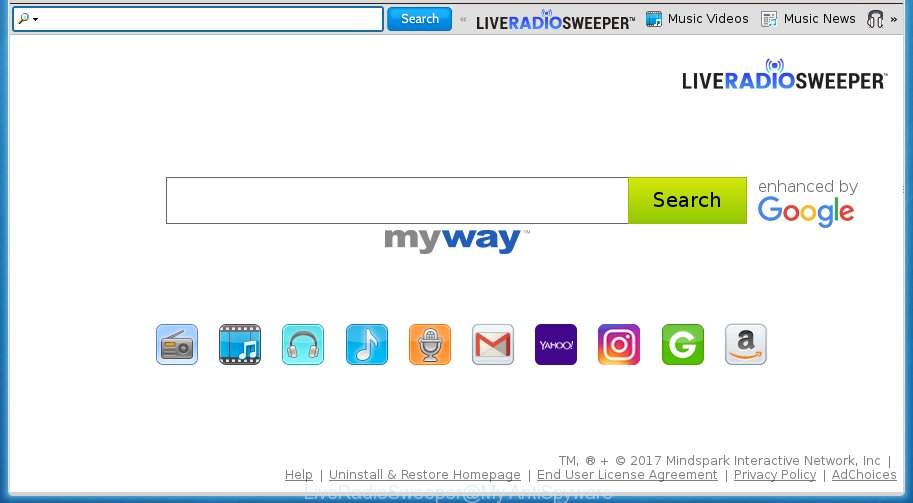
The LiveRadioSweeper by MyWay hijacker usually affects only the Google Chrome, Internet Explorer, Firefox and Edge. However, possible situations, when any other web-browsers will be affected too. The browser hijacker infection will perform a scan of the PC for internet browser shortcuts and change them without your permission. When it infects the internet browser shortcuts, it’ll add the argument like ‘http://site.address’ into Target property. So, each time you launch the internet browser, you will see the LiveRadioSweeper unwanted site.
Table of contents
If your PC is infected with LiveRadioSweeper browser hijacker you will be forced to use its own search engine. It could seem not to be dangerous, but you still should be very careful, since it may display annoying and dangerous advertisements made to trick you into buying certain questionable applications or products, provide search results that may redirect your browser to certain deceptive, misleading or malicious web sites. We suggest that you use only the reliable search provider like Google, Yahoo or Bing.
Some hijackers also contain adware (also known as ‘ad-supported’ software) which can be used to display annoying ads and or gather personal information about you that can be sold to third parties. These unwanted advertisements can be displayed as pop-unders, pop-ups, in-text ads, video ads, text links or banners or even massive full page ads. Most of the ad supported software is developed to display advertisements, but some ad supported software is form of spyware that often used to track users to gather lots of personal data.
We suggest you to free your machine of browser hijacker ASAP. Use the few simple steps below which will allow to remove LiveRadioSweeper by MyWay and malicious software, which can be installed onto your personal computer along with it.
Remove LiveRadioSweeper redirect
We can assist you get rid of LiveRadioSweeper by MyWay, without the need to take your computer to a professional. Simply follow the removal tutorial below if you currently have the intrusive browser hijacker on your PC system and want to get rid of it. If you’ve any difficulty while trying to delete the browser hijacker, feel free to ask for our help in the comment section below. Read it once, after doing so, please print this page as you may need to close your internet browser or reboot your machine.
How to manually get rid of LiveRadioSweeper
The useful removal instructions for the LiveRadioSweeper startpage. The detailed procedure can be followed by anyone as it really does take you step-by-step. If you follow this process to get rid of LiveRadioSweeper search let us know how you managed by sending us your comments please.
Delete suspicious and potentially unwanted programs using Windows Control Panel
The best way to start the computer cleanup is to delete unknown and suspicious software. Using the Microsoft Windows Control Panel you can do this quickly and easily. This step, in spite of its simplicity, should not be ignored, because the removing of unneeded applications can clean up the Firefox, Chrome, Microsoft Internet Explorer and Microsoft Edge from ads hijackers and so on.
Windows 10, 8.1, 8
Click the MS Windows logo, and then press Search ![]() . Type ‘Control panel’and press Enter as on the image below.
. Type ‘Control panel’and press Enter as on the image below.

Once the ‘Control Panel’ opens, press the ‘Uninstall a program’ link under Programs category as shown below.

Windows 7, Vista, XP
Open Start menu and select the ‘Control Panel’ at right as shown on the image below.

Then go to ‘Add/Remove Programs’ or ‘Uninstall a program’ (Windows 7 or Vista) as shown on the image below.

Carefully browse through the list of installed software and remove all applications which has the name similar to the web site that has been set as your Google Chrome, Mozilla Firefox, IE and Microsoft Edge newtab, startpage and search engine by default. We recommend to click ‘Installed programs’ and even sorts all installed software by date. uwhen you have found anything suspicious that may be the hijacker infection, ‘ad supported’ software or potentially unwanted software, then choose this program and press ‘Uninstall’ in the upper part of the window. If the suspicious application blocked from removal, then use Revo Uninstaller Freeware to fully delete it from your machine.
Clean up the internet browsers shortcuts that have been hijacked
Unfortunately, the hijacker can also hijack Windows shortcuts (mostly, your web-browsers shortcuts}), so that the LiveRadioSweeper home page will be shown when you open the Google Chrome, Microsoft Internet Explorer, FF and MS Edge or another web browser.
Right click on the shortcut of infected browser as shown on the image below.

Select the “Properties” option and it will open a shortcut’s properties. Next, press the “Shortcut” tab and then delete the “http://site.address” string from Target field as shown below.

Then press OK to save changes. Repeat the step for all web browsers which are rerouted to the LiveRadioSweeper undesired site.
Remove LiveRadioSweeper start page from Google Chrome
Reset Chrome settings is a easy way to remove the browser hijacker, harmful and adware extensions, as well as to restore the web browser’s newtab, home page and search engine by default that have been replaced by hijacker.
First open the Google Chrome. Next, press the button in the form of three horizontal stripes (![]() ). It will display the main menu. Further, press the option named “Settings”. Another way to display the Google Chrome’s settings – type chrome://settings in the internet browser adress bar and press Enter.
). It will display the main menu. Further, press the option named “Settings”. Another way to display the Google Chrome’s settings – type chrome://settings in the internet browser adress bar and press Enter.

The web browser will show the settings screen. Scroll down to the bottom of the page and click the “Show advanced settings” link. Now scroll down until the “Reset settings” section is visible, as on the image below and click the “Reset settings” button.

The Chrome will display the confirmation prompt. You need to confirm your action, click the “Reset” button. The internet browser will run the task of cleaning. Once it is finished, the browser’s settings including homepage, new tab page and search engine by default back to the values that have been when the Google Chrome was first installed on your computer.
Remove LiveRadioSweeper search from FF
Start the Firefox and click the menu button (it looks like three stacked lines) at the top right of the web-browser screen. Next, click the question-mark icon at the bottom of the drop-down menu. It will show the slide-out menu.

Select the “Troubleshooting information”. If you are unable to access the Help menu, then type “about:support” in your address bar and press Enter. It bring up the “Troubleshooting Information” page as on the image below.

Click the “Refresh Firefox” button at the top right of the Troubleshooting Information page. Select “Refresh Firefox” in the confirmation prompt. The Firefox will begin a process to fix your problems that caused by the LiveRadioSweeper browser hijacker. Once, it is complete, click the “Finish” button.
Delete LiveRadioSweeper homepage from Internet Explorer
First, run the Internet Explorer, click ![]() ) button. Next, press “Internet Options” as shown below.
) button. Next, press “Internet Options” as shown below.

In the “Internet Options” screen select the Advanced tab. Next, press Reset button. The Internet Explorer will open the Reset Internet Explorer settings dialog box. Select the “Delete personal settings” check box and press Reset button.

You will now need to restart your PC system for the changes to take effect. It will remove LiveRadioSweeper hijacker, disable malicious and ad-supported browser’s extensions and restore the Microsoft Internet Explorer’s settings like start page, newtab page and default search provider to default state.
How to remove LiveRadioSweeper search with freeware
If your PC system is still infected with the LiveRadioSweeper hijacker, then the best method of detection and removal is to run an anti malware scan on the personal computer. Download free malicious software removal utilities below and start a full system scan. It will help you get rid of all components of the hijacker from hardisk and Windows registry.
Remove LiveRadioSweeper with Zemana Anti-malware
We recommend you to use the Zemana Anti-malware that are completely clean your system. Moreover, the utility will allow you to get rid of PUPs, malware, toolbars and ad-supported software that your personal computer may be infected too.
Download Zemana antimalware on your computer by clicking on the link below. Save it on your Windows desktop or in any other place.
165070 downloads
Author: Zemana Ltd
Category: Security tools
Update: July 16, 2019
When the download is complete, close all programs and windows on your computer. Double-click the set up file named Zemana.AntiMalware.Setup. If the “User Account Control” prompt pops up as on the image below, click the “Yes” button.

It will open the “Setup wizard” that will help you install Zemana anti malware on your PC. Follow the prompts and don’t make any changes to default settings.

Once install is finished successfully, Zemana anti malware will automatically start and you can see its main screen as shown below.

Now press the “Scan” button . This will start scanning the whole system to find out hijacker and other malware and adware. A scan can take anywhere from 10 to 30 minutes, depending on the count of files on your personal computer and the speed of your machine. While the program is scanning, you may see number of objects it has identified as threat.

Once the system scan is finished, you will be displayed the list of all found items on your personal computer. When you are ready, click “Next” button. The Zemana anti malware will begin removing LiveRadioSweeper browser hijacker and other security threats. Once disinfection is finished, you may be prompted to restart the personal computer.
How to automatically remove LiveRadioSweeper with Malwarebytes
We suggest using the Malwarebytes Free. You can download and install Malwarebytes to find and get rid of LiveRadioSweeper start page from your computer. When installed and updated, the free malicious software remover will automatically scan and detect all threats exist on the PC system.

- Download Malwarebytes (MBAM) by clicking on the link below.
Malwarebytes Anti-malware
327294 downloads
Author: Malwarebytes
Category: Security tools
Update: April 15, 2020
- When downloading is finished, close all applications and windows on your PC. Open a directory in which you saved it. Double-click on the icon that’s named mb3-setup.
- Further, click Next button and follow the prompts.
- Once installation is complete, click the “Scan Now” button . This will begin scanning the whole system to find out browser hijacker and web-browser’s malicious extensions. This process can take quite a while, so please be patient. While the tool is scanning, you can see count of objects it has identified either as being malware.
- Once the scan is finished, it will open a screen that contains a list of malicious software that has been found. In order to delete all threats, simply click “Quarantine Selected”. Once disinfection is finished, you can be prompted to restart your computer.
The following video offers a step by step guide on how to remove browser hijacker with Malwarebytes.
If the problem with LiveRadioSweeper is still remained
The AdwCleaner utility is free and easy to use. It can scan and remove browser hijacker such as LiveRadioSweeper, malicious software, potentially unwanted programs and adware in Google Chrome, Mozilla Firefox, IE and MS Edge web browsers and thereby revert back their default settings (homepage, newtab page and search provider by default). AdwCleaner is powerful enough to find and remove malicious registry entries and files that are hidden on the computer.

- Download AdwCleaner from the link below.
AdwCleaner download
225638 downloads
Version: 8.4.1
Author: Xplode, MalwareBytes
Category: Security tools
Update: October 5, 2024
- After downloading is finished, double click the AdwCleaner icon. Once this tool is opened, click “Scan” button to start checking your PC for the LiveRadioSweeper hijacker infection . This task can take some time, so please be patient. During the scan it’ll detect all threats exist on your machine.
- Once the scanning is finished, you can check all items detected on your system. Next, you need to click “Clean” button. It will open a prompt, click “OK”.
These few simple steps are shown in detail in the following video guide.
Run AdBlocker to stop LiveRadioSweeper and stay safe online
It is important to use ad-blocker programs like AdGuard to protect your computer from dangerous web pages. Most security experts says that it’s okay to stop ads. You should do so just to stay safe! And, of course, the AdGuard may to stop LiveRadioSweeper and other annoying web-sites.
- Download AdGuard application by clicking on the following link.
Adguard download
26904 downloads
Version: 6.4
Author: © Adguard
Category: Security tools
Update: November 15, 2018
- Once the downloading process is complete, run the downloaded file. You will see the “Setup Wizard” program window. Follow the prompts.
- When the install is complete, click “Skip” to close the installation program and use the default settings, or click “Get Started” to see an quick tutorial that will help you get to know AdGuard better.
- In most cases, the default settings are enough and you do not need to change anything. Each time, when you launch your personal computer, AdGuard will launch automatically and block pop up advertisements, web-pages such LiveRadioSweeper, as well as other harmful or misleading pages. For an overview of all the features of the program, or to change its settings you can simply double-click on the icon named AdGuard, that can be found on your desktop.
How does your PC get infected with LiveRadioSweeper browser hijacker
The LiveRadioSweeper browser hijacker usually is bundled with another program in the same setup package. The risk of this is especially high for the various free applications downloaded from the Internet. The creators of the programs are hoping that users will use the quick setup mode, that is simply to click the Next button, without paying attention to the information on the screen and do not carefully considering every step of the installation procedure. Thus, the browser hijacker may infiltrate your computer without your knowledge. Therefore, it’s very important to read all the information that tells the program during setup, including the ‘Terms of Use’ and ‘Software license’. Use only the Manual, Custom or Advanced installation mode. This mode will help you to disable all optional and unwanted programs and components.
Finish words
Once you have finished the few simple steps above, your PC should be clean from browser hijacker, ad supported software and malware. The Google Chrome, FF, Microsoft Edge and Microsoft Internet Explorer will no longer open LiveRadioSweeper unwanted start page on startup. Unfortunately, if the guide does not help you, then you have caught a new browser hijacker, and then the best way – ask for help in our Spyware/Malware removal forum.



















