If you find that your web-browsers settings have been replaced to Login Faster without your permission then it is possible that your browser has been hijacked by nasty malicious software from the browser hijacker family. Once started, it takes control of your computer including all your typical Google Chrome, FF, Microsoft Internet Explorer and MS Edge and introduces various changes to its settings like home page, newtab page and search provider by default, without your knowledge.
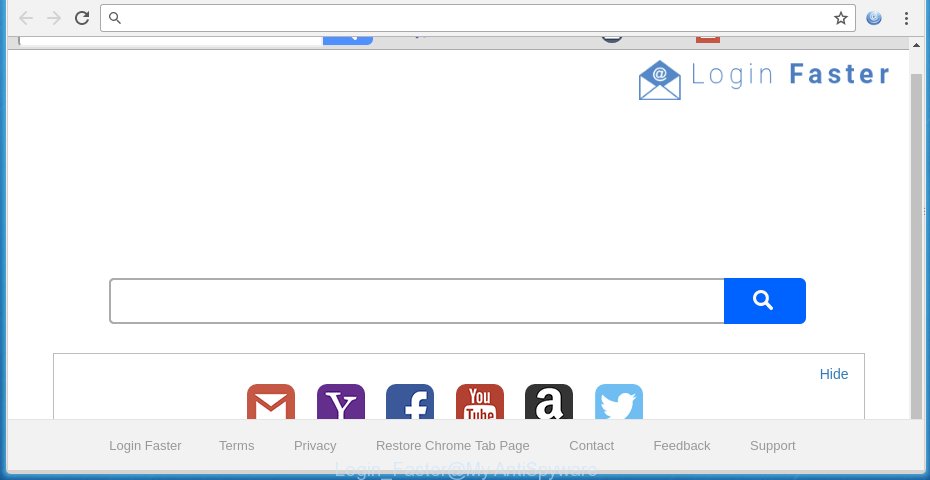
Login Faster new tab
Most often, the Login Faster browser hijacker affects most common browsers such as Google Chrome, FF, MS Edge and IE. But such hijackers as well can infect other browsers by changing its shortcuts (adding ‘http://site.address’ into Target field of internet browser’s shortcut). So every time you run the browser, it’ll display Login Faster web-page. Even if you setup your home page again, the undesired Login Faster site will be the first thing which you see when you start the browser.
Table of contents
The hijacker, which set the Login Faster new tab as your start page may also set this intrusive web site as your search engine. You will encounter the fact that the search in the browser has become uncomfortable to use, because the search results will consist of a large number of ads, links to ad and unwanted web-sites and a small amount of regular links, which are obtained from a search in the major search providers. Therefore, look for something using Login Faster web-site would be a waste of time or worse, it can lead to even more infected machine.
Although, Login Faster browser hijacker is not a virus, but it does bad things, and it can make changes to settings of installed internet browsers. Moreover, an adware (sometimes called ‘ad-supported’ software) can be additionally installed on to your computer by this hijacker, that will display a large number of advertisements, or even massive full page advertisements that blocks surfing the Internet. Often such these advertisements can recommend to install other unknown and unwanted applications or visit harmful pages.
So, it’s very important to clean your personal computer of hijacker as quickly as possible. The step by step guide, which is shown below, will allow you to remove Login Faster new tab from the Google Chrome, Internet Explorer, Firefox and MS Edge and other browsers.
Login Faster removal guide
The Login Faster is a browser hijacker infection that you might have difficulty in deleting it from your computer. Happily, you’ve found the effective removal steps in this post. Both the manual removal method and the automatic removal method will be provided below and you can just choose the one that best for you. If you have any questions or need assist then type a comment below. Some of the steps below will require you to exit the page. So, please read the step by step tutorial carefully, after that bookmark or print it for later reference.
How to remove Login Faster start page without any software
Most common browser hijackers may be deleted without any antivirus applications. The manual hijacker removal is article step-by-step guide that will teach you how to get rid of the Login Faster .
Removing the Login Faster, check the list of installed software first
It’s of primary importance to first identify and delete all PUPs, adware software and hijackers through ‘Add/Remove Programs’ (Windows XP) or ‘Uninstall a program’ (Windows 10, 8, 7) section of your MS Windows Control Panel.
Windows 8, 8.1, 10
First, click the Windows button
Windows XP, Vista, 7
First, click “Start” and select “Control Panel”.
It will open the Windows Control Panel as shown below.

Next, click “Uninstall a program” ![]()
It will show a list of all programs installed on your computer. Scroll through the all list, and remove any suspicious and unknown applications. To quickly find the latest installed applications, we recommend sort software by date in the Control panel.
Disinfect the internet browser’s shortcuts to remove Login Faster redirect
Now you need to clean up the web browser shortcuts. Check that the shortcut referring to the right exe-file of the web-browser, and not on any unknown file.
Click the right mouse button to a desktop shortcut that you use to open your web-browser. Next, select the “Properties” option. Important: necessary to click on the desktop shortcut for the internet browser which is redirected to the Login Faster or other intrusive web site.
Further, necessary to look at the text which is written in the “Target” field. The hijacker infection can rewrite the contents of this field, which describes the file to be start when you open your browser. Depending on the browser you are using, there should be:
- Google Chrome: chrome.exe
- Opera: opera.exe
- Firefox: firefox.exe
- Internet Explorer: iexplore.exe
If you are seeing an unknown text similar “http://site.addres” that has been added here, then you should remove it, as shown in the figure below.

Next, click the “OK” button to save the changes. Now, when you launch the web-browser from this desktop shortcut, it does not occur automatically redirect on the Login Faster web site or any other undesired web sites. Once the step is complete, we recommend to go to the next step.
Remove Login Faster from Firefox
First, open the FF. Next, click the button in the form of three horizontal stripes (![]() ). It will open the drop-down menu. Next, click the Help button (
). It will open the drop-down menu. Next, click the Help button (![]() ).
).

In the Help menu click the “Troubleshooting Information”. In the upper-right corner of the “Troubleshooting Information” page click on “Refresh Firefox” button as shown on the image below.

Confirm your action, click the “Refresh Firefox”.
Get rid of Login Faster homepage from Chrome

- First, start the Chrome and press the Menu icon (icon in the form of three horizontal stripes).
- It will show the Chrome main menu, click the “Settings” menu.
- Next, click “Show advanced settings” link, that located at the bottom of the Settings page.
- On the bottom of the “Advanced settings” page, click the “Reset settings” button.
- The Google Chrome will display the reset settings dialog box as shown on the image above.
- Confirm the internet browser’s reset by clicking on the “Reset” button.
- To learn more, read the post How to reset Chrome settings to default.
Get rid of Login Faster homepage from Internet Explorer
To restore the start page, newtab and search engine by default you need to reset the Microsoft Internet Explorer to the state, which was when the MS Windows was installed on your computer.
First, start the Internet Explorer, click ![]() ) button. Next, click “Internet Options” as on the image below.
) button. Next, click “Internet Options” as on the image below.

In the “Internet Options” screen select the Advanced tab. Next, press Reset button. The Internet Explorer will display the Reset Internet Explorer settings prompt. Select the “Delete personal settings” check box and press Reset button.

You will now need to reboot your PC for the changes to take effect. It will remove Login Faster browser hijacker, disable malicious and ad-supported web browser’s extensions and restore the Internet Explorer’s settings like homepage, newtab and search provider by default to default state.
Scan your computer and remove Login Faster with free utilities
If your computer is still infected with the Login Faster hijacker, then the best method of detection and removal is to run an anti-malware scan on the computer. Download free malicious software removal tools below and start a full system scan. It will help you remove all components of the browser hijacker from hardisk and Windows registry.
How to automatically get rid of Login Faster with Zemana Anti-malware
We suggest you to run the Zemana Anti-malware that are completely clean your computer. Moreover, the utility will help you to delete potentially unwanted programs, malicious software, toolbars and ‘ad supported’ software that your personal computer can be infected too.

- Download Zemana anti-malware (ZAM) by clicking on the link below.
Zemana AntiMalware
165515 downloads
Author: Zemana Ltd
Category: Security tools
Update: July 16, 2019
- After the download is done, close all programs and windows on your PC system. Open a directory in which you saved it. Double-click on the icon that’s named Zemana.AntiMalware.Setup.
- Further, press Next button and follow the prompts.
- Once installation is complete, press the “Scan” button to perform a system scan for the browser hijacker and web-browser’s malicious extensions. This process can take quite a while, so please be patient.
- As the scanning ends, it’ll open a scan report. Next, you need to press “Next”. Once disinfection is complete, you may be prompted to reboot your PC system.
How to remove Login Faster with Malwarebytes
We suggest using the Malwarebytes Free. You can download and install Malwarebytes to find and remove Login Faster redirect from your personal computer. When installed and updated, the free malicious software remover will automatically scan and detect all threats present on the machine.

Download Malwarebytes Free from the link below.
327736 downloads
Author: Malwarebytes
Category: Security tools
Update: April 15, 2020
After downloading is complete, run it and follow the prompts. Once installed, the Malwarebytes will try to update itself and when this procedure is finished, press the “Scan Now” button to perform a system scan with this tool for the Login Faster hijacker and other malicious software and adware. A scan may take anywhere from 10 to 30 minutes, depending on the number of files on your computer and the speed of your system. When a threat is detected, the count of the security threats will change accordingly. Wait until the the scanning is finished. Next, you need to click “Quarantine Selected” button.
The Malwarebytes is a free application that you can use to get rid of all detected folders, files, services, registry entries and so on. To learn more about this malware removal tool, we recommend you to read and follow the steps or the video guide below.
Scan your computer and get rid of Login Faster home page with AdwCleaner
AdwCleaner is a free portable application that scans your personal computer for ad supported software, PUPs and hijackers like Login Faster and helps remove them easily. Moreover, it will also help you get rid of any malicious browser extensions and add-ons.
Download AdwCleaner from the link below.
225791 downloads
Version: 8.4.1
Author: Xplode, MalwareBytes
Category: Security tools
Update: October 5, 2024
After downloading is done, open the file location. You will see an icon like below.
![]()
Double click the AdwCleaner desktop icon. When the utility is opened, you will see a screen as shown in the figure below.

Further, click “Scan” button to perform a system scan for the Login Faster browser hijacker infection that cause a redirect to Login Faster. This task may take some time, so please be patient. When the system scan is complete, it will show a scan report as shown on the screen below.

When you’re ready, click “Clean” button. It will display a dialog box as shown below.

You need to click “OK”. When the clean up is finished, the AdwCleaner may ask you to restart your PC. When your PC system is started, you will see an AdwCleaner log.
These steps are shown in detail in the following video guide.
Stop Login Faster start page and other undesired web-sites
It’s also critical to protect your browsers from malicious pages and ads by using an ad-blocking application like AdGuard. Security experts says that it will greatly reduce the risk of malicious software, and potentially save lots of money. Additionally, the AdGuard may also protect your privacy by blocking almost all trackers.
- Download AdGuard program by clicking on the following link.
Adguard download
27037 downloads
Version: 6.4
Author: © Adguard
Category: Security tools
Update: November 15, 2018
- Once downloading is finished, start the downloaded file. You will see the “Setup Wizard” program window. Follow the prompts.
- When the installation is finished, click “Skip” to close the setup application and use the default settings, or press “Get Started” to see an quick tutorial which will allow you get to know AdGuard better.
- In most cases, the default settings are enough and you don’t need to change anything. Each time, when you launch your computer, AdGuard will start automatically and block pop up ads, web pages such Login Faster, as well as other dangerous or misleading web-sites. For an overview of all the features of the program, or to change its settings you can simply double-click on the icon named AdGuard, that is located on your desktop.
How did you get infected with Login Faster hijacker
The Login Faster browser hijacker usually come bundled with another application in the same setup package. The risk of this is especially high for the various free programs downloaded from the Net. The creators of the applications are hoping that users will use the quick installation mode, that is simply to click the Next button, without paying attention to the information on the screen and do not carefully considering every step of the installation procedure. Thus, the hijacker can infiltrate your personal computer without your knowledge. Therefore, it is very important to read all the information that tells the program during install, including the ‘Terms of Use’ and ‘Software license’. Use only the Manual, Custom or Advanced setup mode. This mode will help you to disable all optional and unwanted software and components.
Finish words
Now your PC system should be free of the Login Faster search. Remove AdwCleaner. We suggest that you keep AdGuard (to help you stop unwanted pop-up ads and undesired harmful web pages) and Malwarebytes (to periodically scan your PC for new malware, browser hijackers and adware). Make sure that you have all the Critical Updates recommended for Windows OS. Without regular updates you WILL NOT be protected when new browser hijacker, malicious software and ‘ad supported’ software are released.
If you are still having problems while trying to remove Login Faster redirect from your browser, then ask for help in our Spyware/Malware removal forum.



















