Are you seeing Search.searchwfaa.com (Weather Forecast Alerts) startpage in the Chrome, Firefox, IE and Microsoft Edge every time you launch the internet browser? This means that your machine is infected with browser hijacker which modifies the settings of the browsers like the start page and search provider by default. Currently, this hijacker infection are widely spread, due to the fact that most people are trying to find free applications, download and install them on the computer without proper attention to the fact that the hijacker infection can penetrate into the computer along with them.
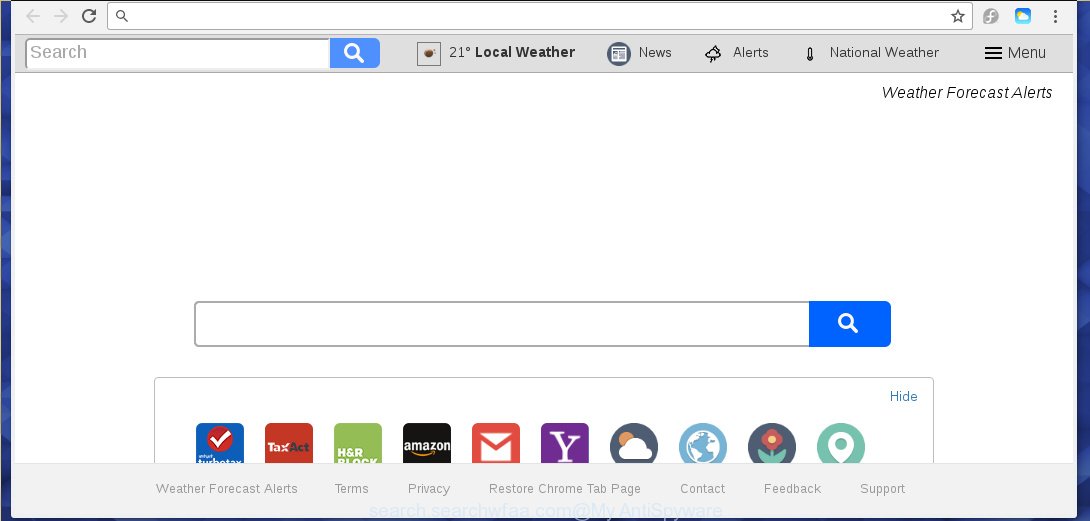
http://search.searchwfaa.com/
The Search.searchwfaa.com infection usually affects only the Chrome, Firefox, Microsoft Edge and Microsoft Internet Explorer. However, possible situations, when any other web browsers will be affected too. The hijacker will perform a scan of the system for browser shortcuts and change them without your permission. When it infects the browser shortcuts, it will add the argument like ‘http://site.address’ into Target property. So, each time you open the web browser, you will see the Search.searchwfaa.com unwanted site.
The hijacker infection, which set the Search.searchwfaa.com startpage as your home page can also set this unwanted web-site as your search engine. You will encounter the fact that the search in the web-browser has become uncomfortable to use, because the search results will consist of a ton of ads, links to ad and unwanted web sites and a small amount of regular links, which are obtained from a search in the major search engines. Therefore, look for something using Search.searchwfaa.com web-site would be a waste of time or worse, it can lead to even more infected computer.
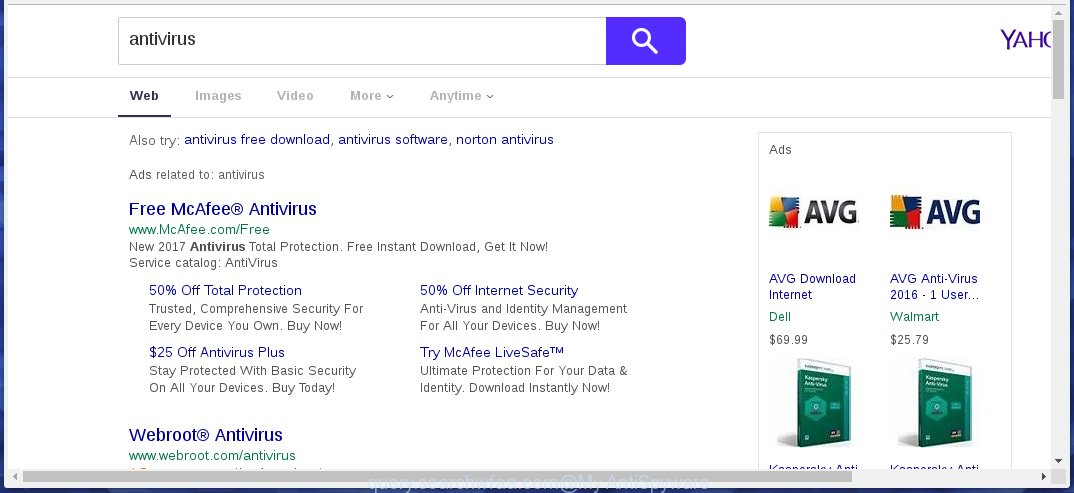
http://query.searchwfaa.com/ …
Also, ‘ad-supported’ software (also known as adware) can be installed on the PC system together with Search.searchwfaa.com hijacker. It will insert a ton of ads directly to the pages that you view, creating a sense that advertisements has been added by the makers of the web-site. Moreover, legal advertisements may be replaced on fake advertisements that will offer to download and install various unnecessary and harmful programs. Moreover, the Search.searchwfaa.com browser hijacker has the ability to collect lots of personal information about you, which can later transfer to third parties.
We suggest you to delete Search.searchwfaa.com search and free your system ASAP, until the presence of the browser hijacker has not led to even worse consequences. You need to perform the steps below that will help you to completely remove Search.searchwfaa.com homepage, using only the built-in Windows features and a few of specialized free tools.
How did you get infected with Search.searchwfaa.com hijacker
The Search.searchwfaa.com browser hijacker actively distributed with free programs, as a part of the installer of these programs. Therefore, it is very important, when installing an unknown program even downloaded from known or big hosting site, read the Terms of use and the Software license, as well as to choose the Manual, Advanced or Custom installation mode. In this mode, you can disable the setup of unneeded modules and software and protect your computer from such browser hijackers as the Search.searchwfaa.com. Unfortunately, most users when installing unknown software, simply press the Next button, and don’t read any information that the free applications displays them during its install. This leads to the fact that the web browser’s settings are changed and web browser’s homepage and search engine by default set to Search.searchwfaa.com.
How to manually remove Search.searchwfaa.com
Without a doubt, the hijacker is harmful to your system. So you need to quickly and completely remove this malicious software. To get rid of this browser hijacker infection, you can use the manual removal which are given below or malware removal tool such as Malwarebytes and AdwCleaner (both are free). I note that we recommend that you use automatic removal which will allow you to delete Search.searchwfaa.com search easily and safely. Manual removal is best used only if you are well versed in system or in the case where hijacker is not removed automatically.
- Uninstall Search.searchwfaa.com associated software by using Windows Control Panel
- Get rid of Search.searchwfaa.com startpage from Google Chrome
- Remove Search.searchwfaa.com search from Firefox
- Remove Search.searchwfaa.com from Internet Explorer
- Disinfect the browser’s shortcuts to delete Search.searchwfaa.com search
Uninstall Search.searchwfaa.com associated software by using Windows Control Panel
First, you should try to identify and uninstall the program that causes the appearance of annoying advertisements or browser redirect, using the ‘Uninstall a program’ which is located in the ‘Control panel’.
Windows 8, 8.1, 10
 When the ‘Control Panel’ opens, click the ‘Uninstall a program’ link under Programs category as shown on the image below.
When the ‘Control Panel’ opens, click the ‘Uninstall a program’ link under Programs category as shown on the image below.  You will see the ‘Uninstall a program’ panel as shown in the figure below.
You will see the ‘Uninstall a program’ panel as shown in the figure below.  Very carefully look around the entire list of software installed on your system. Most likely, one or more of them are responsible for the appearance of pop-ups and internet browser redirect to the annoying Search.searchwfaa.com web-site. If you have many programs installed, you can help simplify the search of malicious programs by sort the list by date of installation. Once you have found a suspicious, unwanted or unused program, right click to it, after that click ‘Uninstall’.
Very carefully look around the entire list of software installed on your system. Most likely, one or more of them are responsible for the appearance of pop-ups and internet browser redirect to the annoying Search.searchwfaa.com web-site. If you have many programs installed, you can help simplify the search of malicious programs by sort the list by date of installation. Once you have found a suspicious, unwanted or unused program, right click to it, after that click ‘Uninstall’.
Windows XP, Vista, 7
 Once the Windows ‘Control Panel’ opens, you need to press ‘Uninstall a program’ under ‘Programs’ as shown in the figure below.
Once the Windows ‘Control Panel’ opens, you need to press ‘Uninstall a program’ under ‘Programs’ as shown in the figure below.  You will see a list of programs installed on your personal computer. We recommend to sort the list by date of installation to quickly find the applications that were installed last. Most likely they responsibility for the appearance of ads and internet browser redirect. If you are in doubt, you can always check the program by doing a search for her name in Google, Yahoo or Bing. Once the application which you need to uninstall is found, simply press on its name, and then press ‘Uninstall’ as shown on the image below.
You will see a list of programs installed on your personal computer. We recommend to sort the list by date of installation to quickly find the applications that were installed last. Most likely they responsibility for the appearance of ads and internet browser redirect. If you are in doubt, you can always check the program by doing a search for her name in Google, Yahoo or Bing. Once the application which you need to uninstall is found, simply press on its name, and then press ‘Uninstall’ as shown on the image below. 
Get rid of Search.searchwfaa.com startpage from Google Chrome
Reset Chrome settings is a easy way to get rid of the browser hijacker, dangerous and adware extensions, as well as to restore the browser’s startpage, new tab page and default search engine that have been changed by hijacker.

- First, start the Google Chrome and click the Menu icon (icon in the form of three horizontal stripes).
- It will open the Google Chrome main menu, press the “Settings” menu.
- Next, press “Show advanced settings” link, which located at the bottom of the Settings page.
- On the bottom of the “Advanced settings” page, press the “Reset settings” button.
- The Google Chrome will display the reset settings dialog box as shown on the screen above.
- Confirm the web-browser’s reset by clicking on the “Reset” button.
- To learn more, read the post How to reset Chrome settings to default.
Remove Search.searchwfaa.com search from Firefox
If the FF settings such as homepage and search engine by default have been modified by the hijacker, then resetting it to the default state can help.
First, open the Mozilla Firefox and click ![]() button. It will display the drop-down menu on the right-part of the web-browser. Further, press the Help button (
button. It will display the drop-down menu on the right-part of the web-browser. Further, press the Help button (![]() ) as on the image below
) as on the image below
. 
In the Help menu, select the “Troubleshooting Information” option. Another way to open the “Troubleshooting Information” screen – type “about:support” in the browser adress bar and press Enter. It will display the “Troubleshooting Information” page as shown in the figure below. In the upper-right corner of this screen, click the “Refresh Firefox” button. 
It will open the confirmation dialog box. Further, press the “Refresh Firefox” button. The FF will start a task to fix your problems that caused by the Search.searchwfaa.com infection. When, it is finished, click the “Finish” button.
Remove Search.searchwfaa.com from Internet Explorer
First, open the Microsoft Internet Explorer. Next, press the button in the form of gear (![]() ). It will show the Tools drop-down menu, click the “Internet Options” like below.
). It will show the Tools drop-down menu, click the “Internet Options” like below.

In the “Internet Options” window click on the Advanced tab, then click the Reset button. The Internet Explorer will show the “Reset Internet Explorer settings” window as on the image below. Select the “Delete personal settings” check box, then click “Reset” button.

You will now need to reboot your PC system for the changes to take effect.
Disinfect the browser’s shortcuts to delete Search.searchwfaa.com search
When the browser hijacker is started, it can also modify the internet browser’s shortcuts, adding an argument such as “http://search.searchwfaa.com” into the Target field. Due to this, every time you start the internet browser, it will display an unwanted site.
To clear the web browser shortcut, right-click to it and select Properties. On the Shortcut tab, locate the Target field. Click inside, you will see a vertical line – arrow pointer, move it (using -> arrow key on your keyboard) to the right as possible. You will see a text such as “http://search.searchwfaa.com” that has been added here. You need to delete it.

When the text is removed, click the OK button. You need to clean all shortcuts of all your web browsers, as they may be infected too.
How to delete Search.searchwfaa.com automatically
We recommend using the Malwarebytes Free. You can download and install Malwarebytes to detect Search.searchwfaa.com and get rid of it, from the download link below. When installed and updated, the free malware remover will automatically scan and detect all threats present on the machine.
327766 downloads
Author: Malwarebytes
Category: Security tools
Update: April 15, 2020
Once installed, the Malwarebytes will try to update itself and when this process is finished, press the “Scan Now” button to perform a scan of your machine. During the scan it will detect all threats present on your PC. In order to remove all threats, simply click “Quarantine Selected” button.
The Malwarebytes is a free program that you can use to delete all detected folders, files, services, registry entries and so on. To learn more about this malware removal utility, we recommend you to read and follow the step-by-step guide or the video guide below.
How to block Search.searchwfaa.com search
To increase your security and protect your PC against new unwanted ads and harmful web-pages, you need to use application that blocks access to dangerous ads and web-pages. Moreover, the software can block the open of intrusive advertising, that also leads to faster loading of sites and reduce the consumption of web traffic.
- Download AdGuard program by clicking on the following link.
Adguard download
27048 downloads
Version: 6.4
Author: © Adguard
Category: Security tools
Update: November 15, 2018
- Once the download is complete, launch the downloaded file. You will see the “Setup Wizard” program window. Follow the prompts.
- When the installation is done, click “Skip” to close the install program and use the default settings, or click “Get Started” to see an quick tutorial which will assist you get to know AdGuard better.
- In most cases, the default settings are enough and you do not need to change anything. Each time, when you run your PC system, AdGuard will run automatically and block pop-up ads, web sites such Search.searchwfaa.com, as well as other harmful or misleading web pages. For an overview of all the features of the program, or to change its settings you can simply double-click on the icon named AdGuard, which is located on your desktop.
If the problem with Search.searchwfaa.com startpage is still remained
If MalwareBytes Anti-malware cannot delete this infection, then we suggests to use the AdwCleaner. AdwCleaner is a free removal utility for browser hijackers, adware, PUPs, toolbars.

- Download AdwCleaner by clicking on the link below. AdwCleaner download
225802 downloads
Version: 8.4.1
Author: Xplode, MalwareBytes
Category: Security tools
Update: October 5, 2024
- Double click the AdwCleaner icon. Once this tool is started, click “Scan” button . This will start scanning the whole computer to find out Search.searchwfaa.com browser hijacker.
- Once the scan is done, the AdwCleaner will open a scan report. Review the report and then click “Clean” button. It will display a prompt, click “OK”.
These few simple steps are shown in detail in the following video guide.
Finish words
Once you have finished the steps outlined above, your computer should be clean from malware and browser hijackers. The Chrome, Internet Explorer, FF and MS Edge will no longer open Search.searchwfaa.com annoying start page on startup. Unfortunately, if the instructions does not help you, then you have caught a new browser hijacker, and then the best way – ask for help.
- Download HijackThis by clicking on the link below and save it to your Desktop. HijackThis download
5332 downloads
Version: 2.0.5
Author: OpenSource
Category: Security tools
Update: November 7, 2015
- Double-click on the HijackThis icon. Next press “Do a system scan only” button.
- Once the system scan is finished, the scan button will read “Save log”, click it. Save this log to your desktop.
- Create a Myantispyware account here. Once you’ve registered, check your e-mail for a confirmation link, and confirm your account. After that, login.
- Copy and paste the contents of the HijackThis log into your post. If you are posting for the first time, please start a new thread by using the “New Topic” button in the Spyware Removal forum. When posting your HJT log, try to give us some details about your problems, so we can try to help you more accurately.
- Wait for one of our trained “Security Team” or Site Administrator to provide you with knowledgeable assistance tailored to your problem with the unwanted Search.searchwfaa.com .



















