The weatherforecastalerts.com is a web page that shows annoying ads that offering to install a browser’s extension. If the Google Chrome, Mozilla Firefox, IE and Microsoft Edge displays this web-page then most probably that your PC system is infected with an adware (also known as ‘ad-supported’ software). The adware is an unwanted software that is going to open you a ton of ads and deals. Of course, it is not a malware or virus in the “general meaning” of this word. It will not delete or damage your files, but it can modify some system’s settings or download and install other malicious programs. So, you’d better to delete adware using the guide below and thereby remove weatherforecastalerts.com advertisements.
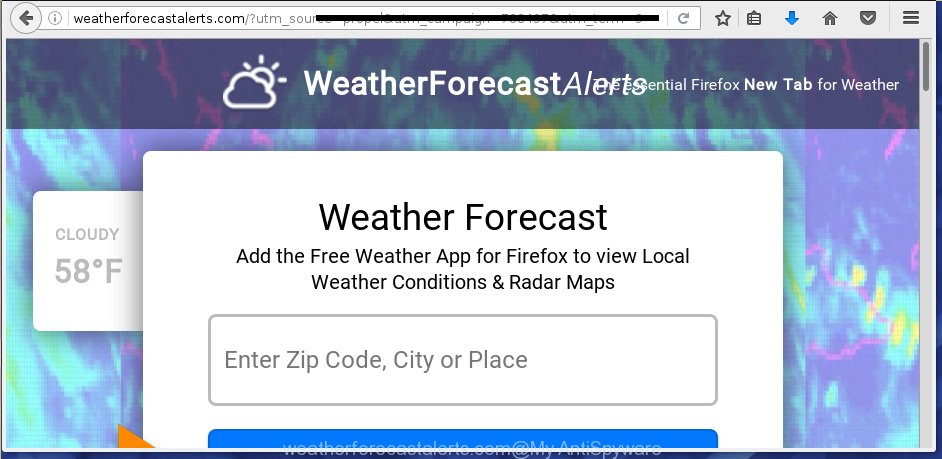
http://weatherforecastalerts.com/?utm_source= …
Most often, the adware affects the most common browsers like the Google Chrome, FF, Microsoft Internet Explorer and Microsoft Edge. But such the dangerous software as well may infect another browsers by changing its shortcuts (adding an argument like ‘http://site.address’ into Target field of a web-browser’s shortcut). So every time you run the internet browser, it will reroute to the unwanted weatherforecastalerts.com site. Even if you setup a new homepage, an unwanted web-page will be the first thing you see when you run the Chrome, IE, Firefox and Edge.
Technically, the ad-supported software is not a virus, but it does bad things, it generates lots of pop-up ads, hindering or completely blocking the work in the browser. It may install other unknown and unwanted software without your permission, force you to visit dangerous sites. Moreover, a browser hijacker can be additionally installed on to your system with the ad supported software. Once installed, it’ll modify your homepage with an unwanted web page.
We recommend to delete the adware, which redirects your web browser on the weatherforecastalerts.com annoying web page, as soon as you found this problem, as it can direct you to web-resources which may load other dangerous software on your machine.
How does weatherforecastalerts.com ads get installed onto PC
The adware usually come bundled with other free programs that you download off of the Internet. Once started, it’ll infect your computer and configure your web-browser’s to open lots of the weatherforecastalerts.com annoying advertisements without your permission. To avoid infection, in the Setup wizard, you should be be proactive and carefully read the ‘Terms of use’, the ‘license agreement’ and other installation screens, as well as to always select the ‘Manual’ or ‘Advanced’ setup mode, when installing anything downloaded from the Internet.
How to manually remove weatherforecastalerts.com pop-up ads
The simple answer is right here on this page. We have put together simplicity and efficiency. It will allow you easily to clean your PC system of adware. Moreover, you can choose manual or automatic removal method. If you are familiar with the personal computer then use manual removal, otherwise use the free anti-malware tool designed specifically to delete ‘ad-supported’ software that causes annoying weatherforecastalerts.com ads. Of course, you can combine both methods. Read this manual carefully, bookmark or print it, because you may need to close your internet browser or reboot your computer.
- Remove suspicious and unknown software by using Windows Control Panel
- Remove weatherforecastalerts.com pop-up ads from FF
- Delete weatherforecastalerts.com redirect from Chrome
- Remove weatherforecastalerts.com pop-ups from Microsoft Internet Explorer
- Disinfect the browser’s shortcuts to get rid of weatherforecastalerts.com redirect
- Remove unwanted Scheduled Tasks
Uninstall suspicious and unknown software by using Windows Control Panel
Press Windows key ![]() , then click Search
, then click Search ![]() . Type “Control panel”and press Enter. If you using Windows XP or Windows 7, then click “Start” and select “Control Panel”. It will open the Windows Control Panel as shown below.
. Type “Control panel”and press Enter. If you using Windows XP or Windows 7, then click “Start” and select “Control Panel”. It will open the Windows Control Panel as shown below. 
Next, click “Uninstall a program” ![]() It will show a list of all applications. Scroll through the all list and uninstall any suspicious and unknown applications.
It will show a list of all applications. Scroll through the all list and uninstall any suspicious and unknown applications.
Remove weatherforecastalerts.com pop-up ads from FF
First, launch the Mozilla Firefox. Next, click the button in the form of three horizontal stripes (![]() ). It will display the drop-down menu. Next, click the “Help” button (
). It will display the drop-down menu. Next, click the “Help” button (![]() ).
).

In the Help menu, click the “Troubleshooting Information”. In the upper-right corner of the “Troubleshooting Information” page, click “Refresh Firefox” button.

Confirm your action, click the “Refresh Firefox”.
Delete weatherforecastalerts.com redirect from Chrome
Open the Google Chrome menu by clicking on the button in the form of three horizontal stripes (![]() ). It opens the drop-down menu. Next, click the “Settings” option.
). It opens the drop-down menu. Next, click the “Settings” option.

Scroll down to the bottom of the page and click on the “Show advanced settings” link. Now scroll down until the Reset settings section is visible, as shown in the figure below and click the “Reset settings” button.

Confirm your action, press the “Reset” button.
Remove weatherforecastalerts.com pop-ups from Microsoft Internet Explorer
First, launch the IE, then click the button in the form of gear (![]() ). It will show the Tools drop-down menu as shown below. Next, click the “Internet Options”.
). It will show the Tools drop-down menu as shown below. Next, click the “Internet Options”.

In the Internet Options window click on the Advanced tab, then press the Reset button. The Microsoft Internet Explorer will show the “Reset Internet Explorer settings” window as shown below. Select the “Delete personal settings” check box, then click on “Reset” button.

You will now need to reboot your PC system for the changes to take effect.
Disinfect the browser’s shortcuts to get rid of weatherforecastalerts.com redirect
Once installed, the adware may add an argument like “http://site.address” into the Target property of the desktop shortcut for the Google Chrome, Internet Explorer, Firefox and Microsoft Edge. Due to this, every time you open the web-browser, it will display the weatherforecastalerts.com annoying web-page.
Right click on the browser’s shortcut, click Properties option. On the Shortcut tab, locate the Target field. Click inside, you will see a vertical line – arrow pointer, move it (using -> arrow key on your keyboard) to the right as possible. You will see a text that starts with “http://”. Remove it or everything after .exe. An example, for Google Chrome you should remove everything after chrome.exe.

Next, click OK to save changes. You need to clean all browser’s shortcuts. So, repeat this step for the Google Chrome, Mozilla Firefox, Microsoft Internet Explorer and Edge.
Remove unwanted Scheduled Tasks
If the unwanted weatherforecastalerts.com web site opens automatically on Windows startup or at equal time intervals, then you need to check the Task Scheduler Library and remove all the tasks that have been created by adware.
Press Windows and R keys on the keyboard simultaneously. This opens a prompt that titled with Run. In the text field, type “taskschd.msc” (without the quotes) and press OK. Task Scheduler window opens. In the left-hand side, press “Task Scheduler Library”, as on the image below.

Task scheduler
In the middle part you will see a list of installed tasks. Select the first task, its properties will be show just below automatically. Next, press the Actions tab. Pay attention to that it launches on your personal computer. Found something like “explorer.exe http://site.address” or “chrome.exe http://site.address”, then you need delete it. If you are not sure that executes the task, check it through a search engine. If it is a component of the adware, then this task also should be removed.
Having defined the task that you want to get rid of, then press on it with the right mouse button and select Delete as on the image below.

Delete a task
Repeat this step, if you have found a few tasks that have been created by malicious applications. Once is done, close the Task Scheduler window.
How to get rid of weatherforecastalerts.com pop-up ads automatically
We recommend using the Malwarebytes Free. You can download and install this utility to detect weatherforecastalerts.com threat and delete it, from the link below. When installed and updated, the free malware remover will automatically scan and detect all threats present on the computer.
327277 downloads
Author: Malwarebytes
Category: Security tools
Update: April 15, 2020
Once installed, the Malwarebytes will try to update itself and when this procedure is complete, click “Scan Now” button to perform a system scan for the ad-supported software and malware. During the scan it will detect all threats present on your PC system. In order to remove all threats, simply press “Quarantine Selected” button.
The Malwarebytes is a free application that you can use to remove all detected folders, files, services, registry entries and so on. To learn more about the Malwarebytes, we recommend you to read and follow the instructions or the video guide below.
Stop weatherforecastalerts.com pop-ups and other unwanted web sites
To increase your security and protect your computer against new annoying ads and malicious web-sites, you need to use application that stops access to malicious advertisements and web pages. Moreover, the program can block the open of intrusive advertising, that also leads to faster loading of sites and reduce the consumption of web traffic.
Download AdGuard program using the following link.
26903 downloads
Version: 6.4
Author: © Adguard
Category: Security tools
Update: November 15, 2018
Once the download is finished, start the file named adguardInstaller. You will see the “Setup Wizard” screen like below.

Follow the prompts. Once the installation is complete, you will see a window as on the image below.

You can press “Skip” to close the setup program and use the default settings, or press “Get Started” button to see an quick tutorial that will allow you get to know AdGuard better.
In most cases, the default settings are enough and you do not need to change anything. Each time, when you run your personal computer, AdGuard will run automatically and block ads, web-pages such as weatherforecastalerts.com, as well as other dangerous or misleading web-pages. For an overview of all the features of the application, or to change its settings you can simply double-click on the AdGuard icon, that is located on your Windows desktop.
If the problem with weatherforecastalerts.com is still remained
If MalwareBytes cannot delete weatherforecastalerts.com advertisements, then we suggests to use the AdwCleaner. AdwCleaner is a free removal tool for adware, browser hijackers, PUPs, toolbars.

- Download AdwCleaner by clicking on the link below. AdwCleaner download
225634 downloads
Version: 8.4.1
Author: Xplode, MalwareBytes
Category: Security tools
Update: October 5, 2024
- Double click the AdwCleaner icon. Once the tool is started the main screen will appear as shown on the image above.
- Now, press the “Scan” button to begin checking your system for the ad-supported software that generates weatherforecastalerts.com advertisements.
- Once the system scan is complete, AdwCleaner will show a scan report. Review the report and then click “Clean” button. It will show a dialog box, click “OK” button.
The following video explains the step-by-step instructions above on how to delete adware with AdwCleaner.
Finish words
Now your PC system should be clean of the weatherforecastalerts.com pop-ups. Remove AdwCleaner. We suggest that you keep AdGuard (to help you block unwanted advertisements and unwanted dangerous web pages) and Malwarebytes (to periodically scan your system for new malware and adware). Make sure that you have all the Critical Updates recommended for Windows OS. Without regular updates you WILL NOT be protected when new malicious programs and adware are released.
If you are still having problems while trying to delete weatherforecastalerts.com advertisements from your computer, then ask for help in our Spyware/Malware removal forum.



















