Are you run your favorite web browser and don’t see usual startpage, which is set earlier? The Search.snapdo.com is the first thing that pop up once you run your internet browser? It means that your web browser has become the victim of unwanted software from the group of web browser hijackers. If you get it on your computer, this malware can change the internet browser’s settings such as start page and search provider by default. So, the Search.snapdo.com can be opened when you create a new tab in your web browser, or when you try to search for any information within the Google Chrome, Mozilla Firefox, Internet Explorer and Edge, because the hijacker replaces the web browser’s search engine. It’s important, don’t use this web site and don’t click on advertisements placed on it, as they can lead you to a more dangerous or misleading web-pages. The best option is to use the few simple steps posted below to free your PC, remove the Search.snapdo.com redirect, and thereby restore your favorite start page and search engine.
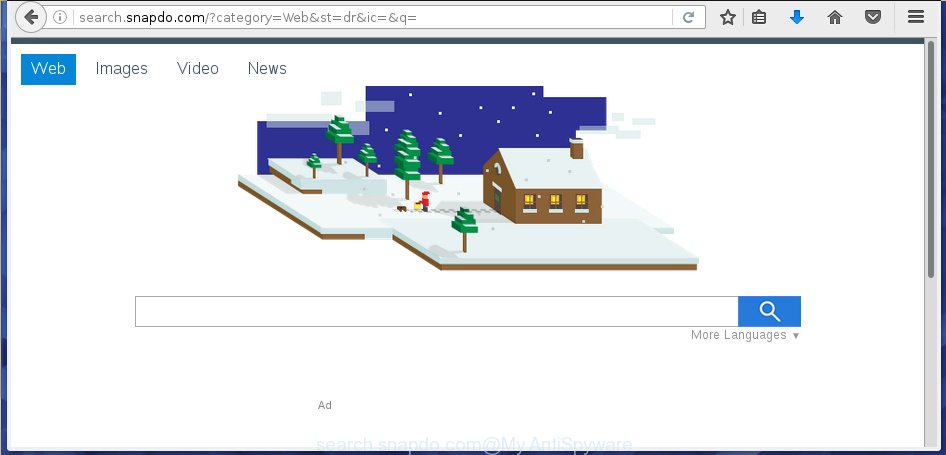
http://search.snapdo.com/
Most often, the Search.snapdo.com browser hijacker affects most common web browsers such as Chrome, Internet Explorer, Mozilla Firefox and Microsoft Edge. But such hijackers as well may infect another browsers by changing its shortcuts (adding ‘http://site.address’ into Target field of browser’s shortcut). So every time you launch the browser, it will show Search.snapdo.com site. Even if you setup your home page again, it is still the first thing you see when you launch the web-browser will be the unwanted Search.snapdo.com web-page.
The infection, which set the Search.snapdo.com as your homepage can also set this annoying web-page as your search engine. You will encounter the fact that the search in the web-browser has become uncomfortable to use, because the search results will consist of a huge number of advertisements, links to ad and unwanted pages and a small amount of regular links, which are obtained from a search in the major search engines. Therefore, look for something using Search.snapdo.com web-page would be a waste of time or worse, it can lead to even more infected system.
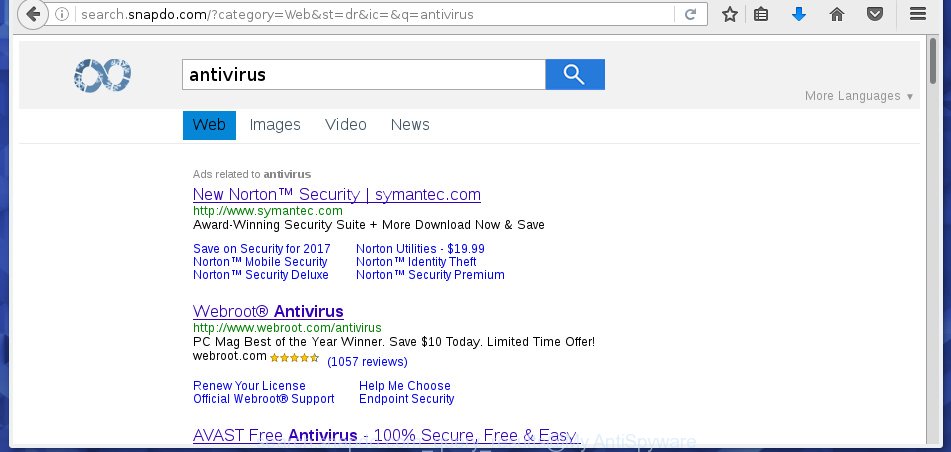
The Search.snapdo.com hijacker is not a virus, but the virus behaves similarly. As a rootkit hides in the system, changes browser settings, and blocks them from changing. Also this browser hijacker can install additional browser addons, extensions and modules that will show advertisements and popups. And finally, the Search.snapdo.com hijacker can collect a wide variety of personal information such as what pages you are opening, what you are looking for the World Wide Web and so on. This information, in the future, may be transferred to third parties.
We suggest you to remove Search.snapdo.com startpage and clean your system as quickly as possible, until the presence of the hijacker has not led to even worse consequences. Complete the few simple steps below that will allow you to completely remove Search.snapdo.com , using only the built-in Windows features and a few of specialized free tools.
Tips to prevent Search.snapdo.com and other unwanted software
Most often, the free programs installer includes the optional potentially unwanted software such as this browser hijacker. So, be very careful when you agree to install anything. The best way – is to choose a Custom, Advanced or Manual installation mode. Here disable (uncheck) all optional applications in which you are unsure or that causes even a slightest suspicion. The main thing you should remember, you don’t need to install the optional applications which you do not trust! The only thing I want to add. Once the free applications is installed, if you uninstall this software, the startpage, new tab page and default search engine of your favorite browser will not be restored. This must be done by yourself. Just follow the step-by-step instructions below.
How to manually remove Search.snapdo.com
The simple answer is right here on this page. We have put together simplicity and efficiency. It will allow you easily to clean your computer of hijacker infection. Moreover, you can choose manual or automatic removal method. If you are familiar with the machine then use manual removal, otherwise use the free anti-malware tool designed specifically to delete infection like Search.snapdo.com. Of course, you can combine both methods. Read this manual carefully, bookmark or print it, because you may need to close your web browser or reboot your computer.
- Delete Search.snapdo.com associated software by using Windows Control Panel
- Disinfect the browser’s shortcuts to get rid of Search.snapdo.com startpage
- Delete Search.snapdo.com from Firefox
- Remove Search.snapdo.com from Chrome
- Get rid of Search.snapdo.com startpage from IE
Delete Search.snapdo.com associated software by using Windows Control Panel
Press Windows button ![]() , then press Search
, then press Search ![]() . Type “Control panel”and press Enter. If you using Windows XP or Windows 7, then press “Start” and select “Control Panel”. It will show the Windows Control Panel as shown below.
. Type “Control panel”and press Enter. If you using Windows XP or Windows 7, then press “Start” and select “Control Panel”. It will show the Windows Control Panel as shown below. 
Further, click “Uninstall a program” ![]() It will open a list of all software installed on your PC system. Scroll through the all list, and uninstall any suspicious and unknown software.
It will open a list of all software installed on your PC system. Scroll through the all list, and uninstall any suspicious and unknown software.
Disinfect the browser’s shortcuts to get rid of Search.snapdo.com startpage
When installed, this infection may add an argument like “http://search.snapdo.com/” into the Target property of the desktop shortcut for the Firefox, Chrome, IE and Edge. Due to this, every time you start the internet browser, it will show the unwanted homepage.
Right click on the web browser’s shortcut, click Properties option. On the Shortcut tab, locate the Target field. Click inside, you will see a vertical line – arrow pointer, move it (using -> arrow key on your keyboard) to the right as possible. You will see a text “http://search.snapdo.com/” that has been added here. Remove everything after .exe. An example, for Google Chrome you should remove everything after chrome.exe.

To save changes, click OK . You need to clean all internet browser’s shortcuts. So, repeat this step for the Firefox, Chrome, Internet Explorer and Edge.
Delete Search.snapdo.com from Firefox
If the Firefox settings such as home page, newtab page and search provider by default have been changed by the hijacker, then resetting it to the default state can help.
First, run the Mozilla Firefox and press ![]() button. It will display the drop-down menu on the right-part of the web browser. Further, click the Help button (
button. It will display the drop-down menu on the right-part of the web browser. Further, click the Help button (![]() ) as shown on the image below
) as shown on the image below
. 
In the Help menu, select the “Troubleshooting Information” option. Another way to open the “Troubleshooting Information” screen – type “about:support” in the browser adress bar and press Enter. It will display the “Troubleshooting Information” page as shown in the figure below. In the upper-right corner of this screen, click the “Refresh Firefox” button. 
It will open the confirmation dialog box. Further, press the “Refresh Firefox” button. The FF will begin a process to fix your problems that caused by the Search.snapdo.com browser hijacker. Once, it’s complete, press the “Finish” button.
Remove Search.snapdo.com from Chrome
Open the Google Chrome menu by clicking on the button in the form of three horizontal stripes (![]() ). It will open the drop-down menu. Next, press to “Settings” option.
). It will open the drop-down menu. Next, press to “Settings” option.

Scroll down to the bottom of the page and click on the “Show advanced settings” link. Now scroll down until the Reset settings section is visible, as shown below and click the “Reset settings” button.

Confirm your action, click the “Reset” button.
Get rid of Search.snapdo.com startpage from IE
First, open the Internet Explorer. Next, click the button in the form of gear (![]() ). It will show the Tools drop-down menu, click the “Internet Options” like below.
). It will show the Tools drop-down menu, click the “Internet Options” like below.

In the “Internet Options” window click on the Advanced tab, then click the Reset button. The IE will open the “Reset Internet Explorer settings” window as shown on the image below. Select the “Delete personal settings” check box, then press “Reset” button.

You will now need to reboot your system for the changes to take effect.
How to remove Search.snapdo.com with Malwarebytes
Manual removal Search.snapdo.com search requires some computer skills. Some files and registry entries that created by the hijacker infection may be not completely removed. We suggest that use the Malwarebytes Free that are completely clean your PC. Moreover, the free program will help you to get rid of malware, ‘ad-supported’ software (also known as adware) and toolbars that your computer may be infected too.
- Please download Malwarebytes to your desktop from the following link. Malwarebytes Anti-malware
327265 downloads
Author: Malwarebytes
Category: Security tools
Update: April 15, 2020
- At the download page, click on the Download button. Your web browser will show the “Save as” dialog box. Please save it onto your Windows desktop.
- Once the download process is complete, please close all programs and open windows on your computer. Double-click on the icon that’s named mb3-setup.
- This will open the “Setup wizard” of Malwarebytes onto your personal computer. Follow the prompts and do not make any changes to default settings.
- When the Setup wizard has finished installing, the Malwarebytes will start and display the main window.
- Further, click the “Scan Now” button for the hijacker removal scan. It will start scanning your computer for the browser hijacker infection that redirects your internet browser to the Search.snapdo.com unwanted web page. This process can take quite a while, so please be patient.
- When the Malwarebytes has finished checking, it will show a screen which contains a list of malicious software that has been found.
- When you are ready, click the “Quarantine Selected” button to start cleaning your computer. Once the task is done, you may be prompted to restart the PC system.
- Close the Anti-Malware and continue with the next step.
Video instruction, which reveals in detail the steps above.
Block Search.snapdo.com and other unwanted web pages
To increase your security and protect your personal computer against new unwanted advertisements and harmful sites, you need to use an program that blocks access to harmful ads and pages. Moreover, the program can block the show of intrusive advertising, which also leads to faster loading of web sites and reduce the consumption of web traffic.
Download AdGuard program by clicking on the following link.
26898 downloads
Version: 6.4
Author: © Adguard
Category: Security tools
Update: November 15, 2018
Once the downloading process is finished, run the downloaded file. You will see the “Setup Wizard” screen as shown on the image below.

Follow the prompts. When the installation is done, you will see a window as shown in the figure below.

You can click “Skip” to close the installation application and use the default settings, or click “Get Started” button to see an quick tutorial which will allow you get to know AdGuard better.
In most cases, the default settings are enough and you don’t need to change anything. Each time, when you launch your system, AdGuard will launch automatically and block pop-up ads, sites such Search.snapdo.com, as well as other dangerous or misleading pages. For an overview of all the features of the program, or to change its settings you can simply double-click on the AdGuard icon, which is located on your desktop.
Get rid of Search.snapdo.com browser hijacker and malicious extensions with AdwCleaner.
If MalwareBytes Anti-malware cannot remove this infection, then we suggests to use the AdwCleaner. AdwCleaner is a free removal tool for browser hijackers, ad supported software, potentially unwanted software and toolbars.
Download AdwCleaner by clicking on the link below.
225631 downloads
Version: 8.4.1
Author: Xplode, MalwareBytes
Category: Security tools
Update: October 5, 2024
When the download is done, open the file location. You will see an icon like below.
![]()
Double click the AdwCleaner desktop icon. Once the utility is started, you will see a screen like below.

Further, press “Scan” button for checking your personal computer for the Search.snapdo.com hijacker and browser’s malicious extensions. Once the system scan is finished, it will show a scan report like below.

Review the report and then click “Clean” button. It will open a dialog box as on the image below.

You need to press “OK”. Once the clean-up is finished, the AdwCleaner may ask you to reboot your computer. When your computer is started, you will see an AdwCleaner log.
These steps are shown in detail in the following video guide.
Finish words
Once you have finished the step-by-step guide outlined above, your computer should be clean from browser hijacker, adware and malware. The Google Chrome, Mozilla Firefox, Microsoft Edge and Internet Explorer will no longer show Search.snapdo.com annoying homepage on startup. Unfortunately, if the step-by-step instructions does not help you, then you have caught a new browser hijacker, and then the best way – ask for help in our Spyware/Malware removal forum.

















