The Thesmartsearch.net is an one of the many unwanted pages, which can be opened automatically each time you open the web browser. The reason of automatic opening of this web page is hijacker infection, which was set on your machine without your consent. Once started, the browser hijacker infection alters the Google Chrome, Firefox, Internet Explorer and Edge’s homepage, new tab page and search engine by default to reroute you on an unknown or ads web-site. Because, the owners of such web sites don’t disdain to use any methods to promote their web-sites and attract new users. Below we explain how to remove Thesmartsearch.net from the FF, Chrome, IE and Edge thereby restore your favorite startpage, new tab page and default search engine to normal state.
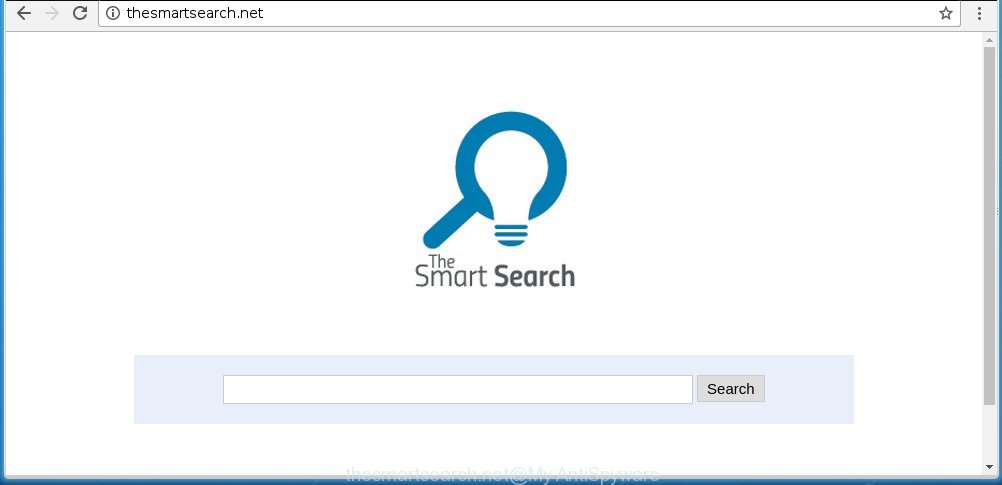
http://thesmartsearch.net/
The Thesmartsearch.net hijacker can modify settings of the Chrome, Firefox, Microsoft Internet Explorer and MS Edge, but often that unwanted software like this can also infect all types of browsers by changing their desktop shortcuts. Thus forcing the user to see Thesmartsearch.net annoying page every time run the web browser.
Besides the fact that Thesmartsearch.net hijacker infection replaces your home page, this unwanted web site can set yourself as your search engine. But, obviously, it does not give you a good search results, as they will consist of tons of ads, links to harmful and misleading web pages and only the remaining part is search results for your query from the major search engines. Of course, the very fact that you encounter with the inability to properly search the Internet, is an unpleasant moment. Moreover, the Thesmartsearch.net hijacker may collect information about you, and in the future to transfer it to third parties. What creates the risk of theft of your personal data.
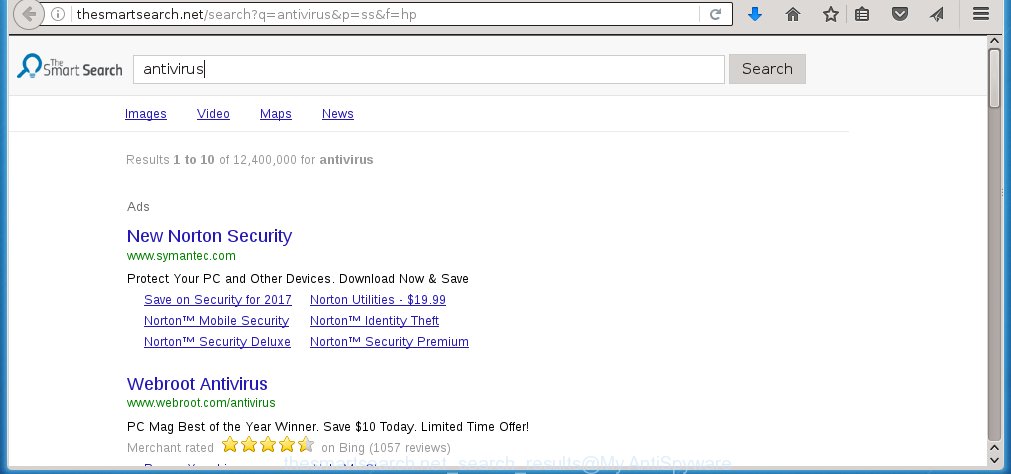
The Thesmartsearch.net browser hijacker is not a virus, but the virus behaves similarly. As a rootkit hides in the system, alters web browser settings, and blocks them from changing. Also this browser hijacker can install additional internet browser addons, extensions and modules that will open advertisements and popups. And finally, the Thesmartsearch.net browser hijacker can collect a wide variety of personal information like what web-pages you are opening, what you are looking for the Internet and so on. This information, in the future, may be transferred to third parties.
We recommend you to free your PC system as soon as possible. Use the step-by-step instructions below which will help to delete Thesmartsearch.net search and adware, which can be installed onto your system along with it.
How to Thesmartsearch.net browser hijacker infection get installed onto PC system
Disregarding the basic computer security practices like no antivirus application installed, installation of unknown software and free programs which may be bundled with browser hijacker infection, as well as computer virus infection are the possible causes of internet browser redirect. Moreover, random visits to an unknown and untrusted web pages, when you click on the search results from Google (Yahoo, Bing) or links on the Internet, when the system is not protected with a software that may block access to harmful sites, it can also lead to the fact that instead of your homepage, the web browser will be redirected to Thesmartsearch.net or other unwanted sites.
How to manually remove Thesmartsearch.net
This guide will help you remove Thesmartsearch.net . These Thesmartsearch.net removal steps work for the Google Chrome, FF, IE and MS Edge, as well as every version of Windows operating system. Some of the steps may require you to close the browser or reboot your personal computer. So, bookmark or print it for later reference.
- Uninstall Thesmartsearch.net associated software by using Windows Control Panel
- Remove Thesmartsearch.net redirect from Chrome
- Get rid of Thesmartsearch.net from Firefox
- Remove Thesmartsearch.net from IE
- Disinfect the browser’s shortcuts to remove Thesmartsearch.net homepage
Delete Thesmartsearch.net associated software by using Windows Control Panel
Press Windows button ![]() , then click Search
, then click Search ![]() . Type “Control panel”and press Enter. If you using Windows XP or Windows 7, then click “Start” and select “Control Panel”. It will open the Windows Control Panel as shown on the image below.
. Type “Control panel”and press Enter. If you using Windows XP or Windows 7, then click “Start” and select “Control Panel”. It will open the Windows Control Panel as shown on the image below. 
Further, click “Uninstall a program” ![]() It will open a list of all programs installed on your computer. Scroll through the all list, and uninstall any suspicious and unknown applications.
It will open a list of all programs installed on your computer. Scroll through the all list, and uninstall any suspicious and unknown applications.
Remove Thesmartsearch.net redirect from Chrome
Reset Google Chrome settings is a simple way to remove the browser hijacker, harmful and ‘ad-supported’ extensions, as well as to restore the web browser’s homepage, new tab page and search engine by default that have been replaced by Thesmartsearch.net infection.

- First run the Chrome and click Menu button (small button in the form of three horizontal stripes).
- It will open the Chrome main menu. Select “Settings” option.
- You will see the Chrome’s settings page. Scroll down and click “Show advanced settings” link.
- Scroll down again and click the “Reset settings” button.
- The Chrome will show the reset profile settings page as shown on the screen above.
- Next click the “Reset” button.
- Once this procedure is done, your web browser’s homepage, new tab and default search engine will be restored to their original defaults.
- To learn more, read the post How to reset Chrome settings to default.
Get rid of Thesmartsearch.net from Firefox
If the Firefox settings like homepage, new tab page and search engine by default have been changed by the hijacker, then resetting it to the default state can help.
First, run the Mozilla Firefox and click ![]() button. It will display the drop-down menu on the right-part of the browser. Further, click the Help button (
button. It will display the drop-down menu on the right-part of the browser. Further, click the Help button (![]() ) as shown on the screen below
) as shown on the screen below
. 
In the Help menu, select the “Troubleshooting Information” option. Another way to open the “Troubleshooting Information” screen – type “about:support” in the browser adress bar and press Enter. It will display the “Troubleshooting Information” page as shown on the screen below. In the upper-right corner of this screen, click the “Refresh Firefox” button. 
It will show the confirmation dialog box. Further, click the “Refresh Firefox” button. The Firefox will begin a task to fix your problems that caused by the Thesmartsearch.net browser hijacker infection. Once, it is done, click the “Finish” button.
Remove Thesmartsearch.net from IE
First, launch the Microsoft Internet Explorer, click ![]() ) button. Next, click “Internet Options” as shown on the screen below.
) button. Next, click “Internet Options” as shown on the screen below.

In the “Internet Options” screen select the Advanced tab. Next, click Reset button. The Microsoft Internet Explorer will open the Reset Internet Explorer settings prompt. Select the “Delete personal settings” check box and press Reset button.

You will now need to reboot your personal computer for the changes to take effect. It will get rid of Thesmartsearch.net hijacker infection, disable malicious and ad-supported browser’s extensions and restore the Internet Explorer’s settings like start page and search provider by default to default state.
Disinfect the browser’s shortcuts to remove Thesmartsearch.net homepage
Click the right mouse button to a desktop shortcut that you use to start your web browser. Next, select the “Properties” option. Important: necessary to click on the desktop shortcut for the web browser which is redirected to the Thesmartsearch.net or other unwanted web page.
Further, necessary to look at the text which is written in the “Target” field. The hijacker can modify the contents of this field, which describes the file to be launch when you run your internet browser. Depending on the browser you are using, there should be:
- Google Chrome: chrome.exe
- Opera: opera.exe
- Firefox: firefox.exe
- Internet Explorer: iexplore.exe
If you are seeing an unknown text similar “http://thesmartsearch.net/” which has been added here, then you should remove it, as on the image below.

Next, click the “OK” button to save the changes. Now, when you run the web browser from this desktop shortcut, it does not occur automatically redirect on the Thesmartsearch.net web-page or any other annoying pages. Once the step is complete, we recommend to go to the next step.
How to get rid of Thesmartsearch.net with Malwarebytes
Manual removal Thesmartsearch.net requires some computer skills. Some files and registry entries that created by the hijacker may be not completely removed. We suggest that use the Malwarebytes Free that are completely clean your PC. Moreover, the free program will help you to remove malware, ‘ad-supported’ software (also known as adware) and toolbars that your personal computer may be infected too.
- Please download Malwarebytes to your desktop from the following link. Malwarebytes Anti-malware
327280 downloads
Author: Malwarebytes
Category: Security tools
Update: April 15, 2020
- At the download page, click on the Download button. Your browser will open the “Save as” dialog box. Please save it onto your Windows desktop.
- Once the download process is done, please close all applications and open windows on your system. Double-click on the icon that’s named mb3-setup.
- This will start the “Setup wizard” of Malwarebytes onto your machine. Follow the prompts and do not make any changes to default settings.
- When the Setup wizard has finished installing, the Malwarebytes will start and open the main window.
- Further, click the “Scan Now” button for the infection removal scan. It will begin scanning your PC for the browser hijacker that redirects your web-browser to the Thesmartsearch.net annoying site. This task can take quite a while, so please be patient.
- When the Malwarebytes has finished scanning, it will show a screen that contains a list of malicious software that has been found.
- When you are ready, click the “Quarantine Selected” button to begin cleaning your personal computer. Once the procedure is finished, you may be prompted to reboot the PC.
- Close the Anti-Malware and continue with the next step.
Video instruction, which reveals in detail the steps above.
Block Thesmartsearch.net redirect and other annoying pages
To increase your security and protect your machine against new annoying advertisements and dangerous web-sites, you need to use an program that blocks access to dangerous advertisements and pages. Moreover, the program can block the open of intrusive advertising, which also leads to faster loading of web-pages and reduce the consumption of web traffic.
Download AdGuard program from the following link.
26903 downloads
Version: 6.4
Author: © Adguard
Category: Security tools
Update: November 15, 2018
Once the download is done, start the downloaded file. You will see the “Setup Wizard” screen like below.

Follow the prompts. Once the install is complete, you will see a window as shown below.

You can click “Skip” to close the installation program and use the default settings, or click “Get Started” button to see an quick tutorial that will assist you get to know AdGuard better.
In most cases, the default settings are enough and you do not need to change anything. Each time, when you run your computer, AdGuard will start automatically and block pop-ups, web sites such Thesmartsearch.net, as well as other harmful or misleading web pages. For an overview of all the features of the application, or to change its settings you can simply double-click on the AdGuard icon, that is located on your desktop.
If the problem with Thesmartsearch.net is still remained
If MalwareBytes Anti-malware cannot delete this hijacker, then we suggests to use the AdwCleaner. AdwCleaner is a free removal utility for browser hijackers, adware, PUPs, toolbars.

- Download AdwCleaner from the link below. AdwCleaner download
225634 downloads
Version: 8.4.1
Author: Xplode, MalwareBytes
Category: Security tools
Update: October 5, 2024
- Double click the AdwCleaner icon. Once this utility is opened, click “Scan” button to perform a system scan for the Thesmartsearch.net hijacker.
- When it has finished scanning your PC system, the AdwCleaner will display a scan report. Review the report and then click “Clean” button. It will show a prompt, click “OK”.
These few simple steps are shown in detail in the following video guide.
Finish words
Once you have finished the instructions above, your computer should be clean from browser hijacker, ad supported software and malware. The Google Chrome, Mozilla Firefox, Edge and Microsoft Internet Explorer will no longer show Thesmartsearch.net unwanted start page on startup. Unfortunately, if the step-by-step guide does not help you, then you have caught a new browser hijacker, and then the best way – ask for help in our Spyware/Malware removal forum.



















