The Mystartsearch instead of your startpage is a sign of appearance of hijacker virus on your system. It can bring a security risk to your personal computer. So, do not ignore it! Of course, the Mystartsearch.com is just a web page, but the virus uses it to rewrite your home page, newtab page and search provider by default, without your permission and desire to see it. The Mystartsearch.com as your startpage may be just the beginning, because your machine has been hijacked with a malware, that in the future can increase the amount of problems with the Google Chrome, FF, MS Edge and Microsoft Internet Explorer. Its appearance will prevent you normally browse the World Wide Web, and more, can lead to crash the web browser.
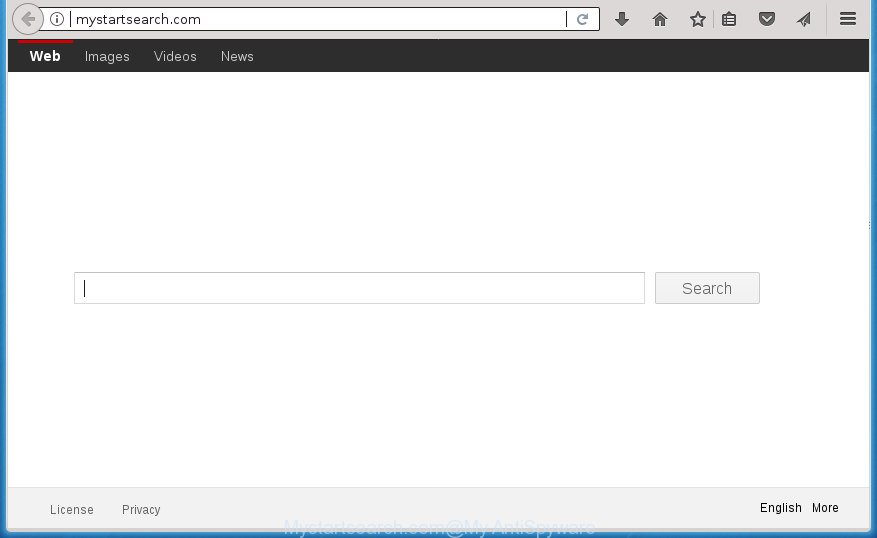
“Mystartsearch” virus replaces your homepage and search engine
In order to force you to use Mystartsearch.com as often as possible this virus can change your web-browsers’ search provider. You may even find that your personal computer’s web-browser shortcuts and MS Windows HOSTS file are hijacked without your knowledge and conscious permission. The makers of this virus do so in order to make revenue via Google AdSence or another third-party ad network. Thus every your click on advertisements which placed on the Mystartsearch generates money for them.
While redirecting, your web browser’s status bar may show the following messages: ‘Waiting for Mystartsearch.com’, ‘Transferring data from Mystartsearch.com’, ‘Looking up Mystartsearch.com’, ‘Read Mystartsearch.com’, ‘Connected to Mystartsearch.com’.
In addition to that, as was mentioned earlier, some viruses like Mystartsearch to also modify all web-browsers shortcuts that located on your Desktop or Start menu. So, every infected shortcut will try to reroute your browser to intrusive web-sites, certain of which might be harmful. It can make the whole computer more vulnerable to hacker attacks.
So, it’s very important to free your machine of virus as soon as possible. The step by step guidance, which is shown below, will help you to delete Mystartsearch virus from the Firefox, Chrome, Internet Explorer and Edge and other web-browsers.
How to remove Mystartsearch permanently
The Mystartsearch is a browser virus that you might have difficulty in removing it from your computer. Happily, you have found the effective removal instructions in this blog post. Both the manual removal solution and the automatic removal way will be provided below and you can just choose the one that best for you. If you have any questions or need help then type a comment below. Certain of the steps below will require you to close the page. So, please read the few simple steps carefully, after that bookmark or print it for later reference.
Manual Mystartsearch virus removal
Steps to remove Mystartsearch hijacker virus without any applications are presented below. Be sure to carry out the step-by-step guidance completely to fully remove this intrusive Mystartsearch redirect virus.
Removing the Mystartsearch, check the list of installed applications first
In order to remove Mystartsearch, first thing you need to do is to remove unknown and suspicious applications from your machine using Windows control panel. When deleting this browser hijacker virus, check the list of installed software and try to find suspicious applications and uninstall them all. Pay special attention to recently installed software, as it is most likely that the Mystartsearch browser hijacker virus сame along with it.
- If you are using Windows 8, 8.1 or 10 then click Windows button, next click Search. Type “Control panel”and press Enter.
- If you are using Windows XP, Vista, 7, then press “Start” button and press “Control Panel”.
- It will open the Windows Control Panel.
- Further, click “Uninstall a program” under Programs category.
- It will open a list of all programs installed on the PC.
- Scroll through the all list, and uninstall suspicious and unknown applications. To quickly find the latest installed programs, we recommend sort programs by date.
See more details in the video instructions below.
Fix web browser shortcuts, altered by Mystartsearch browser virus
When the browser virus is started, it can also modify the web browser’s shortcuts, adding an argument like “http://site.address” into the Target field. Due to this, every time you open the web browser, it will display an undesired page.
Open the properties of the web-browser shortcut. Right click on the shortcut of infected web-browser and select the “Properties” option and it will show the properties of the shortcut. Next, select the “Shortcut” tab and have a look at the Target field as displayed on the image below.

Normally, if the last word in the Target field is chrome.exe, iexplore.exe, firefox.exe. Be sure to pay attention to the extension, should be “exe”! All shortcuts which have been modified by browser virus such as Mystartsearch usually point to .bat, .cmd or .url files instead of .exe as shown on the screen below

Another variant, an address has been added at the end of the line. In this case the Target field looks like …Application\chrome.exe” http://site.address as shown on the image below.

In order to fix a shortcut, you need to insert right path to the Target field or remove an address (if it has been added at the end). You can use the following information to fix your shortcuts that have been altered by browser virus.
| Google Chrome | C:\Program Files (x86)\Google\Chrome\Application\chrome.exe |
| C:\Program Files\Google\Chrome\Application\chrome.exe | |
| Firefox | C:\Program Files\Mozilla Firefox\firefox.exe |
| Internet Explorer | C:\Program Files (x86)\Internet Explorer\iexplore.exe |
| C:\Program Files\Internet Explorer\iexplore.exe | |
| Opera | C:\Program Files (x86)\Opera\launcher.exe |
| C:\Program Files\Opera\launcher.exe |
Once is done, click OK to save changes. Repeat the step for all web browsers that are rerouted to the Mystartsearch intrusive web site.
Remove Mystartsearch virus from Firefox
First, launch the Firefox. Next, press the button in the form of three horizontal stripes (![]() ). It will show the drop-down menu. Next, press the Help button (
). It will show the drop-down menu. Next, press the Help button (![]() ).
).

In the Help menu click the “Troubleshooting Information”. In the upper-right corner of the “Troubleshooting Information” page click on “Refresh Firefox” button as shown on the image below.

Confirm your action, click the “Refresh Firefox”.
Remove Mystartsearch redirect virus from Google Chrome
Like other modern web-browsers, the Google Chrome has the ability to reset the settings to their default values and thereby recover the web-browser homepage, newtab and default search provider that have been modified by the Mystartsearch virus.
First launch the Chrome. Next, click the button in the form of three horizontal stripes (![]() ). It will show the main menu. Further, click the option named “Settings”. Another way to show the Chrome’s settings – type chrome://settings in the web-browser adress bar and press Enter.
). It will show the main menu. Further, click the option named “Settings”. Another way to show the Chrome’s settings – type chrome://settings in the web-browser adress bar and press Enter.

The web-browser will open the settings screen. Scroll down to the bottom of the page and click the “Show advanced settings” link. Now scroll down until the “Reset settings” section is visible, like below and click the “Reset settings” button.

The Google Chrome will open the confirmation dialog box. You need to confirm your action, press the “Reset” button. The web-browser will launch the task of cleaning. When it is finished, the internet browser’s settings including new tab, startpage and search engine by default back to the values that have been when the Chrome was first installed on your computer.
Remove Mystartsearch virus from Internet Explorer
By resetting Internet Explorer web-browser you restore your browser settings to its default state. This is basic when troubleshooting problems that might have been caused by virus such as Mystartsearch.
First, run the Internet Explorer, click ![]() ) button. Next, press “Internet Options” as displayed on the image below.
) button. Next, press “Internet Options” as displayed on the image below.

In the “Internet Options” screen select the Advanced tab. Next, click Reset button. The Microsoft Internet Explorer will show the Reset Internet Explorer settings prompt. Select the “Delete personal settings” check box and press Reset button.

You will now need to reboot your machine for the changes to take effect. It will remove Mystartsearch virus, disable malicious and ad-supported web browser’s extensions and restore the Microsoft Internet Explorer’s settings like homepage, newtab and default search engine to default state.
Mystartsearch virus automatic removal
The easiest method to delete Mystartsearch browser virus is to use an antimalware program capable of detecting browser hijacker viruses including Mystartsearch. We suggest try Zemana Anti Malware or another free malware remover which listed below. It has excellent detection rate when it comes to ad supported software, viruss and other PUPs.
Scan and clean your machine of Mystartsearch with Zemana AntiMalware
We suggest using the Zemana Free that are completely clean your computer of the virus. The utility is an advanced malicious software removal program created by (c) Zemana lab. It is able to help you remove PUPs, hijacker viruses, adware, malware, toolbars, ransomware and other security threats from your computer for free.
Now you can setup and run Zemana AntiMalware to get rid of Mystartsearch virus from your web-browser by following the steps below:
Click the following link to download Zemana Free setup file called Zemana.AntiMalware.Setup on your computer.
165065 downloads
Author: Zemana Ltd
Category: Security tools
Update: July 16, 2019
Launch the installer after it has been downloaded successfully and then follow the prompts to setup this tool on your PC.

During setup you can change some settings, but we suggest you do not make any changes to default settings.
When installation is finished, this malware removal utility will automatically run and update itself. You will see its main window as shown on the screen below.

Now click the “Scan” button . This will start scanning the whole PC system to find out browser hijacker that made to redirect your internet browser to the Mystartsearch web-page. A system scan can take anywhere from 5 to 30 minutes, depending on your PC. When a threat is detected, the number of the security threats will change accordingly. Wait until the the scanning is done.

As the scanning ends, it’ll open a screen that contains a list of malware that has been detected. Next, you need to press “Next” button.

The Zemana AntiMalware will remove Mystartsearch browser virus and other security threats. When disinfection is finished, you may be prompted to reboot your personal computer to make the change take effect.
Automatically remove Mystartsearch virus with Malwarebytes
Get rid of Mystartsearch hijacker virus manually is difficult and often the virus is not completely removed. Therefore, we advise you to use the Malwarebytes Free that are completely clean your machine. Moreover, the free program will help you to get rid of malware, PUPs, toolbars and adware that your computer can be infected too.
Download Malwarebytes by clicking on the following link. Save it on your Windows desktop.
327290 downloads
Author: Malwarebytes
Category: Security tools
Update: April 15, 2020
After the download is done, close all applications and windows on your personal computer. Open a directory in which you saved it. Double-click on the icon that’s called mb3-setup as shown below.
![]()
When the install begins, you will see the “Setup wizard” which will help you install Malwarebytes on your PC.

Once setup is finished, you will see window as displayed on the image below.

Now click the “Scan Now” button . This will start scanning the whole computer to find out Mystartsearch browser hijacker virus related files, folders and registry keys. A scan can take anywhere from 10 to 30 minutes, depending on the count of files on your PC system and the speed of your machine. While the utility is scanning, you can see number of objects it has identified as being infected by malware.

When it has completed scanning your computer, it’ll display a screen that contains a list of malicious software that has been detected. Make sure all threats have ‘checkmark’ and click “Quarantine Selected” button.

The Malwarebytes will now delete hijacker infection that causes web browsers to show intrusive Mystartsearch site and add threats to the Quarantine. When that process is complete, you may be prompted to reboot your system.
The following video explains steps on how to get rid of browser hijacker infection, ad-supported software and other malware with Malwarebytes Anti-malware.
Remove Mystartsearch virus from browsers with AdwCleaner
AdwCleaner is a free removal utility that can scan your computer for a wide range of security threats like adware, browser viruses like Mystartsearch, PUPs as well as other malicious software. It will perform a deep scan of your PC including hard drives and Microsoft Windows registry. After a malware is detected, it will allow you to remove all found threats from your PC with a simple click.
Download AdwCleaner tool by clicking on the following link. Save it on your Desktop.
225636 downloads
Version: 8.4.1
Author: Xplode, MalwareBytes
Category: Security tools
Update: October 5, 2024
After the download is finished, open the file location and double-click the AdwCleaner icon. It will launch the AdwCleaner tool and you will see a screen like below. If the User Account Control prompt will ask you want to start the application, press Yes button to continue.

Next, press “Scan” to perform a system scan for the Mystartsearch virus and other security threats.

After it has finished scanning your computer is complete, it’ll display a list of found threats as shown on the image below.

In order to remove all threats, simply click “Clean” button. It will show a prompt. Click “OK” button. The AdwCleaner will remove browser hijacker infection that cause Mystartsearch web site to appear. After finished, the tool may ask you to restart your machine. After reboot, the AdwCleaner will open the log file.
All the above steps are shown in detail in the following video instructions.
Use AdBlocker to stop Mystartsearch and stay safe online
It is important to run adblocker programs such as AdGuard to protect your machine from harmful sites. Most security experts says that it is okay to stop ads. You should do so just to stay safe! And, of course, the AdGuard may to stop Mystartsearch and other undesired sites.
Download AdGuard program on your MS Windows Desktop by clicking on the following link.
26904 downloads
Version: 6.4
Author: © Adguard
Category: Security tools
Update: November 15, 2018
After the downloading process is finished, start the downloaded file. You will see the “Setup Wizard” screen like below.

Follow the prompts. When the installation is done, you will see a window as displayed on the image below.

You can click “Skip” to close the install program and use the default settings, or click “Get Started” button to see an quick tutorial that will assist you get to know AdGuard better.
In most cases, the default settings are enough and you don’t need to change anything. Each time, when you start your PC system, AdGuard will start automatically and block popup advertisements, Mystartsearch.com redirect, as well as other malicious or misleading web sites. For an overview of all the features of the application, or to change its settings you can simply double-click on the AdGuard icon, that can be found on your desktop.
How can you prevent the Mystartsearch hijacker virus
In many cases, the free software installation package includes the optional ‘ad supported’ software or potentially unwanted applications such as this browser hijacker virus. So, be very careful when you agree to install anything. The best way – is to choose a Custom, Advanced or Manual installation mode. Here disable (uncheck) all additional programs in which you are unsure or that causes even a slightest suspicion. The main thing you should remember, you don’t need to install the additional programs which you do not trust! The only thing I want to add. Once the free programs is installed, if you uninstall this software, the startpage, newtab page and search engine by default of your favorite browser will not be restored. This must be done by yourself. Just follow the instructions above.
Finish words
Once you’ve complete the step by step guide above, your PC should be free from viruses, adware and malware. The Firefox, Chrome, Internet Explorer and MS Edge will no longer show Mystartsearch.com intrusive home page on startup. Unfortunately, if the guide does not help you, then you have caught a new virus, and then the best way – ask for help in our Spyware/Malware removal forum.



















