The Spacesearch.ru is a browser hijacker which affects web-browsers and modifies its settings like start page and search provider by default. It is currently very active spreading on the Internet. Many users have problems with cleaning a system from Spacesearch.ru and restoring the Google Chrome, Microsoft Internet Explorer, Mozilla Firefox and MS Edge settings.
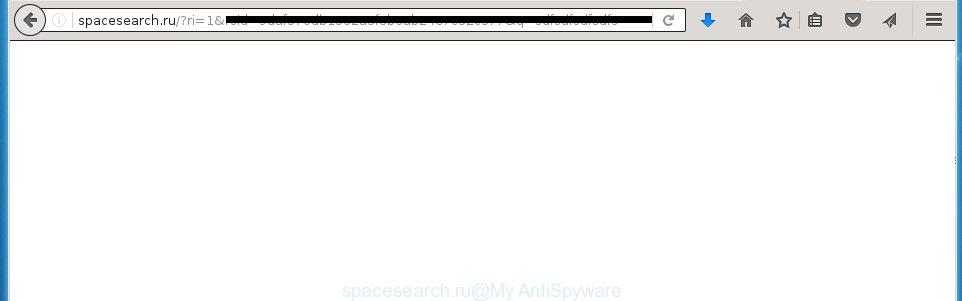
Most often, the Spacesearch.ru hijacker affects most common internet browsers like Chrome, Microsoft Internet Explorer, FF and Microsoft Edge. But such browser hijackers as well may infect another web browsers by changing its shortcuts (adding ‘http://site.address’ into Target field of web-browser’s shortcut). So every time you start the web browser, it’ll open Spacesearch.ru page. Even if you setup your home page again, it’s still the first thing you see when you launch the web browser will be the annoying Spacesearch.ru web site.
As mentioned above, the Spacesearch.ru browser hijacker also modifies the web browser’s search engine. So, your web browser, when searching something, will open a hodgepodge of advertisements, links to malicious and misleading pages and search results of a big search engines like Google or Bing. As a result, actual use of a web-browser’s search becomes impossible. Moreover, it may also lead to slowing or even freeze your web-browser.
The Spacesearch.ru hijacker infection is not a virus, but the virus behaves similarly. As a rootkit hides in the system, modifies internet browser settings, and blocks them from changing. Also this browser hijacker infection can install additional web browser addons, extensions and modules that will display advertisements and popups. And finally, the Spacesearch.ru browser hijacker infection can collect a wide variety of personal information such as what web sites you are opening, what you are looking for the Internet and so on. This information, in the future, may be transferred to third parties.
So, it is very important to free your system ASAP. The few simple steps, which is shown below, will help you to delete Spacesearch.ru startpage from the Chrome, Microsoft Internet Explorer, Firefox and Microsoft Edge and other internet browsers.
How to Spacesearch.ru hijacker get installed onto computer
Most often Spacesearch.ru browser hijacker gets on your PC system as a part of various free programs, as a bonus. Therefore it’s very important at the stage of installing applications downloaded from the Internet carefully review the Terms of use and the License agreement, as well as to always choose the Advanced, Custom or Manual install mode. In this mode, you can turn off all unwanted add-ons, including the Spacesearch.ru hijacker, which will be installed along with the desired application. Of course, if you uninstall the free programs from your personal computer, your favorite web-browser’s settings will not be restored. So, to recovery the Google Chrome, Mozilla Firefox, MS Edge and Internet Explorer’s homepage, new tab page and search engine by default you need to follow the few simple steps below.
How to manually remove Spacesearch.ru
If you perform exactly the instructions below you should be able to delete the Spacesearch.ru search. Read it once, after doing so, please print this page as you may need to close your web-browser or reboot your PC system.
- Uninstall Spacesearch.ru associated software by using Windows Control Panel
- Delete Spacesearch.ru homepage from Mozilla Firefox
- Delete Spacesearch.ru from Chrome
- Remove Spacesearch.ru redirect from Internet Explorer
- Disinfect the browser’s shortcuts to delete Spacesearch.ru redirect
Delete Spacesearch.ru associated software by using Windows Control Panel
Press Windows button ![]() , then click Search
, then click Search ![]() . Type “Control panel”and press Enter. If you using Windows XP or Windows 7, then click “Start” and select “Control Panel”. It will open the Windows Control Panel as on the image below.
. Type “Control panel”and press Enter. If you using Windows XP or Windows 7, then click “Start” and select “Control Panel”. It will open the Windows Control Panel as on the image below. 
Further, press “Uninstall a program” ![]() It will open a list of all programs installed on your computer. Scroll through the all list, and uninstall any suspicious and unknown programs.
It will open a list of all programs installed on your computer. Scroll through the all list, and uninstall any suspicious and unknown programs.
Delete Spacesearch.ru homepage from Mozilla Firefox
First, start the Mozilla Firefox. Next, click the button in the form of three horizontal stripes (![]() ). It will display the drop-down menu. Next, press the Help button (
). It will display the drop-down menu. Next, press the Help button (![]() ).
).

In the Help menu press the “Troubleshooting Information”. In the upper-right corner of the “Troubleshooting Information” page click on “Refresh Firefox” button as on the image below.

Confirm your action, click the “Refresh Firefox”.
Delete Spacesearch.ru from Chrome
Reset Google Chrome settings is a simple way to get rid of the browser hijacker, malicious and adware extensions, as well as to restore the web-browser’s homepage, new tab and default search engine that have been modified by hijacker.

- First, start the Chrome and click the Menu icon (icon in the form of three horizontal stripes).
- It will display the Google Chrome main menu, click the “Settings” menu.
- Next, click “Show advanced settings” link, which located at the bottom of the Settings page.
- On the bottom of the “Advanced settings” page, press the “Reset settings” button.
- The Google Chrome will open the reset settings prompt as shown on the image above.
- Confirm the web-browser’s reset by clicking on the “Reset” button.
- To learn more, read the blog post How to reset Chrome settings to default.
Remove Spacesearch.ru redirect from Internet Explorer
First, start the IE. Next, click the button in the form of gear (![]() ). It will open the Tools drop-down menu, click the “Internet Options” as shown on the image below.
). It will open the Tools drop-down menu, click the “Internet Options” as shown on the image below.

In the “Internet Options” window click on the Advanced tab, then press the Reset button. The IE will show the “Reset Internet Explorer settings” window like below. Select the “Delete personal settings” check box, then click “Reset” button.

You will now need to restart your computer for the changes to take effect.
Disinfect the browser’s shortcuts to delete Spacesearch.ru redirect
When installed, this hijacker infection may add an argument like “http://{URL}” into the Target property of the desktop shortcut for the Mozilla Firefox, Google Chrome, Internet Explorer and MS Edge. Due to this, every time you run the web-browser, it will display the unwanted start page.
Right click on the web browser’s shortcut, click Properties option. On the Shortcut tab, locate the Target field. Click inside, you will see a vertical line – arrow pointer, move it (using -> arrow key on your keyboard) to the right as possible. You will see a text “http://{URL}” that has been added here. Remove everything after .exe. An example, for Google Chrome you should remove everything after chrome.exe.

To save changes, click OK . You need to clean all web-browser’s shortcuts. So, repeat this step for the Google Chrome, FF, Microsoft Internet Explorer and Edge.
Remove Spacesearch.ru with Malwarebytes
Remove Spacesearch.ru manually is difficult and often the browser hijacker infection is not completely removed. Therefore, we recommend you to use the Malwarebytes Free which are completely clean your computer. Moreover, the free application will help you to delete malware, ‘ad-supported’ software (also known as adware) and toolbars that your PC may be infected too.
Download Malwarebytes by clicking on the link below.
327301 downloads
Author: Malwarebytes
Category: Security tools
Update: April 15, 2020
Once downloaded, close all applications and windows on your machine. Open a directory in which you saved it. Double-click on the icon that’s named mbam-setup as shown below.
![]()
When the installation begins, you will see the “Setup wizard” which will help you install Malwarebytes on your machine.

Once setup is done, you will see window as on the image below.

Now click the “Scan Now” button to begin checking your system for the hijacker which cause a redirect to Spacesearch.ru. This procedure can take some time, so please be patient.

When the scan is finished, make sure all entries have “checkmark” and click “Quarantine Selected” button.

The Malwarebytes will begin removing Spacesearch.ru browser hijacker related files, folders, registry keys. Once disinfection is finished, you may be prompted to reboot your computer.
The following video explains instructions on how to get rid of browser hijacker with Malwarebytes Anti-malware.
How to block Spacesearch.ru startpage
To increase your security and protect your PC system against new annoying advertisements and harmful web pages, you need to use program that blocks access to harmful ads and sites. Moreover, the software can block the show of intrusive advertising, that also leads to faster loading of web-pages and reduce the consumption of web traffic.
- Download AdGuard program from the following link.
Adguard download
26908 downloads
Version: 6.4
Author: © Adguard
Category: Security tools
Update: November 15, 2018
- Once the downloading process is done, start the downloaded file. You will see the “Setup Wizard” program window. Follow the prompts.
- Once the install is finished, click “Skip” to close the install application and use the default settings, or click “Get Started” to see an quick tutorial that will help you get to know AdGuard better.
- In most cases, the default settings are enough and you do not need to change anything. Each time, when you launch your personal computer, AdGuard will launch automatically and block advertisements, web sites such Spacesearch.ru, as well as other dangerous or misleading web-pages. For an overview of all the features of the program, or to change its settings you can simply double-click on the icon named AdGuard, which is located on your desktop.
Scan your PC and remove Spacesearch.ru homepage with AdwCleaner.
This removal application is free and easy to use. It can scan and delete browser hijacker like Spacesearch.ru, malware and ad supported software in Chrome, Internet Explorer, Mozilla Firefox and Microsoft Edge browsers and thereby restore back their default settings (homepage and search engine by default). AdwCleaner is powerful enough to find and delete malicious registry entries and files that are hidden on the computer.
Download AdwCleaner tool by clicking on the link below. Save it to your Desktop so that you can access the file easily.
225644 downloads
Version: 8.4.1
Author: Xplode, MalwareBytes
Category: Security tools
Update: October 5, 2024
After the download is finished, open the directory in which you saved it and double-click the AdwCleaner icon. It will run the AdwCleaner utility and you will see a screen as shown below. If the User Account Control prompt will ask you want to display the application, click Yes button to continue.

Next, click “Scan” to perform a system scan for the Spacesearch.ru infection and other malware and ad supported software.

Once the system scan is finished is done, it will show a list of all items detected by this utility as shown below.

You need to press “Clean” button. It will open a dialog box. Click “OK” to start the cleaning procedure. When the cleaning procedure is finished, the AdwCleaner may ask you to reboot your machine. After reboot, the AdwCleaner will display the log file.
All the above steps are shown in detail in the following video instructions.
Finish words
After completing the steps shown above, your computer should be clean from malware and browser hijackers. The Mozilla Firefox, Google Chrome, Internet Explorer and Microsoft Edge will no longer display Spacesearch.ru annoying home page on startup. Unfortunately, if the few simple steps does not help you, then you have caught a new browser hijacker, and then the best way – ask for help.
- Download HijackThis by clicking on the link below and save it to your Desktop. HijackThis download
5013 downloads
Version: 2.0.5
Author: OpenSource
Category: Security tools
Update: November 7, 2015
- Double-click on the HijackThis icon. Next click “Do a system scan only” button.
- Once the scan is done, the scan button will read “Save log”, press it. Save this log to your desktop.
- Create a Myantispyware account here. Once you’ve registered, check your e-mail for a confirmation link, and confirm your account. After that, login.
- Copy and paste the contents of the HijackThis log into your post. If you are posting for the first time, please start a new thread by using the “New Topic” button in the Spyware Removal forum. When posting your HJT log, try to give us some details about your problems, so we can try to help you more accurately.
- Wait for one of our trained “Security Team” or Site Administrator to provide you with knowledgeable assistance tailored to your problem with the unwanted Spacesearch.ru search.


















