The TmtkControl is an adware (also known as ‘ad-supported’ software). Once installed and started, it will randomly display various ad websites, some of them are mybikeisred.com, iwanttoeatit.com, jailachiasse.com, theskyisblack.com, ifyoutouchmynesquick.com. The adware can bring a security risk to your computer. So, do not ignore it!
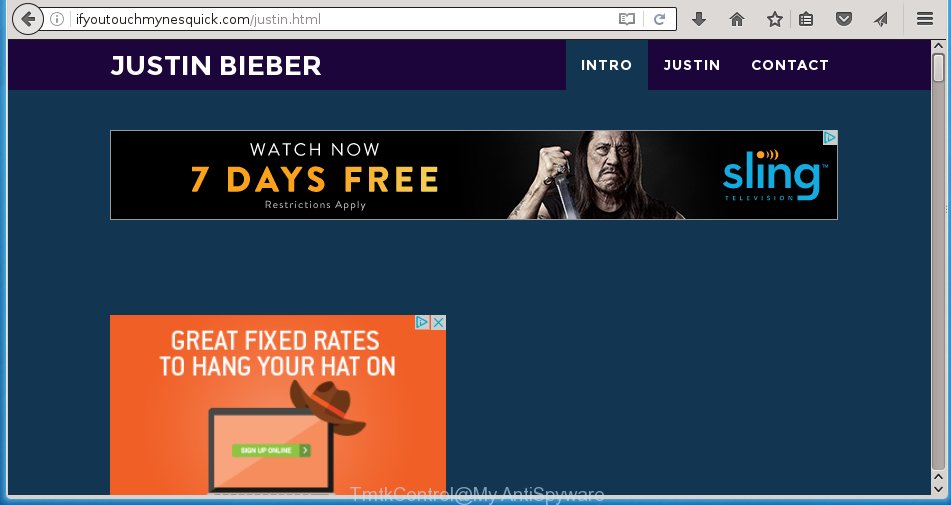
The TmtkControl is an unwanted software that is created to display intrusive and unwanted ads, even without your permission and desire to see it. The unwanted advertisements can be just the beginning, because your personal computer is hijacked by malicious software, so the amount of pop-ups in the future may increase. Its appearance will prevent you normally browse the sites, and more, can lead to crash the web browser.
So, obviously, you need to get rid of the ad supported software as quickly as possible. Use the free instructions below. This guide will help you clean your personal computer and thereby remove TmtkControl adware.
How does TmtkControl get installed onto machine
The adware usually come bundled with other free applications that you download off of the World Wide Web. Once started, it’ll infect your computer and configure your browser’s to open a huge number of the TmtkControl pop-up ads without your permission. To avoid infection, in the Setup wizard, you should be be proactive and carefully read the ‘Terms of use’, the ‘license agreement’ and other install screens, as well as to always select the ‘Manual’ or ‘Advanced’ setup mode, when installing anything downloaded from the World Wide Web.
How to manually remove TmtkControl
This useful removal guide for the TmtkControl pop ups. The detailed procedure can be followed by anyone as it really does take you step-by-step. If you follow this process to get rid of TmtkControl pop ups let us know how you managed by sending us your comments please.
- Remove suspicious and unknown software by using Windows Control Panel
- Disinfect the browser’s shortcuts
- Get rid of TmtkControl ads from Chrome
- Remove TmtkControl ads from Mozilla Firefox
- Get rid of TmtkControl pop ups from Internet Explorer
- Remove unwanted Scheduled Tasks
Uninstall suspicious and unknown software by using Windows Control Panel
We recommend that you start the PC system cleaning procedure by checking the list of installed programs and remove all unknown or suspicious programs. This is a very important step, as mentioned above, very often the malicious software such as ad-supported software and browser hijackers may be bundled with freeware. Uninstall the unwanted applications may remove the annoying advertisements or browser redirect to unknown or annoying sites.
Windows 8, 8.1, 10
Windows XP, Vista, 7

Next, press “Uninstall a program” ![]() It will display a list of all applications. Scroll through the all list, remove TmtkControl and any suspicious and unknown programs. To quickly find the latest installed software, we recommend sort software by date of installation in the Control panel.
It will display a list of all applications. Scroll through the all list, remove TmtkControl and any suspicious and unknown programs. To quickly find the latest installed software, we recommend sort software by date of installation in the Control panel.
Disinfect the browser’s shortcuts
When installed, the ‘ad-supported’ software may add an argument similar “http://site.address” into the Target property of the desktop shortcut for the Chrome, Firefox, IE and MS Edge. Due to this, every time you start the browser, it will show an unwanted ad webpage.
Right click on the web-browser’s shortcut, click Properties option. On the Shortcut tab, locate the Target field. Click inside, you will see a vertical line – arrow pointer, move it (using -> arrow key on your keyboard) to the right as possible. You will see a text that starts with “http://”. Remove it or everything after .exe. An example, for Google Chrome you should remove everything after chrome.exe.

Next, click OK to save changes. You need to clean all internet browser’s shortcuts. So, repeat this step for the Chrome, FF, Internet Explorer and MS Edge.
Get rid of TmtkControl ads from Chrome
Reset Chrome settings is a simple way to delete the malicious and ad-supported extensions, as well as to restore the web browser’s start page and search provider by default that have been replaced by ‘ad-supported’ software.

- Open the Google Chrome, then click the Menu icon (icon in the form of three horizontal stripes).
- It will show the Chrome main menu. Click the “Settings” menu.
- Next, click the “Show advanced settings” link, that located at the bottom of the Settings page.
- Further, press the “Reset settings” button, which located at the bottom of the Advanced settings page.
- The Chrome will open the reset settings dialog box as shown on the image above.
- Confirm the internet browser’s reset by clicking on the “Reset” button.
- To learn more, look the post How to reset Google Chrome settings to default.
Remove TmtkControl ads from Mozilla Firefox
If the Mozilla Firefox settings have been modified by the ‘ad-supported’ software, then resetting it to the default state can help you to delete the reroute onto TmtkControl ads.
First, run the Firefox and press ![]() button. It will open the drop-down menu on the right-part of the web browser. Next, click the Help button (
button. It will open the drop-down menu on the right-part of the web browser. Next, click the Help button (![]() ) as shown on the image below.
) as shown on the image below.

In the Help menu, select the “Troubleshooting Information” option. Another way to open the “Troubleshooting Information” screen – type “about:support” in the browser address bar and press Enter. It will open the “Troubleshooting Information” page as shown on the screen below. In the upper-right corner of this screen, click the “Refresh Firefox” button.

It will open the confirmation dialog box, click the “Refresh Firefox” button. The Firefox will begin a process to fix your problems that caused by the ‘ad-supported’ software. When it is complete, click the “Finish” button
Get rid of TmtkControl pop ups from Internet Explorer
First, start the Microsoft Internet Explorer, then click the button in the form of gear (![]() ). It will open the Tools drop-down menu like below. Next, press the “Internet Options”.
). It will open the Tools drop-down menu like below. Next, press the “Internet Options”.

In the Internet Options window click on the Advanced tab, then click the Reset button. The Internet Explorer will open the “Reset Internet Explorer settings” window like below. Select the “Delete personal settings” check box, then click on “Reset” button.

You will now need to restart your system for the changes to take effect.
Remove unwanted Scheduled Tasks
Once installed, the ‘ad-supported’ software can add a task in to the Windows Task Scheduler Library. Due to this, every time when you launch your system, it will show TmtkControl annoying ads. So, you need to check the Task Scheduler Library and get rid of all tasks that have been created by adware.
Press Windows and R keys on your keyboard at the same time. It will show a dialog box which titled as Run. In the text field, type “taskschd.msc” (without the quotes) and click OK. Task Scheduler window opens. In the left-hand side, click “Task Scheduler Library”, as on the image below.

Task scheduler, list of tasks
In the middle part you will see a list of installed tasks. Select the first task, its properties will be display just below automatically. Next, press the Actions tab. Necessary to look at the text which is written under Details. Found something like “explorer.exe http://site.address” or “chrome.exe http://site.address” or “firefox.exe http://site.address”, then you need delete this task. If you are not sure that executes the task, then google it. If it is a component of the malicious software, then this task also should be removed.
Further press on it with the right mouse button and select Delete as shown on the screen below.

Task scheduler, delete a task
Repeat this step, if you have found a few tasks that have been created by ‘ad-supported’ program. Once is finished, close the Task Scheduler window.
How to delete TmtkControl pop-ups with free malware remover
Delete TmtkControl ads manually is difficult and often the ad-supported software is not completely removed. Therefore, we recommend you to use the Malwarebytes Free that are completely clean your machine. Moreover, the free program will help you to remove malware, web browser hijacker and toolbars that your computer may be infected too.
- Download Malwarebytes by clicking on the link below. Malwarebytes Anti-malware
327297 downloads
Author: Malwarebytes
Category: Security tools
Update: April 15, 2020
- Close all software and windows on your system. Open the file location. Double-click on the icon that’s named mb3-setup.
- This will open the installation of Malwarebytes. Next, press Next button and follow the prompts.
- When setup is done, click on the “Scan Now” button for checking your personal computer for TmtkControl adware and other malicious software. This procedure can take some time, so please be patient.
- Once the checking is finished, make sure all entries have “checkmark” and click “Quarantine Selected”. Once the disinfection is finished, you may be prompted to restart your PC.
These steps above are shown in detail in the following video guide.
Block TmtkControl pop ups and other unwanted web-sites
To increase your security and protect your PC against new annoying ads and malicious pages, you need to use program that blocks access to dangerous advertisements and web pages. Moreover, the program can block the display of intrusive advertising, that also leads to faster loading of web pages and reduce the consumption of web traffic.
Download AdGuard program from the following link.
26905 downloads
Version: 6.4
Author: © Adguard
Category: Security tools
Update: November 15, 2018
When downloading is done, start the file named adguardInstaller. You will see the “Setup Wizard” screen as shown in the figure below.

Follow the prompts. When the installation is done, you will see a window as shown below.

You can click “Skip” to close the installation program and use the default settings, or press “Get Started” button to see an quick tutorial that will help you get to know AdGuard better.
In most cases, the default settings are enough and you do not need to change anything. Each time, when you start your personal computer, AdGuard will launch automatically and block unwanted pop-ups, annoying ads, as well as other malicious or misleading web sites. For an overview of all the features of the program, or to change its settings you can simply double-click on the AdGuard icon, which is located on your Windows desktop.
Scan your system and delete TmtkControl adware with AdwCleaner.
This removal program is free and easy to use. It can scan and get rid of ‘ad-supported’ software, browser hijackers, malware and unwanted toolbars in Google Chrome, Microsoft Internet Explorer, FF and Microsoft Edge web browsers and thereby restore back their default settings (homepage, new tab and default search engine). AdwCleaner is powerful enough to find and delete malicious registry entries and files that are hidden on the personal computer.
Download AdwCleaner tool using the link below. Save it to your Desktop so that you can access the file easily.
225642 downloads
Version: 8.4.1
Author: Xplode, MalwareBytes
Category: Security tools
Update: October 5, 2024
Once downloading is done, open the directory in which you saved it and double-click the AdwCleaner icon. It will start the AdwCleaner utility and you will see a screen as shown on the image below. If the User Account Control dialog box will ask you want to show the program, click Yes button to continue.

Now, click the “Scan” . This will begin scanning the whole PC to find out adware and malicious software.

Once the scan is complete, it will open a list of all items detected by this tool like below.

You need to press “Clean” button. It will open a dialog box, click “OK” to start the cleaning process. When the clean up is finished, the AdwCleaner may ask you to reboot your computer. After reboot, the AdwCleaner will display the log file.
All the above steps are shown in detail in the following video guide.
Finish words
Now your PC should be clean of the Ads by TmtkControl adware. Remove AdwCleaner. We suggest that you keep AdGuard (to help you block unwanted pop-ups and annoying malicious pages) and Malwarebytes (to periodically scan your computer for new malware and adware). Make sure that you have all the Critical Updates recommended for Windows OS. Without regular updates you WILL NOT be protected when new malicious software and ad supported software are released.
If you are still having problems while trying to remove TmtkControl from your personal computer, then ask for help in our Spyware/Malware removal forum.



















Thanks so much for posting this TmtkControl removal steps, thank a thousand time.