The mybikeisred.com is a web site that displays unwanted ads and can redirect to other ad web-pages. If the Google Chrome, IE, FF and MS Edge displays this page then most probably that your system is infected with an adware (sometimes called ‘ad-supported’ software). The ad-supported software is an unwanted software that is going to show you a large amount of ads and deals. Of course, it’s not a malware or virus in the “general meaning” of this word. It will not delete or damage your files, but it can modify some system’s settings or download and install other dangerous programs. So, you’d better to delete adware using the instructions below and thereby remove mybikeisred.com pop-ups.
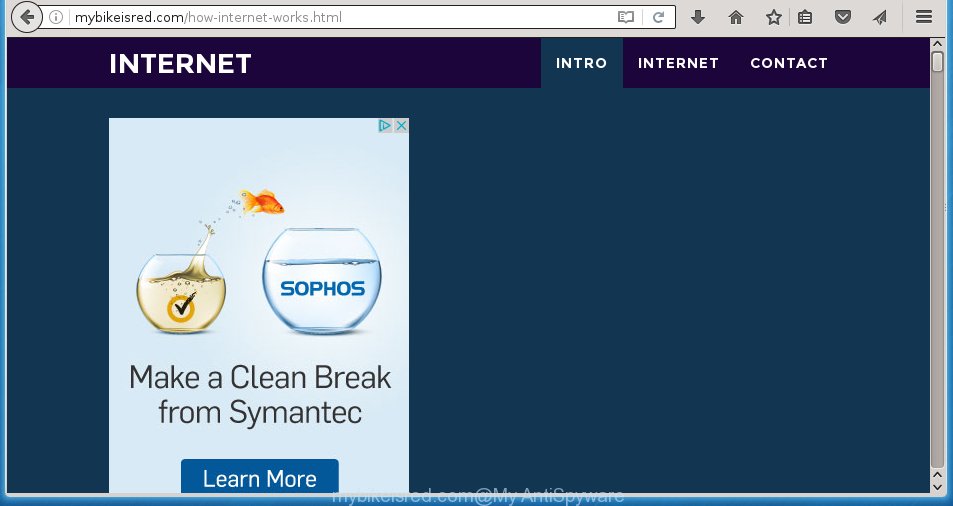
The adware can change the settings of the Google Chrome, FF, MS Edge and IE, but often that a malicious software such as this can also infect all types of web browsers by changing their desktop shortcuts. Thus forcing the user each time launch the web browser to see mybikeisred.com unwanted advertisements.
The ad-supported software may insert lots of advertisements directly to the sites that you visit, creating a sense that the advertisements has been added by the creators of the web site. Moreover, a legal advertising links may be replaced on the fake advertisements, that will offer to download and install various unnecessary and harmful programs. Moreover, the adware has the ability to collect a ton of personal information about you (your ip address, what is a web page you are viewing now, what you are looking for on the Net, which links you are clicking), which can later transfer to third parties.
Instructions, which is shown below, will allow you to clean your system from the adware as well as remove mybikeisred.com annoying ads from the Chrome, Mozilla Firefox, Edge and Internet Explorer and other web-browsers.
How does mybikeisred.com ads get installed onto computer
Most commonly, the adware is bundled within the installation packages from a free hosting and file sharing web sites. So, install a freeware is a a good chance that you will find some bundled adware. If you do not know how to avoid it, then use a simple trick. During installation, select the Custom or Advanced install option. Next, click ‘Decline’ button and clear all checkboxes on offers that ask you to install an unknown applications. Moreover, please carefully read Term of use and User agreement before installing any software or otherwise you can end up with another unwanted application on your PC like this ad supported software that redirect the Google Chrome, FF, MS Edge and Internet Explorer onto the unwanted mybikeisred.com site.
How to manually remove mybikeisred.com pop-ups
The following instructions is a step-by-step guide, which will help you manually remove mybikeisred.com from the Mozilla Firefox, Google Chrome, Internet Explorer and Microsoft Edge.
- Uninstall suspicious and unknown software by using Windows Control Panel
- Remove mybikeisred.com pop-up ads from Firefox
- Get rid of mybikeisred.com from Chrome
- Remove mybikeisred.com pop-up ads from Internet Explorer
- Disinfect the browser’s shortcuts to remove mybikeisred.com redirect
- Delete unwanted Scheduled Tasks
Remove suspicious and unknown software by using Windows Control Panel
First, you should try to identify and delete the application that causes the appearance of unwanted ads and internet browser redirect to unwanted web sites, using the ‘Uninstall a program’ which is located in the ‘Control panel’.
Windows 8, 8.1, 10
 When the ‘Control Panel’ opens, click the ‘Uninstall a program’ under Programs category as shown in the figure below.
When the ‘Control Panel’ opens, click the ‘Uninstall a program’ under Programs category as shown in the figure below.  You will see the ‘Uninstall a program’ panel as shown in the figure below.
You will see the ‘Uninstall a program’ panel as shown in the figure below.  Very carefully look around the entire list of installed software. Most likely, one or more of them are responsible for the browser redirect to annoying mybikeisred.com popup ads. If you have many programs installed, you can help simplify the search of malicious applications by sort the list by date of installation. Once you have found a suspicious, unwanted or unused program, right click to it and press ‘Uninstall’.
Very carefully look around the entire list of installed software. Most likely, one or more of them are responsible for the browser redirect to annoying mybikeisred.com popup ads. If you have many programs installed, you can help simplify the search of malicious applications by sort the list by date of installation. Once you have found a suspicious, unwanted or unused program, right click to it and press ‘Uninstall’.
Windows XP, Vista, 7
 When the Windows ‘Control Panel’ opens, you need to click ‘Uninstall a program’ under ‘Programs’ as shown below.
When the Windows ‘Control Panel’ opens, you need to click ‘Uninstall a program’ under ‘Programs’ as shown below.  You will see a list of programs installed on your PC system. We recommend to sort the list by date of installation to quickly find the software that were installed last. Most likely they responsibility for the appearance of unwanted pop-up ads and web browser redirect. If you are in doubt, you can always check the application by doing a search for her name in Google, Yahoo or Bing. When the application, you need to uninstall, is found, simply click on its name, and then click ‘Uninstall’ as shown below.
You will see a list of programs installed on your PC system. We recommend to sort the list by date of installation to quickly find the software that were installed last. Most likely they responsibility for the appearance of unwanted pop-up ads and web browser redirect. If you are in doubt, you can always check the application by doing a search for her name in Google, Yahoo or Bing. When the application, you need to uninstall, is found, simply click on its name, and then click ‘Uninstall’ as shown below. 
Remove mybikeisred.com pop-up ads from Firefox
First, start the Mozilla Firefox. Next, click the button in the form of three horizontal stripes (![]() ). It will show the drop-down menu. Next, click the “Help” button (
). It will show the drop-down menu. Next, click the “Help” button (![]() ).
).

In the Help menu, click the “Troubleshooting Information”. In the upper-right corner of the “Troubleshooting Information” page, press “Refresh Firefox” button.

Confirm your action, press the “Refresh Firefox”.
Get rid of mybikeisred.com from Chrome
Open the Chrome menu by clicking on the button in the form of three horizontal stripes (![]() ). It opens the drop-down menu. Next, press the “Settings” option.
). It opens the drop-down menu. Next, press the “Settings” option.

Scroll down to the bottom of the page and click on the “Show advanced settings” link. Now scroll down until the Reset settings section is visible, as shown in the following image and click the “Reset settings” button.

Confirm your action, click the “Reset” button.
Remove mybikeisred.com pop-up ads from Internet Explorer
To get rid of the mybikeisred.com ads you need to reset the Internet Explorer to the state, that was when the Windows was installed on your PC.
First, start the Internet Explorer, then press ‘gear’ icon ![]() . It will open the drop-down menu on the right part of the browser, then click the “Internet Options” as shown in the following image.
. It will open the drop-down menu on the right part of the browser, then click the “Internet Options” as shown in the following image.

In the “Internet Options” screen, you need to select the “Advanced” tab and press the “Reset” button. The IE will show the “Reset Microsoft Internet Explorer settings” dialog box as shown below. Next, click the “Delete personal settings” check box to select it. After that, click the “Reset” button.

When the process is complete, press “Close” button. Close the Internet Explorer and restart your PC for the changes to take effect. This step will help you to restore your browser’s settings to default state and disable ‘ad-supported’ extensions.
Disinfect the browser’s shortcuts to remove mybikeisred.com redirect
Click the right mouse button to a desktop shortcut which you use to start your internet browser. Next, select the “Properties” option. Important: necessary to click on the desktop shortcut for the web-browser which is redirected to the mybikeisred.com or other annoying web-site.
Further, necessary to look at the text which is written in the “Target” field. The ‘ad-supported’ software can replace the contents of this field, which describes the file to be start when you launch your internet browser. Depending on the web-browser you are using, there should be: Google Chrome: chrome.exe, Opera: opera.exe, Firefox: firefox.exe, Internet Explorer: iexplore.exe. If you are seeing an unknown text like “http://site.address” which has been added here, then you should delete it, as shown in the figure below.

Next, press the “OK” button to save the changes. Now, when you run the browser from this desktop shortcut, it does not occur automatically redirect on the mybikeisred.com page or any other unwanted web pages that is advertised by the ‘ad-supported’ software. Once the step is done, we recommend to go to the next step.
Delete unwanted Scheduled Tasks
If the unwanted mybikeisred.com site opens automatically on Windows startup or at equal time intervals, then you need to check the Task Scheduler Library and delete all the tasks that have been created by adware.
Press Windows and R keys on the keyboard at the same time. This displays a prompt that titled with Run. In the text field, type “taskschd.msc” (without the quotes) and click OK. Task Scheduler window opens. In the left-hand side, click “Task Scheduler Library”, as shown below.

Task scheduler
In the middle part you will see a list of installed tasks. Select the first task, its properties will be open just below automatically. Next, click the Actions tab. Pay attention to that it launches on your PC. Found something like “explorer.exe http://site.address” or “chrome.exe http://site.address”, then you need get rid of it. If you are not sure that executes the task, check it through a search engine. If it’s a component of the adware, then this task also should be removed.
Having defined the task that you want to remove, then click on it with the right mouse button and select Delete as shown below.

Delete a task
Repeat this step, if you have found a few tasks that have been created by adware. Once is finished, close the Task Scheduler window.
How to get rid of mybikeisred.com with free malware removal application
Manual removal mybikeisred.com pop-ups requires some computer skills. Some files and registry entries that created by the adware may be not completely removed. We suggest that use the Malwarebytes Free which are completely clean your personal computer. Moreover, the freeware will help you to remove malware, web browser hijackers and toolbars that your machine may be infected too.
- Please download Malwarebytes to your desktop from the following link. Malwarebytes Anti-malware
327280 downloads
Author: Malwarebytes
Category: Security tools
Update: April 15, 2020
- At the download page, press the Download button. Your browser will display the “Save as” prompt. Please save it onto your desktop.
- When the download process is finished, please close all programs and open windows on your PC system. Double-click on the icon that’s named mb3-setup.
- This will open the Setup wizard of Malwarebytes onto your PC. Follow the prompts and do not make any changes to default settings.
- When the Setup wizard has complete installing, the malware remover will start and open the main window.
- Further, press the “Scan Now” button . This will begin scanning the whole computer to find out adware which redirects your web browser to the mybikeisred.com unwanted web page. This process can take quite a while, so please be patient.
- When it has finished scanning your personal computer, it will display a screen which contains a list of malicious software that has been found.
- When you are ready, click on “Quarantine Selected” button to begin cleaning your machine. When the task is done, you may be prompted to reboot your personal computer.
- Close the Anti-Malware and continue with the next step.
Video instruction, which reveals in detail the steps above.
Stop mybikeisred.com ads and other unwanted web-pages
To increase your security and protect your computer against new unwanted advertisements and malicious pages, you need to use program that stops access to dangerous ads and sites. Moreover, the program can block the show of intrusive advertising, which also leads to faster loading of web sites and reduce the consumption of web traffic.
Download AdGuard program from the following link.
26903 downloads
Version: 6.4
Author: © Adguard
Category: Security tools
Update: November 15, 2018
Once the downloading process is done, start the file named adguardInstaller. You will see the “Setup Wizard” screen like below.

Follow the prompts. When the install is done, you will see a window as shown in the figure below.

You can click “Skip” to close the setup application and use the default settings, or press “Get Started” button to see an quick tutorial that will assist you get to know AdGuard better.
In most cases, the default settings are enough and you do not need to change anything. Each time, when you start your computer, AdGuard will start automatically and block advertisements, sites such as mybikeisred.com, as well as other dangerous or misleading web pages. For an overview of all the features of the program, or to change its settings you can simply double-click on the AdGuard icon, which is located on your Windows desktop.
Scan your computer and delete mybikeisred.com pop-up ads with AdwCleaner.
This removal program is free and easy to use. It can scan and remove adware, browser hijackers, malware and unwanted toolbars in Google Chrome, FF, IE and Microsoft Edge web-browsers and thereby restore back their default settings (homepage, new tab and default search engine). AdwCleaner is powerful enough to find and remove malicious registry entries and files that are hidden on the system.
Download AdwCleaner tool using the link below. Save it to your Desktop so that you can access the file easily.
225634 downloads
Version: 8.4.1
Author: Xplode, MalwareBytes
Category: Security tools
Update: October 5, 2024
Once the download is complete, open the file location and double-click the AdwCleaner icon. It will launch the AdwCleaner utility and you will see a screen as shown in the following image. If the User Account Control prompt will ask you want to open the program, click Yes button to continue.

Now, press the “Scan” to start scanning your machine for the adware that cause a redirect to mybikeisred.com advertisements.

When it has finished scanning your personal computer, it will display a list of all items detected by this utility as shown below.

You need to click “Clean” button. It will open a dialog box, click “OK” to begin the cleaning procedure. When the cleaning procedure is done, the AdwCleaner may ask you to restart your computer. After restart, the AdwCleaner will show the log file.
All the above steps are shown in detail in the following video guide.
Finish words
After completing the steps outlined above, your machine should be clean from malware and ‘ad-supported’ software. The Firefox, Google Chrome, Microsoft Internet Explorer and Edge will no longer open mybikeisred.com unwanted pop-up ads or redirect you to unwanted web-sites. Unfortunately, if the steps does not help you, then you have caught a new type of ‘ad-supported’ software, and then the best way – ask for help in our Spyware/Malware removal forum.



















