The appearance of unwanted app-news.ru advertisements in your web-browser means that your PC is infected with an ‘ad-supported’ software (also known as adware). It makes changes to the PC settings and configures itself so as to launch automatically each time the computer is turned on. Immediately after startup, the ‘ad-supported’ software begins to monitor the user’s actions and insert advertisements directly into the open windows of the Mozilla Firefox, Internet Explorer, Google Chrome and Microsoft Edge. So, if you notice that your internet browser has become open this web-page, then you do not need to wait . Follow the step-by-step guide below and remove app-news.ru ads as soon as possible.
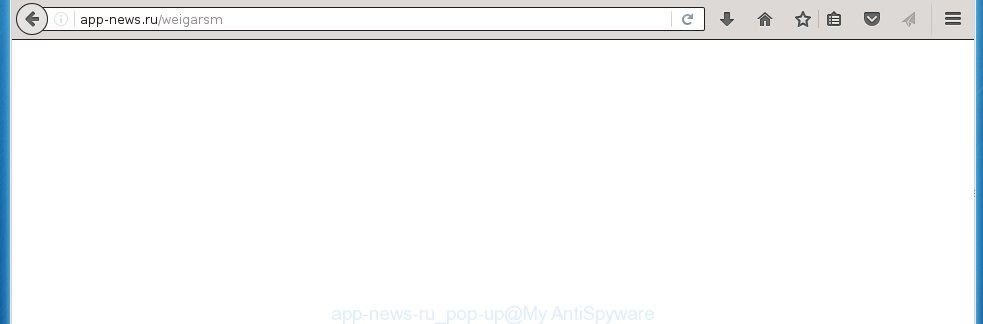
The malicious programs from the ad-supported software family that modifies the settings of internet browsers usually affects only the Mozilla Firefox, Internet Explorer, Google Chrome and Microsoft Edge. However, possible situations, when any other web-browsers will be affected too. The ad-supported software may change the Target property of a browser’s shortcut, so every time you run the internet browser, instead of your home page, you will see the annoying app-news.ru ads.
The ad supported software may insert a lot of advertisements directly to the pages that you visit, creating a sense that the advertising banners has been added by the creators of the web page. Moreover, a legal advertisements may be replaced on the fake advertisements, that will offer to download and install various unnecessary and harmful programs. Moreover, the ad-supported software has the ability to collect a large amount of personal information about you (your ip address, what is a web page you are viewing now, what you are looking for on the Web, which links you are clicking), which can later transfer to third parties.
Instructions, which is shown below, will allow you to clean your system from the ad-supported software as well as remove app-news.ru unwanted ads from the Mozilla Firefox, Internet Explorer, Google Chrome and Microsoft Edge and other web-browsers.
How does app-news.ru ads get installed onto PC system
The adware usually come bundled with other free software that you download off of the Internet. Once started, it will infect your personal computer and configure your browser’s to show a lot of the app-news.ru annoying ads without your permission. To avoid infection, in the Setup wizard, you should be be proactive and carefully read the ‘Terms of use’, the ‘license agreement’ and other installation screens, as well as to always choose the ‘Manual’ or ‘Advanced’ installation mode, when installing anything downloaded from the Internet.
How to manually remove app-news.ru ads
If you perform exactly the step-by-step guide below you should be able to remove the app-news.ru redirect. Read it once, after doing so, please print this page as you may need to close your internet browser or reboot your PC.
- Remove suspicious and unknown software by using Windows Control Panel
- Delete app-news.ru ads from Firefox
- Remove app-news.ru from Chrome
- Get rid of app-news.ru popup ads in Internet Explorer
- Disinfect the browser’s shortcuts to remove app-news.ru redirect
- Remove unwanted Scheduled Tasks
Remove suspicious and unknown software by using Windows Control Panel
First, you should try to identify and uninstall the program that causes the appearance of unwanted ads and internet browser redirect to unwanted web pages, using the ‘Uninstall a program’ which is located in the ‘Control panel’.
Windows 8, 8.1, 10
 When the ‘Control Panel’ opens, click the ‘Uninstall a program’ under Programs category as shown in the following image.
When the ‘Control Panel’ opens, click the ‘Uninstall a program’ under Programs category as shown in the following image.  You will see the ‘Uninstall a program’ panel as shown in the following image.
You will see the ‘Uninstall a program’ panel as shown in the following image.  Very carefully look around the entire list of installed programs. Most likely, one or more of them are responsible for the internet browser redirect to annoying app-news.ru advertisements. If you have many programs installed, you can help simplify the search of malicious software by sort the list by date of installation. Once you have found a suspicious, unwanted or unused program, right click to it and press ‘Uninstall’.
Very carefully look around the entire list of installed programs. Most likely, one or more of them are responsible for the internet browser redirect to annoying app-news.ru advertisements. If you have many programs installed, you can help simplify the search of malicious software by sort the list by date of installation. Once you have found a suspicious, unwanted or unused program, right click to it and press ‘Uninstall’.
Windows XP, Vista, 7
 When the Windows ‘Control Panel’ opens, you need to press ‘Uninstall a program’ under ‘Programs’ as shown on the screen below.
When the Windows ‘Control Panel’ opens, you need to press ‘Uninstall a program’ under ‘Programs’ as shown on the screen below.  You will see a list of software installed on your PC. We recommend to sort the list by date of installation to quickly find the programs that were installed last. Most likely they responsibility for the appearance of annoying advertisements and browser redirect. If you are in doubt, you can always check the program by doing a search for her name in Google, Yahoo or Bing. When the program, you want to remove, is found, simply press on its name, and then click ‘Uninstall’ like below.
You will see a list of software installed on your PC. We recommend to sort the list by date of installation to quickly find the programs that were installed last. Most likely they responsibility for the appearance of annoying advertisements and browser redirect. If you are in doubt, you can always check the program by doing a search for her name in Google, Yahoo or Bing. When the program, you want to remove, is found, simply press on its name, and then click ‘Uninstall’ like below. 
Delete app-news.ru ads from Firefox
If the FF settings have been modified by the ‘ad-supported’ software, then resetting it to the default state can help you to remove the reroute onto app-news.ru ads.
First, start the Firefox and click ![]() button. It will open the drop-down menu on the right-part of the web-browser. Next, click the Help button (
button. It will open the drop-down menu on the right-part of the web-browser. Next, click the Help button (![]() ) as shown below.
) as shown below.

In the Help menu, select the “Troubleshooting Information” option. Another way to open the “Troubleshooting Information” screen – type “about:support” in the internet browser adress bar and press Enter. It will display the “Troubleshooting Information” page as shown on the image below. In the upper-right corner of this screen, click the “Refresh Firefox” button.

It will display the confirmation dialog box, click the “Refresh Firefox” button. The Firefox will begin a process to fix your problems that caused by the ad supported software. When it’s finished, press the “Finish” button
Remove app-news.ru from Chrome
Open the Google Chrome menu by clicking on the button in the form of three horizontal stripes (![]() ). It opens the drop-down menu. Next, click the “Settings” option.
). It opens the drop-down menu. Next, click the “Settings” option.

Scroll down to the bottom of the page and click on the “Show advanced settings” link. Now scroll down until the Reset settings section is visible, as shown on the image below and click the “Reset settings” button.

Confirm your action, click the “Reset” button.
Get rid of app-news.ru popup ads in Internet Explorer
First, start the Internet Explorer, then click the button in the form of gear (![]() ). It will open the Tools drop-down menu as shown in the figure below. Next, press the “Internet Options”.
). It will open the Tools drop-down menu as shown in the figure below. Next, press the “Internet Options”.

In the Internet Options window click on the Advanced tab, then click the Reset button. The Microsoft Internet Explorer will display the “Reset Internet Explorer settings” window as shown in the figure below. Select the “Delete personal settings” check box, then press on “Reset” button.

You will now need to reboot your PC for the changes to take effect.
Disinfect the browser’s shortcuts to remove app-news.ru redirect
When the adware is started, it can also change the browser’s shortcuts, adding an argument similar “http://site.address” into the Target field. Due to this, every time you open the web-browser, it will be redirected to an annoying ads.
To clear the browser shortcut, right-click to it and select Properties. On the Shortcut tab, locate the Target field. Click inside, you will see a vertical line – arrow pointer, move it (using -> arrow key on your keyboard) to the right as possible. You will see a text which begins with “http://” that has been added here. You need to remove it.

When the argument is removed, click the OK button. You need to clean all shortcuts of all your web-browsers, as they may be infected too.
Remove unwanted Scheduled Tasks
If the unwanted app-news.ru page opens automatically on Windows startup or at equal time intervals, then you need to check the Task Scheduler Library and delete all the tasks that have been created by ‘ad-supported’ program.
Press Windows and R keys on the keyboard simultaneously. This opens a dialog box that titled as Run. In the text field, type “taskschd.msc” (without the quotes) and click OK. Task Scheduler window opens. In the left-hand side, press “Task Scheduler Library”, as on the image below.

Task scheduler
In the middle part you will see a list of installed tasks. Select the first task, its properties will be show just below automatically. Next, click the Actions tab. Pay attention to that it launches on your PC. Found something like “explorer.exe http://site.address” or “chrome.exe http://app-news.ru”, then you need get rid of it. If you are not sure that executes the task, check it through a search engine. If it is a component of the ‘ad-supported’ program, then this task also should be removed.
Having defined the task that you want to remove, then click on it with the right mouse button and select Delete as shown on the image below.

Delete a task
Repeat this step, if you have found a few tasks that have been created by ‘ad-supported’ application. Once is finished, close the Task Scheduler window.
How to get rid of app-news.ru popup ads automatically
We recommend using the Malwarebytes Free. You can download and install this tool to detect app-news.ru threat and get rid of it, using the link below. When installed and updated, the free malware remover will automatically scan and detect all threats present on the system.
327736 downloads
Author: Malwarebytes
Category: Security tools
Update: April 15, 2020
Once installed, the Malwarebytes will try to update itself and when this process is done, click “Scan Now” button for scanning your PC system for the ad supported software and malware. During the scan it will detect all threats present on your personal computer. In order to remove all threats, simply click “Quarantine Selected” button.
The Malwarebytes is a free program that you can use to remove all detected folders, files, services, registry entries and so on. To learn more about the Malwarebytes, we recommend you to read and follow the steps or the video guide below.
Stop app-news.ru redirect and other annoying sites
To increase your security and protect your PC system against new unwanted ads and malicious web sites, you need to use application that stops access to malicious ads and sites. Moreover, the program can block the display of intrusive advertising, which also leads to faster loading of web-sites and reduce the consumption of web traffic.
Download AdGuard program from the following link.
27037 downloads
Version: 6.4
Author: © Adguard
Category: Security tools
Update: November 15, 2018
When the download is done, start the file named adguardInstaller. You will see the “Setup Wizard” screen as shown on the image below.

Follow the prompts. Once the installation is finished, you will see a window as shown in the following image.

You can press “Skip” to close the install application and use the default settings, or press “Get Started” button to see an quick tutorial which will allow you get to know AdGuard better.
In most cases, the default settings are enough and you do not need to change anything. Each time, when you run your computer, AdGuard will start automatically and block ads, web-sites like app-news.ru, as well as other malicious or misleading web-sites. For an overview of all the features of the program, or to change its settings you can simply double-click on the AdGuard icon, which is located on your Windows desktop.
Scan your computer and get rid of app-news.ru redirect with AdwCleaner.
This removal program is free and easy to use. It can scan and remove ‘ad-supported’ software (also known as adware), browser hijackers, malware and unwanted toolbars in Chrome, Firefox, IE and MS Edge browsers and thereby restore back their default settings (home page, newtab page and search provider by default). AdwCleaner is powerful enough to find and delete malicious registry entries and files that are hidden on the PC system.
Download AdwCleaner utility from the link below. Save it to your Desktop so that you can access the file easily.
225791 downloads
Version: 8.4.1
Author: Xplode, MalwareBytes
Category: Security tools
Update: October 5, 2024
After the download is finished, open the directory in which you saved it and double-click the AdwCleaner icon. It will launch the AdwCleaner utility and you will see a screen like below. If the User Account Control prompt will ask you want to open the program, press Yes button to continue.

Now, press the “Scan” to perform a system scan for the ad supported software which cause a redirect to app-news.ru ads.

When it has finished scanning your PC, it will show a list of all items detected by this tool as shown on the image below.

You need to press “Clean” button. It will display a dialog box, click “OK” to start the cleaning procedure. Once the cleaning process is finished, the AdwCleaner may ask you to reboot your PC. After restart, the AdwCleaner will show the log file.
All the above steps are shown in detail in the following video guide.
Finish words
Once you have complete the step-by-step instructions shown above, your system should be clean from malware and adware. The Mozilla Firefox, Internet Explorer, Google Chrome and Microsoft Edge will no longer show app-news.ru annoying popup ads and redirect you to unknown web sites. Unfortunately, if the guide does not help you, then you have caught a new type of ‘ad-supported’ software, and then the best way – ask for help.
- Download HijackThis using the link below and save it to your Desktop. HijackThis download
5319 downloads
Version: 2.0.5
Author: OpenSource
Category: Security tools
Update: November 7, 2015
- Double-click on the HijackThis icon. Next click “Do a system scan only” button.
- When the system scan is complete, the scan button will read “Save log”, click it. Save this log to your desktop.
- Create a Myantispyware account here. Once you’ve registered, check your e-mail for a confirmation link, and confirm your account. After that, login.
- Copy and paste the contents of the HijackThis log into your post. If you are posting for the first time, please start a new thread by using the “New Topic” button in the Spyware Removal forum. When posting your HJT log, try to give us some details about your problems, so we can try to help you more accurately.
- Wait for one of our trained “Security Team” or Site Administrator to provide you with knowledgeable assistance tailored to your problem with the unwanted app-news.ru redirect.



















