The Feed.combo-search.com web-page appeared on your PC without any notice? After that, you’re faced with the fact that your browser is now redirected to this annoying web-pages every time when you start your web-browser or perform a web search. The cause of all your problems with your system is hijacker that has been installed on many systems around the world without users permission, so you’re one of many. Most probably, you don’t even know how and where this infection has got into your PC. In the guide below, we will explain all the general features of the hijacker infection and it’s typical behavior on the personal computer, as well as effective methods for manually removing it from your system.
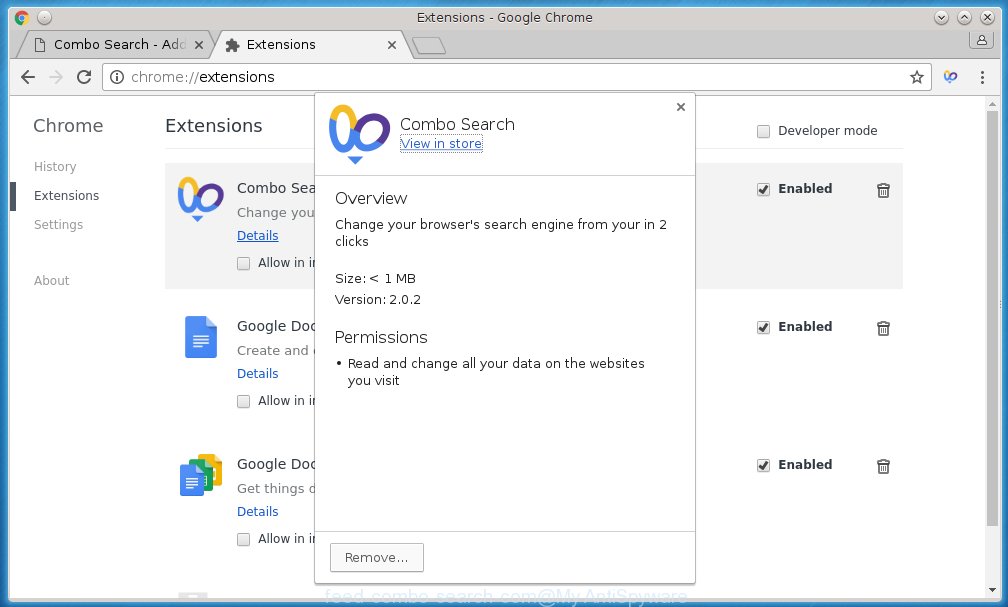
http://feed.combo-search.com
A malicious software that alters settings of internet browsers on Feed.combo-search.com homepage usually affects only Google Chrome, Mozilla Firefox, Internet Explorer and Edge. However, possible situations, when any other internet browsers will be affected too. The Feed.combo-search.com browser hijacker infection may alter the Target property of internet browser’s shortcuts, so every time you run the web-browser, instead of your startpage, you will see a completely different web-page.
When your computer is infected, every time you run your browser you will see this page. Of course you can setup your home page again, but next time you launch a internet browser you will see that Feed.combo-search.com return. As mentioned above, the hijacker may alter the default search engine on this unwanted web-page too, so all your search queries will be redirected to Feed.combo-search.com. Thus the authors of the hijacker may collect the search terms of your queries, and redirect you to malicious sites.
Also on the computer together with Feed.combo-search.com infection can be installed adware (also known as ‘ad-supported’ software) that will insert a lot of ads directly to the pages that you view, creating a sense that ads has been added by the creators of the web-site. Moreover, legal advertisements may be replaced on fake ads which will offer to download and install various unnecessary and harmful applications. Moreover, the Feed.combo-search.com browser hijacker infection has the ability to collect a lot of personal information about you, which can later transfer to third parties.
How can you prevent the Feed.combo-search.com browser hijacker
Disregarding the basic computer security practices such as no antivirus program installed, installation of unknown programs and free programs which may be bundled with browser hijacker, as well as computer virus infection are the possible causes of internet browser redirect. Moreover, random visits to an unknown and untrusted web sites, when you click on the search results from Google (Yahoo, Bing) or links on the Internet, when the computer is not protected with a software that may stop access to harmful sites, it can also lead to the fact that instead of your homepage, the web-browser will be redirected to Feed.combo-search.com or other unwanted web sites.
How to manually remove Feed.combo-search.com
Without a doubt, the infection is harmful to your PC. So you need to quickly and completely remove this malicious software. To remove this browser hijacker, you can use the manual removal which are given below or malware removal tool like Malwarebytes and AdwCleaner (both are free). I note that we recommend that you use automatic removal which will allow you to delete Feed.combo-search.com search easily and safely. Manual removal is best used only if you are well versed in PC or in the case where hijacker infection is not removed automatically.
- Uninstall Feed.combo-search.com associated software by using Windows Control Panel
- Disinfect the browser’s shortcuts to remove Feed.combo-search.com homepage
- Remove Feed.combo-search.com redirect from Mozilla Firefox
- Delete Feed.combo-search.com startpage from Chrome
- Remove Feed.combo-search.com from IE
Uninstall Feed.combo-search.com associated software by using Windows Control Panel
The best way to start the system cleanup is to delete unknown and suspicious applications. Using the Windows Control Panel you can do this quickly and easily. This step, in spite of its simplicity, should not be ignored, because the removing of unneeded software can clean up the Google Chrome, Mozilla Firefox, Internet Explorer and Edge from pop-ups hijackers and so on.
- If you are using Windows 8, 8.1 or 10 then click Windows button, next click Search. Type “Control panel”and press Enter.
- If you are using Windows XP, Vista, 7, then press “Start” button and click “Control Panel”.
- It will display the Windows Control Panel.
- Further, click “Uninstall a program” under Programs category.
- It will open a list of all software installed on the system.
- Scroll through the all list, and uninstall suspicious and unknown programs. To quickly find the latest installed applications, we recommend sort applications by date.
See more details in the video step-by-step guide below.
Disinfect the browser’s shortcuts to remove Feed.combo-search.com homepage
When installed, this infection may add an argument similar “http://feed.combo-search.com” into the Target property of the desktop shortcut for the Chrome, Firefox, IE and MS Edge. Due to this, every time you run the internet browser, it will open the unwanted startpage.
Right click on the internet browser’s shortcut, click Properties option. On the Shortcut tab, locate the Target field. Click inside, you will see a vertical line – arrow pointer, move it (using -> arrow key on your keyboard) to the right as possible. You will see a text “http://feed.combo-search.com” that has been added here. Remove everything after .exe. An example, for Google Chrome you should remove everything after chrome.exe.

To save changes, click OK . You need to clean all web-browser’s shortcuts. So, repeat this step for the Internet Explorer, Chrome, Firefox and Microsoft Edge.
Remove Feed.combo-search.com redirect from Mozilla Firefox
If the FF settings such as homepage, new tab and default search engine have been modified by the browser hijacker infection, then resetting it to the default state can help.
First, run the FF and press ![]() button. It will display the drop-down menu on the right-part of the web-browser. Further, click the Help button (
button. It will display the drop-down menu on the right-part of the web-browser. Further, click the Help button (![]() ) as shown in the figure below
) as shown in the figure below
. 
In the Help menu, select the “Troubleshooting Information” option. Another way to open the “Troubleshooting Information” screen – type “about:support” in the internet browser adress bar and press Enter. It will open the “Troubleshooting Information” page as shown on the screen below. In the upper-right corner of this screen, press the “Refresh Firefox” button. 
It will display the confirmation dialog box. Further, click the “Refresh Firefox” button. The Mozilla Firefox will begin a procedure to fix your problems that caused by the Feed.combo-search.com browser hijacker. Once, it’s done, click the “Finish” button.
Delete Feed.combo-search.com startpage from Chrome
Open the Google Chrome menu by clicking on the button in the form of three horizontal stripes (![]() ). It will show the drop-down menu. Next, click to “Settings” option.
). It will show the drop-down menu. Next, click to “Settings” option.

Scroll down to the bottom of the page and click on the “Show advanced settings” link. Now scroll down until the Reset settings section is visible, as shown below and press the “Reset settings” button.

Confirm your action, press the “Reset” button.
Remove Feed.combo-search.com from IE
First, open the Microsoft Internet Explorer. Next, click the button in the form of gear (![]() ). It will show the Tools drop-down menu, click the “Internet Options” as shown below.
). It will show the Tools drop-down menu, click the “Internet Options” as shown below.

In the “Internet Options” window click on the Advanced tab, then click the Reset button. The Internet Explorer will display the “Reset Internet Explorer settings” window like below. Select the “Delete personal settings” check box, then press “Reset” button.

You will now need to restart your personal computer for the changes to take effect.
How to remove Feed.combo-search.com with Malwarebytes
Delete Feed.combo-search.com browser hijacker infection manually is difficult and often the browser hijacker is not completely removed. Therefore, we recommend you to use the Malwarebytes Free that are completely clean your system. Moreover, the free program will help you to uninstall malware, toolbars and adware (sometimes called ‘ad-supported’ software) that your PC may be infected too.
- Download Malwarebytes (MBAM) by clicking on the link below. Malwarebytes Anti-malware
327260 downloads
Author: Malwarebytes
Category: Security tools
Update: April 15, 2020
- Close all programs and windows on your computer. Open a directory in which you saved it. Double-click on the icon that’s named mb3-setup.
- Further, press Next button and follow the prompts.
- Once installation is done, click the “Scan Now” button to start checking your PC for Feed.combo-search.com hijacker infection. This procedure can take some time, so please be patient.
- When the scan is done, make sure all entries have “checkmark” and click “Quarantine Selected”. Once disinfection is complete, you may be prompted to restart your personal computer.
The following video offers a guide on how to get rid of browser hijacker with Malwarebytes.
How to block Feed.combo-search.com
To increase your security and protect your personal computer against new annoying advertisements and dangerous web-pages, you need to use program that blocks access to harmful advertisements and web-pages. Moreover, the software can block the show of intrusive advertising, that also leads to faster loading of web sites and reduce the consumption of web traffic.
- Download AdGuard application by clicking on the following link.
Adguard download
26897 downloads
Version: 6.4
Author: © Adguard
Category: Security tools
Update: November 15, 2018
- After the download is done, launch the downloaded file. You will see the “Setup Wizard” program window. Follow the prompts.
- When the install is complete, click “Skip” to close the installation application and use the default settings, or press “Get Started” to see an quick tutorial which will allow you get to know AdGuard better.
- In most cases, the default settings are enough and you do not need to change anything. Each time, when you run your PC system, AdGuard will start automatically and block popup ads, sites such Feed.combo-search.com, as well as other harmful or misleading web-sites. For an overview of all the features of the application, or to change its settings you can simply double-click on the icon named AdGuard, that is located on your desktop.
Delete Feed.combo-search.com browser hijacker infection and malicious extensions with AdwCleaner.
If MalwareBytes Anti-malware cannot remove this hijacker, then we suggests to use the AdwCleaner. AdwCleaner is a free removal utility for browser hijackers, adware, potentially unwanted programs and toolbars.
Download AdwCleaner by clicking on the link below.
225628 downloads
Version: 8.4.1
Author: Xplode, MalwareBytes
Category: Security tools
Update: October 5, 2024
Once downloading is finished, open the directory in which you saved it. You will see an icon like below.
![]()
Double click the AdwCleaner desktop icon. Once the tool is launched, you will see a screen as on the image below.

Further, click “Scan” button for scanning your PC for the Feed.combo-search.com browser hijacker infection and web-browser’s malicious extensions. Once the scanning is finished, it will open a scan report as on the image below.

Review the report and then click “Clean” button. It will show a prompt as shown on the screen below.

You need to click “OK”. Once the cleaning procedure is complete, the AdwCleaner may ask you to restart your PC. When your PC system is started, you will see an AdwCleaner log.
These steps are shown in detail in the following video guide.
Finish words
After completing the step-by-step instructions shown above, your PC system should be clean from malware and browser hijackers. The Mozilla Firefox, Internet Explorer, Google Chrome and Microsoft Edge will no longer display Feed.combo-search.com unwanted page. Unfortunately, if the guide does not help you, then you have caught a new browser hijacker, and then the best way – ask for help.
- Download HijackThis from the link below and save it to your Desktop. HijackThis download
4998 downloads
Version: 2.0.5
Author: OpenSource
Category: Security tools
Update: November 7, 2015
- Double-click on the HijackThis icon. Next press “Do a system scan only” button.
- Once the system scan is finished, the scan button will read “Save log”, click it. Save this log to your desktop.
- Create a Myantispyware account here. Once you’ve registered, check your e-mail for a confirmation link, and confirm your account. After that, login.
- Copy and paste the contents of the HijackThis log into your post. If you are posting for the first time, please start a new thread by using the “New Topic” button in the Spyware Removal forum. When posting your HJT log, try to give us some details about your problems, so we can try to help you more accurately.
- Wait for one of our trained “Security Team” or Site Administrator to provide you with knowledgeable assistance tailored to your problem with the annoying Feed.combo-search.com redirect.


















