The alldownloads.0280.ws is a ad-supported web page which pops up on computer that’s infected with adware (also known as ‘ad-supported’ software). The adware is one of the most annoying type of malware floating around the World Wide Web: an attack generates a large number of unwanted ads within a user internet browser’s screen. A lot of people have fallen victim to these kinds of attacks, looking the Net in hopes of finding step-by-step instructions on how to uninstall unwanted advertisements. Now, computer geeks and Myantispyware lab have teamed up to create the step-by-step instructions that help users remove alldownloads.0280.ws advertisements for free.
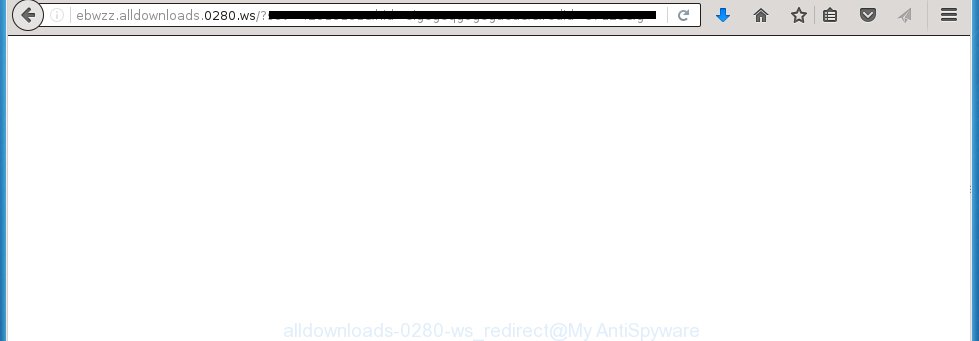
Most often, the adware affects the most common browsers such as the Mozilla Firefox, Internet Explorer, Google Chrome and Microsoft Edge. But such the dangerous software as well may infect another browsers by changing its shortcuts (adding an argument like ‘http://site.address’ into Target field of a web-browser’s shortcut). So every time you start the internet browser, it will redirect to the unwanted alldownloads.0280.ws web-page. Even if you setup a new startpage, an annoying page will be the first thing you see when you launch the Internet Explorer, Chrome, Firefox and Microsoft Edge.
The adware may insert lots of advertisements directly to the web sites that you visit, creating a sense that the ads has been added by the creators of the web-site. Moreover, a legal advertising banners may be replaced on the fake ads, that will offer to download and install various unnecessary and harmful programs. Moreover, the adware has the ability to collect tons of personal information about you (your ip address, what is a web page you are viewing now, what you are looking for on the Net, which links you are clicking), which can later transfer to third parties.
We recommend to remove the adware, which redirects your internet browser on the alldownloads.0280.ws unwanted web site, as soon as you found this problem, as it can direct you to web-resources which may load other dangerous software on your computer.
How does alldownloads.0280.ws ads get installed onto PC system
The adware spreads with a simple but quite effective way. It is integrated into the installation package of various freeware. Thus on the procedure of setup, it will infect your internet browser. To avoid adware infection, you just need to follow a few simple rules: carefully read the ‘Terms of Use’ and the ‘License’, select only a Manual, Custom or Advanced installation mode, which enables you to make sure that the application you want to install, thereby protect your PC system from the malicious software such as this adware which opens the alldownloads.0280.ws ads.
How to manually remove alldownloads.0280.ws ads
Without a doubt, the ‘ad-supported’ software is harmful to your personal computer. So you need to quickly and completely uninstall this malicious software. To delete this ad supported software, you can use the manual removal which are given below, or use an anti-malware tool for removing dangerous programs, such as Malwarebytes Anti-malware and AdwCleaner (both are free). I note that we recommend that you use automatic removal, which will allow you to get rid of alldownloads.0280.ws pop-up ads easily and safely. Manual removal is best used only if you are well versed in personal computer or in the case where ad-supported software is not removed automatically.
- Remove suspicious and unknown software by using Windows Control Panel
- Remove alldownloads.0280.ws ads from FF
- Remove alldownloads.0280.ws advertisements from Google Chrome
- Remove alldownloads.0280.ws popup ads from IE
- Disinfect the browser’s shortcuts to delete alldownloads.0280.ws redirect
- Delete unwanted Scheduled Tasks
Remove suspicious and unknown software by using Windows Control Panel
First, you should try to identify and uninstall the program that causes the appearance of unwanted ads and web-browser redirect to unwanted web pages, using the ‘Uninstall a program’ which is located in the ‘Control panel’.
Windows 8, 8.1, 10
 When the ‘Control Panel’ opens, click the ‘Uninstall a program’ under Programs category as shown on the screen below.
When the ‘Control Panel’ opens, click the ‘Uninstall a program’ under Programs category as shown on the screen below.  You will see the ‘Uninstall a program’ panel as shown in the figure below.
You will see the ‘Uninstall a program’ panel as shown in the figure below.  Very carefully look around the entire list of installed programs. Most likely, one or more of them are responsible for the internet browser redirect to unwanted alldownloads.0280.ws pop-up ads. If you have many programs installed, you can help simplify the search of malicious software by sort the list by date of installation. Once you have found a suspicious, unwanted or unused program, right click to it and press ‘Uninstall’.
Very carefully look around the entire list of installed programs. Most likely, one or more of them are responsible for the internet browser redirect to unwanted alldownloads.0280.ws pop-up ads. If you have many programs installed, you can help simplify the search of malicious software by sort the list by date of installation. Once you have found a suspicious, unwanted or unused program, right click to it and press ‘Uninstall’.
Windows XP, Vista, 7
 When the Windows ‘Control Panel’ opens, you need to click ‘Uninstall a program’ under ‘Programs’ as shown on the image below.
When the Windows ‘Control Panel’ opens, you need to click ‘Uninstall a program’ under ‘Programs’ as shown on the image below.  You will see a list of programs installed on your personal computer. We recommend to sort the list by date of installation to quickly find the software that were installed last. Most likely they responsibility for the appearance of unwanted pop-ups and web-browser redirect. If you are in doubt, you can always check the program by doing a search for her name in Google, Yahoo or Bing. When the program, you want to remove, is found, simply click on its name, and then click ‘Uninstall’ as shown in the following image.
You will see a list of programs installed on your personal computer. We recommend to sort the list by date of installation to quickly find the software that were installed last. Most likely they responsibility for the appearance of unwanted pop-ups and web-browser redirect. If you are in doubt, you can always check the program by doing a search for her name in Google, Yahoo or Bing. When the program, you want to remove, is found, simply click on its name, and then click ‘Uninstall’ as shown in the following image. 
Remove alldownloads.0280.ws ads from FF
First, start the FF. Next, click the button in the form of three horizontal stripes (![]() ). It will display the drop-down menu. Next, click the “Help” button (
). It will display the drop-down menu. Next, click the “Help” button (![]() ).
).

In the Help menu, click the “Troubleshooting Information”. In the upper-right corner of the “Troubleshooting Information” page, click “Refresh Firefox” button.

Confirm your action, press the “Refresh Firefox”.
Remove alldownloads.0280.ws advertisements from Google Chrome
Like other modern internet browsers, the Google Chrome has the ability to reset the settings to their default values and thereby remove the redirect to alldownloads.0280.ws annoying ads which is caused by the ad supported software.
At first, start the Chrome. Next, click the button in the form of three horizontal stripes (![]() ). It will appear the main menu. Click on the option named “Settings”. Another way to open the Google Chrome’s settings – type chrome://settings in the browser adress bar and press Enter.
). It will appear the main menu. Click on the option named “Settings”. Another way to open the Google Chrome’s settings – type chrome://settings in the browser adress bar and press Enter.

The internet browser will display the settings screen. Scroll down to the bottom of the page and click on the “Show advanced settings” link. Now scroll down until the “Reset settings” section is visible, like below and press the “Reset settings” button.

The Chrome will open the confirmation prompt. You need to confirm your action, click the “Reset” button. The program will run the task of cleaning. Once it’s complete, the browser settings including the ‘block pop-ups’ option back to the values that have been when the Google Chrome was first installed on your PC.
Remove alldownloads.0280.ws popup ads from IE
First, start the Internet Explorer, then click ![]() button. Next, click “Internet Options” as shown on the image below.
button. Next, click “Internet Options” as shown on the image below.

In the “Internet Options” screen select the Advanced tab. Next, click the “Reset” button. The Internet Explorer will show the “Reset Internet Explorer” settings dialog box. Select the “Delete personal settings” check box and click Reset button.

You will now need to restart your computer for the changes to take effect. It will restore the Microsoft Internet Explorer’s settings like homepage, new tab and default search engine to default state, disable ad-supported web-browser’s extensions and thereby get rid of the reroute to alldownloads.0280.ws unwanted page.
Disinfect the browser’s shortcuts to delete alldownloads.0280.ws redirect
When installed, the adware may add an argument such as “http://site.address” into the Target property of the desktop shortcut for the Chrome, Firefox, IE and MS Edge. Due to this, every time you run the internet browser, it will display the alldownloads.0280.ws annoying web-site.
Right click on the internet browser’s shortcut, click Properties option. On the Shortcut tab, locate the Target field. Click inside, you will see a vertical line – arrow pointer, move it (using -> arrow key on your keyboard) to the right as possible. You will see a text that begins with “http://”. Remove it or everything after .exe. An example, for Google Chrome you should remove everything after chrome.exe.

Next, click OK to save changes. You need to clean all internet browser’s shortcuts. So, repeat this step for the Internet Explorer, Chrome, Firefox and Microsoft Edge.
Delete unwanted Scheduled Tasks
If the annoying alldownloads.0280.ws site opens automatically on Windows startup or at equal time intervals, then you need to check the Task Scheduler Library and get rid of all the tasks that have been created by ‘ad-supported’ programs.
Press Windows and R keys on the keyboard at the same time. This shows a dialog box that called Run. In the text field, type “taskschd.msc” (without the quotes) and click OK. Task Scheduler window opens. In the left-hand side, press “Task Scheduler Library”, as shown in the following image.

Task scheduler
In the middle part you will see a list of installed tasks. Select the first task, its properties will be open just below automatically. Next, press the Actions tab. Pay attention to that it launches on your computer. Found something like “explorer.exe http://site.address” or “chrome.exe http://alldownloads.0280.ws”, then you need get rid of it. If you are not sure that executes the task, check it through a search engine. If it is a component of the ‘ad-supported’ applications, then this task also should be removed.
Having defined the task that you want to uninstall, then click on it with the right mouse button and select Delete as shown on the image below.

Delete a task
Repeat this step, if you have found a few tasks that have been created by malicios application. Once is finished, close the Task Scheduler window.
How to remove alldownloads.0280.ws popup ads automatically
We recommend using the Malwarebytes Free. You can download and install this tool to detect alldownloads.0280.ws threat and delete it, from the link below. When installed and updated, the free malware remover will automatically scan and detect all threats present on the computer.
327261 downloads
Author: Malwarebytes
Category: Security tools
Update: April 15, 2020
Once installed, the Malwarebytes will try to update itself and when this task is complete, click “Scan Now” button to perform a system scan for the adware and malware. During the scan it will detect all threats present on your personal computer. In order to remove all threats, simply click “Quarantine Selected” button.
The Malwarebytes is a free program that you can use to uninstall all detected folders, files, services, registry entries and so on. To learn more about the Malwarebytes, we recommend you to read and follow the few simple steps or the video guide below.
Block alldownloads.0280.ws pop-up ads and other unwanted web-sites
To increase your security and protect your system against new unwanted advertisements and malicious web pages, you need to use program that blocks access to dangerous advertisements and web-pages. Moreover, the application can block the show of intrusive advertising, which also leads to faster loading of sites and reduce the consumption of web traffic.
Download AdGuard program from the following link.
26898 downloads
Version: 6.4
Author: © Adguard
Category: Security tools
Update: November 15, 2018
After the download is done, start the file named adguardInstaller. You will see the “Setup Wizard” screen like below.

Follow the prompts. When the installation is finished, you will see a window as shown in the following image.

You can click “Skip” to close the installation program and use the default settings, or press “Get Started” button to see an quick tutorial which will assist you get to know AdGuard better.
In most cases, the default settings are enough and you do not need to change anything. Each time, when you launch your computer, AdGuard will start automatically and block ads, pages like alldownloads.0280.ws, as well as other dangerous or misleading web sites. For an overview of all the features of the application, or to change its settings you can simply double-click on the AdGuard icon, that is located on your Windows desktop.
Remove alldownloads.0280.ws redirect and malicious extensions with AdwCleaner.
If MalwareBytes Anti-malware cannot remove the unwanted alldownloads.0280.ws advertisements from the Chrome, Firefox, IE and MS Edge, then we suggests to use the AdwCleaner. AdwCleaner is a free removal tool for ad-supported software, browser hijackers, PUPs and toolbars.
Download AdwCleaner by clicking on the link below.
225628 downloads
Version: 8.4.1
Author: Xplode, MalwareBytes
Category: Security tools
Update: October 5, 2024
Once downloading is done, open the directory in which you saved it. Double click the AdwCleaner icon. Once this tool is launched, you will see a screen like below.

Now, click the “Scan” button to start checking your PC for the malicious extensions and adware that opens ads from alldownloads.0280.ws web page. When it has finished scanning your PC system, it will open a scan report as shown below.

Review the report and then click “Clean” button. It will show a prompt. Click “OK”. When the cleaning procedure is done, AdwCleaner may ask you to reboot your personal computer.
Look at the following video, which completely explains the process of using the AdwCleaner to remove adware, browser hijackers and other malicious software.
Finish words
Now your PC should be clean of the alldownloads.0280.ws advertisements. Remove AdwCleaner. We suggest that you keep AdGuard (to help you block unwanted pop-up ads and unwanted dangerous web sites) and Malwarebytes (to periodically scan your personal computer for new malware and ‘ad-supported’ software). Make sure that you have all the Critical Updates recommended for Windows OS. Without regular updates you WILL NOT be protected when new malicious software and adware are released.
If you are still having problems while trying to remove alldownloads.0280.ws pop-up ads from your system, then ask for help in our Spyware/Malware removal forum.


















