When you launch your internet browser such as Mozilla Firefox, Google Chrome or Safari, the web page named Search.smokycap.com opens automatically instead of your home page? Or this unwanted web site replaces the new tab page and browser’s search engine ? Then most probably your Mac system has become a victim of the hijacker infection that usually gets installed as a part of some free applications. Do not be surprised, it happens, especially if you are an active Web user. But this does not mean that you should reconcile with these unwanted redirects. You need as quickly as possible to clean your computer from dangerous software such as this browser hijacker infection and remove the unwanted start page, because it can be a way to infect your Apple Mac with more dangerous malicious programs such as viruses and trojans. The few simple steps which follow, I’ll show you how to remove browser hijacker infection and thereby remove Search.smokycap.com ‘Web Search’ from your internet browser forever.
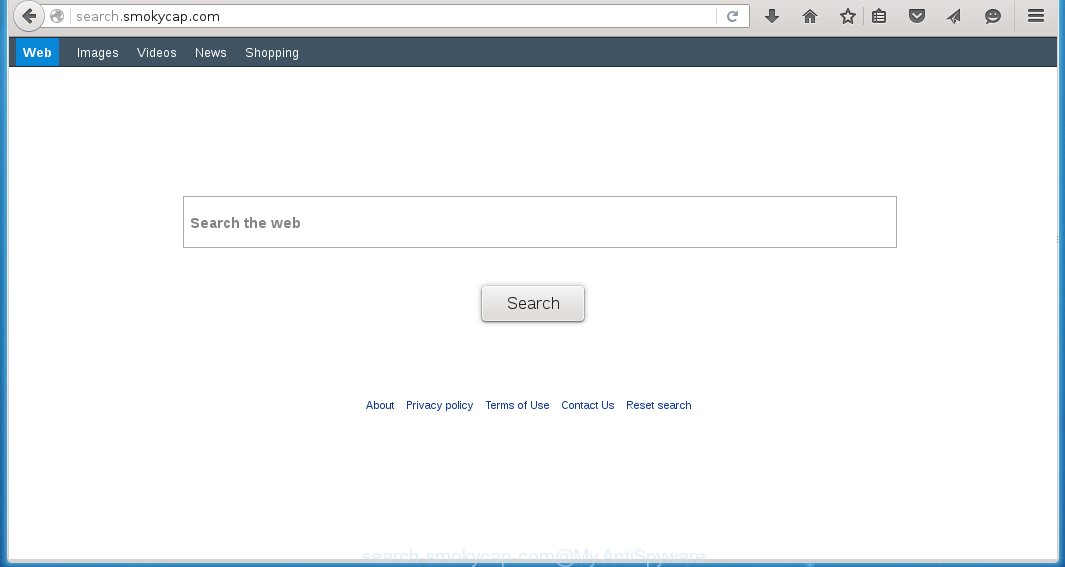
http://search.smokycap.com/
The Search.smokycap.com browser hijacker infection may also change the default search engine that will virtually block the possibility of finding information on the Web. The reason for this is that the Search.smokycap.com search results may show a tons of advertising banners, links to malicious and misleading sites. Only the remaining part is the result of your search request, loaded from the major search engines such as Google, Yahoo or Bing.
The Search.smokycap.com browser hijacker is not a virus, but the virus behaves similarly. As a rootkit hides in the system, alters internet browser settings, and blocks them from changing. Also this web-browser infection can install additional web-browser addons, extensions and modules that will show ads and popups. And finally, the Search.smokycap.com hijacker infection can collect a wide variety of personal information such as what web sites you are opening, what you are looking for the Web and so on. This information, in the future, may be transferred to third parties. Therefore it is very important to as quickly as possible to clean your computer, get rid of Search.smokycap.com startpage, as well as other malicious and ad-supported software, which could penetrate the personal computer along with it.
How to Search.smokycap.com hijacker infection get installed onto system
The hijacker infection usually come bundled with free software that downloaded from the Internet. Which means that you need to be proactive and carefully read the Terms of use and the License agreement properly. For the most part, the Search.smokycap.com hijacker infection will be clearly described, so take the time to carefully read all the information about the software that you downloaded and want to install on your system. In the Setup wizard, you should choose the Advanced, Custom or Manual installation mode to control what components and additional applications to be installed, otherwise you run the risk of infecting your system with an infection like the Search.smokycap.com infection.
How to manually remove Search.smokycap.com
The following instructions is a step-by-step guide, which will help you manually remove Search.smokycap.com from the Mozilla Firefox, Safari and Google Chrome. Moreover, the steps below will help you to uninstall potentially unwanted software such as adware and toolbars that your Mac may be infected. Please do the instructions step by step. If you need a help or have any questions, then ask for our assistance here or type a comment below.
- Uninstall unwanted and suspicios software
- Get rid of Smokycap redirect in Safari, Mozilla Firefox and Google Chrome
- Remove Smokycap with MalwareBytes Anti-malware for Mac
- Block Search.smokycap.com and other unwanted sites
1. Uninstall unwanted and suspicios software
Open Finder and click Applications.

Look for the Smokycap, right click to it and select Move to Trash or drag it from the Applications folder to the Trash. Most important, scroll through the all list, and move to trash any unknown and suspicios applications. Don’t forget, choose Finder -> Empty Trash.
2. Get rid of Smokycap redirect in Safari, Mozilla Firefox and Google Chrome
Safari
Click Safai menu and select Preferences.

It will open the Safari Preferences window. Next, click the Extensions tab. Look for Smokycap on left panel, select it, then click on the Uninstall button.Most important to remove all unknown extensions from Safari.
Once complete, click General tab. Change the Default Search Engine to Google.

Find the Homepage and type into textfield “https://www.google.com”.
Firefox
Open Firefox. Type into the address bar about:support
![]()
Press Enter. It will open the Troubleshooting Information screen as shown below.

Click on the Reset Firefox button. It will open the confirmation prompt. Click to Reset Firefox button once again.
Chrome
Click on Chrome’s main menu button (

It will open the Chrome settings screen. Scroll to the bottom of the screen and click on the Show advanced settings (look the example below).

Chrome’s advanced settings should now be displayed. Scroll down until the Reset browser settings. Next, click on the Reset browser settings button. It will open the confirmation prompt. Click to Reset button to continue.
3. Remove Smokycap with MalwareBytes Anti-malware for Mac
Download MalwareBytes Anti-malware (MBAM) from the link below.
MalwareBytes Anti-malware for Mac download link
Once downloaded, click on the Scan button to start a system scan like a shown below.

When the scan is finished, make sure all entries have “checkmark” and click Remove Selected Items button. MalwareBytes Anti-malware for Mac will start to remove all malicious files and folders.
4. Block Search.smokycap.com and other unwanted sites
To increase your security and protect your computer against new annoying ads and malicious web sites, you need to use an application that blocks access to dangerous ads and web-pages. Moreover, the software can block the display of intrusive advertising, which also leads to faster loading of websites and reduce the consumption of web traffic.
- Download AdGuard program using the following link.
AdGuard for Mac download
3780 downloads
Author: © Adguard
Category: Security tools
Update: January 17, 2018
- In most cases, the default settings are enough and you do not need to change anything. Each time, when you start your Apple Mac, AdGuard will start automatically and block Search.smokycap.com, unwanted pop-up ads, as well as other malicious or misleading web page. For an overview of all the features of the program, or to change its settings you can simply click on the AdGuard icon.
The End
After completing these instructions, your Mac should be clean from Search.smokycap.com browser hijacker, malware and adware. The Google Chrome, Mozilla Firefox and Safari will no longer show the advertising banners, pop-ups and unwanted ads. Unfortunately, the authors of malware are constantly updating malware and adware, making difficult to clean your computer. Therefore, if this step-by-step guide does not help you, then you have caught a new type of malicious software, and then the best option – ask for help on our forum.


















