RelevantKnowledge is a potentially unwanted program, or PUP. Some antivirus and anti-malware software vendors detects it as spyware, adware or trojan. It commonly detected by security programs as PUP.MarketScore, PUP.RelevantKnowledge, Trojan.Agent, Spyware.Marketscore, Proxy-OSS, Adware.Relevant, etc. Relevant Knowledge monitors users activity, collects an Internet browser data. Moreover, it can install its own proxy without a user’s knowledge, to redirect all Internet traffic. In some cases it may even affect Internet connection speed.
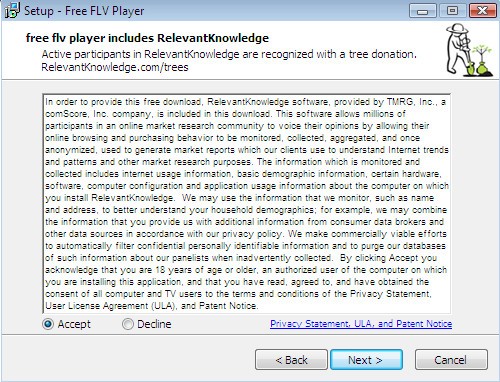
It is probably that you might be worried with the RelevantKnowledge ad supported software that causes tons of undesired pop up advertisements. You should not disregard this unwanted software. The adware might not only display undesired advertisements, but redirect your browser to misleading web sites. What is more, the adware can analyze your browsing, and gain access to your confidential info and, subsequently, can transfer it third party companies. Thus, there are more than enough reasons to get rid of RelevantKnowledge adware from your PC.
If you happen to encounter a RelevantKnowledge icon ![]() on Windows taskbar or rlvknlg32.exe (rlvknlg64.exe) in your process list then your PC is infected with Relevant Knowledge. Be quick and take effort to remove it immediately. Follow the step-by-step uninstall instructions to remove this unwanted program. Let us know how you managed by sending us your comments please.
on Windows taskbar or rlvknlg32.exe (rlvknlg64.exe) in your process list then your PC is infected with Relevant Knowledge. Be quick and take effort to remove it immediately. Follow the step-by-step uninstall instructions to remove this unwanted program. Let us know how you managed by sending us your comments please.
How to remove RelevantKnowledge adware
Not all unwanted apps like RelevantKnowledge adware that causes web browsers to show undesired popup ads are easily uninstallable. You might see popups, deals, text links, in-text advertisements, banners and other type of ads in the Microsoft Internet Explorer, FF, Chrome and Microsoft Edge and might not be able to figure out the program responsible for this activity. The reason for this is that many unwanted software neither appear in Windows Control Panel. Therefore in order to fully get rid of RelevantKnowledge ‘ad supported’ software, you need to perform the following steps. Some of the steps below will require you to close this page. So, please read the few simple steps carefully, after that bookmark or print it for later reference.
To remove RelevantKnowledge, perform the steps below:
- Remove RelevantKnowledge adware without any utilities
- Delete RelevantKnowledge ‘ad supported’ software with free applications
- How to stay safe online
- How did RelevantKnowledge get on your personal computer
- To sum up
Remove RelevantKnowledge adware without any utilities
If you perform exactly the steps below you should be able to uninstall the RelevantKnowledge from the Windows OS and thus remove any unwanted ads from the IE, Mozilla Firefox, Microsoft Edge and Chrome web browsers.
Delete RelevantKnowledge associated software by using MS Windows Control Panel
Check out the MS Windows Control Panel (Programs and Features section) to see all installed applications. We recommend to click on the “Date Installed” in order to sort the list of programs by the date you installed them. If you see any unknown and questionable programs, they are the ones you need to remove.
- If you are using Windows 8, 8.1 or 10 then click Windows button, next click Search. Type “Control panel”and press Enter.
- If you are using Windows XP, Vista, 7, then click “Start” button and click “Control Panel”.
- It will open the Windows Control Panel.
- Further, click “Uninstall a program” under Programs category.
- It will show a list of all apps installed on the machine.
- Scroll through the all list, and remove RelevantKnowledge and other suspicious and unknown apps. To quickly find the latest installed software, we recommend sort software by date.
See more details in the video instructions below.
Delete unwanted Scheduled Tasks
Once installed, the RelevantKnowledge adware can add a task in to the Windows Task Scheduler Library. Due to this, every time when you launch your personal computer, it will open intrusive ads. So, you need to check the Task Scheduler Library and remove all malicious tasks that have been created by ‘ad-supported’ program.
Press Windows and R keys on your keyboard simultaneously. It will show a dialog box that titled as Run. In the text field, type “taskschd.msc” (without the quotes) and press OK. Task Scheduler window opens. In the left-hand side, click “Task Scheduler Library”, like below.

Task scheduler, list of tasks
In the middle part you will see a list of installed tasks. Select the first task, its properties will be display just below automatically. Next, click the Actions tab. Necessary to look at the text which is written under Details. If you are not sure that executes the task, then google it. If it’s a component of the ‘ad-supported’ program, then this task also should be removed.
Further press on it with the right mouse button and select Delete as on the image below.

Task scheduler, delete a task
Repeat this step, if you have found a few tasks that have been created by the RelevantKnowledge adware. Once is done, close the Task Scheduler window.
Remove RelevantKnowledge from Firefox
If your Mozilla Firefox web browser is re-directed to RelevantKnowledge ads without your permission or an unknown search engine opens results for your search, then it may be time to perform the web browser reset.
Press the Menu button (looks like three horizontal lines), and press the blue Help icon located at the bottom of the drop down menu as displayed on the screen below.

A small menu will appear, click the “Troubleshooting Information”. On this page, press “Refresh Firefox” button as displayed below.

Follow the onscreen procedure to restore your Mozilla Firefox web-browser settings to its original state.
Remove RelevantKnowledge ‘ad supported’ software from Google Chrome
Reset Chrome settings is a easy way to remove the hijacker infections, malicious and ‘ad-supported’ extensions, as well as to recover the browser’s search engine, homepage and newtab that have been replaced by RelevantKnowledge adware that created to redirect your internet browser to various ad web-sites.

- First, start the Google Chrome and click the Menu icon (icon in the form of three dots).
- It will open the Chrome main menu. Choose More Tools, then click Extensions.
- You will see the list of installed extensions. If the list has the extension labeled with “Installed by enterprise policy” or “Installed by your administrator”, then complete the following instructions: Remove Chrome extensions installed by enterprise policy.
- Now open the Google Chrome menu once again, click the “Settings” menu.
- Next, click “Advanced” link, that located at the bottom of the Settings page.
- On the bottom of the “Advanced settings” page, click the “Reset settings to their original defaults” button.
- The Chrome will show the reset settings dialog box as shown on the image above.
- Confirm the web browser’s reset by clicking on the “Reset” button.
- To learn more, read the post How to reset Google Chrome settings to default.
Remove RelevantKnowledge adware from Microsoft Internet Explorer
If you find that Internet Explorer internet browser settings such as search engine by default, start page and new tab page having been modified by RelevantKnowledge adware that cause annoying popup ads to appear, then you may return your settings, via the reset web browser procedure.
First, launch the Microsoft Internet Explorer, then click ‘gear’ icon ![]() . It will open the Tools drop-down menu on the right part of the web-browser, then click the “Internet Options” as on the image below.
. It will open the Tools drop-down menu on the right part of the web-browser, then click the “Internet Options” as on the image below.

In the “Internet Options” screen, select the “Advanced” tab, then click the “Reset” button. The Internet Explorer will show the “Reset Internet Explorer settings” dialog box. Further, click the “Delete personal settings” check box to select it. Next, click the “Reset” button as shown on the screen below.

Once the procedure is done, press “Close” button. Close the Internet Explorer and restart your machine for the changes to take effect. This step will help you to restore your web browser’s start page, search engine by default and new tab page to default state.
Delete RelevantKnowledge ‘ad supported’ software with free applications
Run malicious software removal tools to remove RelevantKnowledge adware automatically. The free software tools specially designed for hijackers, ad-supported software and other potentially unwanted apps removal. These utilities may remove most of adware from Internet Explorer, Chrome, MS Edge and FF. Moreover, it can remove all components of adware from Windows registry and system drives.
Get rid of RelevantKnowledge adware with Zemana Anti-malware
You can remove RelevantKnowledge adware automatically with a help of Zemana Anti-malware. We suggest this malware removal utility because it can easily get rid of browser hijacker infections, potentially unwanted programs, ad-supported software with all their components such as folders, files and registry entries.
Download Zemana AntiMalware on your PC from the link below.
165538 downloads
Author: Zemana Ltd
Category: Security tools
Update: July 16, 2019
After the download is finished, close all software and windows on your PC system. Double-click the install file named Zemana.AntiMalware.Setup. If the “User Account Control” dialog box pops up as on the image below, click the “Yes” button.

It will open the “Setup wizard” which will help you install Zemana AntiMalware (ZAM) on your personal computer. Follow the prompts and do not make any changes to default settings.

Once installation is done successfully, Zemana AntiMalware (ZAM) will automatically start and you can see its main screen as displayed in the figure below.

Now press the “Scan” button to perform a system scan with this tool for the RelevantKnowledge adware which causes annoying pop-ups. This process may take some time, so please be patient.

Once Zemana Anti Malware completes the scan, you will be displayed the list of all found threats on your machine. Review the report and then click “Next” button. The Zemana will delete RelevantKnowledge adware that causes a huge count of unwanted popup advertisements and add threats to the Quarantine. After disinfection is finished, you may be prompted to reboot the computer.
Remove RelevantKnowledge ‘ad supported’ software and harmful extensions with Hitman Pro
HitmanPro will help remove RelevantKnowledge adware that created to reroute your browser to various ad sites that slow down your personal computer. The browser hijacker infections, ad-supported software and other potentially unwanted apps slow your web-browser down and try to trick you into clicking on suspicious advertisements and links. Hitman Pro removes the adware and lets you enjoy your personal computer without RelevantKnowledge.
Download Hitman Pro by clicking on the link below.
Once downloading is finished, open the file location. You will see an icon like below.

Double click the HitmanPro desktop icon. After the tool is started, you will see a screen like below.

Further, press “Next” button to scan for RelevantKnowledge that causes intrusive pop up ads. After the checking is finished, HitmanPro will display you the results as displayed below.

Once you have selected what you want to remove from your system press “Next” button. It will show a prompt, press the “Activate free license” button.
Run Malwarebytes to remove RelevantKnowledge ad-supported software
We recommend using the Malwarebytes Free that are completely clean your system of the ‘ad supported’ software. The free tool is an advanced malware removal application developed by (c) Malwarebytes lab. This program uses the world’s most popular anti-malware technology. It’s able to help you get rid of annoying RelevantKnowledge ad supported software from your web-browsers, potentially unwanted applications, malicious software, browser hijackers, toolbars, ransomware and other security threats from your computer for free.

Visit the page linked below to download MalwareBytes. Save it on your Microsoft Windows desktop or in any other place.
327768 downloads
Author: Malwarebytes
Category: Security tools
Update: April 15, 2020
Once the downloading process is complete, run it and follow the prompts. Once installed, the MalwareBytes will try to update itself and when this procedure is complete, click the “Scan Now” button to start checking your PC for the RelevantKnowledge ad-supported software which causes unwanted popup advertisements. A system scan may take anywhere from 5 to 30 minutes, depending on your PC. While the MalwareBytes Anti-Malware program is checking, you may see how many objects it has identified as threat. Review the report and then click “Quarantine Selected” button.
The MalwareBytes AntiMalware (MBAM) is a free application that you can use to get rid of all detected folders, files, services, registry entries and so on. To learn more about this malicious software removal utility, we advise you to read and follow the guide or the video guide below.
How to stay safe online
We advise to install an adblocker program that can stop annoying ads and other unwanted web sites. The ad-blocking tool such as AdGuard is a program which basically removes advertising from the Web and stops access to malicious sites. Moreover, security experts says that using ad blocker software is necessary to stay safe when surfing the Internet.
- Installing the AdGuard is simple. First you will need to download AdGuard from the following link. Save it on your MS Windows desktop or in any other place.
Adguard download
27048 downloads
Version: 6.4
Author: © Adguard
Category: Security tools
Update: November 15, 2018
- After the download is done, launch the downloaded file. You will see the “Setup Wizard” program window. Follow the prompts.
- Once the setup is done, click “Skip” to close the setup program and use the default settings, or press “Get Started” to see an quick tutorial that will allow you get to know AdGuard better.
- In most cases, the default settings are enough and you don’t need to change anything. Each time, when you start your computer, AdGuard will run automatically and block popups, as well as other harmful or misleading web sites. For an overview of all the features of the program, or to change its settings you can simply double-click on the icon called AdGuard, which is located on your desktop.
How did RelevantKnowledge get on your personal computer
These days certain free software makers bundle optional programs which could be potentially unwanted programs such as this ad-supported software, with a view to making some money. These are not free applications as install an unwanted software on to your Microsoft Windows PC. So whenever you install a new free program that downloaded from the Internet, be very careful during setup. Carefully read the EULA (a text with I ACCEPT/I DECLINE button), choose custom or manual installation type, uncheck all optional programs.
To sum up
Now your computer should be clean of the RelevantKnowledge ad-supported software that causes web-browsers to open unwanted pop up advertisements. Remove AdwCleaner. We suggest that you keep AdGuard (to help you stop unwanted advertisements and annoying harmful web-pages) and Zemana AntiMalware (ZAM) (to periodically scan your system for new malicious software, hijacker infections and adware). Make sure that you have all the Critical Updates recommended for Windows OS. Without regular updates you WILL NOT be protected when new browser hijacker infections, harmful programs and ad-supported software are released.
If you are still having problems while trying to delete RelevantKnowledge adware from your web browser, then ask for help in our Spyware/Malware removal forum.
Associated RelevantKnowledge files, folders and registry values:
%COMMONPROGRAMS%\RelevantKnowledge
%COMMONPROGRAMS%\RelevantKnowledge\About RelevantKnowledge.lnk
%COMMONPROGRAMS%\RelevantKnowledge\Privacy Policy and User License Agreement.lnk
%COMMONPROGRAMS%\RelevantKnowledge\Support.lnk
%COMMONPROGRAMS%\RelevantKnowledge\Uninstall Instructions.lnk
%PROGRAMFILES%\RelevantKnowledge\chrome.manifest
%PROGRAMFILES%\RelevantKnowledge\components\rlxg.dll
%PROGRAMFILES%\RelevantKnowledge\components\rlxh.dll
%PROGRAMFILES%\RelevantKnowledge\components\rlxi.dll
%PROGRAMFILES%\RelevantKnowledge\components\rlxj.dll
%PROGRAMFILES%\RelevantKnowledge\install.rdf
%PROGRAMFILES%\RelevantKnowledge\rlcm.crx
%PROGRAMFILES%\RelevantKnowledge\rlcm.txt
%PROGRAMFILES%\RelevantKnowledge\rlls.dll
%PROGRAMFILES%\RelevantKnowledge\rlls64.dll
%PROGRAMFILES%\RelevantKnowledge\rloci.bin
%PROGRAMFILES%\RelevantKnowledge\rlph.dll
%PROGRAMFILES%\RelevantKnowledge\rlservice.exe
%PROGRAMFILES%\RelevantKnowledge\rlvknlg.exe
%PROGRAMFILES%\RelevantKnowledge\rlvknlg32.exe
%PROGRAMFILES%\RelevantKnowledge\rlvknlg64.exe
%PROGRAMFILES%\RelevantKnowledge\rlxf.dll















