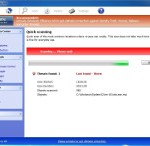 Windows Safety Master is another malicious program that come into computer using various deceptive techniques. Such as:
Windows Safety Master is another malicious program that come into computer using various deceptive techniques. Such as:
1. pop-ups that ask you to upgrade your flash player. If you click on this message, you will be prompted to download the “Update”, which is actually – trojan.
2. pop-up windows that display an online virus scanner. Do not believe what you see, there is no scanner that instantly checks your entire PC for any viruses and trojans. Trojan is that this fake scanner prompt you to download.
So always think about any file that you will be prompted to download from the Internet.
If you made a mistake somewhere and run this trojan, it will set the Windows Safety Master on your computer. At his first start this malware configures itself so that run every time you turn on your computer. Next the rogue will scan your computer and find a lot of viruses, trojans and more. Again, I repeat, do not believe what you see! You can safely ignore the scan results, in reality, your computer is infected only with Windows Safety Master.
To further scare you, this program will show a lot of warnings, Windows will constantly bombard you with a variety of messages that your computer is under attack. All of these alerts and messages are just a fake. All of them are created in order to convince you that you must purchase the full version of Windows Safety Master and, thus, “fix” the entire system. Feel free to ignore all of that will show you your computer and follow the removal guidelines below in order to remove Windows Safety Master and the related malware from your computer for free.
Use the following instructions to remove Windows Safety Master (Removal guide)
The rogue will not allow you to run a malware removal tools, then you will need to reboot your computer in Safe mode with Command Prompt.
Restart your computer. After hearing your computer beep once during startup, start pressing the F8 key on your keyboard. On a computer that is configured for booting to multiple operating systems, you can press the F8 key when the Boot Menu appears.
Instead of Windows loading as normal, Windows Advanced Options menu appears similar to the one below.

Windows Advanced Options menu
When the Windows Advanced Options menu appears, select Safe mode with Command Prompt and then press ENTER.
Once Windows loaded, command prompt (black window) opens. In the command prompt type explorer.exe and Press Enter. Your desktop will now appear. Run Notepad and write the text below to Notepad:
Windows Registry Editor Version 5.00
[HKEY_CURRENT_USER\Software\Microsoft\Windows\CurrentVersion\Run]
“GuardSoftware” =-[HKEY_CURRENT_USER\Software\Microsoft\Windows NT\CurrentVersion\Winlogon]
“Shell”=”explorer.exe”
Save this as fix.reg to your Desktop (remember to select Save as file type: All files in Notepad.)
Double Click fix.reg and click YES for confirm.
Reboot your computer in Normal Windows mode.
Now you should download Malwarebytes Anti-malware and remove all Windows Safety Master associated malware.
Download MalwareBytes Anti-malware (MBAM). Once downloaded, close all programs and windows on your computer.
Double-click on the icon on your desktop named mbam-setup.exe. This will start the installation of MalwareBytes Anti-malware onto your computer. Once installation is complete, you will see window similar to the one below.

Malwarebytes Anti-Malware Window
Now click on the Scan button to start scanning your computer for Windows Safety Master associated malware. This procedure can take some time, so please be patient.
When the scan is finished a message box will appear that it has completed scanning successfully. Click OK. Now click “Show Results”. Make sure all entries have a checkmark at their far left and click “Remove Selected”.
Your system should now be free of the Windows Safety Master virus. If you need help with the instructions, then post your questions in our Spyware Removal forum.
Windows Safety Master removal notes
Note 1: if you can not download, install, run or update Malwarebytes Anti-malware, then follow the steps: Malwarebytes won`t install, run or update – How to fix it.
Note 2: your current antispyware and antivirus software let the infection through ? Then you may want to consider purchasing the FULL version of MalwareBytes Anti-malware to protect your computer in the future.











