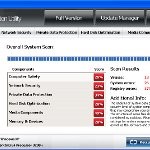 Windows Attention Utility is a fake anti-spyware software which distributed through the use of Microsoft Security Essentials trojan as Windows Supervision Center, Windows Oversight Center, etc. Once installed, the malicious program will detect fake infections, hide Windows desktop, disable Task Manager and legitimate antvirus applications, block Windows programs from running and display fake security alerts in order to frighten you into purchasing so-called full version of the software. Important to note, Windows Attention Utility is unable to detect and remove any malware and viruses! So do not pay for the bogus software, simply ignore all that it will display you and follow the removal instructions below to remove this malware for free.
Windows Attention Utility is a fake anti-spyware software which distributed through the use of Microsoft Security Essentials trojan as Windows Supervision Center, Windows Oversight Center, etc. Once installed, the malicious program will detect fake infections, hide Windows desktop, disable Task Manager and legitimate antvirus applications, block Windows programs from running and display fake security alerts in order to frighten you into purchasing so-called full version of the software. Important to note, Windows Attention Utility is unable to detect and remove any malware and viruses! So do not pay for the bogus software, simply ignore all that it will display you and follow the removal instructions below to remove this malware for free.
During installation, the rogue will be configured to start automatically when Windows loads. When Windows Attention Utility is started, it will perform a fake system scan and detect that your computer is infected with a lot of viruses. Next, the malicious program will prompt you to purchase its full version to fix supposedly found infections. Remember, all of these reported infections are fake and don’t actually exist on your computer! So you can safely ignore the scan results that Windows Attention Utility gives you.
While Windows Attention Utility is running, it will flood your computer with warnings and fake security alerts. Some of the alerts are:
Suspicious software activity is detected.
Please start system files scanning for details.
Warning!
Name: taskmgr.exe
Name: C:\WINDOWS\taskmgr.exe.
Of course, like false scan results above, all of these alerts are just a fake. All of them are created in order to convince you that you must purchase the full version of Windows Attention Utility and, thus, fix the entire system. So, you can safely ignore the fake warnings and alerts.
As you can see, all Windows Attention Utility does is fake and you should stay away from the malicious application! If your PC has been infected with the rogue, then ignore all it gives you and follow the removal instructions below in order to remove Windows Attention Utility and any associated malware from your computer for free.
Automatic removal instructions for Windows Attention Utility
1. Once Windows loaded you will see a Windows Attention Utility screen. Click OK button to perform a fake scan. Once the scan is complete, press the “Fix Errors” button. Now you can close the program. Click “X” button at the top-right of Windows Attention Utility or press ALT + F4. After that your Windows Desktop will be available.
2. Click Start, Type in search field (if you use Windows XP, then Click Start, Run and type in Open field):
%APPDATA%
3. Press Enter. It will open the contents of Application Data folder (for Windows XP) or the contents of Roaming folder (for Windows Vista, Windows 7). Next open the Microsoft folder as shown in the screen below.
4. Locate randomly named file (e.g. wsewsu.exe or wsewsu, look the example above), right click to it and select Rename (don`t rename any folders). Type any new name (123.exe) and press Enter. Reboot your computer.
5. Download MalwareBytes Anti-malware (MBAM). Close all programs and Windows on your computer.
6. Double Click mbam-setup.exe to install the application. When the installation begins, keep following the prompts in order to continue with the installation process. Do not make any changes to default settings and when the program has finished installing, make sure a checkmark is placed next to Update Malwarebytes’ Anti-Malware and Launch Malwarebytes’ Anti-Malware, then click Finish.
7. If an update is found, it will download and install the latest version.
8. Once the program has loaded you will see window similar to the one below.

Malwarebytes Anti-Malware Window
9. Select Perform Quick Scan, then click Scan, it will start scanning your computer for Windows Attention Utility infection. This procedure can take some time, so please be patient.
10. When the scan is complete, click OK, then Show Results to view the results. You will see a list of infected items similar as shown below. Note: list of infected items may be different than what is shown in the image below.

Malwarebytes Anti-malware, list of infected items
11. Make sure that everything is checked, and click Remove Selected for start Windows Attention Utility removal process. When disinfection is completed, a log will open in Notepad and you may be prompted to Restart.
Windows Attention Utility removal notes
Note 1: if you can not download, install, run or update Malwarebytes Anti-malware, then follow the steps: Malwarebytes won`t install, run or update – How to fix it.
Note 2: if you need help with the instructions, then post your questions in our Spyware Removal forum.
Note 3: your current antispyware and antivirus software let the infection through ? Then you may want to consider purchasing the FULL version of MalwareBytes Anti-malware to protect your computer in the future.
Windows Attention Utility creates the following files and folders
%AppData%\Microsoft\{RANDOM}.exe
Windows Attention Utility creates the following registry keys and values
HKEY_LOCAL_MACHINE\SOFTWARE\Microsoft\Windows NT\CurrentVersion\Image File Execution Options\avastsvc.exe
HKEY_LOCAL_MACHINE\SOFTWARE\Microsoft\Windows NT\CurrentVersion\Image File Execution Options\avastui.exe
HKEY_LOCAL_MACHINE\SOFTWARE\Microsoft\Windows NT\CurrentVersion\Image File Execution Options\msascui.exe
HKEY_LOCAL_MACHINE\SOFTWARE\Microsoft\Windows NT\CurrentVersion\Image File Execution Options\msmpeng.exe
HKEY_LOCAL_MACHINE\SOFTWARE\Microsoft\Windows NT\CurrentVersion\Image File Execution Options\msseces.exe
HKEY_LOCAL_MACHINE\SOFTWARE\Microsoft\Windows NT\CurrentVersion\Image File Execution Options\egui.exe | Debugger
HKEY_LOCAL_MACHINE\SOFTWARE\Microsoft\Windows NT\CurrentVersion\Image File Execution Options\ekrn.exe | Debugger
HKEY_CURRENT_USER\Software\Microsoft\Windows NT\CurrentVersion\Winlogon | Shell = “%AppData%\Microsoft\{random}.exe”














