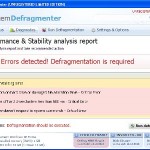 Smart Defragmenter is fake computer optimization tool. The misleading application is a clone of System Defragmenter. It will make you think you have a lot of system problems on your computer and ask you to purchase the program to prevent and fix them. Smart Defragmenter is a scam designed to trick you into purchasing its full version. If your PC is already infected you should ignore its fake error messages and nag screens. Read below what you’ll want to know though is how to remove Smart Defragmenter.
Smart Defragmenter is fake computer optimization tool. The misleading application is a clone of System Defragmenter. It will make you think you have a lot of system problems on your computer and ask you to purchase the program to prevent and fix them. Smart Defragmenter is a scam designed to trick you into purchasing its full version. If your PC is already infected you should ignore its fake error messages and nag screens. Read below what you’ll want to know though is how to remove Smart Defragmenter.
During installation Smart Defragmenter will be configured to start automatically when you logon into Windows. Once started, this malware will scan computer`s hard disks, memory, etc and detect a lot of errors. Of course, these reported errors are all fake. Smart Defragmenter only simulates functions of defragmenter software and unable to detect any problems. So, you can safety ignore the scan results.
While Smart Defragmenter is running, it will block all legitimate Windows applications from running. The following warning will be shown when you try to run a program:
System Error!
Exe file is corrupted and can’t be run. Hard drive scan required
Moreover, Smart Defragmenter will display numerous fake warnings and nag screens that states:
Critical Error
A critical error has occurred while indexing data stored on hard drive. System restart required.
System Restore
The system has been restored after a critical error. Data integrity and hard drive integrity verification required.
However, like the false scan results, all of these messages are fake and should be ignored!
As you can see, Smart Defragmenter is absolutely useless and what is more, even dangerous software. Do not trust anything that it will give you. Most important don’t pay for its full version. Instead, please use the removal guide below and remove Smart Defragmenter from your computer for free.
Automated Removal Instructions for Smart Defragmenter
Step 1. Reboot your computer in Safe mode with networking
Restart your computer.
After hearing your computer beep once during startup, start pressing the F8 key on your keyboard. On a computer that is configured for booting to multiple operating systems, you can press the F8 key when the Boot Menu appears.
Instead of Windows loading as normal, Windows Advanced Options menu appears similar to the one below.

Windows Advanced Options menu
When the Windows Advanced Options menu appears, select Safe mode with networking and then press ENTER.
Step 2. Clean temp folder
Smart Defragmenter stores its files in Windows temp foder. You need to clean it.
Please download ATF Cleaner by Atribune from here, saving it to your desktop. It is used to cleanout temporary files & temp areas used by internet browsers.
Start ATF-Cleaner.exe to run the program. Under Main choose: Select All and click the Empty Selected button.
Step 3. Remove Smart Defragmenter and associated malware
Download MalwareBytes Anti-malware (MBAM). Close all programs and Windows on your computer.
Double Click mbam-setup.exe to install the application. When the installation begins, keep following the prompts in order to continue with the installation process. Do not make any changes to default settings and when the program has finished installing, make sure a checkmark is placed next to Update Malwarebytes’ Anti-Malware and Launch Malwarebytes’ Anti-Malware, then click Finish.
If an update is found, it will download and install the latest version.
Once the program has loaded you will see window similar to the one below.

Malwarebytes Anti-Malware Window
Select Perform Quick Scan, then click Scan, it will start scanning your computer for Smart Defragmenter infection. This procedure can take some time, so please be patient.
When the scan is complete, click OK, then Show Results to view the results. You will see a list of infected items similar as shown below. Note: list of infected items may be different than what is shown in the image below.

Malwarebytes Anti-malware, list of infected items
Make sure all entries have a checkmark at their far left and click “Remove Selected” button to remove Smart Defragmenter. MalwareBytes Anti-malware will now remove all of associated Smart Defragmenter files and registry keys and add them to the programs’ quarantine. When MalwareBytes Anti-malware has finished removing the infection, a log will open in Notepad and you may be prompted to Restart.
Smart Defragmenter removal notes
Note 1: if you can not download, install, run or update Malwarebytes Anti-malware, then follow the steps: Malwarebytes won`t install, run or update – How to fix it.
Note 2: if you need help with the instructions, then post your questions in our Spyware Removal forum.
Note 3: your current antispyware and antivirus software let the infection through ? Then you may want to consider purchasing the FULL version of MalwareBytes Anti-malware to protect your computer in the future.
Smart Defragmenter creates the following files and folders
%UserProfile%\Desktop\Smart Defragmenter.lnk
%Temp%\{RANDOM}.exe
%Temp%\{RANDOM}
%Temp%\{RANDOM}.dat
%UserProfile%\Start Menu\Programs\Smart Defragmenter\Smart Defragmenter.lnk
%UserProfile%\Start Menu\Programs\Smart Defragmenter\Uninstall Smart Defragmenter.lnk
Smart Defragmenter creates the following registry keys and values
HKEY_CURRENT_USER\Software\Microsoft\Windows\CurrentVersion\Run | {RANDOM}












HELP! I tried everything here 3 times, and the stupid virus is still on my computer. Is there anything else I can do?
Erin, start a new topic in our Spyware removal forum. I will help you to remove this malware.
Great advice; plus the pointers to the ATF=cleaner are very helpful. A friend brought a computer over with “Smart” Defragmenter running – instructions killed that scareware app with no fuss or hassle. Thanks!
MAK
Found an easy way to help you out.
Smartdefrag hides in user files. In Vista I logged in on a different account other then the infected one. I was then able do open my browsers. From there I went to:
http://security.symantec.com/nbrt/npe.as…
It is a free Norton fast scan. It found the infected .exe files. All you do is click the “fix” box and proceed. It fixed the files, after a reboot and logging in as the infected user everything seems to now work.
I am now updating my malware programs and will run everything to double check for any other hidden infected files.
Good Luck.
Thank you so much for these instructions. This just happened to me yesterday and I fell for the purchase of the HDD Fragmenter thing. I have disputed the charge (although it never showed up on my card) and just spent all morning following your instructions.
Thanks so much for your help, it was successful in getting my PC cleaned up
Thank you so much! I was about to throw my computer in the trash because of Smart defragmenter. I can not afford a new computer or the price that geek squad gave me. I needed my computer for school too! This really is a great thing that you all are doing for people. Keep up the good work!
This is great thank you so muh.Has helped me a lot.
Bless u!
Worked like a charm. Also abigdawg’s information from Symantec was very useful. Thank you guys. Please keep up the good work!
I got the System Defrag virus on my computer and did a system restore to 5 days ago and all of my pictures and videos are lost. I’m devastated because I didn’t back them up to an external HD since I bought this laptop in Jan 2010. I have Webshot virus protection but it obviously didn’t work. Can my pics and videos be restored in this case? If so, how does that work?