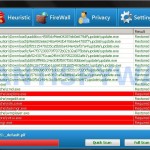 ThinkPoint is a rogue (fake) antivirus program that is distributed through the use of Microsoft Security Essentials Alert trojan. Important to know, the program is unable to detect or rid your system of parasites nor will be protect you from legitimate future threats. You need to remove ThinkPoint from your computer as quickly as possible!
ThinkPoint is a rogue (fake) antivirus program that is distributed through the use of Microsoft Security Essentials Alert trojan. Important to know, the program is unable to detect or rid your system of parasites nor will be protect you from legitimate future threats. You need to remove ThinkPoint from your computer as quickly as possible!
When started, this malware configures itself to start automatically every time, when your computer loads. Immediately after launch, ThinkPoint starts scanning your computer and list a lot of infections to trick you into thinking your PC in danger. It will report that was able to clean the majority of infected files, but was not able to cure a few important Windows files, such as firefox.exe, taskmgr.exe, iexplore.exe and offer to purchase its full version to clean them. However, the scan results is a scam, because the program can`t detect any infections. So, you may easily ignore all that ThinkPoint will display you.
What is more, while ThinkPoint is running, it will hide your desktop, Start button and Windows taskbar. Moreover, the rogue will also block Windows Task Manager. When you try to run it, this malware will display a security alert that states:
The application taskmgr.exe was launched successfully but it was forced to shut down due to security reasons.
This happened because the application was infected by a malicious program which might pose a threat for the OS.
It is highly recommended to install the necessary heuristic module and perform a full scan of your computer to exterminate malicious programs from it.
As you can see, ThinkPoint is a totally scam, which created with one purpose to scare you into purchasing so-called “full” version of the program. Most important do not purchase it! Please use the removal guide below in order to remove ThinkPoint and any associated malware from your computer for free.
More screen shoots of ThinkPoint
Use the following instructions to remove ThinkPoint
Step 1. Stop ThinkPoint process
Once Windows loaded you will see a window similar to the one below.
Now press CTRL + ALT + DEL. It will open Windows Task manager. Select hotfix.exe process as shown in the screen below.
Click “End Process” button. It will close ThinkPoint.
Now click File, New Task. Type explorer and press Enter. It will back the Start button and task bar.
Step 2. Remove ThinkPoint associated malware
Download MalwareBytes Anti-malware (MBAM). Close all programs and Windows on your computer.
Double Click mbam-setup.exe to install the application. When the installation begins, keep following the prompts in order to continue with the installation process. Do not make any changes to default settings and when the program has finished installing, make sure a checkmark is placed next to Update Malwarebytes’ Anti-Malware and Launch Malwarebytes’ Anti-Malware, then click Finish.
If an update is found, it will download and install the latest version.
Once the program has loaded you will see window similar to the one below.

Malwarebytes Anti-Malware Window
Select Perform Quick Scan, then click Scan, it will start scanning your computer for ThinkPoint infection. This procedure can take some time, so please be patient.
When the scan is complete, click OK, then Show Results to view the results. You will see a list of infected items similar as shown below. Note: list of infected items may be different than what is shown in the image below.
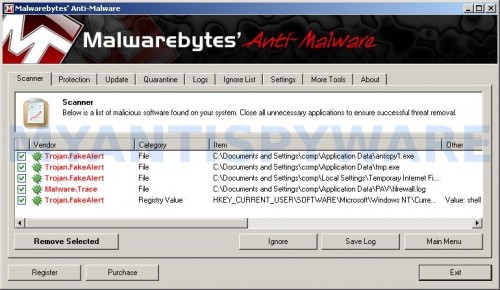
Malwarebytes Anti-malware, list of infected items
Make sure all entries have a checkmark at their far left and click “Remove Selected” button to remove ThinkPoint. MalwareBytes Anti-malware will now remove all of associated ThinkPoint files and registry keys and add them to the programs’ quarantine. When MalwareBytes Anti-malware has finished removing the infection, a log will open in Notepad and you may be prompted to Restart.
ThinkPoint removal notes
Note 1: if you can not download, install, run or update Malwarebytes Anti-malware, then follow the steps: Malwarebytes won`t install, run or update – How to fix it.
Note 2: if you need help with the instructions, then post your questions in our Spyware Removal forum.
Note 3: your current antispyware and antivirus software let the infection through ? Then you may want to consider purchasing the FULL version of MalwareBytes Anti-malware to protect your computer in the future.
ThinkPoint creates the following files and folders
%AppData%\hotfix.exe
%AppData%\{RANDOM}.bat
ThinkPoint creates the following registry keys and values
HKEY_CURRENT_USER\Software\PAV
HKEY_CURRENT_USER\Software\Microsoft\Windows\CurrentVersion\Internet Settings | “WarnonBadCertRecving” = “0”
HKEY_CURRENT_USER\Software\Microsoft\Windows\CurrentVersion\Internet Settings | “WarnOnPostRedirect” = “0”
HKEY_CURRENT_USER\Software\Microsoft\Windows NT\CurrentVersion\Winlogon | “Shell” = “%AppData%\hotfix.exe”
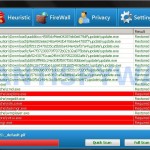




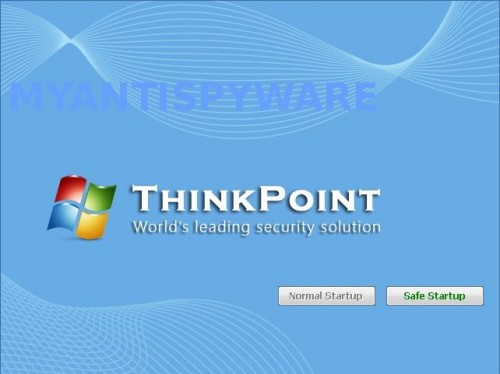
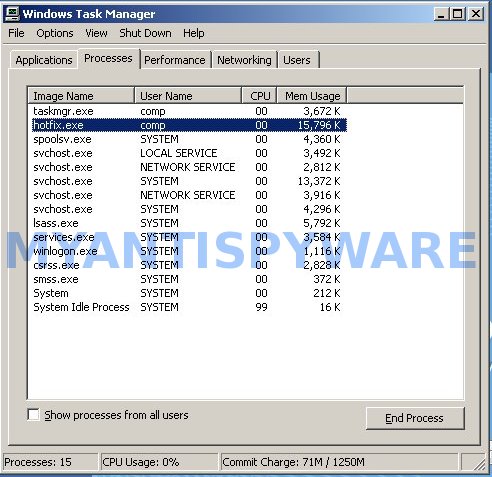













I tried all the steps on a friends computer. After removing the hotfix.exe off her computer, the computer boots up with a blue error screen. Then the computer restarts and I have to select Safe Mode or best run of Windows that occured. Any ideas? I told her use her restortion cd or do a restortion. The OS is Vista.
maineswaine, have you tried Last good configuration ?
thanx alot :)))))))
VERY VERY HELPFUL!!!!!
can’t open crtl alt delete) (thinkpoint disabled it)
daniel87, try the following.
Once Windows loaded and you see the ThinkPoint screen. Click Safe startup. Wait while this malware loading. Once completed, give it a chance to scan your PC. Once scan is done, click Continue unprotected. Now in ThinkPoint click to Settings menu. Uncheck Allow Unprotected Startup. Save settings and CLOSE ThinkPoint. It will back your desktop and task bar. Next download Malwarebytes and perform a scan. Remove what it found.
This is a great program. My dad is not the best with computers and cleaning up his PC all week is not how I wanted to spend my vacation. This program was fast and took care of the infections! Thank you for the instructions!
Thanx! I havent use my laptop for a month just bcoz of this stupid ThinkPoint!
N now, i have removed it, thanx to u again!
Thnx soooooo much, it worked in a snap but I’m sad 🙁 pic & vid files missin.. when this laptop came down with this I didt think much of it cuz I have others to use.. what can I do to get them back – any1 help plz
I have completed the instruction but now I’m getting a blue screen that’s asking me to check my hard drive etc for corruptions…. any suggestions now? This was my first time seeing the error but when I shut my pc down and re-started it, I got the same error- again!
Vee, looks like scan disk`s prompt. Select yes and follow the prompts.
I am gonna try it today cuz It looks sucessful. One question. Usually when I try to download antiviruses or anything it says my safty plan or something is blocking it. Will this anti virus work on my PC? Thanks 🙂
Izzy, what you mean “my safty plan or something is blocking it.” ? What shows your browser when you trying to open any site ?
hi someone who give this trick TTTHaNXXXXXXXXXX Tooooooooo much i done it successfully 🙂
Just a little tip, if your task manager will not come up, just go to your C:/ drive, then go to WINDOWS or windows, then go to system32 and find the executable named “tskmgr” which is the task manager, obviously. Just make a copy of that and rename it something other than tskmgr, like ‘tm’ or something. Double click it and then you can continue on with the rest of the guide.
I just want to thankyou for your help to remove thinkpoint I hope by now they are out of business or in court. Companies like this give a bad name to all the rest.
You certainly deserve a round of applause for your post and more specifically, your blog in general. Very high quality material
WOW. I found this site on yahoo poking around for something completely different- now I’m gonna have to go back and read the old posts XD Good bye my spare time today, but this was a truly awesome find.