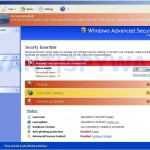 Smart Engine is a latest rogue antispyware program from Virus Doctor rogues family as Smart Security , My Security Shield, Security Master AV, etc. The misleading program is distributed through the use of advertisement which pretends to be an online malware scanner. When you open this advertisement, it will simulate a system scan and state your computer is infected with a lot of viruses and you need to download and install Smart Engine to remove the infections. Important to know, this online scanner is a fake and cannot detect any viruses or infections on your computer. The scan results that are displayed are totally fabricated!
Smart Engine is a latest rogue antispyware program from Virus Doctor rogues family as Smart Security , My Security Shield, Security Master AV, etc. The misleading program is distributed through the use of advertisement which pretends to be an online malware scanner. When you open this advertisement, it will simulate a system scan and state your computer is infected with a lot of viruses and you need to download and install Smart Engine to remove the infections. Important to know, this online scanner is a fake and cannot detect any viruses or infections on your computer. The scan results that are displayed are totally fabricated!
Immediately after launch Smart Engine will configure itself to run automatically every time when Windows loads. Next, the rogue will add a few entries into the HOSTS file so that when you open Google, Yahoo or Bing, you will be redirected to various misleading websites. And last, but not least, Smart Engine will create several fake malware files, that absolute harmless, but later during the scan, the fake security tool will label them as worms, trojans and viruses.
Smart Engine want to trick you into thinking that your computer in danger. It hopes that you then will purchase its full version. Important to note, Smart Engine is unable to detect or remove any infections and nor will be protect you from legitimate future threats. So you can safely ignore the false scan results.
While Smart Engine is running, it will display a variety of fake security warnings and alerts. Some of the alerts are:
System alert
Smart Engine has detected potentially harmful software in
your system. It is strongly recommended that you register
Smart Engine to remove all found threats immediately.
System warning
No real-time malware, spyware and virus protection was
found. Click here to activate.
Warning! Identity theft attempt detected
Hidden connection IP: 128.154.26.11
Target: Microsoft Corporation keys
Warning
Warning! Virus detected
However, like false scan results above, all of these security messages and alerts are just a fake and has been displayed to trick you into thinking your computer is infected with all sorts of malicious programs.
In addition to the above-described, Smart Engine will also block the Windows Task Manager and most antivirus and antispyware tools.
As you can see, Smart Engine is a scam that has been created with one purpose – to scare you into thinking that your computer is infected, so you will then purchasing its so-called full version. Do not be fooled into buying the program! Instead of doing so, follow the removal guidelines below in order to remove Smart Engine and any associated malware from your computer for free.
More screen shoots of Smart Engine
Symptoms in a HijackThis Log
O4 – HKCU\..\Run: [Smart Engine] “C:\Documents and Settings\All Users\Application Data\da2933\SMda2_2121.exe” /s /d
Automatic removal instructions for Smart Engine
Step 1. Reboot your computer in Safe mode with networking
Restart your computer.
After hearing your computer beep once during startup, start pressing the F8 key on your keyboard. On a computer that is configured for booting to multiple operating systems, you can press the F8 key when the Boot Menu appears.
Instead of Windows loading as normal, Windows Advanced Options menu appears similar to the one below.

Windows Advanced Options menu
When the Windows Advanced Options menu appears, select Safe mode with networking and then press ENTER.
2. Reset proxy settings of Internet Explorer
Run Internet Explorer, Click Tools -> Internet Options as as shown in the screen below.

Internet Explorer – Tools menu
You will see window similar to the one below.

Internet Explorer – Internet options
Select Connections Tab and click to Lan Settings button. You will see an image similar as shown below.

Internet Explorer – Lan settings
Uncheck “Use a proxy server” box. Click OK to close Lan Settings and Click OK to close Internet Explorer settings.
Step 3. Remove Smart Engine and any associated malware
Download MalwareBytes Anti-malware (MBAM). Once downloaded, close all programs and windows on your computer.
Double-click on the icon on your desktop named mbam-setup.exe. This will start the installation of MalwareBytes Anti-malware onto your computer. When the installation begins, keep following the prompts in order to continue with the installation process. Do not make any changes to default settings and when the program has finished installing, make sure a checkmark is placed next to “Update Malwarebytes’ Anti-Malware” and Launch “Malwarebytes’ Anti-Malware”. Then click Finish.
MalwareBytes Anti-malware will now automatically start and you will see a message stating that you should update the program before performing a scan. If an update is found, it will download and install the latest version.
As MalwareBytes Anti-malware will automatically update itself after the install, you can press the OK button to close that box and you will now be at the main menu. You will see window similar to the one below.

Malwarebytes Anti-Malware Window>
Make sure the “Perform quick scan” option is selected and then click on the Scan button to start scanning your computer for Smart Engine infection. This procedure can take some time, so please be patient.
When the scan is finished a message box will appear that it has completed scanning successfully. Click OK. Now click “Show Results”. You will see a list of infected items similar as shown below.
Note: list of infected items may be different than what is shown in the image below.
Make sure all entries have a checkmark at their far left and click “Remove Selected” button to remove Smart Engine. MalwareBytes Anti-malware will now remove all of associated Smart Engine files and registry keys and add them to the programs’ quarantine. When MalwareBytes Anti-malware has finished removing the infection, a log will open in Notepad and you may be prompted to Restart.
Step 4. Reset HOSTS file
Please download OTM by OldTimer from here and save it to desktop. Run OTM, copy, then paste the following text in “Paste Instructions for Items to be Moved” textarea (under the yellow bar):
:Commands
[resethosts]
Click the red Moveit! button. Close OTM.
Smart Engine removal notes
Note 1: if you can not download, install, run or update Malwarebytes Anti-malware, then follow the steps: Malwarebytes won`t install, run or update – How to fix it.
Note 2: if you need help with the instructions, then post your questions in our Spyware Removal forum.
Note 3: your current antispyware and antivirus software let the infection through ? Then you may want to consider purchasing the FULL version of MalwareBytes Anti-malware to protect your computer in the future.
Smart Engine creates the following files and folders
%UserProfile%\Application Data\Smart Engine
%UserProfile%\Application Data\Smart Engine\cookies.sqlite
%UserProfile%\Desktop\Smart Engine.lnk
%UserProfile%\Start Menu\Smart Engine.lnk
%UserProfile%\Application Data\Smart Engine\Instructions.ini
%UserProfile%\Start Menu\Programs\Smart Engine.lnk
%UserProfile%\Application Data\Microsoft\Internet Explorer\Quick Launch\Smart Engine.lnk
C:\Documents and Settings\All Users\Application Data\da2933\SMda2_2121.exe
Smart Engine creates the following registry keys and values
HKEY_CURRENT_USER\SOFTWARE\Microsoft\Windows\CurrentVersion\Run | Smart Engine
HKEY_USERS\.DEFAULT\Software\Microsoft\Internet Explorer\SearchScopes | URL = “http://findgala.com/?&uid=1002&q={searchTerms}”
HKEY_CURRENT_USER\Software\Classes\Software\Microsoft\Internet Explorer\SearchScopes | URL = “http://findgala.com/?&uid=1002&q={searchTerms}”
HKEY_CURRENT_USER\Software\Microsoft\Internet Explorer\Download | RunInvalidSignatures = “1″
HKEY_CLASSES_ROOT\Software\Microsoft\Internet Explorer\SearchScopes | URL = “http://findgala.com/?&uid=1002&q={searchTerms}”
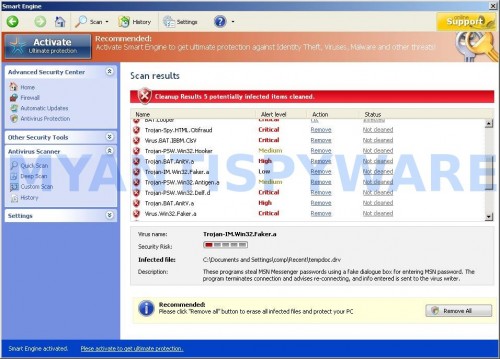
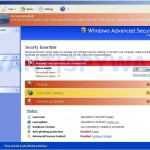
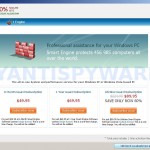
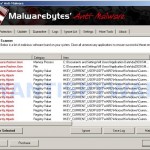
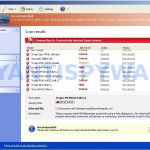
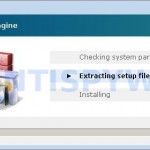
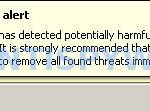


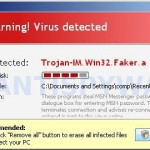














I believe that this is a scam too. why is there a comment everyday for 2months than notthing at all since nov? I’m writtting this just to see if it will post on thier list.
Well i am surprised. I hope that doing this process isnt going to give me more crap on my computer. Smart engine has got me very irritated. I cant do anything on here without it popping up every 2 seconds. SPY DOCTOR, i hope you work!!
OMG thank you soooo much it looks like its gone for good!!!!!
Hello Patrik,
Last time your help was perfect, so I decided to ask you about another problem. I have the window appearing with the message: “Interactive services dialog detection”. As a result, my computer became very slow. Ithink this a virus. Could you please advise if you met this before and if you how to destroy it?
MANY THANKS
Artur, try the steps below:
Open Control Panel, double click ‘Administrative Services’, double-click “Services”.
Right click – ‘Interactive Services’ from list in Window, select ‘Stop’.
Right click – select Properties, in ‘Startup type’ select ‘Disable’
Click “OK”.
Reboot your computer.
My computer is really going crazy now that I done downloaded the malware, ran the scan, fixed the problems, downloaded the IBM, cpoied & past and moved the problems my computer now will not let me into any of my documents, files in control panel, on my desktop a screen pops up saying do I want to open, save or cancel and I hit open and it proceeds to act like its opening then takes me right back to the place I was at What should I do?
Eryal Smith, probably your PC is still infected. Start a new topic in our Spyware removal forum. I will check your computer.
I am by no means computer savy, but I followed the instructions and this path works very well. Smart Engine has met it’s match. I will be keeping Malwarebytes.
Thanks