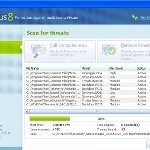 Antivirus8 or Antivirus 8 is a rogue antispyware program from the same family of rogues as AntivirusGT, Antivirus7, Antivir 2010, etc. Like other fake security programs, the rogue spreads through advertisements that look like an online malware scanner. Once you opens such an ad, it will imitate a system scan and list a lot false infections. Then it will suggest to download and install Antivirus 8 to remove these infections and protect your computer. Of course, the scan results are all fake, because the fake scanner couldn’t possibly detect malware or viruses on your computer!
Antivirus8 or Antivirus 8 is a rogue antispyware program from the same family of rogues as AntivirusGT, Antivirus7, Antivir 2010, etc. Like other fake security programs, the rogue spreads through advertisements that look like an online malware scanner. Once you opens such an ad, it will imitate a system scan and list a lot false infections. Then it will suggest to download and install Antivirus 8 to remove these infections and protect your computer. Of course, the scan results are all fake, because the fake scanner couldn’t possibly detect malware or viruses on your computer!
During installation, Antivirus8 will register itself in the Windows system registry to run automatically when Windows loads. Once started, the rogue will simulate a system scan and label legitimate Windows files and not existing files as infections. In order to remove the supposed infections you will be asked to pay for a full version of the program. Don`t buy it. All of these reported infections are nothing but a scam. So, you can safely ignore the fake scan results.
While Antivirus 8 is running, it will flood your computer with nag screens, fake security alerts and notifications from your Windows taskbar. What is more, the rogue blocks the Windows Task Manager and legitimate Windows programs, so that when you will try to run an application, your computer will display a fake security warning that states “Warning! Active virus detected”. Last but not least, this malware can also install a malicious add-on to Internet Explorer. The add-on will hijack Internet Explorer so that it will randomly show a fake warning page.
However, all of these alerts, warnings and notifications are fake and like false scan results supposed to scare you into purchasing so-called “full” version of the fake security program. You should ignore all of them!
As you can see, the misleading program wants to trick you into thinking your computer is infected with a malware as a method to force to install and next purchase so-called its full version. Do not be fooled into buying it! Instead of doing so, follow the removal guidelines below in order to remove Antivirus8 (Antivirus 8 ) and any associated malware from your computer for free.
Symptoms in a HijackThis Log
O4 – HKCU\..\Run: [AV8] C:\Program Files\AV8\av8.exe
Use the following instructions to remove Antivirus 8 (Uninstall instructions)
1. Reboot your computer in Safe mode with networking.
Restart your computer.
After hearing your computer beep once during startup, start pressing the F8 key on your keyboard. On a computer that is configured for booting to multiple operating systems, you can press the F8 key when the Boot Menu appears.
Instead of Windows loading as normal, Windows Advanced Options menu appears similar to the one below.

Windows Advanced Options menu
When the Windows Advanced Options menu appears, select Safe mode with networking and then press ENTER.
2. Remove Antivirus8 and any associated malware.
Download MalwareBytes Anti-malware (MBAM). Once downloaded, close all programs and windows on your computer.
Double-click on the icon on your desktop named mbam-setup.exe. This will start the installation of MalwareBytes Anti-malware onto your computer. When the installation begins, keep following the prompts in order to continue with the installation process. Do not make any changes to default settings and when the program has finished installing, make sure a checkmark is placed next to “Update Malwarebytes’ Anti-Malware” and Launch “Malwarebytes’ Anti-Malware”. Then click Finish.
MalwareBytes Anti-malware will now automatically start and you will see a message stating that you should update the program before performing a scan. If an update is found, it will download and install the latest version.
As MalwareBytes Anti-malware will automatically update itself after the install, you can press the OK button to close that box and you will now be at the main menu. You will see window similar to the one below.

Malwarebytes Anti-Malware Window>
Make sure the “Perform quick scan” option is selected and then click on the Scan button to start scanning your computer for Antivirus8 infection. This procedure can take some time, so please be patient.
When the scan is finished a message box will appear that it has completed scanning successfully. Click OK. Now click “Show Results”. You will see a list of infected items similar as shown below.
Note: list of infected items may be different than what is shown in the image below.

Malwarebytes Anti-malware, list of infected items
Make sure all entries have a checkmark at their far left and click “Remove Selected” button to Antivirus 8. MalwareBytes Anti-malware will now remove all of associated Antivirus8 files and registry keys and add them to the programs’ quarantine. When MalwareBytes Anti-malware has finished removing the infection, a log will open in Notepad and you may be prompted to Restart.
Antivirus8 removal notes
Note 1: if you can not download, install, run or update Malwarebytes Anti-malware, then follow the steps: Malwarebytes won`t install, run or update – How to fix it.
Note 2: if you need help with the instructions, then post your questions in our Spyware Removal forum.
Note 3: your current antispyware and antivirus software let the infection through ? Then you may want to consider purchasing the FULL version of MalwareBytes Anti-malware to protect your computer in the future.
Antivirus 8 creates the following files and folders
C:\Program Files\AV8
C:\Program Files\AV8\av8.exe
Antivirus 8 creates the following registry keys and values
HKEY_CURRENT_USER\SOFTWARE\Microsoft\Windows\CurrentVersion\Run\AV8











Thank you very much,
It was very helpful.
I had to download and rename the program in other, then I installed it into my PC from a pen drive, and it worked just perfect.
Awesome. Computer shops were trying to charge me $125-200. It was still there after I did everything and I did a forced uninstall and it wiped the remenants out. Thank you for this website!
I too needed to install the program on a removable disk, and it removed all of the infected files but I still can’t get past the IE web page.
Chris, try reset proxy settings. Follow the steps below:
Run Internet Explorer.Click Tools -> Internet Options. Select Connections Tab and click to Lan Settings button. Uncheck “Use a proxy server” box. Click OK and click OK again.
Thanks, Patrik but this option was not selected in the LAN Setting tab.
Chris, open a new topic in our Spyware removal forum.