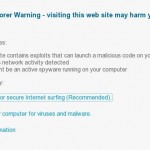 Everypage in your browser is redirected to antispyfond.com? It indicates that your computer is infected with rogue antispyware tool named Security Suite. It is classified as rogue antispyware because reports a lot of false infections, displays various fake security alerts, popups, nag screens with one purpose to trick you into purchasing its full version.
Everypage in your browser is redirected to antispyfond.com? It indicates that your computer is infected with rogue antispyware tool named Security Suite. It is classified as rogue antispyware because reports a lot of false infections, displays various fake security alerts, popups, nag screens with one purpose to trick you into purchasing its full version.
Security Suite is promoted and installed through trojans. When started, it will hijack your Internet Browser by configuring it to use a malicious proxy server so, it will redirect you from sites that you want to visit to the antispyfond fake warning. The warning states:
Internet Explorer Warning – visiting this web site may harm your computer!
Most likely causes:
* The website contains exploits that can launch a malicious code on your computer
* Suspicious network activity detected
* There might be an active spyware running on your computer
Of course, this information is nothing but a fake. Ignore all that it says you!
If you find that your computer is infected with this malware and your browser is redirected to antispyfond.com, then most important do not purchase anything here. Instead use the step by step removal instructions below which will help you to remove antispyfond.com browser hijacker and its related Security Suite malware from your computer for free.
Automatic removal instructions for antispyfond.com browser hijacker and Security Suite malware
1. Reboot your computer in Safe mode with networking.
Restart your computer.
After hearing your computer beep once during startup, start pressing the F8 key on your keyboard. On a computer that is configured for booting to multiple operating systems, you can press the F8 key when the Boot Menu appears.
Instead of Windows loading as normal, Windows Advanced Options menu appears similar to the one below.

Windows Advanced Options menu
When the Windows Advanced Options menu appears, select Safe mode with networking and then press ENTER.
2. Reset Internet Explorer Proxy options.
Run Internet Explorer, Click Tools -> Internet Options as as shown in the screen below.

Internet Explorer – Tools menu
You will see window similar to the one below.

Internet Explorer – Internet options
Select Connections Tab and click to Lan Settings button. You will see an image similar as shown below.

Internet Explorer – Lan settings
Uncheck “Use a proxy server” box. Click OK to close Lan Settings and Click OK to close Internet Explorer settings.
3. Remove antispyfond.com hijacker associated malware.
Download MalwareBytes Anti-malware (MBAM). Close all programs and Windows on your computer.
Double Click mbam-setup.exe to install the application. When the installation begins, keep following the prompts in order to continue with the installation process. Do not make any changes to default settings and when the program has finished installing, make sure a checkmark is placed next to Update Malwarebytes’ Anti-Malware and Launch Malwarebytes’ Anti-Malware, then click Finish.
If an update is found, it will download and install the latest version.
Once the program has loaded you will see window similar to the one below.

Malwarebytes Anti-Malware Window
Select Perform Quick Scan, then click Scan, it will start scanning your computer. This procedure can take some time, so please be patient.
When the scan is complete, click OK, then Show Results to view the results. You will see a list of infected items similar as shown below. Note: list of infected items may be different than what is shown in the image below.

Malwarebytes Anti-malware, list of infected items
Make sure that everything is checked, and click Remove Selected for start removal process. When disinfection is completed, a log will open in Notepad and you may be prompted to Restart.
Antispyfond.com browser hijacker removal notes
Note 1: if you can not download, install, run or update Malwarebytes Anti-malware, then follow the steps: Malwarebytes won`t install, run or update – How to fix it.
Note 2: if you need help with the instructions, then post your questions in our Spyware Removal forum.
Note 3: your current antispyware and antivirus software let the infection through ? Then you may want to consider purchasing the FULL version of MalwareBytes Anti-malware to protect your computer in the future.











excellent help thank you – this saved a costly trip to the PC doctor!
although I use AOL which apparently doesn’t work in safe mode, so once in safe mode I did a system restore, then downloaded the anti-malware, and cleaned up my PC.
It states that certain files cannot be deleted when I perform the scan. Is there anything else I can do?
Stu, Malwarebytes should ask you for reboot and remove these files during Windows loading.
worked like a charm; thanks very much – prevented a nervous breakdown!
Laptop keeps switching off during the scan , before it’s completed so I can’t actually remove it. any ideas how to get round this? this is in safe mode. If I scan in normal mode it doesn’t allow it to complete
Tea, try use the instructions http://www.myantispyware.com/2010/08/12/how-to-remove-security-suite-uninstall-guide/ method 2.