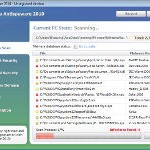 Vista Antimalware 2010 is a rogue antispyware program, which is a fresh clone of Vista Antispyware 2010. Like other rogues, the program simulates a system scan and reports false system security threats or infections to make you think your computer is infected with worms, trojans, adware, spyware and other malicious software. As before, nothing new here, Vista Antimalware 2010 is distributed with the help of trojans. When the trojan is initialized, it will download and install core component of the rogue onto your computer without your permission and knowledge. The same trojan will also register Vista Antimalware 2010 in the Windows registry to run automatically every time when you start any program, which have “exe” extension.
Vista Antimalware 2010 is a rogue antispyware program, which is a fresh clone of Vista Antispyware 2010. Like other rogues, the program simulates a system scan and reports false system security threats or infections to make you think your computer is infected with worms, trojans, adware, spyware and other malicious software. As before, nothing new here, Vista Antimalware 2010 is distributed with the help of trojans. When the trojan is initialized, it will download and install core component of the rogue onto your computer without your permission and knowledge. The same trojan will also register Vista Antimalware 2010 in the Windows registry to run automatically every time when you start any program, which have “exe” extension.
When Vista Antimalware 2010 is started, the rogue will start the imitation of scanning your machine, whose result is the discovery of the set of trojans, viruses and other malicious programs. Do not rely on these results, as they are, and besides, the scanning process – it is a fake. Purpose they have one, to force you to believe that your computer is infected. So you can safety ignore all that this fake antispyware will show you. Last but not least, the rogue will also hijack Internet Explorer and Firefox, so it will display fake warnings when you opening any web site.
As stated above, obviously, Vista Antimalware 2010 is scam, which designed with one purpose to scare you into thinking that your computer in danger as a method to trick you into purchasing the full version of the program. If your computer is infected with this malware, then most importantly, do not purchase it! Uninstall the rogue from your PC as soon as possible. Use the removal guide below to remove Vista Antimalware 2010 from your computer for free.
Use the following instructions to remove Vista Antimalware 2010
Step 1. Repair “running of .exe files”.
Method 1
Click Start, Run. Type command and press Enter. Type notepad and press Enter.
Notepad opens. Copy all the text below into Notepad.
Windows Registry Editor Version 5.00
[-HKEY_CURRENT_USER\Software\Classes\.exe]
[-HKEY_CURRENT_USER\Software\Classes\secfile]
[-HKEY_CLASSES_ROOT\secfile]
[-HKEY_CLASSES_ROOT\.exe\shell\open\command]
[HKEY_CLASSES_ROOT\exefile\shell\open\command]
@="\"%1\" %*"
[HKEY_CLASSES_ROOT\.exe]
@="exefile"
"Content Type"="application/x-msdownload"
Save this as fix.reg to your Desktop (remember to select Save as file type: All files in Notepad.)
Double Click fix.reg and click YES for confirm.
Reboot your computer.
Method 2
Click Start, Run. Type command and press Enter. Type notepad and press Enter.
Notepad opens. Copy all the text below into Notepad.
[Version]
Signature="$Chicago$"
Provider=Myantispyware.com
[DefaultInstall]
DelReg=regsec
AddReg=regsec1
[regsec]
HKCU, Software\Classes\.exe
HKCU, Software\Classes\secfile
HKCR, secfile
HKCR, .exe\shell\open\command
[regsec1]
HKCR, exefile\shell\open\command,,,"""%1"" %*"
HKCR, .exe,,,"exefile"
HKCR, .exe,"Content Type",,"application/x-msdownload"
Save this as fix.inf to your Desktop (remember to select Save as file type: All files in Notepad.)
Right click to fix.inf and select Install. Reboot your computer.
Step 2. Remove Vista Antimalware 2010 associated malware.
Download MalwareBytes Anti-malware (MBAM). Once downloaded, close all programs and windows on your computer.
Double-click on the icon on your desktop named mbam-setup.exe. This will start the installation of MalwareBytes Anti-malware onto your computer. When the installation begins, keep following the prompts in order to continue with the installation process. Do not make any changes to default settings and when the program has finished installing, make sure a checkmark is placed next to “Update Malwarebytes’ Anti-Malware” and Launch “Malwarebytes’ Anti-Malware”. Then click Finish.
MalwareBytes Anti-malware will now automatically start and you will see a message stating that you should update the program before performing a scan. If an update is found, it will download and install the latest version.
As MalwareBytes Anti-malware will automatically update itself after the install, you can press the OK button to close that box and you will now be at the main menu. You will see window similar to the one below.

Malwarebytes Anti-Malware Window
Make sure the “Perform quick scan” option is selected and then click on the Scan button to start scanning your computer for Vista Antimalware 2010 infection. This procedure can take some time, so please be patient.
When the scan is finished a message box will appear that it has completed scanning successfully. Click OK. Now click “Show Results”. You will see a list of infected items similar as shown below.
Note: list of infected items may be different than what is shown in the image below.

Malwarebytes Anti-malware, list of infected items
Make sure all entries have a checkmark at their far left and click “Remove Selected” button to remove Vista Antimalware 2010. MalwareBytes Anti-malware will now remove all of associated Vista Antimalware 2010 files and registry keys and add them to the programs’ quarantine. When MalwareBytes Anti-malware has finished removing the infection, a log will open in Notepad and you may be prompted to Restart.
Note 1: if you can not download, install, run or update Malwarebytes Anti-malware, then follow the steps: Malwarebytes won`t install, run or update – How to fix it.
Note 2: if you need help with the instructions, then post your questions in our Spyware Removal forum.
Vista Antimalware 2010 creates the following files and folders
%AppData%\ave.exe
Vista Antimalware 2010 creates the following registry keys and values
HKEY_CURRENT_USER\Software\Classes\.exe
HKEY_CURRENT_USER\Software\Classes\.exe\shell
HKEY_CURRENT_USER\Software\Classes\.exe\shell\open
HKEY_CURRENT_USER\Software\Classes\.exe\shell\open\command
HKEY_CURRENT_USER\Software\Classes\.exe\shell\start
HKEY_CURRENT_USER\Software\Classes\.exe\shell\start\command
HKEY_CURRENT_USER\Software\Classes\secfile
HKEY_CURRENT_USER\Software\Classes\secfile\shell
HKEY_CURRENT_USER\Software\Classes\secfile\shell\open
HKEY_CURRENT_USER\Software\Classes\secfile\shell\open\command
HKEY_CURRENT_USER\Software\Classes\secfile\shell\start
HKEY_CURRENT_USER\Software\Classes\secfile\shell\start\command
HKEY_CURRENT_USER\Software\Classes\.exe\shell\open\command | @ = “”%AppData%\ave.exe” /START “%1″ %*”
HKEY_CURRENT_USER\Software\Classes\.exe\shell\open\command | IsolatedCommand = “”%1″ %*”
HKEY_CURRENT_USER\Software\Classes\.exe | @ = “secfile”
HKEY_CURRENT_USER\Software\Classes\.exe | Content Type = “application/x-msdownload”
HKEY_CURRENT_USER\Software\Classes\secfile\shell\open\command | @ = “”%AppData%\ave.exe” /START “%1″ %*”
HKEY_CURRENT_USER\Software\Classes\secfile\shell\open\command | IsolatedCommand = “”%1″ %*”













Thankyou. I’m impressed 2mins Job done. x
Thank you for the detailed removal instructions, I used method#2, clear & simple.
I used method 2 & TDSS Killer before I was able to use the Malwarebyte Anti-malware and finally get rid of this (Vista Antimalware) malware or so I thought, then I restarted my laptop and find everythings screwed up.
Now, it seems the anti-malware is disabled and whenever I try to open it, explorer or firefox, it always asks me which file I want to open it with… (only firefox works out of the three).
Its driving me crazy
Method 1 worked for me. Your efforts in posting this is much appreciated.
Thank you
Thank you!
Thanks for the instruction to remove Vista Antimalware. A few minutes and it was gone.
good job
Frank, follow the steps below:
Click Start, Run, type regedit and press Enter.
Registry editor opens.
Navigate in the left panel to HKEY_LOCAL_MACHINE \ SOFTWARE \ Clients \ StartMenuInternet \ IEXPLORE.EXE \ shell \ open \ command
I the right part of window click twice to “@”. You will see a screen with the contents like below: “C:\Documents and Settings\user\Local Settings\Application Data\ave.exe” /START “C:\Program Files\Internet Explorer\iexplore.exe”
Remove left part, leave only “C:\Program Files\Internet Explorer\iexplore.exe”.
Reboot your PC and try run Inernet Explorer.
Thank you so much! It was very easy to remove the program. I used method 1.
Hi Patrik (Going by the responses above, I assumed you are the one who has published the procedure to eliminate Vista antimalware)
Thank you very much. Vista Malware had become a pain in th a$$. I had tried so many other methods but could not hunt it down. Following Method 1 and Malware bytes anti-malware removed it entirely.
You have another fan now…..Thanks once again.
I also wanted to thank the poster for this information. I tried four different methods and nothing worked to get rid of “vista antimalware 2010” until i tried method 2 above. Worked like a charm. Thanks for the help.
Thank you for this! I used method 1 and it worked perfectly. You sir, are a legend 🙂
Had a Sony Vaio laptop given to me 3 hours ago by my stepson, asking if i could find what was wrong. I found the vistamalware popping up, so searched and found this. Problem solved. I used method 1. and now my stepson thinks i ama genious. lol. Thanks for the info. Very helpful.
Tried method 1 – it took off the malware but now no programs will work – it says that nothing is associated with it – what happened?
Melissa, try repeat first step. If it does not help, then try following:
Click Start, Run. Type command and press Enter. Type notepad and press Enter.
Notepad opens. Copy all the text below into Notepad.
Windows Registry Editor Version 5.00
[HKEY_CURRENT_USER\Software\Microsoft\Windows\CurrentVersion\Explorer\FileExts\.exe]
[HKEY_CURRENT_USER\Software\Microsoft\Windows\CurrentVersion\Explorer\FileExts\.exe\OpenWithList]
[HKEY_CURRENT_USER\Software\Microsoft\Windows\CurrentVersion\Explorer\FileExts\.exe\OpenWithProgids]
"exefile"=hex(0):
Save this as fix.reg to your Desktop (remember to select Save as file type: All files in Notepad.)
Double Click fix.reg and click YES for confirm.
Reboot your computer.
Thanks for your clear and concise advise. The removal was relatively simple although when I tried to run the fix.reg file I got a message that it wasn’t a registry file. I ignored this and rebooted the computer and problem was solved so once again thank you very much…you guys are legends!
i cant do any of this the thing just keeps blocking it
Jose, you need run Command console (Start, Run, type “command” w/o quotes and press Enter). In command console type notepad and press Enter. Then follow the steps above.
Really useful!
first trick worked
Thanks a lot!
Thanks a lot for da help. Method 1 worked jus fine for me
Thank you! 🙂
you guys are the best, really appreciate all the help! used method 2
THANK YOU! I did both (to be on the safe side) and the second one worked for me. Like many others, I had to use two computers because my infected one couldn’t access the internet. I am so glad that fiasco is over. Hopefully it stays that way. You’re instructions were very easy to follow. Thanks again!
many thanks
have no idea where this came from but my mcaffe caught 39 trojans when this thing got in
your instructions were amazing
2 worked for me….got my comp back up and running but…
did a scan and it says one still in my system…
anything else i have to do to remove it??
Thank you thank you very much because my computer does not Serbian since the problem by weight and is now much better and faster than before. luck with the programs and that everything goes well ………
This really work! I have gone through many websites researching about this virus, and had doubt before this cause even the fake antimalware can look so real,Im afraid this is another virus but thank god this actually save me(method 2)! thanks a lot Patrik! your help is really appreciated!! =D
Tous mes remerciements. La méthode 2 a fonctionné après échec de la méthode 1.
Pour un néophyte sous Vista, une difficulté à arriver au bloc note car la commande Exécuter n’apparait pas dans le menu démarrer, ni la commande Type de commande. On m’a aidé à arriver directement au bloc note. Ouf! Tout remarche normalement.
C’est magique et incompréhensible, mais ça fonctionne. Merci infiniment de votre aide si précieuse.
Une question suis-je protégé d’une nouvelle incursion?
thank you so much for this…absolutely fabulous! i used method 1 and everything seems to be back to normal.
Thank you so much! I used method 2 and the virus was gone in a matter of minutes. thanks for your time and effort you’re a really life saver!!!
neil, open a new topic in our Spyware removal forum. I will check your PC.