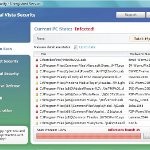 Vista Smart Security 2010 also known as Vista Smart Security is a rogue antispyware program, which distributed with the help of trojans, detects fake infections and shows fake security alerts informing that your computer is infected in order to trick you into purchasing the full licensed version. The fake security program is a new clone of early appeared Vista Antispyware 2010. Nothing new here, both applications are identical except for their names and partially modified executable files, which is necessary in order to remain undetected by legitimate antispyware and antivirus applications.
Vista Smart Security 2010 also known as Vista Smart Security is a rogue antispyware program, which distributed with the help of trojans, detects fake infections and shows fake security alerts informing that your computer is infected in order to trick you into purchasing the full licensed version. The fake security program is a new clone of early appeared Vista Antispyware 2010. Nothing new here, both applications are identical except for their names and partially modified executable files, which is necessary in order to remain undetected by legitimate antispyware and antivirus applications.
After breaking into your PC, Vista Smart Security 2010 first step registers itself in the Windows registry to run automatically every time when you start an application (files with “exe” extension). The rogue also uses this method of running to block the ability to run any programs, including security applications.
Once installed, Vista Smart Security 2010e will simulate a scan of your computer and reports a variety of infections that can not be removed unless you pay for a paid version of the rogue. However, this is a scam, because Smart Security is unable to detect or remove any infections. So you can safely ignore the false scan results. What is more, while the rogue is running, it will display fake security alerts and notifications with “Spyware infection has been found” or “Tracking software found” header. Obviously, such results are a fraud, Vista Smart Security 2010 want to force you to believe that your computer is infected. Last but not least, the rogue will also hijack Internet Explorer and Firefox and display fake warnings when you opening a web site.
As stated above, Vista Smart Security 2010 is scam, which designed with one purpose to scare you into thinking that your computer in danger as a method to trick you into purchasing the full version of the program. If your computer is infected with this malware, then most importantly, do not purchase it! Instead of doing so, follow the Vista Smart Security 2010 removal guide below in order to remove this malware for free.
Use the following instructions to remove Vista Smart Security 2010
Step 1. Repair “running of .exe files”.
Method 1
Click Start, Run. Type command and press Enter. Type notepad and press Enter.
Notepad opens. Copy all the text below into Notepad.
Windows Registry Editor Version 5.00
[-HKEY_CURRENT_USER\Software\Classes\.exe]
[-HKEY_CURRENT_USER\Software\Classes\secfile]
[-HKEY_CLASSES_ROOT\secfile]
[-HKEY_CLASSES_ROOT\.exe\shell\open\command]
[HKEY_CLASSES_ROOT\exefile\shell\open\command]
@="\"%1\" %*"
[HKEY_CLASSES_ROOT\.exe]
@="exefile"
"Content Type"="application/x-msdownload"
Save this as fix.reg to your Desktop (remember to select Save as file type: All files in Notepad.)
Double Click fix.reg and click YES for confirm.
Reboot your computer.
Method 2
Click Start, Run. Type command and press Enter. Type notepad and press Enter.
Notepad opens. Copy all the text below into Notepad.
[Version]
Signature="$Chicago$"
Provider=Myantispyware.com
[DefaultInstall]
DelReg=regsec
AddReg=regsec1
[regsec]
HKCU, Software\Classes\.exe
HKCU, Software\Classes\secfile
HKCR, secfile
HKCR, .exe\shell\open\command
[regsec1]
HKCR, exefile\shell\open\command,,,"""%1"" %*"
HKCR, .exe,,,"exefile"
HKCR, .exe,"Content Type",,"application/x-msdownload"
Save this as fix.inf to your Desktop (remember to select Save as file type: All files in Notepad.)
Right click to fix.inf and select Install. Reboot your computer.
Step 2. Remove Vista Smart Security 2010 associated malware.
Download MalwareBytes Anti-malware (MBAM). Once downloaded, close all programs and windows on your computer.
Double Click mbam-setup.exe to install the application. When the installation begins, keep following the prompts in order to continue with the installation process. Do not make any changes to default settings and when the program has finished installing, make sure a checkmark is placed next to Update Malwarebytes’ Anti-Malware and Launch Malwarebytes’ Anti-Malware, then click Finish.
MalwareBytes Anti-malware will now automatically start and you will see a message stating that you should update the program before performing a scan. If an update is found, it will download and install the latest version.
As MalwareBytes Anti-malware will automatically update itself after the install, you can press the OK button to close that box and you will now be at the main menu. You will see window similar to the one below.

Malwarebytes Anti-Malware Window
Make sure the “Perform quick scan” option is selected and then click on the Scan button to start scanning your computer for Vista Smart Security 2010 infection. This procedure can take some time, so please be patient.
When the scan is complete, click OK, then click “Show Results” to view the results.. You will see a list of infected items similar as shown below.
Note: list of infected items may be different than what is shown in the image below.

Malwarebytes Anti-malware, list of infected items
Make sure all entries have a checkmark at their far left and click “Remove Selected” button to remove Vista Smart Security 2010. MalwareBytes Anti-malware will now remove all of associated Vista Smart Security 2010 files and registry keys and add them to the programs’ quarantine. When MalwareBytes Anti-malware has finished removing the infection, a log will open in Notepad and you may be prompted to Restart.
Note 1: if you can not download, install, run or update Malwarebytes Anti-malware, then follow the steps: Malwarebytes won`t install, run or update – How to fix it.
Note 2: if you need help with the instructions, then post your questions in our Spyware Removal forum.
Vista Smart Security 2010 creates the following files and folders
%AppData%\ave.exe
Vista Smart Security 2010 creates the following registry keys and values
HKEY_CURRENT_USER\Software\Classes\.exe
HKEY_CURRENT_USER\Software\Classes\.exe\shell
HKEY_CURRENT_USER\Software\Classes\.exe\shell\open
HKEY_CURRENT_USER\Software\Classes\.exe\shell\open\command
HKEY_CURRENT_USER\Software\Classes\.exe\shell\start
HKEY_CURRENT_USER\Software\Classes\.exe\shell\start\command
HKEY_CURRENT_USER\Software\Classes\secfile
HKEY_CURRENT_USER\Software\Classes\secfile\shell
HKEY_CURRENT_USER\Software\Classes\secfile\shell\open
HKEY_CURRENT_USER\Software\Classes\secfile\shell\open\command
HKEY_CURRENT_USER\Software\Classes\secfile\shell\start
HKEY_CURRENT_USER\Software\Classes\secfile\shell\start\command
HKEY_CURRENT_USER\Software\Classes\.exe\shell\open\command | @ = “”%AppData%\ave.exe” /START “%1″ %*”
HKEY_CURRENT_USER\Software\Classes\.exe\shell\open\command | IsolatedCommand = “”%1″ %*”
HKEY_CURRENT_USER\Software\Classes\.exe | @ = “secfile”
HKEY_CURRENT_USER\Software\Classes\.exe | Content Type = “application/x-msdownload”
HKEY_CURRENT_USER\Software\Classes\secfile\shell\open\command | @ = “”%AppData%\ave.exe” /START “%1″ %*”
HKEY_CURRENT_USER\Software\Classes\secfile\shell\open\command | IsolatedCommand = “”%1″ %*”












This is the second time Malwarebytes Anti-Malware has been just what i need to defeat the malware.
It really kicks ass and takes names! This may be all i need to keep my laptop from getting infected with malicious spyware.
It’s my sword, and R-Kill is my shield. 🙂 thanks.
uhh… donny? you might not want to say that in a message. for the sake of your natural luck, knock on wood three times to keep the evil spirits away.
“the file does not have a program associated with it to perform this action, create an association in the Set Associations control panel”.
This issue is not retlated to virus or malware it the issue is File Associates related with OS, need to contact your computer manufacturer
Thanks for posting this! Method 1 worked for me on the first try! I hadn’t even clicked on anything, but I had ignored a message that an update was available for my anti-virus (never again!) and this just downloaded automatically.
I’ve done step one and I have downloaded malwarebytes, but it wont launch! I double click on it but nothing happens. What should I do?
Maria, looks like your computer is infected with TDSS trojan. Follow the instructions.
i got through the whole thing, but it’s not being removed?
thanks it doesnt work i have to pay for this fucki** program lol thought its free this doesnt make sense better do a format -.-
Used Method 1 and Malwarebytes Anti-Malware. So far so good. Hope it doesn’t come back. Thanks for the procedures.
Thank you so much method 2 worked for me and i hope it doesnt come back. those who dnt trust this , mark my words it actually works!!! 😀
Or you could just do a system restore to a couple of days earlier…..worked for me!
Thanks for this. Got rid of it straight away
i did the step one and i quick scan and everything went fine then notepad open up and it asked me to reboot when i did the reboot now my computer turns on but my screen does not turn on if u know anything about this problem please let me know thank u
Thanks so much. I was sceptical at first but gave it a go seeing as the dratted thing was driving me insane. Method 2 worked for me!
Worked like a charm! Thanks so much for a great (and more importantly, free) program that gets rid of that piece of sh*t malware!
vinnie, you can`t boot your computer in all modes ?
Thank you so much! It worked fine, I used method one. The temporary deletion of the malware (Sam’s comment below) was also helpful.
Thanks
This helped a lot, no more annyoing pop ups. Great site and very easy to follow.
wernt sure if the code would muck up me comp but i tell ya wot, ur a lifesaver!!!! this things been pi**in me off for ages!!! thankyou so much1!!!
thanks it worked i hope that who ever mad that dies a slow and pain full death
thank you the first method was easy and worked like a charm.
Thanks for the help, just when i thought that i had an excuse for not doing coursework lol!
Did method 1 and worked perfectly cheers.
can’t save the code in step one. keep hitting save as but nothing happens. any ideas?
Alex, try make fix.reg through wordpad.
I have vista smart security 2010 on my windows vista. I have tried to follow these instructions but I don’t think they’re designed for vista. Can anyone help please?
Kitturn, read comments above.
I’ve tried all the steps listed above but nothing seems to work. Here is what I’m experiencing:
-I can’t open absolutely any programs at all including \run\
-I downloaded the malwarebytes software on another computer and transferee to my own computer and it still won’t open
– I use to have a bunch of pop ups and vista smart security use to be in the toolbar sending me mags but when I restarted my computer it’s not there anymore but I know it’s still infecting my computer.
Help me! Do I need to give my laptop to a professional to get it fixed or can I do it? Nothing is working!
It is not a program. It is an option in the Start menu.
After 12 hours of trying to delete program and others that came with it I just ended up doing a factory restore…sucks having to reinstall everything but saved me $100.