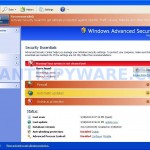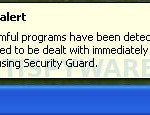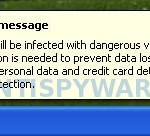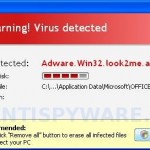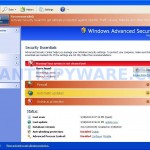 Security Guard is a rogue antispyware application which promoted and installed through the use of trojans that usually come from fake online malware scanners. When you opens a page with this scanner, it simulates a system scan and once finished, tells you that your computer is infected with a lot of infections. Then offers to download and install an “antivirus”. The “antivirus” is a trojan, that once started, will download and install Security Guard onto your PC.
Security Guard is a rogue antispyware application which promoted and installed through the use of trojans that usually come from fake online malware scanners. When you opens a page with this scanner, it simulates a system scan and once finished, tells you that your computer is infected with a lot of infections. Then offers to download and install an “antivirus”. The “antivirus” is a trojan, that once started, will download and install Security Guard onto your PC.
Once installed, Security Guard will configure itself to run automatically every time when your computer starts and create a lot of fake “infected” files. After this, the fake security program will start to scan your computer and mark the files that were created by the trojan-installer as viruses, worms, trojans and other malicious programs. Of course, the scan and its results are a fraud. The rogue uses the false scan results as method to trick you into purchase the full version of this program.
In addition to the above-described, Security Guard can block the Task Manager, and most antivirus and antispyware programs, as well as show a variety of false warnings and alerts. A few examples:
System alert
Potentially harmful programs have been detected in your
system and need to be dealt with immediately. Click here to
remove them using Security Guard.
System message
Your PC may still be infectd with dangerous viruses. Security
Guard protection is needed to prevent data loss and avoid
theft of your personal data and credit card details. Click here
to activate protection.
However, all of these alerts and warnings are fake and like scan false results should be ignored! Last but not least, Security Guard will add several lines into HOSTS file so that when you open Google, Yahoo or Bing, you will be redirected to a malicious website.
From the above, obviously, Security Guard is a scam which designed with one purpose to scare you into purchasing so-called “full” version of the program. Most important do not purchase it! Please use the removal guide below to remove Security Guard and any associated malware from your computer for free.
More screen shoots of Security Guard
Symptoms in a HijackThis Log
O4 – HKCU\..\Run: [Security Guard] “C:\Documents and Settings\All Users\Application Data\17c1f\SGf9a.exe” /s /d
Use the following instructions to remove Security Guard (Uninstall instructions)
Step 1. Remove Security Guard and any associated malware.
Download MalwareBytes Anti-malware (MBAM). Once downloaded, close all programs and windows on your computer.
Double-click on the icon on your desktop named mbam-setup.exe. This will start the installation of MalwareBytes Anti-malware onto your computer. When the installation begins, keep following the prompts in order to continue with the installation process. Do not make any changes to default settings and when the program has finished installing, make sure a checkmark is placed next to “Update Malwarebytes’ Anti-Malware” and Launch “Malwarebytes’ Anti-Malware”. Then click Finish.
MalwareBytes Anti-malware will now automatically start and you will see a message stating that you should update the program before performing a scan. If an update is found, it will download and install the latest version.
As MalwareBytes Anti-malware will automatically update itself after the install, you can press the OK button to close that box and you will now be at the main menu. You will see window similar to the one below.

Malwarebytes Anti-Malware Window
Make sure the “Perform quick scan” option is selected and then click on the Scan button to start scanning your computer for Security Guard infection. This procedure can take some time, so please be patient.
When the scan is finished a message box will appear that it has completed scanning successfully. Click OK. Now click “Show Results”. You will see a list of infected items similar as shown below.
Note: list of infected items may be different than what is shown in the image below.
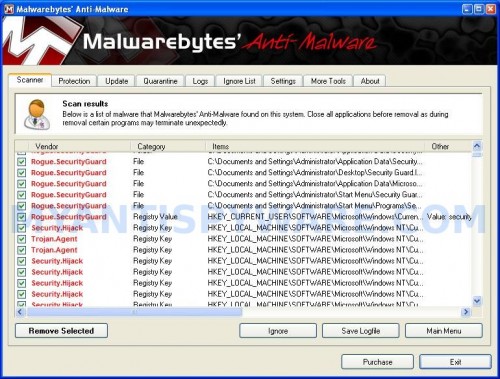
Malwarebytes Anti-malware, list of infected items
Make sure all entries have a checkmark at their far left and click “Remove Selected” button to remove Security Guard. MalwareBytes Anti-malware will now remove all of associated Security Guard files and registry keys and add them to the programs’ quarantine. When MalwareBytes Anti-malware has finished removing the infection, a log will open in Notepad and you may be prompted to Restart.
Step 2. Reset HOSTS file.
Run Malwarebytes Anti-malware. Open Tools tab. Under FileASSASSIN label click to Run Tool button. In the open window navigate to C->Windows->System32->Drivers->etc and select HOSTS file. Click Open button. Click YES to confirm. Close Malwarebytes Anti-malware.
Click Start, Run. Type notepad and press Enter. Notepad opens. Copy all the text below into Notepad.
127.0.0.1 localhost
Save this as HOSTS to your C->Windows->System32->Drivers->etc. (Remember to select Save as file type: All files in Notepad). Close Notepad.
Note 1: if you can not download, install, run or update Malwarebytes Anti-malware, then follow the steps: Malwarebytes won`t install, run or update – How to fix it.
Note 2: if you need help with the instructions, then post your questions in our Spyware Removal forum.
Note 3: your current antispyware and antivirus software let the infection through ? Then you may want to consider purchasing the FULL version of MalwareBytes Anti-malware to protect your computer in the future.
Security Guard creates the following files and folders
%UserProfile%\Application Data\Security Guard
C:\Documents and Settings\All Users\Application Data\17c1f
C:\Documents and Settings\All Users\Application Data\17c1f\SGf9a.exe
%UserProfile%\Application Data\Security Guard\Instructions.ini
%UserProfile%\Desktop\Security Guard.lnk
%UserProfile%\Application Data\Microsoft\Internet Explorer\Quick Launch\Security Guard.lnk
%UserProfile%\Start Menu\Security Guard.lnk
%UserProfile%\Administrator\Start Menu\Programs\Security Guard.lnk
Security Guard creates the following registry keys and values
HKEY_CURRENT_USER\SOFTWARE\Microsoft\Windows\CurrentVersion\Run | security guard
HKEY_USERS\.DEFAULT\Software\Microsoft\Internet Explorer\SearchScopes | URL = “http://findgala.com/?&uid=1002&q={searchTerms}”
HKEY_CURRENT_USER\Software\Classes\Software\Microsoft\Internet Explorer\SearchScopes | URL = “http://findgala.com/?&uid=1002&q={searchTerms}”
HKEY_CURRENT_USER\Software\Microsoft\Internet Explorer\Download | RunInvalidSignatures = “1”
HKEY_CLASSES_ROOT\Software\Microsoft\Internet Explorer\SearchScopes | URL = “http://findgala.com/?&uid=1002&q={searchTerms}”