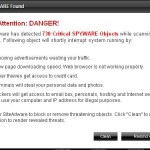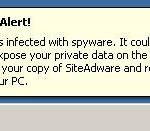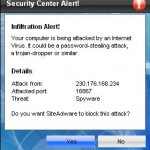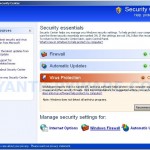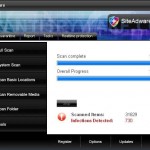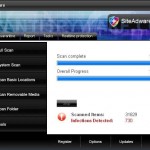 SiteAdware is a rogue antispyware program that distributed through the use of trojans that come from fake online malware scanners or misleading websites that ask users to download an update of Adobe Flash Player or a fake codec needed to view a movie online.
SiteAdware is a rogue antispyware program that distributed through the use of trojans that come from fake online malware scanners or misleading websites that ask users to download an update of Adobe Flash Player or a fake codec needed to view a movie online.
Once installed, the trojan will install SiteAdware and configure it to run automatically when Windows starts. The trojan will also create a lot of files with random names in Windows and Windows\System32 folders. All of these files are harmless, but SiteAdware during the scan will detect them as infections. Thus, the scan results are fake and should be ignored!
Furthermore, the trojan that installs SiteAdware will also download and install a variant of trojan FakeAlert. Once installed, the trojan will dispaly a fake Windows Security Center and a lot of fake spyware alerts and nag screens. An example:
Spyware Alert!
Your computer is infected with spyware. It could damage your
critical files or expose your private data on the Internet. Click
here to register your copy of SiteAdware and remove spyware
threats from your PC.
Of course, all of these alerts are fake and like false scan results should be ignored! As you can see, SiteAdware is a scam and should be removed upon detection. If you find that your computer is infected with the malware, please use the removal guide below to remove SiteAdware from your computer for free.
More screen shoots of SiteAdware
Symptoms in a HijackThis Log
O4 – HKCU\..\Run: [2cfad1de.exe] C:\WINDOWS\system32\2cfad1de.exe
O4 – HKCU\..\Run: [SiteAdware.exe] C:\Program Files\SiteAdware Software\SiteAdware\SiteAdware.exe
Use the following instructions to remove SiteAdware (Uninstall instructions)
Download MalwareBytes Anti-malware (MBAM). Once downloaded, close all programs and windows on your computer.
Double-click on the icon on your desktop named mbam-setup.exe. This will start the installation of MalwareBytes Anti-malware onto your computer. When the installation begins, keep following the prompts in order to continue with the installation process. Do not make any changes to default settings and when the program has finished installing, make sure a checkmark is placed next to “Update Malwarebytes’ Anti-Malware” and Launch “Malwarebytes’ Anti-Malware”. Then click Finish.
MalwareBytes Anti-malware will now automatically start and you will see a message stating that you should update the program before performing a scan. If an update is found, it will download and install the latest version.
As MalwareBytes Anti-malware will automatically update itself after the install, you can press the OK button to close that box and you will now be at the main menu. You will see window similar to the one below.

Malwarebytes Anti-Malware Window
Make sure the “Perform quick scan” option is selected and then click on the Scan button to start scanning your computer for SiteAdware infection. This procedure can take some time, so please be patient.
When the scan is finished a message box will appear that it has completed scanning successfully. Click OK. Now click “Show Results”. You will see a list of infected items similar as shown below.
Note: list of infected items may be different than what is shown in the image below.
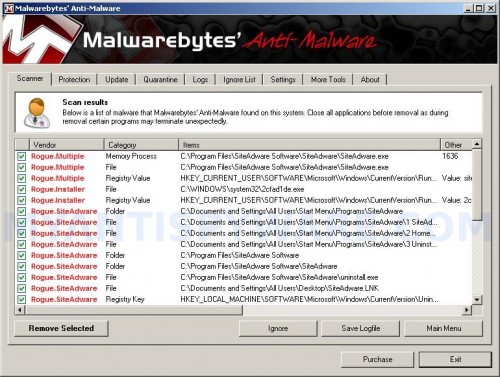
Malwarebytes Anti-malware, list of infected items
Make sure all entries have a checkmark at their far left and click “Remove Selected” button to remove SiteAdware. MalwareBytes Anti-malware will now remove all of associated SiteAdware files and registry keys and add them to the programs’ quarantine. When MalwareBytes Anti-malware has finished removing the infection, a log will open in Notepad and you may be prompted to Restart.
Note: if you need help with the instructions, then post your questions in our Spyware Removal forum.
SiteAdware creates the following files and folders
C:\Documents and Settings\All Users\Start Menu\Programs\SiteAdware
C:\Program Files\SiteAdware Software
C:\Program Files\SiteAdware Software\SiteAdware
C:\Program Files\SiteAdware Software\SiteAdware\SiteAdware.exe
C:\WINDOWS\system32\2cfad1de.exe
C:\Documents and Settings\All Users\Start Menu\Programs\SiteAdware\1 SiteAdware.lnk
C:\Documents and Settings\All Users\Start Menu\Programs\SiteAdware\2 Homepage.lnk
C:\Documents and Settings\All Users\Start Menu\Programs\SiteAdware\3 Uninstall.lnk
C:\Program Files\SiteAdware Software\SiteAdware\uninstall.exe
C:\Documents and Settings\All Users\Desktop\SiteAdware.LNK
SiteAdware creates the following registry keys and values
HKEY_LOCAL_MACHINE\SOFTWARE\Microsoft\Windows\CurrentVersion\Uninstall\SiteAdware
HKEY_LOCAL_MACHINE\SOFTWARE\SiteAdware
HKEY_CURRENT_USER\SOFTWARE\SiteAdware
HKEY_CURRENT_USER\SOFTWARE\Microsoft\Windows\CurrentVersion\Run\siteadware.exe
HKEY_CURRENT_USER\SOFTWARE\Microsoft\Windows\CurrentVersion\Run\2cfad1de.exe