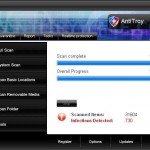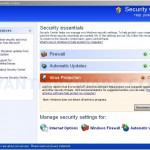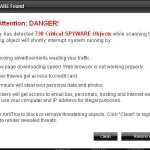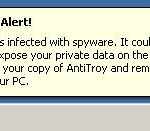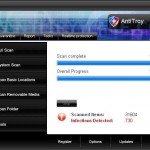 AntiTroy is a rogue antispyware program. It is usually distributed through the use of trojan that come from fake online malware scanners or websites like youtube that ask users to download a fake codec or an update of Adobe Flash Player needed to view a video online.
AntiTroy is a rogue antispyware program. It is usually distributed through the use of trojan that come from fake online malware scanners or websites like youtube that ask users to download a fake codec or an update of Adobe Flash Player needed to view a video online.
When the trojan is started, it will download and install AntiTroy. The trojan will also configure AntiTroy to run automatically and will create numerous files with random names. These files are absolute harmless but AntiTroy during the scan reports them as infections to make you think that your computer is infected with a lot of spyware, worms, trojans and other viruses. Of course, the scan results are fake, the rogue is unable to detect or remove any infections nor will be protect you from legitimate future threats.
Last, but not least, the same trojan that installs AntiTroy will download and install a trojan FakeAlert. Once running, the trojan will display a screen that looks like legitimate Windows Security Center with one exception, it will suggest to register AntiTroy. The trojan will also show fake security alerts from Windows task bar. An example:
Spyware Alert!
Your computer is infected with spyware. It could damage your
critical files or expose your private data on the Internet. Click
here to register your copy of AntiTroy and remove spyware
threats from your PC.
Like false scan results, all of these warnings and alerts are fake and should be ignored! If you find that your computer is infected with this malware, then most importantly, do not purchase it! Use the removal guide below to remove AntiTroy from your computer for free.
More screen shoots of AntiTroy
Symptoms in a HijackThis Log
O4 – HKCU\..\Run: [1adcd3ac.exe] C:\WINDOWS\system32\1adcd3ac.exe
O4 – HKCU\..\Run: [antitroy.exe] C:\Program Files\AntiTroy Software\AntiTroy\AntiTroy.exe
Use the following instructions to remove AntiTroy (Uninstall instructions)
Download MalwareBytes Anti-malware (MBAM). Once downloaded, close all programs and windows on your computer.
Double-click on the icon on your desktop named mbam-setup.exe. This will start the installation of MalwareBytes Anti-malware onto your computer. When the installation begins, keep following the prompts in order to continue with the installation process. Do not make any changes to default settings and when the program has finished installing, make sure a checkmark is placed next to “Update Malwarebytes’ Anti-Malware” and Launch “Malwarebytes’ Anti-Malware”. Then click Finish.
MalwareBytes Anti-malware will now automatically start and you will see a message stating that you should update the program before performing a scan. If an update is found, it will download and install the latest version.
As MalwareBytes Anti-malware will automatically update itself after the install, you can press the OK button to close that box and you will now be at the main menu. You will see window similar to the one below.

Malwarebytes Anti-Malware Window
Make sure the “Perform quick scan” option is selected and then click on the Scan button to start scanning your computer for AntiTroy infection. This procedure can take some time, so please be patient.
When the scan is finished a message box will appear that it has completed scanning successfully. Click OK. Now click “Show Results”. You will see a list of infected items similar as shown below.
Note: list of infected items may be different than what is shown in the image below.
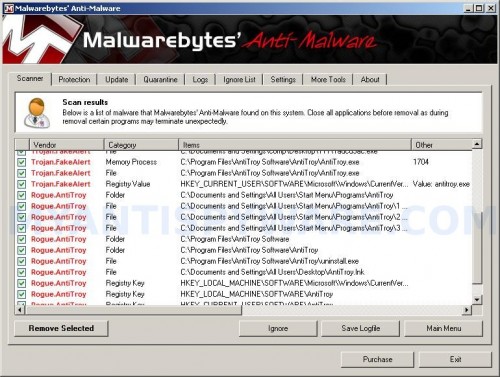
Malwarebytes Anti-malware, list of infected items
Make sure all entries have a checkmark at their far left and click “Remove Selected” button to remove AntiTroy. MalwareBytes Anti-malware will now remove all of associated AntiTroy files and registry keys and add them to the programs’ quarantine. When MalwareBytes Anti-malware has finished removing the infection, a log will open in Notepad and you may be prompted to Restart.
Note: if you need help with the instructions, then post your questions in our Spyware Removal forum.
AntiTroy creates the following files and folders
C:\Documents and Settings\All Users\Start Menu\Programs\AntiTroy
C:\Program Files\AntiTroy Software
C:\Program Files\AntiTroy Software\AntiTroy
C:\WINDOWS\system32\1adcd3ac.exe
C:\Program Files\AntiTroy Software\AntiTroy\AntiTroy.exe
C:\Documents and Settings\All Users\Start Menu\Programs\AntiTroy\1 AntiTroy.lnk
C:\Documents and Settings\All Users\Start Menu\Programs\AntiTroy\2 Homepage.lnk
C:\Documents and Settings\All Users\Start Menu\Programs\AntiTroy\3 Uninstall.lnk
C:\Program Files\AntiTroy Software\AntiTroy\uninstall.exe
C:\Documents and Settings\All Users\Desktop\AntiTroy.lnk
AntiTroy creates the following registry keys and values
HKEY_LOCAL_MACHINE\SOFTWARE\Microsoft\Windows\CurrentVersion\Uninstall\AntiTroy
HKEY_LOCAL_MACHINE\SOFTWARE\AntiTroy
HKEY_CURRENT_USER\SOFTWARE\AntiTroy
HKEY_CURRENT_USER\SOFTWARE\Microsoft\Windows\CurrentVersion\Run\1adcd3ac.exe
HKEY_CURRENT_USER\SOFTWARE\Microsoft\Windows\CurrentVersion\Run\antitroy.exe