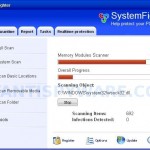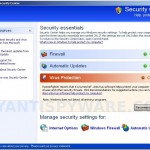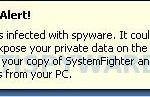SystemFighter is a rogue antispyware program that installed through the use of trojans. Once the trojan downloaded and installed, it will download and install SystemFighter on to your PC and will configure SystemFighter to run automatically every time, when computer loads. The trojan will also create numerous files with random names on to your PC that are made to appear as infections, but are in reality harmless.
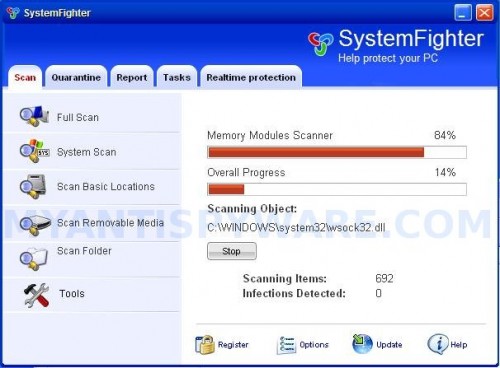
SystemFighter
When SystemFighter is started, it will perform a scan of your computer and will list files that were created by the trojan as infections that will not be fixed unless you first purchase the program. All of these infections are fake and should be ignored.
The same trojan that installs SystemFighter will also install a trojan that will display a screen that looks like legitimate Windows Security Center except that it will recommend you register the SystemFighter. The trojan also will dispaly nag screens, fake security warnings and notifications from Windows task bar that stats that your PC is infected or being attacked by an Internet Virus. An example:
Spyware Alert!
Your computer is infected with spyware. It could damage your
critical files or expose your private data on the Internet. Click
here to register your copy of SystemFighter and remove
spyware threats from your PC.
However, all of these warnings are a fake and like scan false results should be ignored! SystemFighter uses false scan results and fake security warnings as a method to trick you into buying the full version of the rogue.
If your PC is infected with SystemFighter, then use these removal instructions below, which will remove SystemFighter and any other infections you may have on your computer for free.
More SystemFighter screen shoots
Symptoms in a HijackThis Log
O4 – HKLM\..\Run: [SystemFighter] “C:\Program Files\SystemFighter Software\SystemFighter\SystemFighter.exe” -min
O4 – HKCU\..\Run: [hrh2.tmp.exe] C:\WINDOWS\system32\hrh2.tmp.exe
Use the following instructions to remove SystemFighter (Uninstall instructions)
Download MalwareBytes Anti-malware (MBAM). Close all programs and Windows on your computer.
Double Click mbam-setup.exe to install the application. When the installation begins, keep following the prompts in order to continue with the installation process. Do not make any changes to default settings and when the program has finished installing, make sure a checkmark is placed next to Update Malwarebytes’ Anti-Malware and Launch Malwarebytes’ Anti-Malware, then click Finish.
If an update is found, it will download and install the latest version.
Once the program has loaded you will see window similar to the one below.

Malwarebytes Anti-Malware Window
Select Perform Quick Scan, then click Scan, it will start scanning your computer for SystemFighter infection. This procedure can take some time, so please be patient.
When the scan is complete, click OK, then Show Results to view the results. You will see a list of infected items similar as shown below. Note: list of infected items may be different than what is shown in the image below.
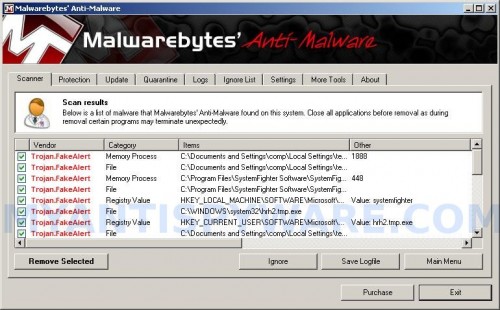
Malwarebytes Anti-malware, list of infected items
Make sure that everything is checked, and click Remove Selected for start SystemFighter removal process. When disinfection is completed, a log will open in Notepad and you may be prompted to Restart.
Note: if you need help with the instructions, then post your questions in our Spyware Removal forum.
SystemFighter creates the following files and folders
C:\Program Files\SystemFighter Software
C:\Program Files\SystemFighter Software\SystemFighter
C:\Program Files\SystemFighter Software\SystemFighter\SystemFighter.exe
C:\WINDOWS\system32\hrh2.tmp.exe
%UserProfile%\Desktop\SystemFighter.LNK
SystemFighter creates the following registry keys and values
HKEY_LOCAL_MACHINE\SOFTWARE\Microsoft\Windows\CurrentVersion\Uninstall\SystemFighter
HKEY_LOCAL_MACHINE\SOFTWARE\SystemFighter
HKEY_CURRENT_USER\SOFTWARE\SystemFighter
HKEY_LOCAL_MACHINE\SOFTWARE\Microsoft\Windows\CurrentVersion\Run\SystemFighter
HKEY_CURRENT_USER\SOFTWARE\Microsoft\Windows\CurrentVersion\Run\hrh2.tmp.exe