MaCatte Antivirus 2009 is a rogue antispyware program. Like most fake antispyware, it installed through the use of malware and displays false scan results, fake security alerts, nag screens in order to scare you to buy the paid version of the software. It is important to know that MaCatte Antivirus 2009 is fake and does not offer any protection to computer!
When MaCatte Antivirus 2009 is installed and started, it will configure itself to run automatically every time, when you start your computer, after that it will perform a scan of your computer. MaCatte Antivirus 2009 will list a variety of threats that will not be fixed unless you first purchase the program. All of these threats are fake, so you can safely ignore them.
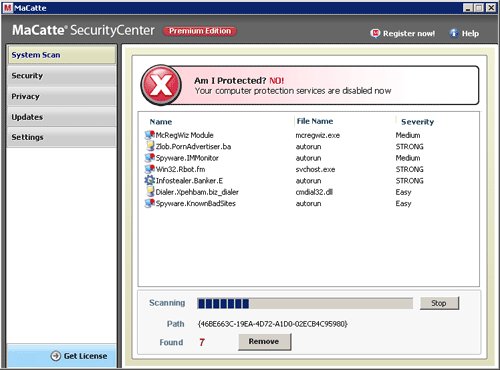
MaCatte Antivirus 2009
While MaCatte Antivirus 2009 is running, you will also see numerous security notifications appear from your Windows task bar and nag screens. It will state that your computer is infected or spyware activity is detected. However, all of these warnings are a fake and like scan false results should be ignored! If you get infected with MaCatte Antivirus 2009, please do not be fooled into buying it. Instead of doing so, follow these MaCatte Antivirus 2009 removal instructions below in order to remove this infection and any associated malware from your computer for free.
Symptoms in a HijackThis Log
O4 – HKCU\..\Run: [wsc] C:\ProgramData\msca\mstdl.exe
O4 – HKCU\..\Run: [msc] C:\ProgramData\msca\msc.exe
Use the following instructions to remove MaCatte Antivirus 2009 (Uninstall instructions)
Download MalwareBytes Anti-malware (MBAM). Close all programs and Windows on your computer.
Double Click mbam-setup.exe to install the application. When the installation begins, keep following the prompts in order to continue with the installation process. Do not make any changes to default settings and when the program has finished installing, make sure a checkmark is placed next to Update Malwarebytes’ Anti-Malware and Launch Malwarebytes’ Anti-Malware, then click Finish.
If an update is found, it will download and install the latest version.
Once the program has loaded you will see window similar to the one below.

Malwarebytes Anti-Malware Window
Select Perform Quick Scan, then click Scan, it will start scanning your computer for MaCatte Antivirus 2009 infection. This procedure can take some time, so please be patient.
When the scan is complete, click OK, then Show Results to view the results. You will see a list of infected items similar as shown below. Note: list of infected items may be different than what is shown in the image below.
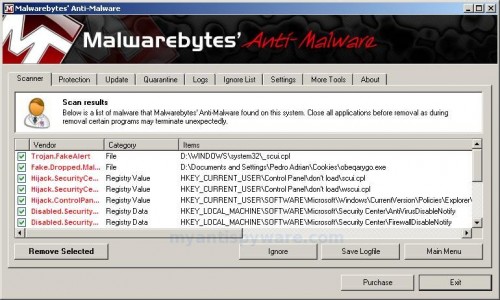
Malwarebytes Anti-malware, list of infected items
Make sure that everything is checked, and click Remove Selected for start MaCatte Antivirus 2009 removal process. When disinfection is completed, a log will open in Notepad and you may be prompted to Restart.
Note: if you need help with the instructions, then post your questions in our Spyware Removal forum.











