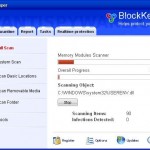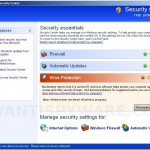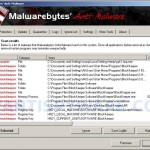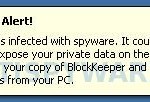BlockKeeper is a rogue antispyware program that installed from fake “free online scanner” that displays that your PC is infected with a lot of trojans and that you must install the software to clean your computer. The software is trojan. Once downloaded and run, it will download and install BlockKeeper on to your PC. Also this trojan will create numerous files with random names that are made to appear as infections, but are in reality harmless.
Once BlockKeeper is installed, it will register itself in the Windows registry to run automatically every time, when you start your computer. Once running, BlockKeeper will begin to scan the computer and list previously created files as infections to trick you to buy the paid version of the software. All of these infections are fake, so you can safely ignore them.
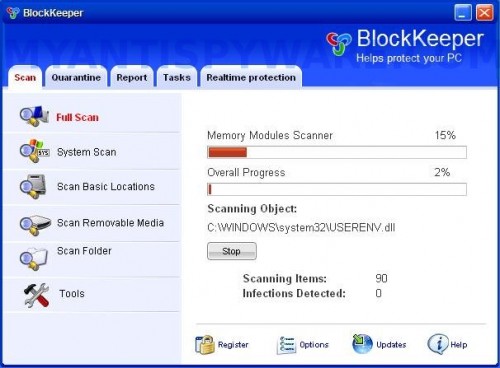
BlockKeeper
The same trojan that installs BlockKeeper will also install a trojan that displays fake Windows Security Center, nag screens, fake security alerts, notifications from Windows task bar and other pop-ups. An example:
Spyware Alert!
Your computer is infected with spyware. It could damage your
critical files or expose your private data on the Internet. Click
here to register your copy of BlockKeeper and remove
spyware threats from your PC.
Just like scan false results, these alerts and warnings are all fake and should be ignored. As you can see, the program is designed only for one to trick you into buying the software. Instead of doing so, use these removal instructions below in order to remove BlockKeeper and any associated malware from your computer for free.
More BlockKeeper screen shoots
Symptoms in a HijackThis Log
O4 – HKLM\..\Run: [0009913b.exe] C:\WINDOWS\system32\0009913b.exe
O4 – HKCU\..\Run: [mya4.tmp.exe] C:\WINDOWS\system32\mya4.tmp.exe
O4 – HKCU\..\Run: [BlockKeeper] C:\Program Files\BlockKeeper Software\BlockKeeper\BlockKeeper.exe -min
Use the following instructions to remove BlockKeeper (Uninstall instructions)
Download MalwareBytes Anti-malware (MBAM). Close all programs and Windows on your computer.
Double Click mbam-setup.exe to install the application. When the installation begins, keep following the prompts in order to continue with the installation process. Do not make any changes to default settings and when the program has finished installing, make sure a checkmark is placed next to Update Malwarebytes’ Anti-Malware and Launch Malwarebytes’ Anti-Malware, then click Finish.
If an update is found, it will download and install the latest version.
Once the program has loaded you will see window similar to the one below.

Malwarebytes Anti-Malware Window
Select Perform Quick Scan, then click Scan, it will start scanning your computer for BlockKeeper infection. This procedure can take some time, so please be patient.
When the scan is complete, click OK, then Show Results to view the results. You will see a list of infected items similar as shown below. Note: list of infected items may be different than what is shown in the image below.
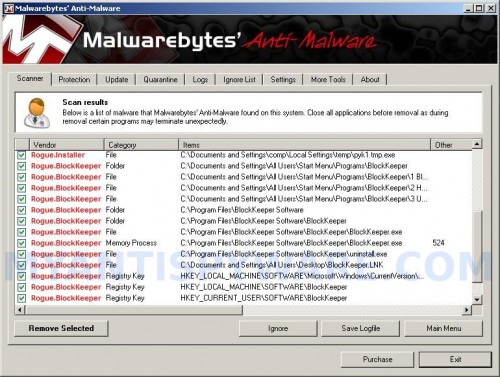
Malwarebytes Anti-malware, list of infected items
Make sure that everything is checked, and click Remove Selected for start BlockKeeper removal process. When disinfection is completed, a log will open in Notepad and you may be prompted to Restart.
Note: if you need help with the instructions, then post your questions in our Spyware Removal forum.
BlockKeeper creates the following files and folders
C:\Documents and Settings\All Users\Start Menu\Programs\BlockKeeper
C:\Program Files\BlockKeeper Software
C:\Program Files\BlockKeeper Software\BlockKeeper
C:\WINDOWS\system32\0009913b.exe
C:\WINDOWS\system32\mya4.tmp.exe
C:\Documents and Settings\comp\Local Settings\temp\mya4.tmp.exe
C:\Documents and Settings\comp\Local Settings\temp\pyk1.tmp.exe
C:\Documents and Settings\All Users\Start Menu\Programs\BlockKeeper\1 BlockKeeper.lnk
C:\Documents and Settings\All Users\Start Menu\Programs\BlockKeeper\2 Homepage.lnk
C:\Documents and Settings\All Users\Start Menu\Programs\BlockKeeper\3 Uninstall.lnk
C:\Program Files\BlockKeeper Software\BlockKeeper\BlockKeeper.exe
C:\Program Files\BlockKeeper Software\BlockKeeper\uninstall.exe
C:\Documents and Settings\All Users\Desktop\BlockKeeper.LNK
BlockKeeper creates the following registry keys and values
HKEY_LOCAL_MACHINE\SOFTWARE\Microsoft\Windows\CurrentVersion\Uninstall\BlockKeeper
HKEY_LOCAL_MACHINE\SOFTWARE\BlockKeeper
HKEY_CURRENT_USER\SOFTWARE\BlockKeeper
HKEY_LOCAL_MACHINE\SOFTWARE\Microsoft\Windows\CurrentVersion\Run\0009913b.exe
HKEY_CURRENT_USER\SOFTWARE\Microsoft\Windows\CurrentVersion\Run\mya4.tmp.exe
HKEY_CURRENT_USER\SOFTWARE\Microsoft\Windows\CurrentVersion\Run\BlockKeeper