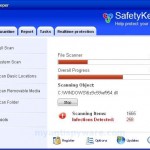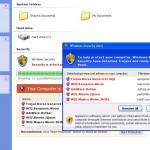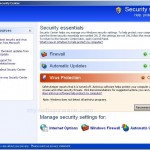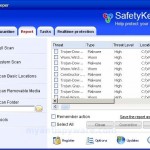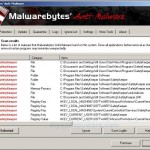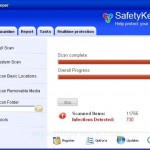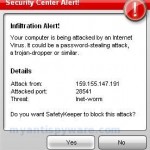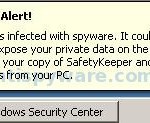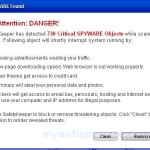SafetyKeeper is a fresh rogue antispyware program from WiniGuard family. SafetyKeeper is distributed through the use fake online malware scanners that tells you that your computer infected with variety of trojans and spyware and that you must install the software to clean your computer. SafetyKeeper only look like an antispyware program but in reality does not offer any protection to your computer! The fake antispyware uses fake security alerts, exaggerated scan results in order to trick you into buying the software. If your computer is infected with SafetyKeeper, then you should remove it immediately!
Once installed, SafetyKeeper will be set to start automatically when you start your computer. Also SafetyKeeper will drop a lot of harmless files with random names that during the scan will determine as infections. Once running, the fake antispyware starts scanning the computer and found a lot of infections, but all these infections are fake and do not exist on your computer, so you can safely ignore them.
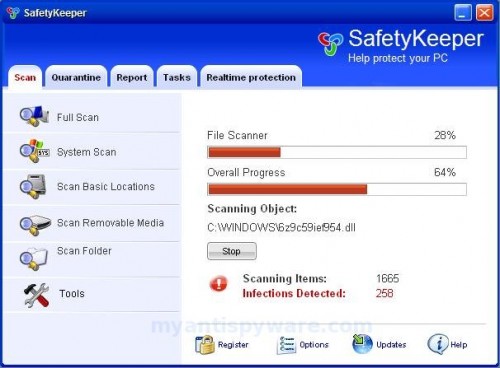
SafetyKeeper
SafetyKeeper generates false security alerts, that your PC is infected or being attacked. Also the program will display fake Windows Security Center that will recommend you use SafetyKeeper. Instead of doing so, use these SafetyKeeper removal instructions below in order to remove this infection and any associated malware from your computer for free.
More SafetyKeeper screen shoots
Symptoms in a HijackThis Log
O4 – HKCU\..\Run: [p7xgepav.exe] C:\WINDOWS\system32\p7xgepav.exe
O4 – HKCU\..\Run: [SafetyKeeper] C:\Program Files\SafetyKeeper Software\SafetyKeeper\SafetyKeeper.exe -min
O23 – Service: SafetyKeeper Security Service (SafetyKeeperSvc) – Unknown owner – C:\Program Files\SafetyKeeper Software\SafetyKeeper\SafetyKeeperSvc.exe (file missing)
Use the following instructions to remove SafetyKeeper (Uninstall instructions)
Download MalwareBytes Anti-malware (MBAM). Close all programs and Windows on your computer.
Double Click mbam-setup.exe to install the application. When the installation begins, keep following the prompts in order to continue with the installation process. Do not make any changes to default settings and when the program has finished installing, make sure a checkmark is placed next to Update Malwarebytes’ Anti-Malware and Launch Malwarebytes’ Anti-Malware, then click Finish.
If an update is found, it will download and install the latest version.
Once the program has loaded you will see window similar to the one below.

Malwarebytes Anti-Malware Window
Select Perform Quick Scan, then click Scan, it will start scanning your computer for SafetyKeeper infection. This procedure can take some time, so please be patient.
When the scan is complete, click OK, then Show Results to view the results. You will see a list of infected items similar as shown below. Note: list of infected items may be different than what is shown in the image below.
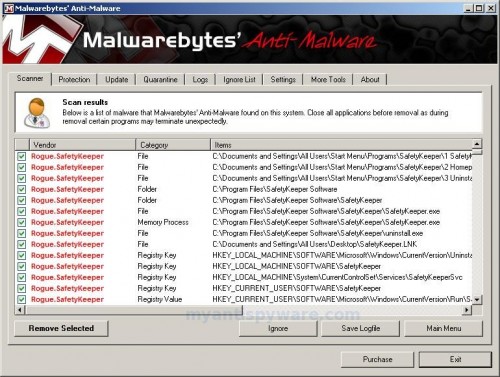
Malwarebytes Anti-malware, list of infected items
Make sure that everything is checked, and click Remove Selected for start SafetyKeeper removal process. When disinfection is completed, a log will open in Notepad and you may be prompted to Restart.
Note: if you need help with the instructions, then post your questions in our Spyware Removal forum.
SafetyKeeper creates the following files and folders
C:\WINDOWS\system32\p7xgepav.exe
C:\Documents and Settings\All Users\Start Menu\Programs\SafetyKeeper
C:\Program Files\SafetyKeeper Software
C:\Program Files\SafetyKeeper Software\SafetyKeeper
C:\Program Files\SafetyKeeper Software\SafetyKeeper\SafetyKeeper.exe
C:\Program Files\SafetyKeeper Software\SafetyKeeper\license.txt
C:\Program Files\SafetyKeeper Software\SafetyKeeper\uninstall.exe
C:\Documents and Settings\All Users\Desktop\SafetyKeeper.LNK
SafetyKeeper creates the following registry keys and values
HKEY_LOCAL_MACHINE\SYSTEM\CurrentControlSet\Services\SafetyKeeperSvc
HKEY_LOCAL_MACHINE\SOFTWARE\Microsoft\Windows\CurrentVersion\Uninstall\SafetyKeeper
HKEY_LOCAL_MACHINE\SOFTWARE\SafetyKeeper
HKEY_CURRENT_USER\SOFTWARE\SafetyKeeper
HKEY_CURRENT_USER\SOFTWARE\Microsoft\Windows\CurrentVersion\Run\SafetyKeeper
HKEY_CURRENT_USER\SOFTWARE\Microsoft\Windows\CurrentVersion\Run\p7xgepav.exe