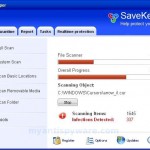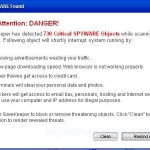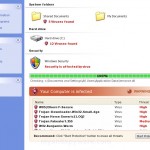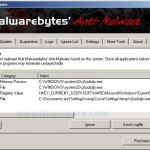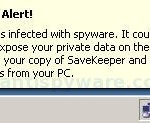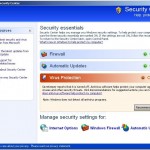SaveKeeper is a fresh fake antispyware program that looks like good antispyware but in reality does not offer any protection to computer and detects false infections, shows fake security alerts and nag screens as a method of scaring you into buying the software. If your computer is infected with SaveKeeper, then you should remove it immediately!
Once SaveKeeper infects a PC, it will automatically start every time Windows is started. Also the fake antispyware will create a lot of harmless files with random names that during the scan will determine as infections. Once running, SaveKeeper will scan your computer and display scan results that state the PC is infected with numerous infections. All these scan results are fake and do not exist on your computer, so you can safely ignore them.
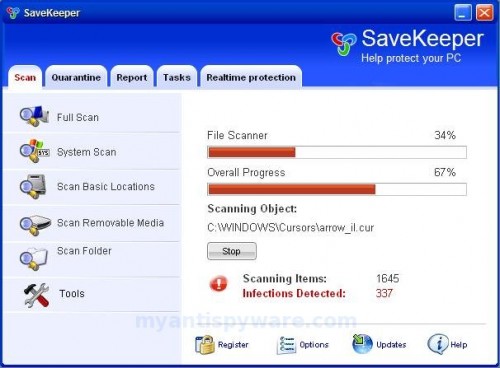
SaveKeeper
While SaveKeeper is running your computer will display nag screens, fake security alerts. Like scan false results, these alerts are all fake and should be ignored. Also SaveKeeper will show fake Windows Security Center that will recommend you use SaveKeeper. Instead of doing so, use these SaveKeeper removal instructions below in order to remove the rogue antispyware and any associated malware from your computer for free.
More SaveKeeper Screen Shoots
Symptoms in a HijackThis Log
O4 – HKCU\..\Run: [q1pdsdjx.exe] C:\WINDOWS\system32\q1pdsdjx.exe
O4 – HKCU\..\Run: [SaveKeeper] C:\Program Files\SaveKeeper Software\SaveKeeper\SaveKeeper.exe -min
O23 – Service: SaveKeeper Security Service (SaveKeeperSvc) – Unknown owner – C:\Program Files\SaveKeeper Software\SaveKeeper\SaveKeeperSvc.exe (file missing)
Use the following instructions to remove SaveKeeper (Uninstall instructions)
1. Remove SaveKeeper main components.
Please download OTM by OldTimer from here and save it to desktop.
Run OTM. Copy,then paste the following text in “Paste Instructions for Items to be Moved” window (under the yellow bar):
:processes
SaveKeeper.exe
q1pdsdjx.exe
:services
SaveKeeperSvc
:reg
[HKEY_CURRENT_USER\SOFTWARE\Microsoft\Windows\CurrentVersion\Run]
"q1pdsdjx.exe"=-
"SaveKeeper"=-
:files
%WinDir%\system32\q1pdsdjx.exe
%ProgramFiles%\SaveKeeper Software
Click the red Moveit! button. When the tool is finished, it will produce a report for you. If you are asked to reboot the machine choose Yes.
2. Remove SaveKeeper associated malware.
Download MalwareBytes Anti-malware (MBAM). Close all programs and Windows on your computer.
Double Click mbam-setup.exe to install the application. When the installation begins, keep following the prompts in order to continue with the installation process. Do not make any changes to default settings and when the program has finished installing, make sure a checkmark is placed next to Update Malwarebytes’ Anti-Malware and Launch Malwarebytes’ Anti-Malware, then click Finish.
If an update is found, it will download and install the latest version.
Once the program has loaded you will see window similar to the one below.

Malwarebytes Anti-Malware Window
Select Perform Quick Scan, then click Scan, it will start scanning your computer for SaveKeeper infection. This procedure can take some time, so please be patient.
When the scan is complete, click OK, then Show Results to view the results. You will see a list of infected items similar as shown below. Note: list of infected items may be different than what is shown in the image below.
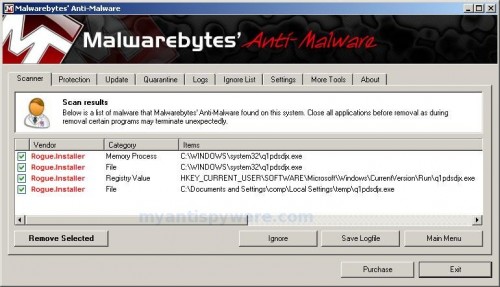
Malwarebytes Anti-malware, list of infected items
Make sure that everything is checked, and click Remove Selected for start SaveKeeper removal process. When disinfection is completed, a log will open in Notepad and you may be prompted to Restart.
Note: if you need help with the instructions, then post your questions in our Spyware Removal forum.
SaveKeeper creates the following files and folders
C:\Documents and Settings\All Users\Start Menu\Programs\SaveKeeper
C:\Program Files\SaveKeeper Software
C:\Program Files\SaveKeeper Software\SaveKeeper
C:\Program Files\SaveKeeper Software\SaveKeeper\SaveKeeper.exe
C:\Program Files\SaveKeeper Software\SaveKeeper\license.txt
C:\Program Files\SaveKeeper Software\SaveKeeper\uninstall.exe
C:\Documents and Settings\All Users\Desktop\SaveKeeper.LNK
SaveKeeper creates the following registry keys and values
HKEY_LOCAL_MACHINE\SYSTEM\CurrentControlSet\Services\savekeepersvc
HKEY_LOCAL_MACHINE\SOFTWARE\Microsoft\Windows\CurrentVersion\Uninstall\SaveKeeper
HKEY_LOCAL_MACHINE\SOFTWARE\SaveKeeper
HKEY_CURRENT_USER\SOFTWARE\SaveKeeper
HKEY_CURRENT_USER\SOFTWARE\Microsoft\Windows\CurrentVersion\Run\SaveKeeper
HKEY_CURRENT_USER\SOFTWARE\Microsoft\Windows\CurrentVersion\Run\q1pdsdjx.exe