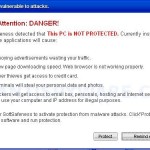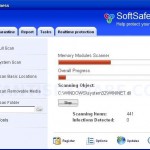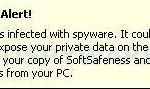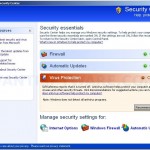SoftSafeness is a fresh rogue antispyware program from WiniGuard family. It designed for one thing – to trick you into buying the fake software by using scare tactics (fake security alerts and false scan results). SoftSafeness does not offer any protection to your computer!
When installed, SoftSafeness is set to start automatically when your computer starts and creates a few files. These files during the scan will determine as infections. Once running, the rogue starts scanning the computer and found a lot of trojans and spyware that cannot be removed unless you first purchase the software. All of these infections are fake, so you can safely ignore them.
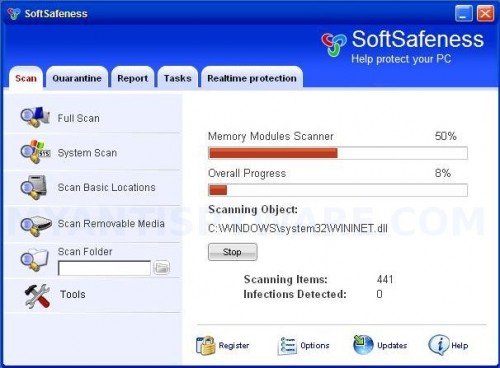
SoftSafeness
While SoftSafeness is running your computer will display nag screens and fake security alerts from your windows taskbar. An example:
Spyware Alert!
Your computer is infected with spyware. It could damage your
critical files or expose your private data on the Internet. Click
here to register your copy of SoftSafeness and remove
spyware threats from your PC.
SoftSafeness contains file the file C:\WINDOWS\system32\ozn695m5.exe that will display a fake Windows Security Center on your computer that will recommend you the software. Please ignore the fake center. Use the free instructions below to remove SoftSafeness and any associated malware from your computer.
More SoftSafeness screen shoots
Symptoms in a HijackThis Log
O4 – HKCU\..\Run: [ozn695m5.exe] C:\WINDOWS\system32\ozn695m5.exe
O4 – HKCU\..\Run: [SoftSafeness] C:\Program Files\SoftSafeness Software\SoftSafeness\SoftSafeness.exe -min
O23 – Service: SoftSafeness Security Service (SoftSafenessSvc) – Unknown owner – C:\Program Files\SoftSafeness Software\SoftSafeness\SoftSafenessSvc.exe (file missing)
Use the following instructions to remove SoftSafeness (Uninstall instructions)
Download MalwareBytes Anti-malware (MBAM). Close all programs and Windows on your computer.
Double Click mbam-setup.exe to install the application. When the installation begins, keep following the prompts in order to continue with the installation process. Do not make any changes to default settings and when the program has finished installing, make sure a checkmark is placed next to Update Malwarebytes’ Anti-Malware and Launch Malwarebytes’ Anti-Malware, then click Finish.
If an update is found, it will download and install the latest version.
Once the program has loaded you will see window similar to the one below.

Malwarebytes Anti-Malware Window
Select Perform Quick Scan, then click Scan, it will start scanning your computer for SoftSafeness infection. This procedure can take some time, so please be patient.
When the scan is complete, click OK, then Show Results to view the results. You will see a list of infected items similar as shown below. Note: list of infected items may be different than what is shown in the image below.
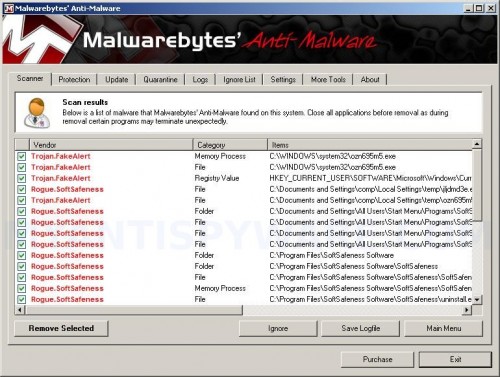
Malwarebytes Anti-malware, list of infected items
Make sure that everything is checked, and click Remove Selected for start SoftSafeness removal process. When disinfection is completed, a log will open in Notepad and you may be prompted to Restart.
Note: if you need help with the instructions, then post your questions in our Spyware Removal forum.
SoftSafeness creates the following files and folders
C:\Documents and Settings\All Users\Start Menu\Programs\SoftSafeness
C:\Program Files\SoftSafeness Software
C:\Program Files\SoftSafeness Software\SoftSafeness
C:\WINDOWS\system32\ozn695m5.exe
%UserProfile%\Local Settings\temp\jljdmd3e.exe
%UserProfile%\Local Settings\temp\ozn695m5.exe
C:\Documents and Settings\All Users\Start Menu\Programs\SoftSafeness\1 SoftSafeness.lnk
C:\Documents and Settings\All Users\Start Menu\Programs\SoftSafeness\2 Homepage.lnk
C:\Documents and Settings\All Users\Start Menu\Programs\SoftSafeness\3 Uninstall.lnk
C:\Program Files\SoftSafeness Software\SoftSafeness\SoftSafeness.exe
C:\Program Files\SoftSafeness Software\SoftSafeness\uninstall.exe
C:\Documents and Settings\All Users\Desktop\SoftSafeness.LNK
SoftSafeness creates the following registry keys and values
HKEY_LOCAL_MACHINE\SOFTWARE\Microsoft\Windows\CurrentVersion\Uninstall\SoftSafeness
HKEY_LOCAL_MACHINE\SOFTWARE\SoftSafeness
HKEY_LOCAL_MACHINE\System\CurrentControlSet\Services\SoftSafenessSvc
HKEY_CURRENT_USER\SOFTWARE\SoftSafeness
HKEY_CURRENT_USER\SOFTWARE\Microsoft\Windows\CurrentVersion\Run\ozn695m5.exe
HKEY_CURRENT_USER\SOFTWARE\Microsoft\Windows\CurrentVersion\Run\SoftSafeness