Personal Guard 2009 is a fresh rogue antispyware program from the same family as System Guard 2009 and Spyware Guard 2009. Personal Guard 2009 is automatically installed by a trojan and uses system warnings and alerts, pop-ups, false scan results in order to trick you into buying the software. The scareware does not offer any protection to computer and you should remove it immediately!
Once installed, Personal Guard 2009 is set to start automatically when your computer starts. Once running, Personal Guard 2009 will scan your computer and reports false or exaggerated system security threats on the PC to trick you to buy the paid version of the rogue, in order to remove the potential and reported threats. All these scan results are fake! These infections not exist on your computer, so you can safely ignore them.
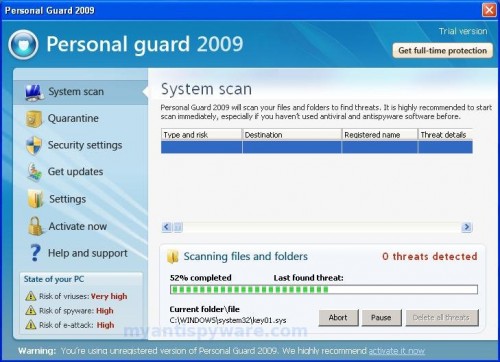
Personal Guard 2009
If your computer infected with Personal Guard 2009, then use these free instructions below to remove Personal Guard 2009 and any associated malware from your computer.
Symptoms in a HijackThis Log
O4 – HKLM\..\Run: [personalguard] C:\Program Files\Personal Guard 2009\personalguard.exe
Use the following instructions to remove Personal Guard 2009 (Uninstall instructions)
1. Remove Personal Guard 2009 main components.
Please download OTM by OldTimer from here and save it to desktop.
Run OTM. Copy,then paste the following text in “Paste Instructions for Items to be Moved” window (under the yellow bar):
:processes
personalguard.exe
:reg
[HKEY_LOCAL_MACHINE\Software\Microsoft\Windows\CurrentVersion\Run]
"personalguard"=-
:files
%ProgramFiles%\Personal Guard 2009
Click the red Moveit! button. When the tool is finished, it will produce a report for you. If you are asked to reboot the machine choose Yes.
2. Remove Personal Guard 2009 associated malware.
Download MalwareBytes Anti-malware (MBAM). Close all programs and Windows on your computer.
Double Click mbam-setup.exe to install the application. When the installation begins, keep following the prompts in order to continue with the installation process. Do not make any changes to default settings and when the program has finished installing, make sure a checkmark is placed next to Update Malwarebytes’ Anti-Malware and Launch Malwarebytes’ Anti-Malware, then click Finish.
If an update is found, it will download and install the latest version.
Once the program has loaded you will see window similar to the one below.

Malwarebytes Anti-Malware Window
Select Perform Quick Scan, then click Scan, it will start scanning your computer for Personal Guard 2009 infection. This procedure can take some time, so please be patient.
When the scan is complete, click OK, then Show Results to view the results. You will see a list of infected items similar as shown below. Note: list of infected items may be different than what is shown in the image below.
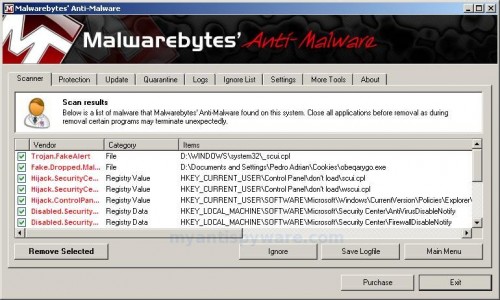
Malwarebytes Anti-malware, list of infected items
Make sure that everything is checked, and click Remove Selected for start Personal Guard 2009 removal process. When disinfection is completed, a log will open in Notepad and you may be prompted to Restart.
Note: if you need help with the instructions, then post your questions in our Spyware Removal forum.
Personal Guard 2009 creates the following files and folders
c:\Program Files\Personal Guard 2009
c:\Program Files\Personal Guard 2009\Quarantine
c:\Program Files\Personal Guard 2009\personalguard.exe
c:\Program Files\Personal Guard 2009\config.cfg
c:\Program Files\Personal Guard 2009\q.adb
c:\Program Files\Personal Guard 2009\queue.vdb
c:\Program Files\Personal Guard 2009\mainbase.adb
c:\Program Files\Personal Guard 2009\uninstall.exe
c:\Program Files\Personal Guard 2009\virusbase.adb
Personal Guard 2009 creates the following registry keys and values
HKEY_LOCAL_MACHINE\SOFTWARE\Microsoft\Windows\CurrentVersion\Run\personalguard












This little bugger likes to drop hidden autorun.exe and autorun.inf on flash drives. It will overwrite these files if present on the flash drive already.
OTM does not work.