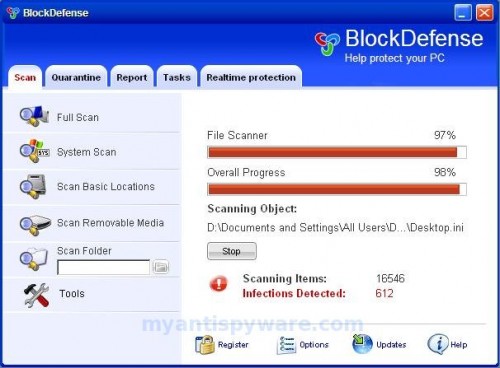BlockDefense is a new rogue antispyware program from WiniGuard family (SaveDefense, TrustNinja, SaveSoldier …). BlockDefense uses fake security alerts, exaggerated scan results in order to trick you into buying the software. During installation, BlockDefense configures itself to run automatically every time, when you boot your computer. Immediately after launch, BlockDefense will begin to scan your computer and list a large amount of infections, but all of these infections are fake or exaggerated, so you can safely ignore them. It uses false scan results as a method of scaring you into buying the software!
If your computer is infected with BlockDefense, then use these removal instructions below in order to remove this infection and any associated malware from your computer for free.
Symptoms in a HijackThis Log
O4 – HKCU\..\Run: [BlockDefense] C:\Program Files\BlockDefense Software\BlockDefense\BlockDefense.exe -min
O23 – Service: BlockDefense Security Service (BlockDefenseSvc) – Unknown owner – C:\Program Files\BlockDefense Software\BlockDefense\BlockDefenseSvc.exe
Use the following instructions to remove BlockDefense (Uninstall instructions)
Download MalwareBytes Anti-malware (MBAM). Close all programs and Windows on your computer.
Double Click mbam-setup.exe to install the application. When the installation begins, keep following the prompts in order to continue with the installation process. Do not make any changes to default settings and when the program has finished installing, make sure a checkmark is placed next to Update Malwarebytes’ Anti-Malware and Launch Malwarebytes’ Anti-Malware, then click Finish.
If an update is found, it will download and install the latest version.
Once the program has loaded you will see window similar to the one below.

Malwarebytes Anti-Malware Window
Select Perform Quick Scan, then click Scan, it will start scanning your computer for BlockDefense infection. This procedure can take some time, so please be patient.
When the scan is complete, click OK, then Show Results to view the results. You will see a list of infected items similar as shown below. Note: list of infected items may be different than what is shown in the image below.
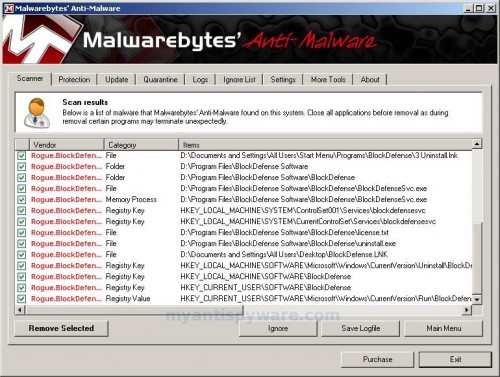
Malwarebytes Anti-malware, list of infected items
Make sure that everything is checked, and click Remove Selected for start BlockDefense removal process. When disinfection is completed, a log will open in Notepad and you may be prompted to Restart.
Note: if you need help with the instructions, then post your questions in our Spyware Removal forum.
BlockDefense creates the following files and folders
C:\Documents and Settings\All Users\Start Menu\Programs\BlockDefense
D:\Program Files\BlockDefense Software
D:\Program Files\BlockDefense Software\BlockDefense
C:\Program Files\BlockDefense Software\BlockDefense\BlockDefense.exe
C:\Documents and Settings\All Users\Start Menu\Programs\BlockDefense\1 BlockDefense.lnk
C:\Documents and Settings\All Users\Start Menu\Programs\BlockDefense\2 Homepage.lnk
C:\Documents and Settings\All Users\Start Menu\Programs\BlockDefense\3 Uninstall.lnk
C:\Program Files\BlockDefense Software\BlockDefense\BlockDefenseSvc.exe
C:\Program Files\BlockDefense Software\BlockDefense\license.txt
C:\Program Files\BlockDefense Software\BlockDefense\uninstall.exe
C:\Documents and Settings\All Users\Desktop\BlockDefense.LNK
BlockDefense creates the following registry keys and values
HKEY_LOCAL_MACHINE\SYSTEM\ControlSet001\Services\blockdefensesvc
HKEY_LOCAL_MACHINE\SYSTEM\CurrentControlSet\Services\blockdefensesvc
HKEY_LOCAL_MACHINE\SOFTWARE\Microsoft\Windows\CurrentVersion\Uninstall\BlockDefense
HKEY_LOCAL_MACHINE\SOFTWARE\BlockDefense
HKEY_CURRENT_USER\SOFTWARE\BlockDefense
HKEY_CURRENT_USER\SOFTWARE\Microsoft\Windows\CurrentVersion\Run\BlockDefense