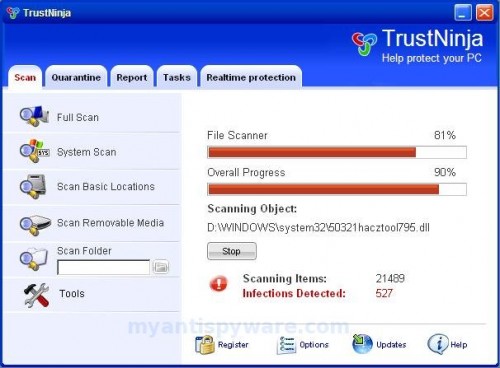TrustNinja is a new rogue antispyware software from WiniGuard family as SaveSoldier, SaveKeep, WiniShield, WiniFighter, and others. Like other rogue antispyware programs, it uses nag screens and false positives in order to trick you into buying the software. Once installed, TrustNinja configures itself to run automatically every time, when you start your computer. Once running, it starts scanning the computer and found a lot of infections, but all of these infections are fake, so you can safely ignore them.
While TrustNinja is running your computer will display fake security alerts from your windows taskbar and nag screens that will recommend you use TrustNinja. Instead of doing so, follow these TrustNinja removal instructions below in order to remove this infection and any associated malware from your computer for free.
Symptoms in a HijackThis Log
O4 – HKCU\..\Run: [TrustNinja] C:\Program Files\TrustNinja Software\TrustNinja\TrustNinja.exe -min
O23 – Service: TrustNinja Security Service (TrustNinjaSvc) – Unknown owner – C:\Program Files\TrustNinja Software\TrustNinja\TrustNinjaSvc.exe
Use the following instructions to remove TrustNinja (Uninstall instructions)
Download MalwareBytes Anti-malware (MBAM). Close all programs and Windows on your computer.
Double Click mbam-setup.exe to install the application. When the installation begins, keep following the prompts in order to continue with the installation process. Do not make any changes to default settings and when the program has finished installing, make sure a checkmark is placed next to Update Malwarebytes’ Anti-Malware and Launch Malwarebytes’ Anti-Malware, then click Finish.
If an update is found, it will download and install the latest version.
Once the program has loaded you will see window similar to the one below.

Malwarebytes Anti-Malware Window
Select Perform Quick Scan, then click Scan, it will start scanning your computer for TrustNinja infection. This procedure can take some time, so please be patient.
When the scan is complete, click OK, then Show Results to view the results. You will see a list of infected items similar as shown below. Note: list of infected items may be different than what is shown in the image below.
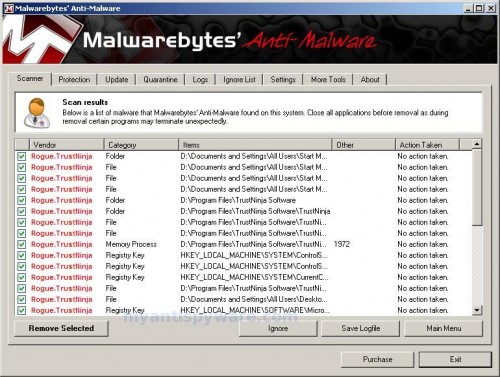
Malwarebytes Anti-malware, list of infected items
Make sure that everything is checked, and click Remove Selected for start TrustNinja removal process. When disinfection is completed, a log will open in Notepad and you may be prompted to Restart.
Note: if you need help with the instructions, then post your questions in our Spyware Removal forum.